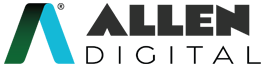Schedule
The Schedule feature in ALLEN Digital may keep you informed and ready well in advance. You can view the schedule to find out the precise day and time of each class and test for a given subject or topic. It is particularly beneficial for developing habits of discipline, punctuality, and regularity. By fostering a disciplined attitude toward learning, it guarantees growth.
How Does a Schedule Influence Your Learning?
You receive more than simply information about your scheduled lessons when using the Schedule feature. The schedule allows you to:
- Keep up with all your upcoming classes.
- Get ready for the upcoming lesson far in advance.
- Effectively manage the time given.
- Utilize the learning resources appropriately and within the allotted time.
- Control self-learning reliably and efficiently.
- Learn to be on time for your academics.
- Maintain your schedule. ALLEN Digital
Schedule (Web)
Once you’ve logged in to the website, you can access this feature from the home page. The most current schedule will be the one that is displayed on the site. (Fig: 01)
Click on the relevant date on the calendar, you’ll be able to view the entire schedule if a class or test is planned for the current date.
The date won’t be accessible if there are no classes or tests scheduled for that particular day.
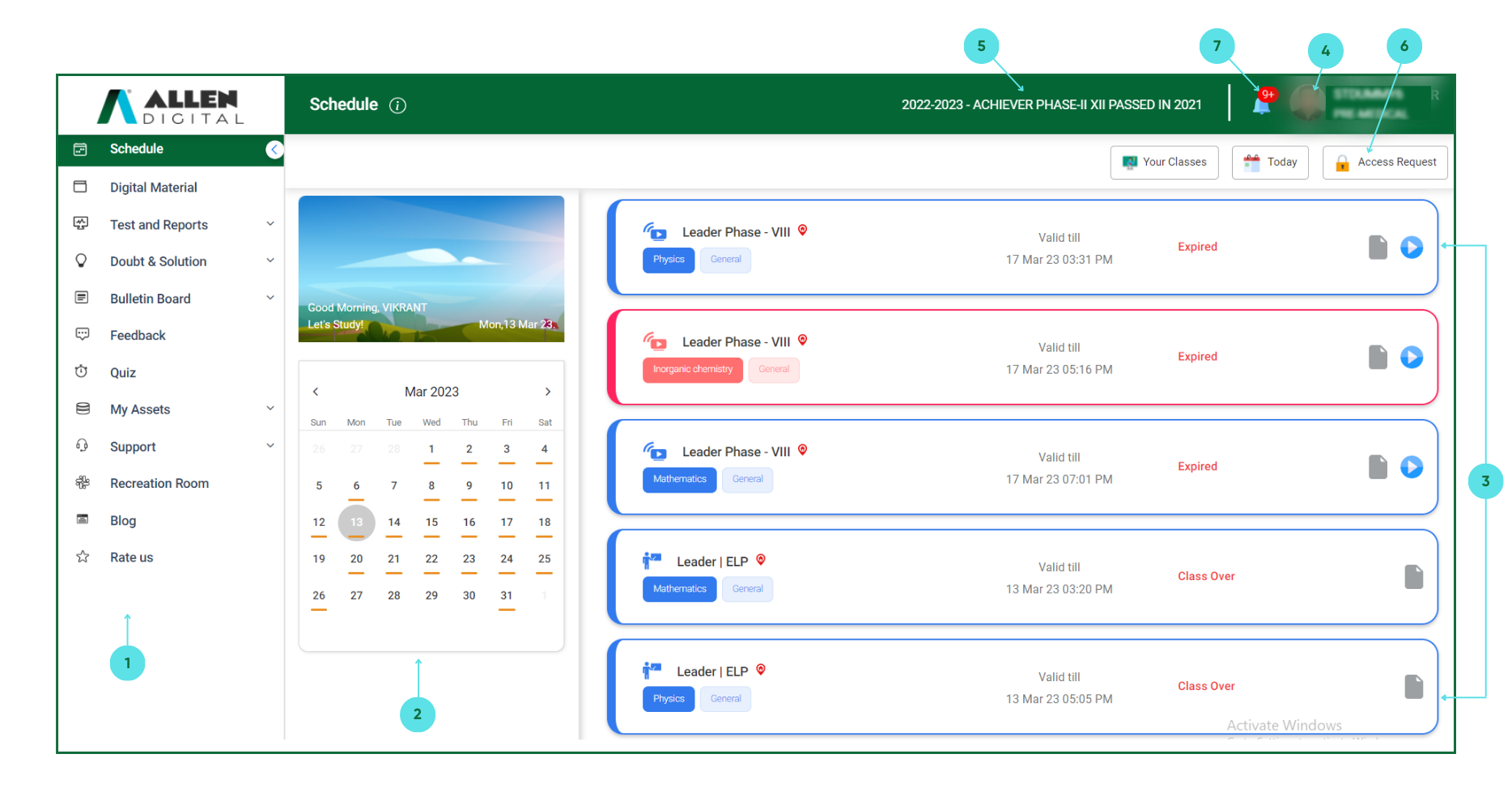 Fig: 01
Fig: 01
- Explore the different options of the ALLEN Digital platform from this menu.
- Use the calendar option to select the day you need to view the scheduled classes/tests.
- Check out the Current Day Class/Test Schedule with their Start–End timings and location.
- Access your details, along with Reward point history, Password Change option, and Logout.
- Check out your course and session here.
- Use this option to unlock your expired classes.
- The bell icon will prompt you for all your pending notifications.
The date with a hyphen ( _ ) in the calendar means it contains the lectures or tests & Green Highlighter indicates the current date.
“If you talk about it, it’s a dream, If you envision it, it’s possible. But if you schedule it, it’s real” – Tony Robbins
Schedule (App)
- The schedule as shown on the homepage will be the latest schedule which displays the Class/Test Schedule with their Start–End timings and location. (Fig: 01)
- To check the schedule of your class/test for any particular day, click on the Calendar Button given at the top right of your App. If there is a class/test scheduled on the current date, the student will get to see the complete schedule. If there is no class/test scheduled for that particular day, the date won’t be accessible.
- You’ll be prompted by the Bell icon to view all your pending alerts.
- To unlock your classes that have expired, click on the top right Button.
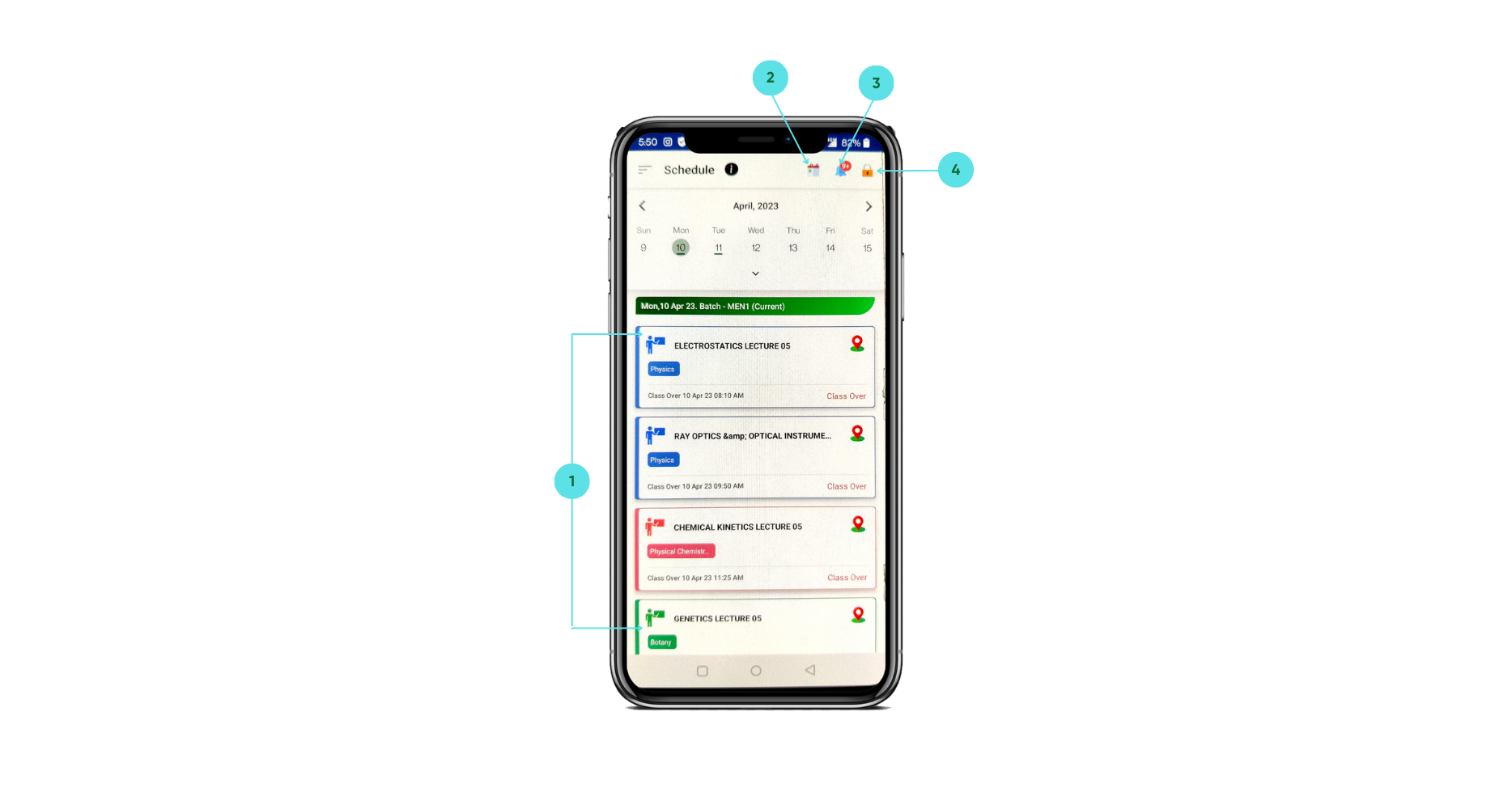
Fig: 01
The date with a hyphen ( _ ) in the calendar means it contains the lectures or tests & Green Highlighter indicates the current date.
“By sticking to a schedule, and not waiting for inspiration, I am assured of getting work done.” – Frances Poole
How can we help?
A premium WordPress theme with an integrated Knowledge Base,
providing 24/7 community-based support.