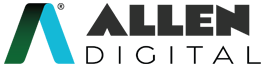Improvement Book
Improvement Book Feature in ALLEN Digital
The Improvement Book feature in the ALLEN Digital app enables you to access and practice all the mistakes and revise them before the test.
The advantages of practicing your mistakes online include a streamlined process with automatic evaluation in real time. Here’s how it can benefit you:
- Access: It will help you access all your mistakes in one place, and you will also have a clear understanding of your strengths and weaknesses in specific topics and subtopics.
- Performance Improvement: Improve your performance for the upcoming test by practicing and rectifying your mistakes.
- Easier Revision: The Improvement Book will help you revise quickly.
Where can you access your Improvement Book?
You can easily access it by following these steps:
- Click on the “Improvement Book” option located in the Navigation Pane.
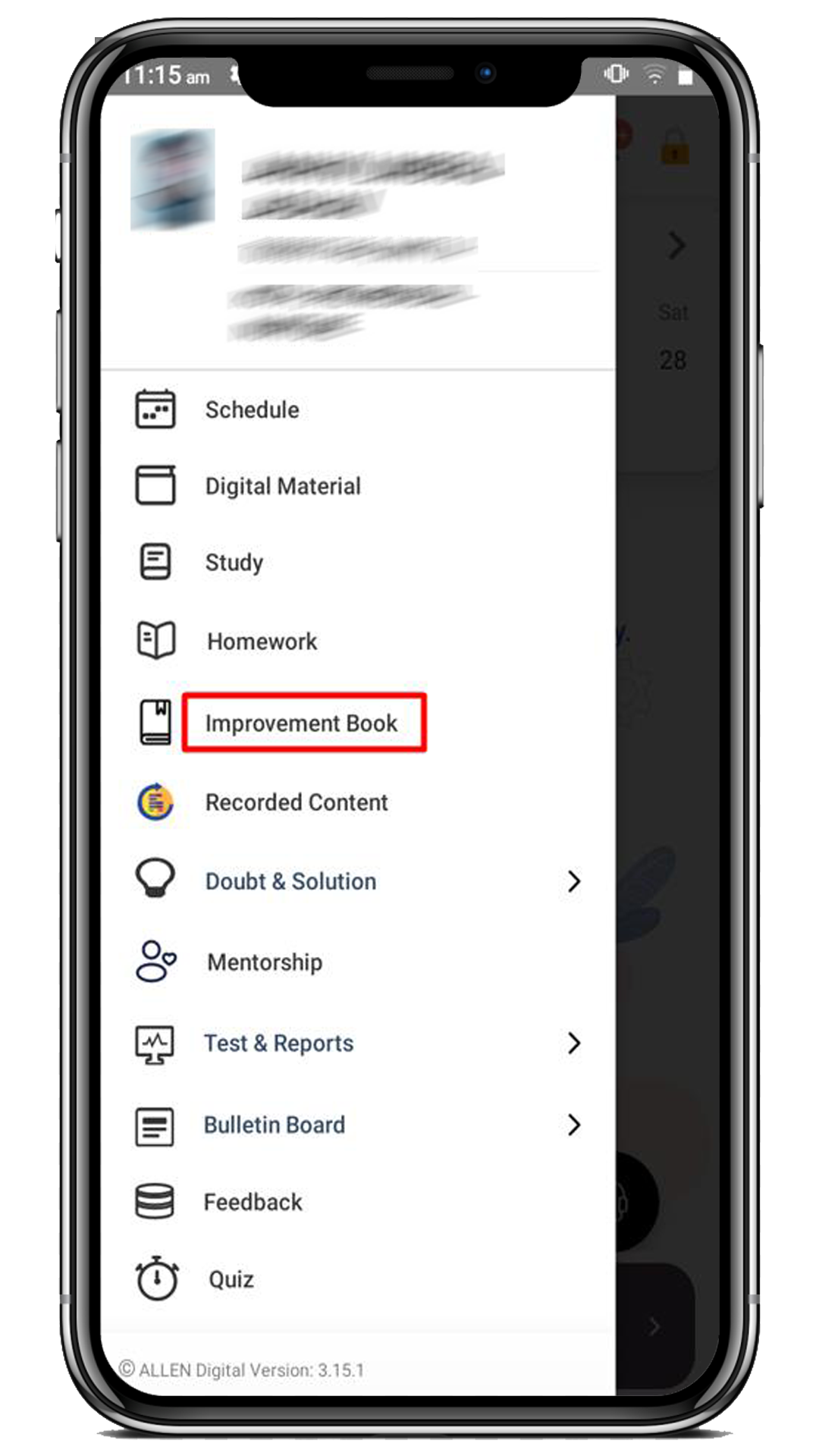
Note: Alternatively, you can access it from:
- Schedule section
- Homework (Under Completed section)
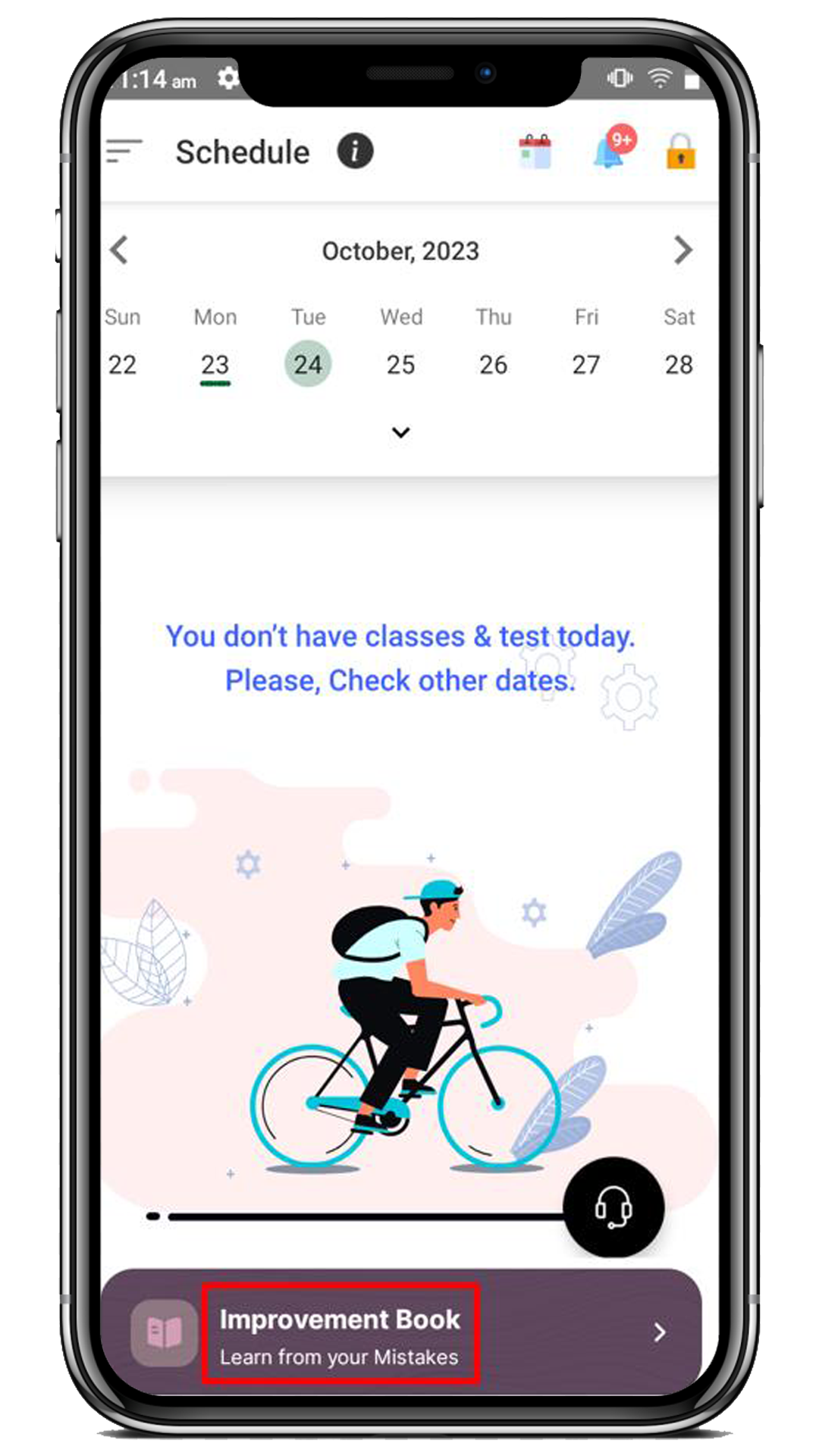
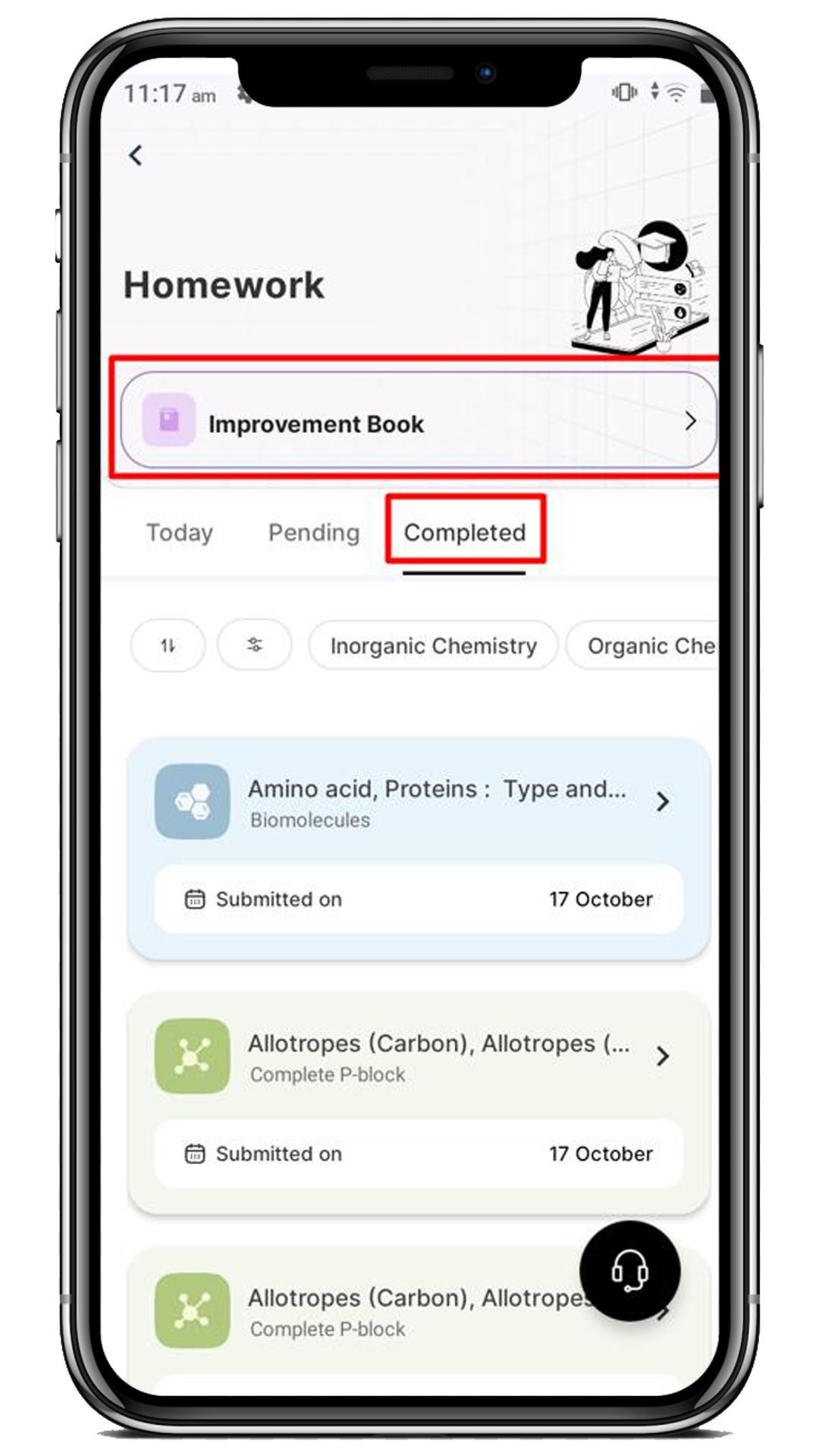
2. Once you’ve clicked on “Improvement Book”, you’ll be directed to the Improvement Book page.
3. Select the desired Subject (i.e. Inorganic Chemistry) for which you want to view the improvement book.
4. For each subject, you will have the following topics with their corresponding mistakes:
- Ongoing Topic (depicts the latest homework assigned by the faculty)
- Previous Topics
5. In each topic level, you can see the Progress Bar and get the mistake breakdown for each subtopic.
Note:
- Progress Bar: depicts the total solved mistakes out of total mistakes.
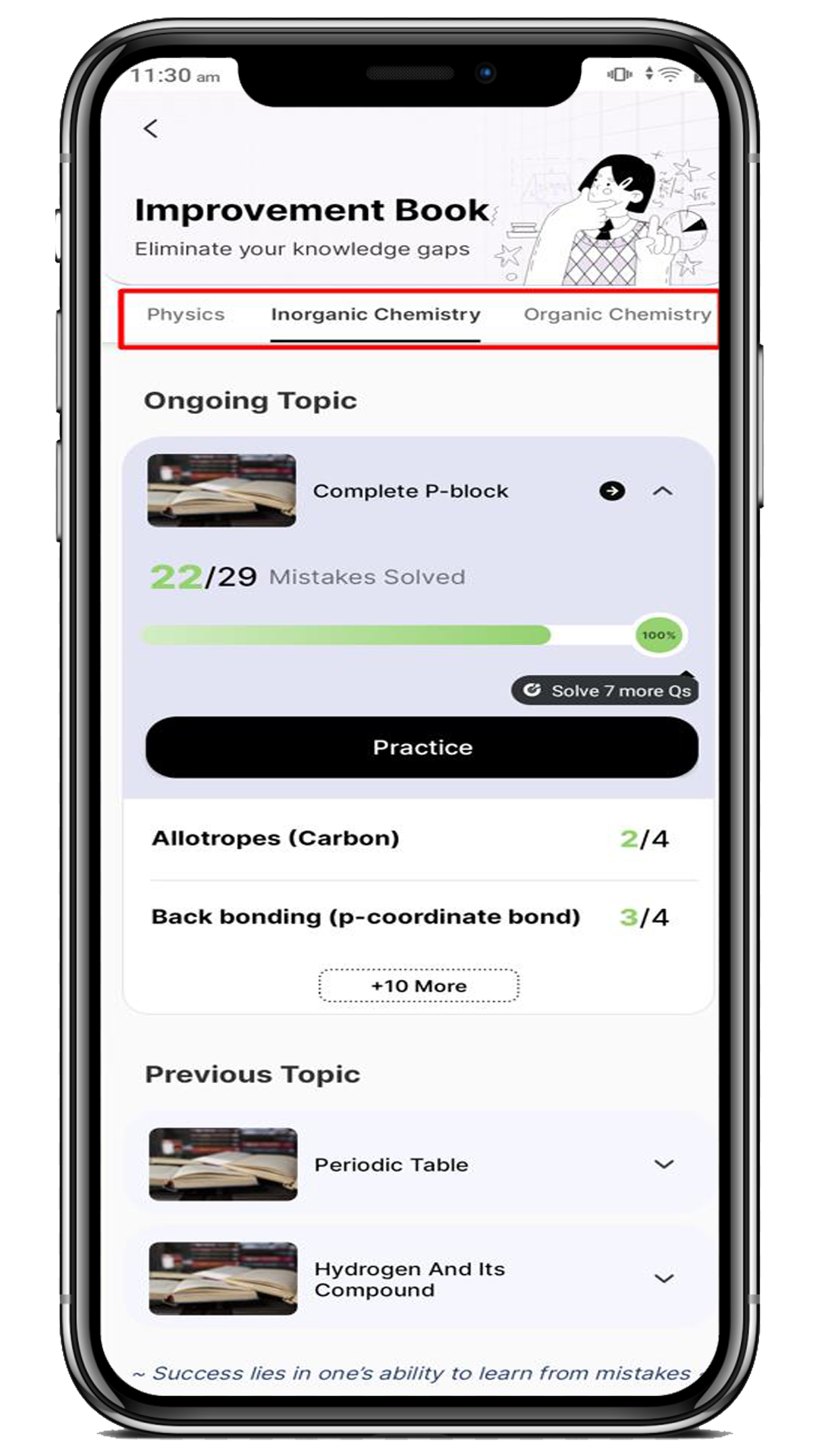
- However, there’s a key point to remember. Sometimes, you may not have completed your homework. In that case, you need to complete the homework first before practicing your mistakes for the respective topics.
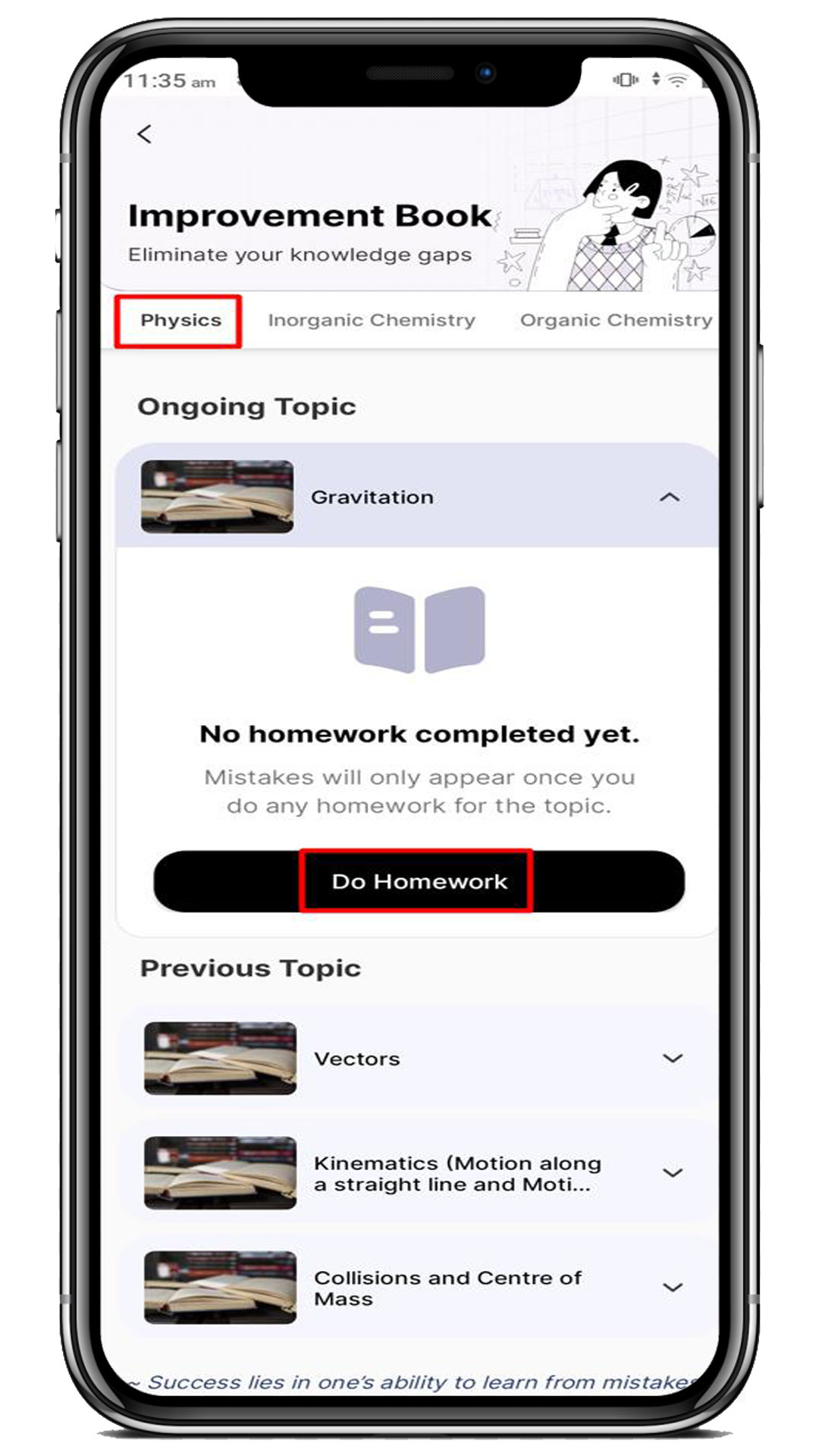
6. Now, click on the ![]() icon highlighted below for which topic you want to view & attempt the mistakes.
icon highlighted below for which topic you want to view & attempt the mistakes.
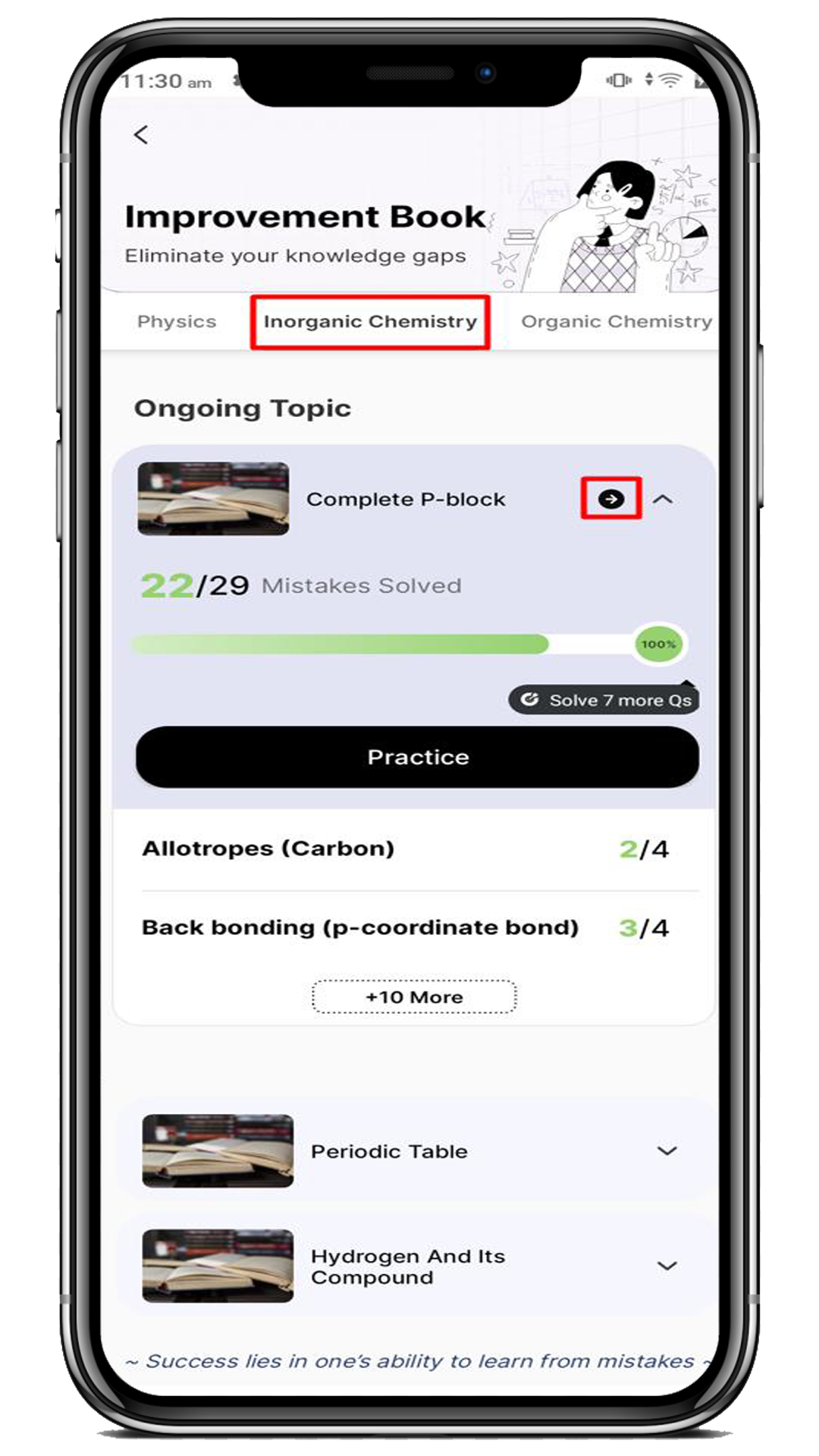
7. Here, you can view the Incorrect and Unattempted types of questions under the respective sections.
8. For each question, you can see the below details:
- Attempt Count: How many times have I attempted the questions?
- Total Time Spent: How much time have I spent on this question?
- Bookmark: It is an option to bookmark the question.
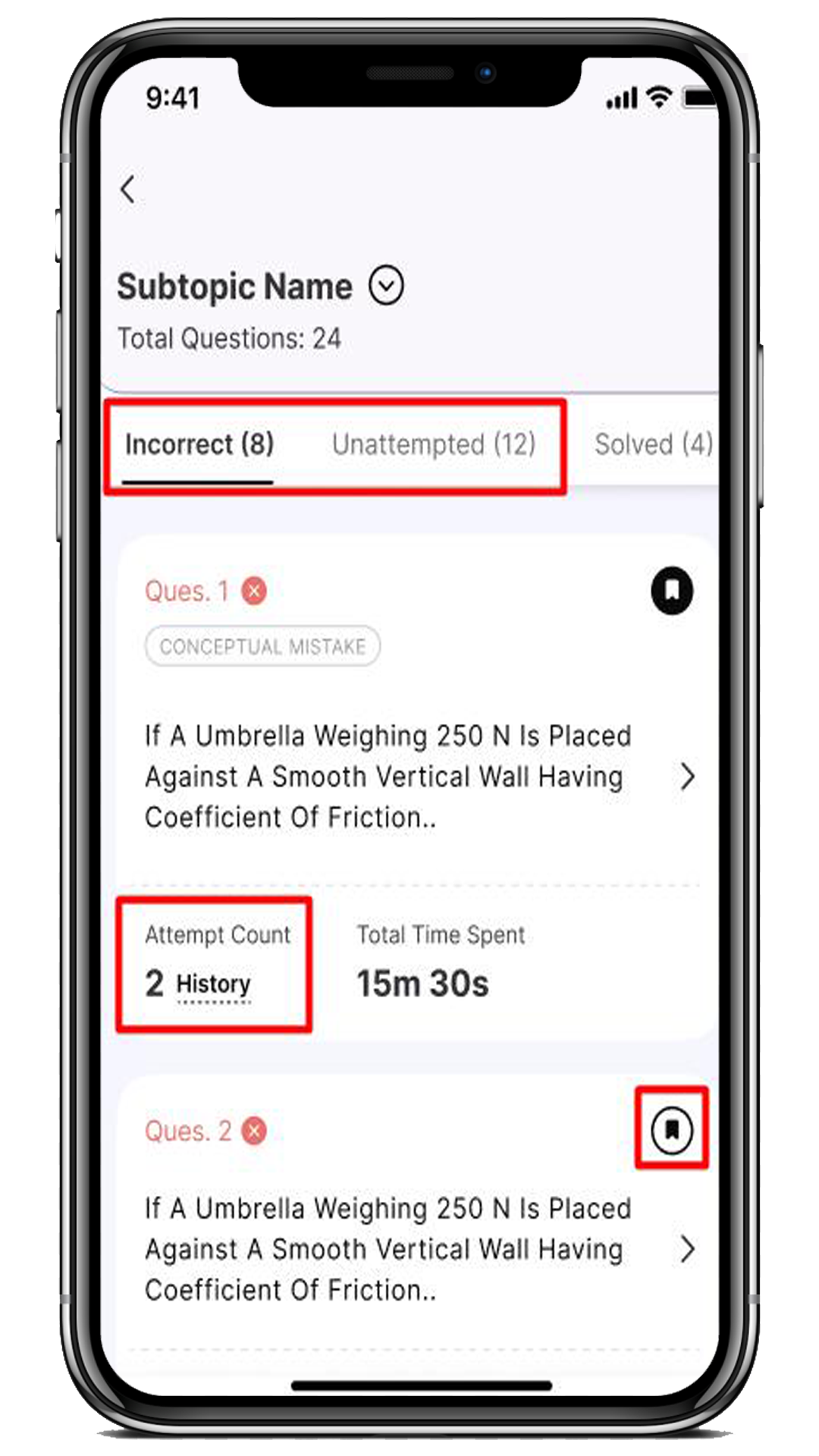
9. In the Solved section, you can view all your solved questions to revise before going to the test.
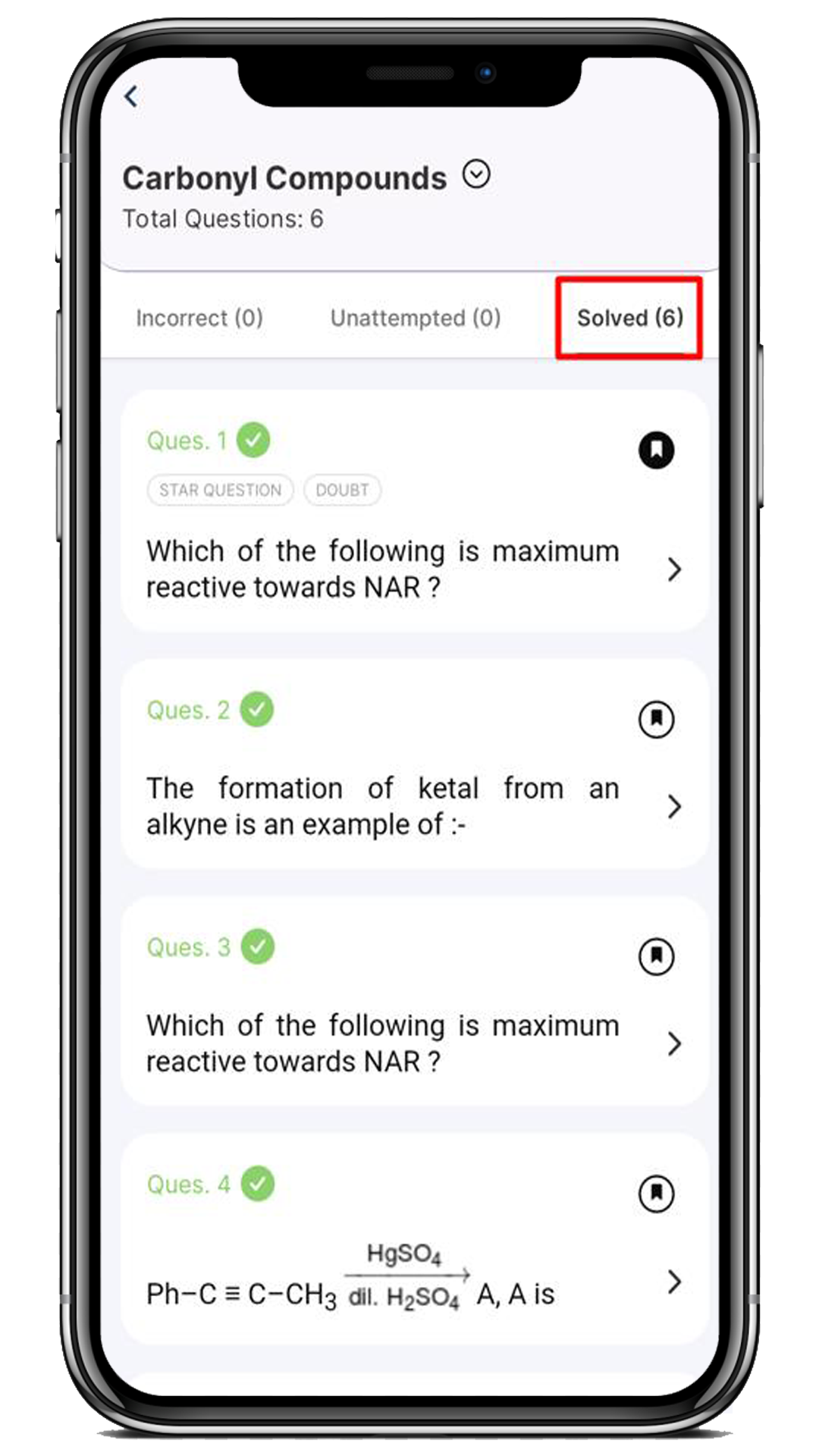
10. To address a specific mistake, click on the question tile related to the topic or subtopic you want to work on.
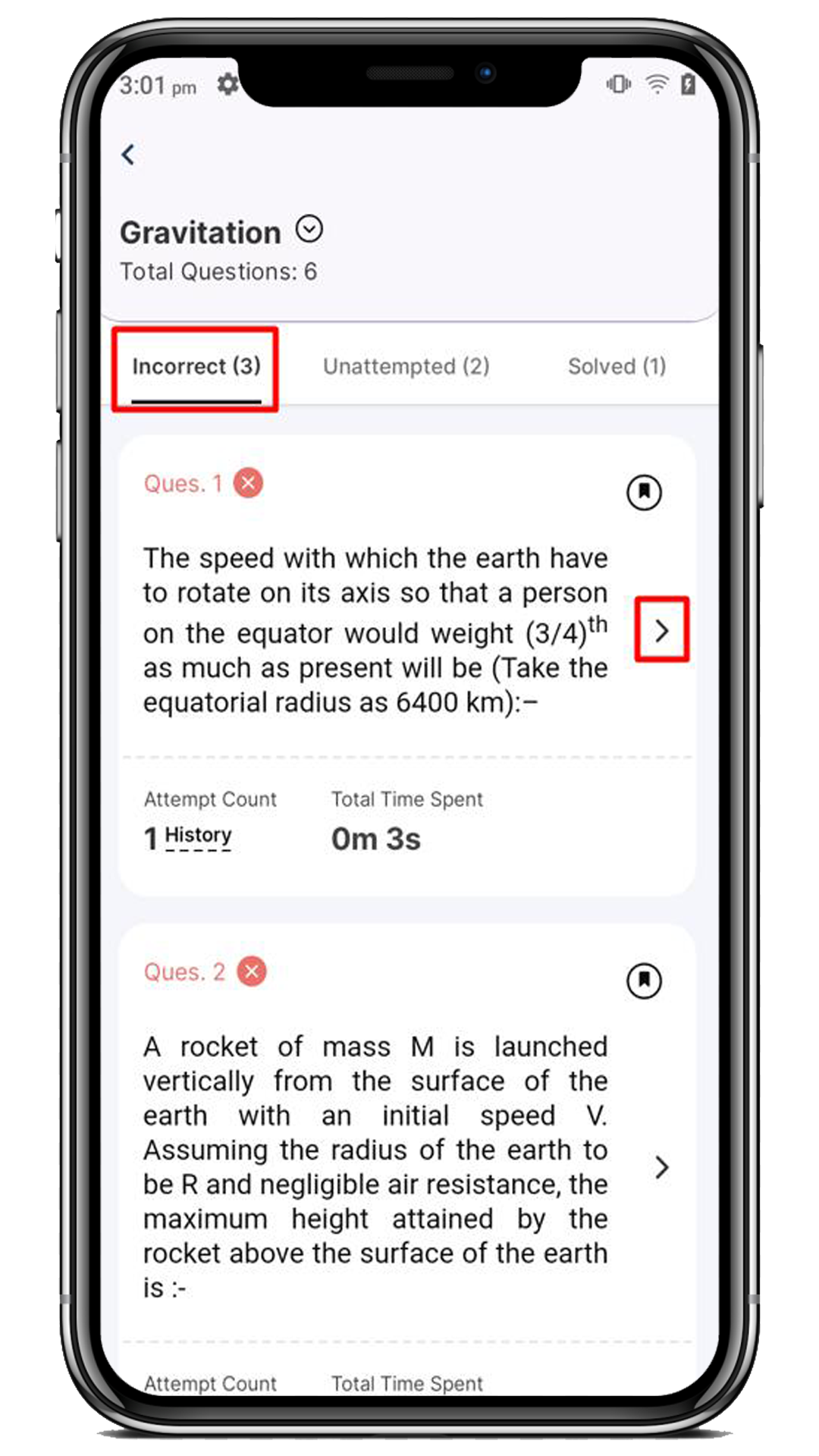
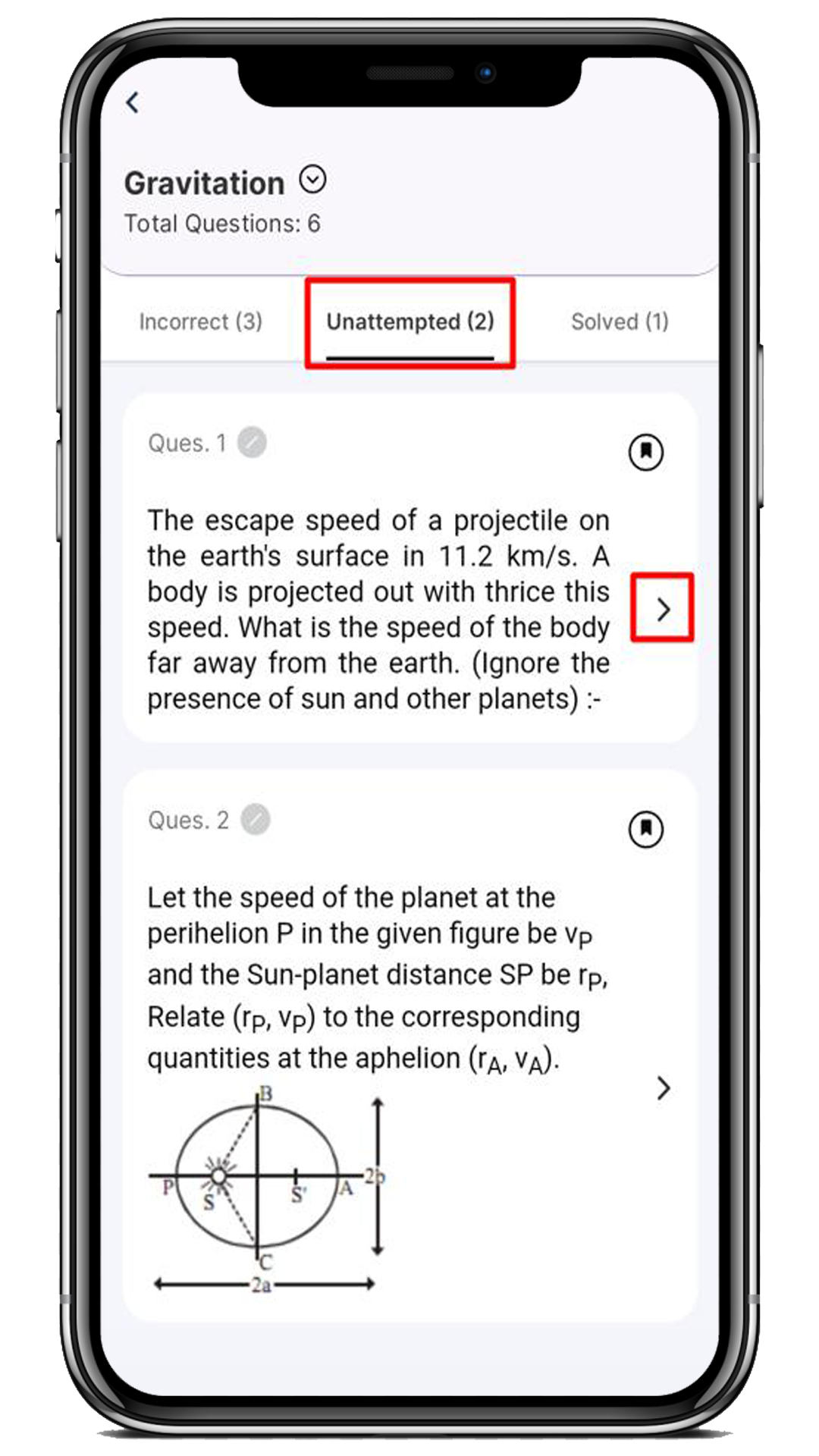
11. You’ll be taken to this page, where you can attempt the question and learn from your mistakes.

12. If the question’s answer is correct, then you can see a message “AWESOME! Question moved to solved” and this question is moved to the Solved section to revise it before the test.
13. To attempt the next question, you can click on the Next Questions button as per your wish.
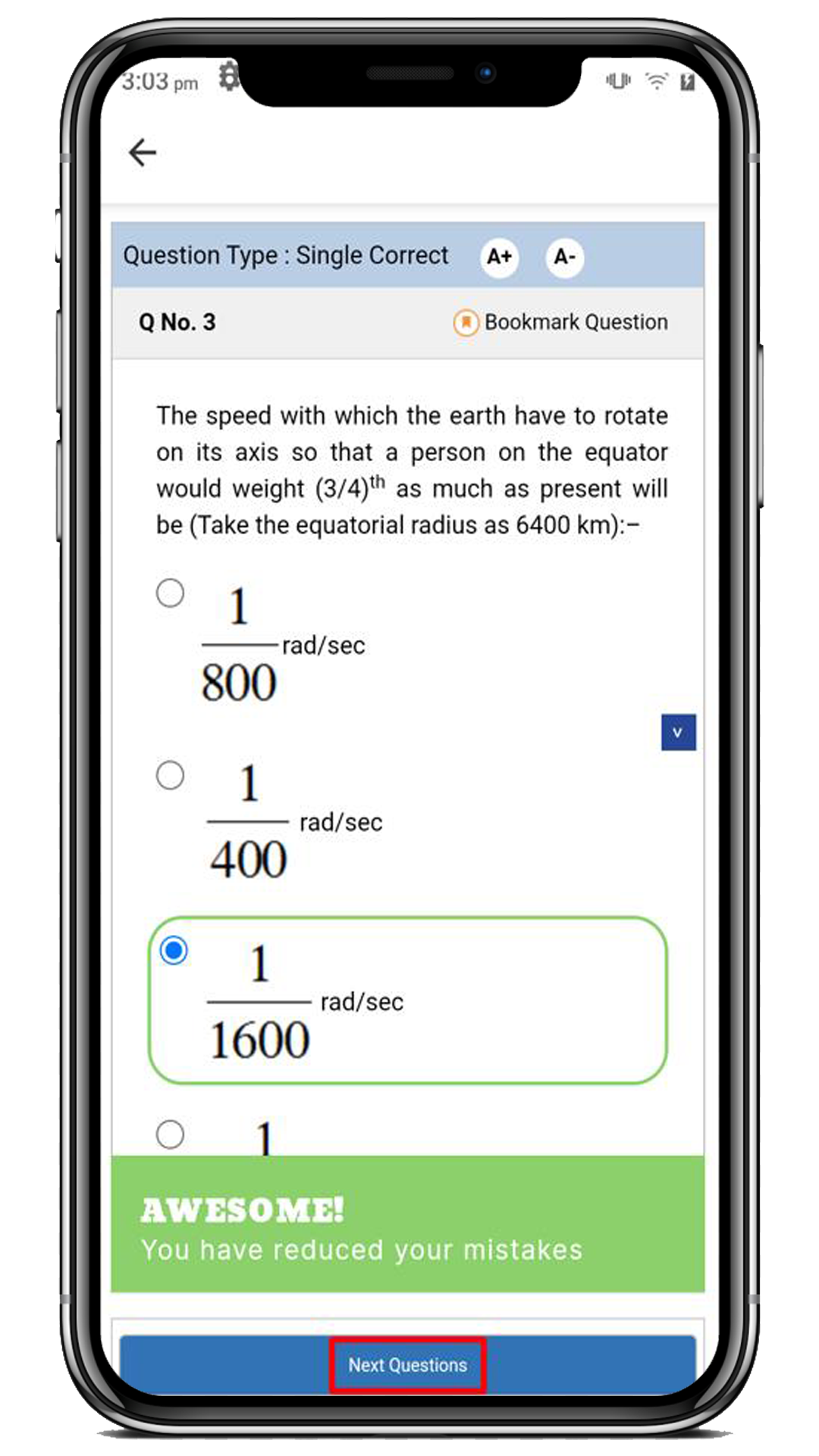
14. But what if you give the wrong answer? In that case, you need a bit more practice for that concept.
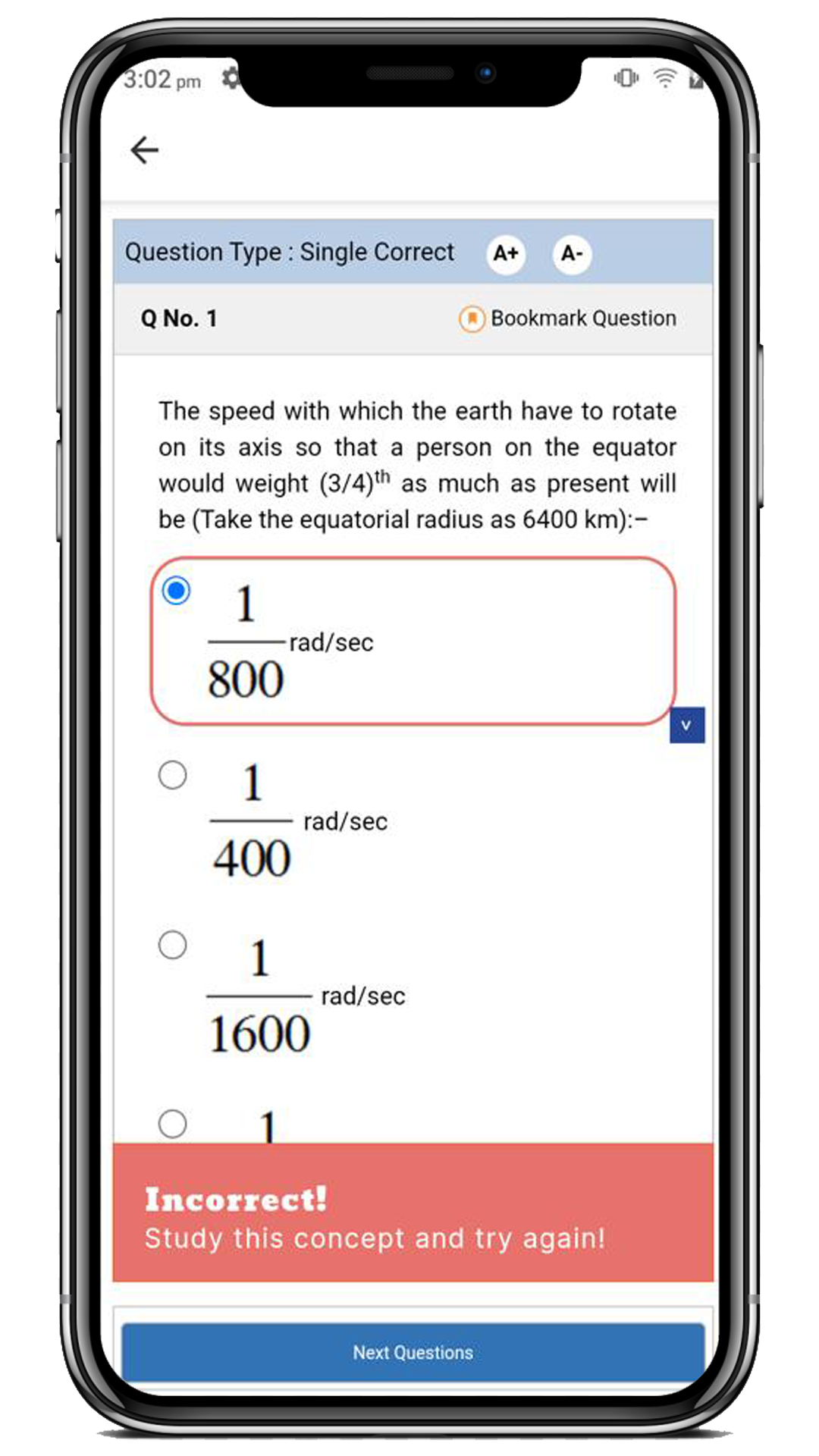
15. And remember, if you wish to leave the practice, you can do that too. That’s how you practice your Improvement Book.
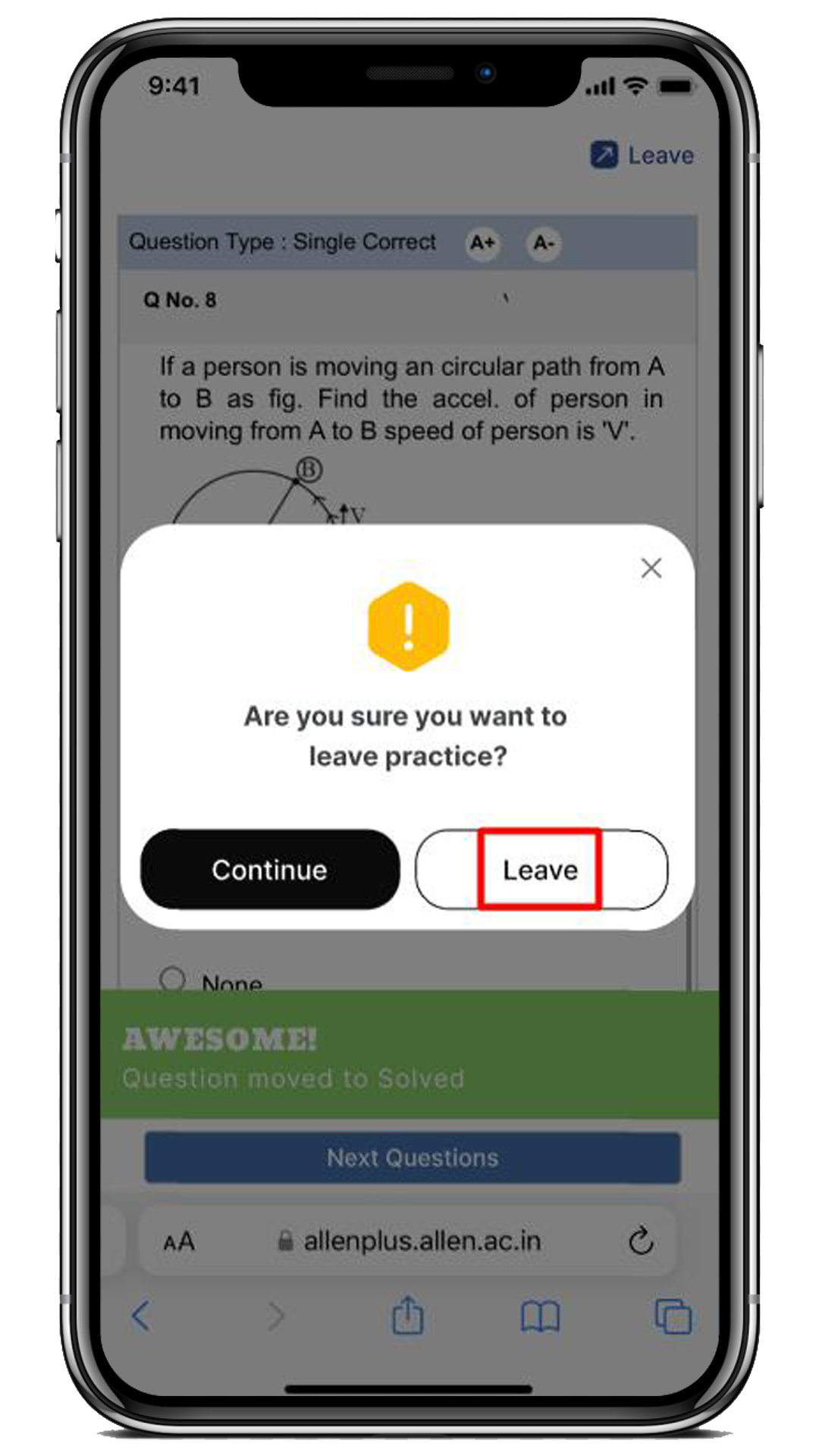
How to Practice the Mistakes for Specific Time?
Steps to practice mistakes are as follows:
- Click on the desired Subject (i.e. Inorganic Chemistry) for which you want to solve the mistakes.
- Click on the Practice button.
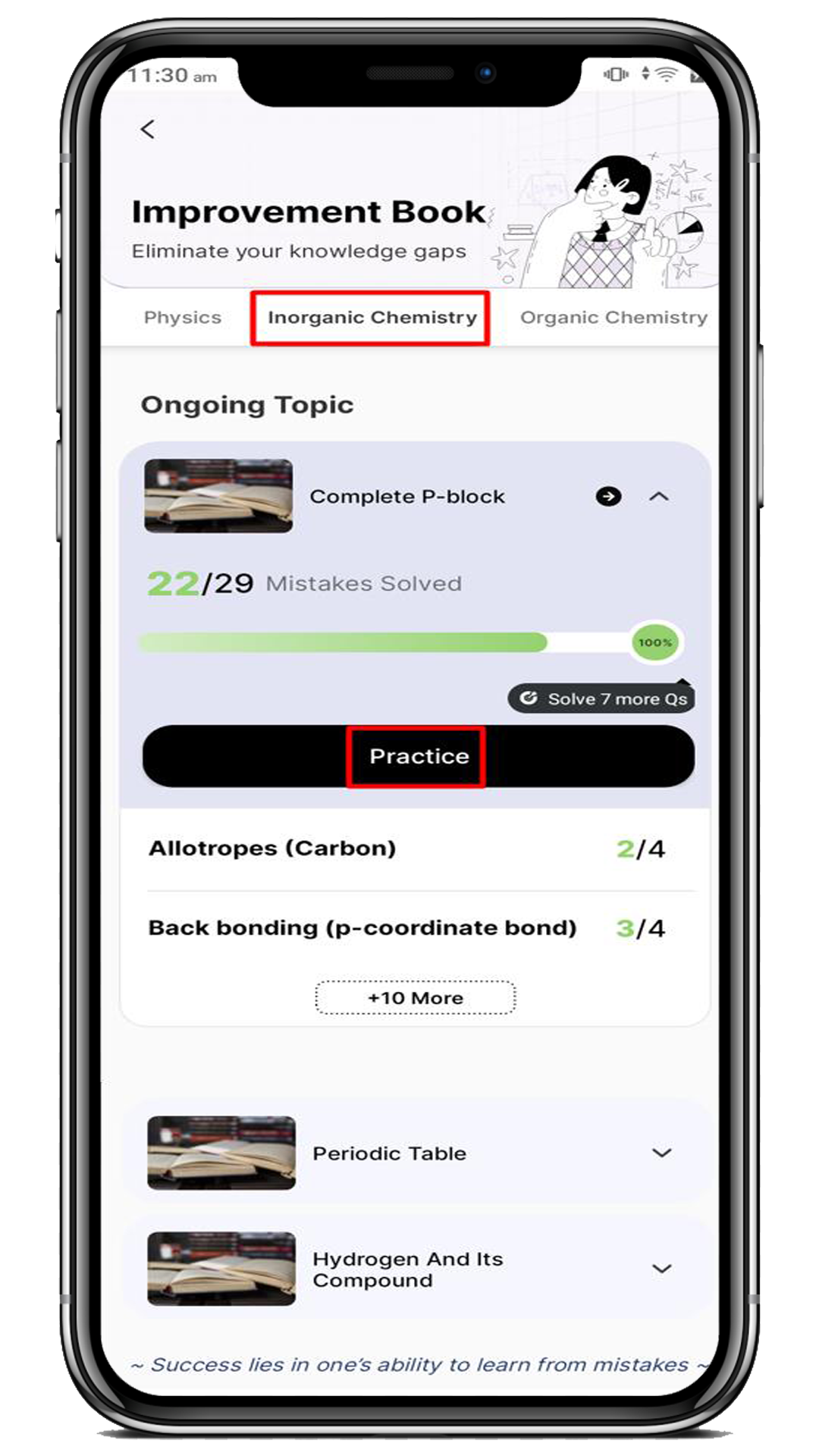
3. Once you’ve clicked on the “Practice” button, you will be redirected to the Create Practice page to enter the practice duration, for example, 10 minutes, and then click the “Start Practicing” button.
Note: While practicing your mistakes, you will be able to view the questions from your weaker subtopics with fewer attempts selected.
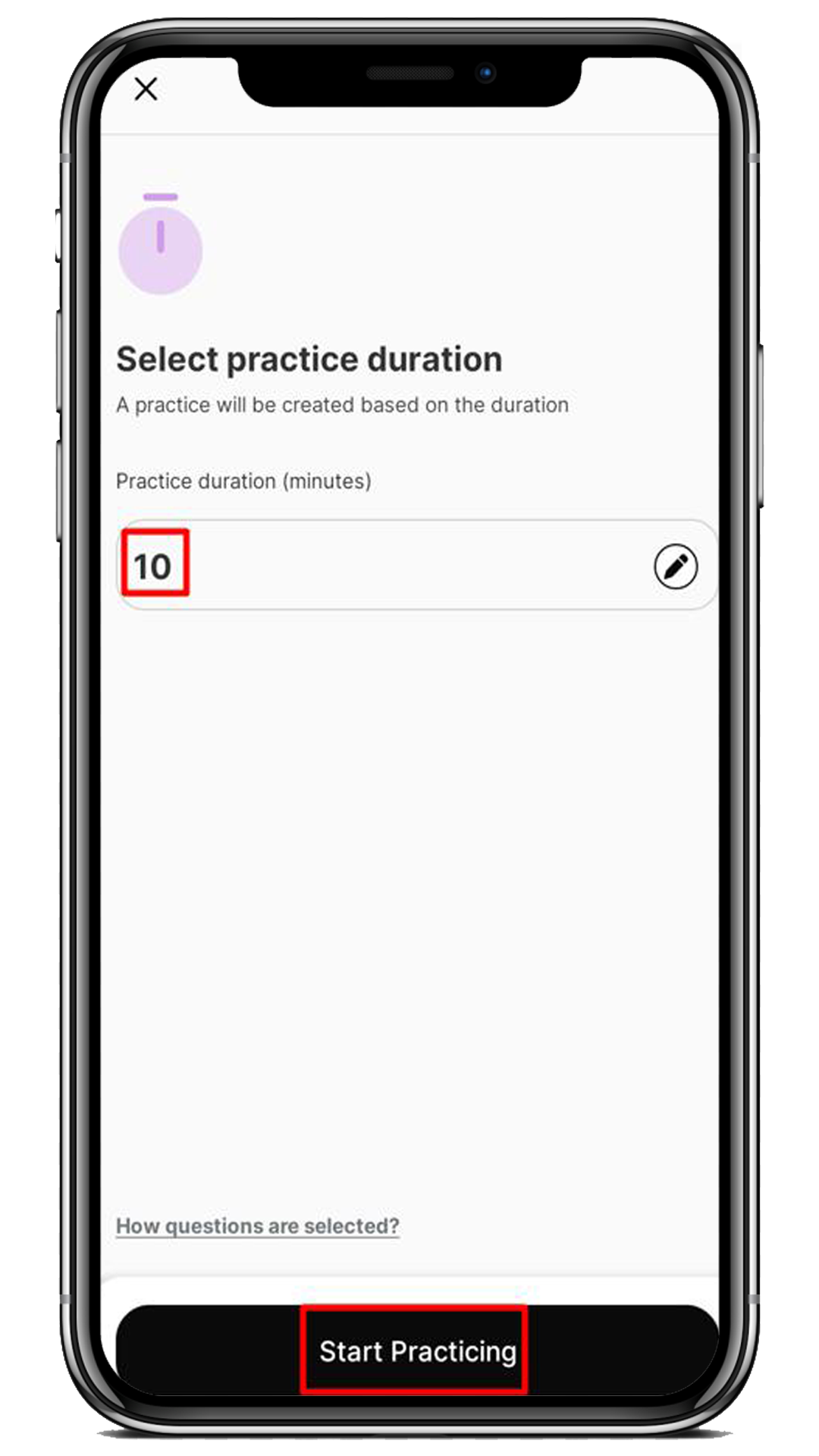
4. You will be taken to the instruction page on the web. To start the practice, check the checkbox and click the “Next” button.
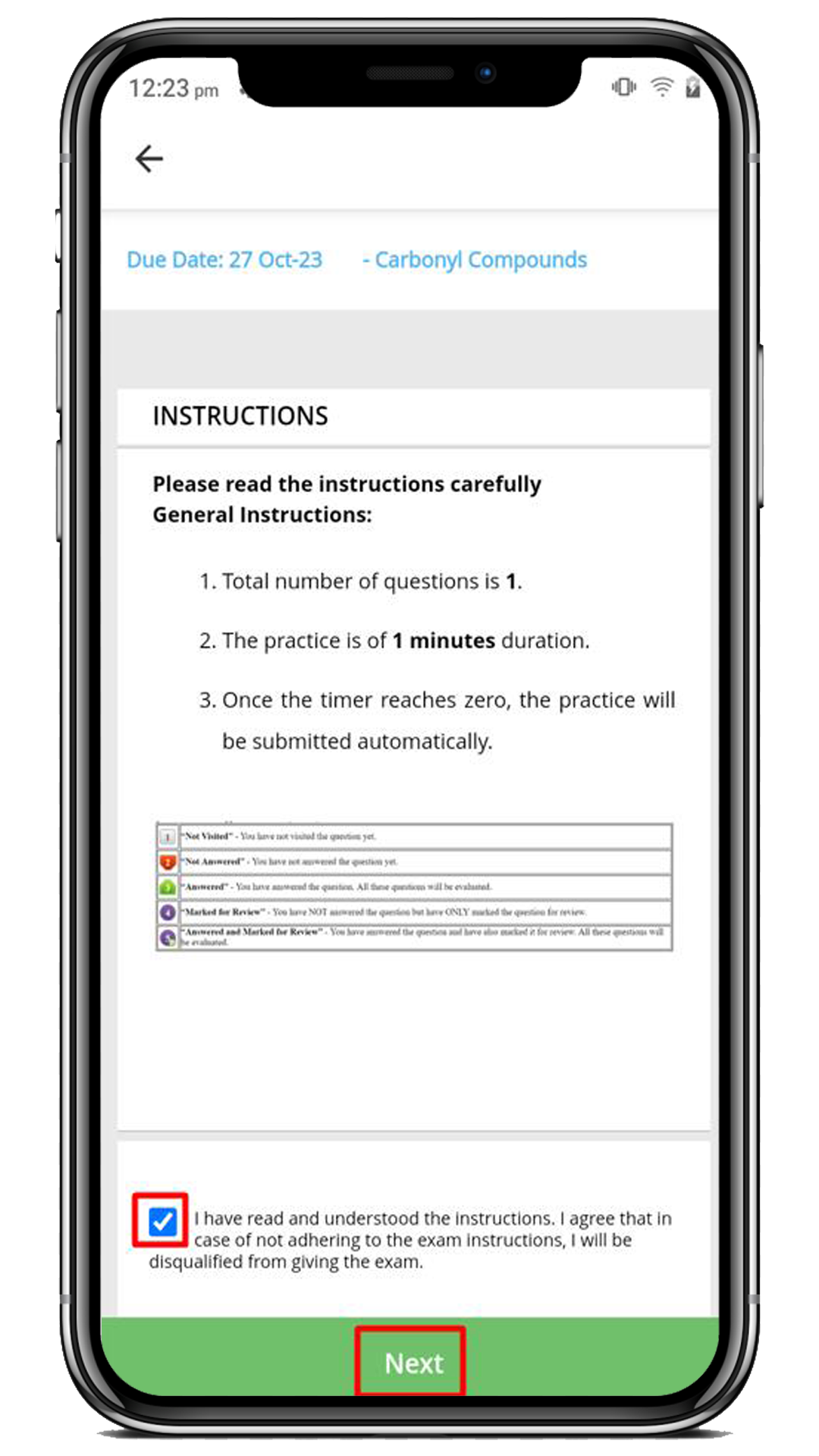
5. Finally, you will be taken to the below page (Web) to attempt the question. Click on the Save & Submit button to attempt the next question.
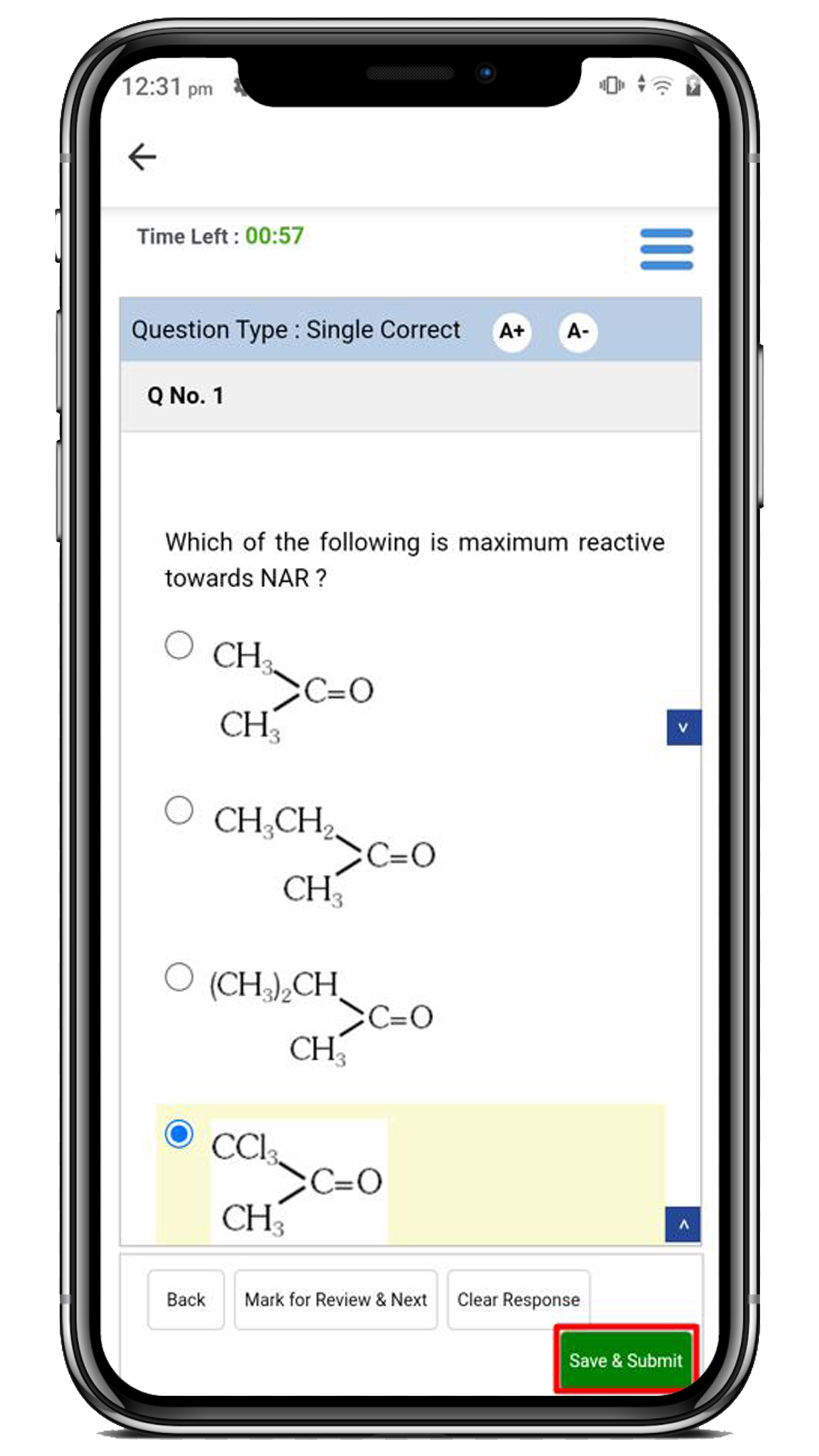
6. Click on the Yes button if you are sure to submit the practice.
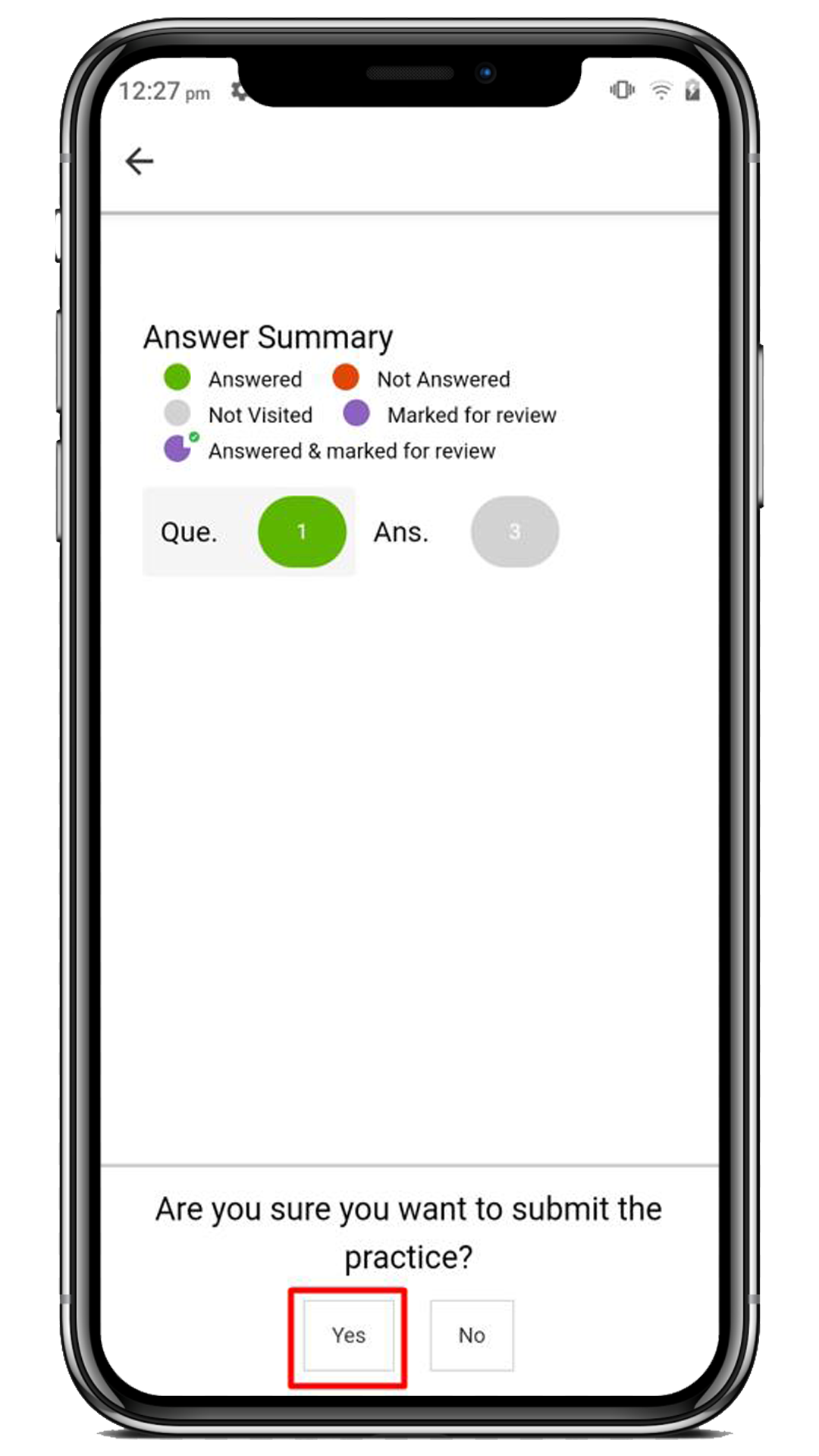
7. At last, you can view your Practice Report. For this, click on the View Report button.
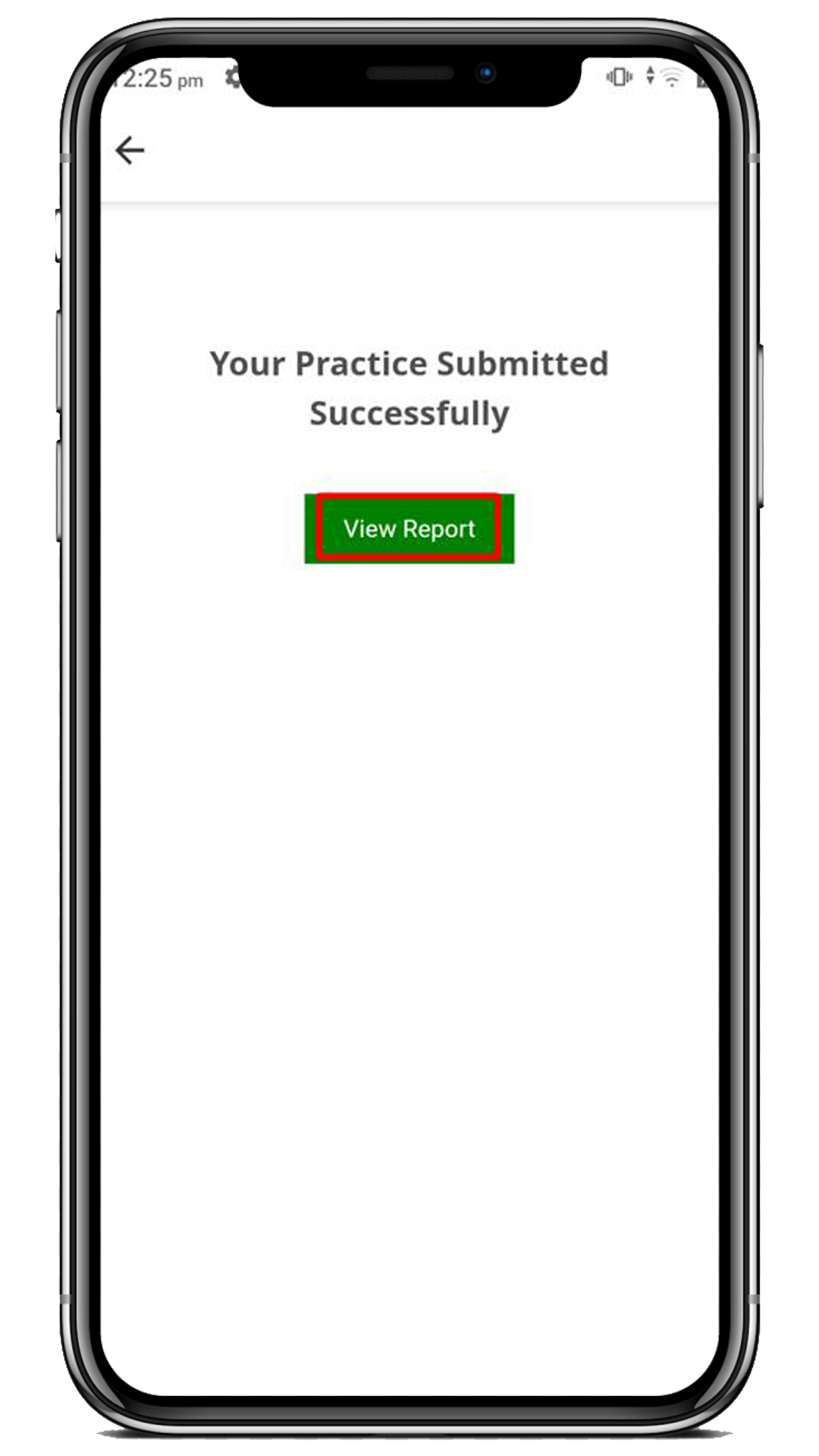
8. After clicking on the View Report button, you will be able to view the Practice Report displaying your performance, which contains the following details:
- Your performance shows the total count of attempted and correct questions.
- Time Overview displays the total time spent and average time taken for each question.
- Attempt Questions display the correct and incorrect questions with the duration of time spent on each question.
Note: Practice Report will be viewable one time only after leaving the practice.
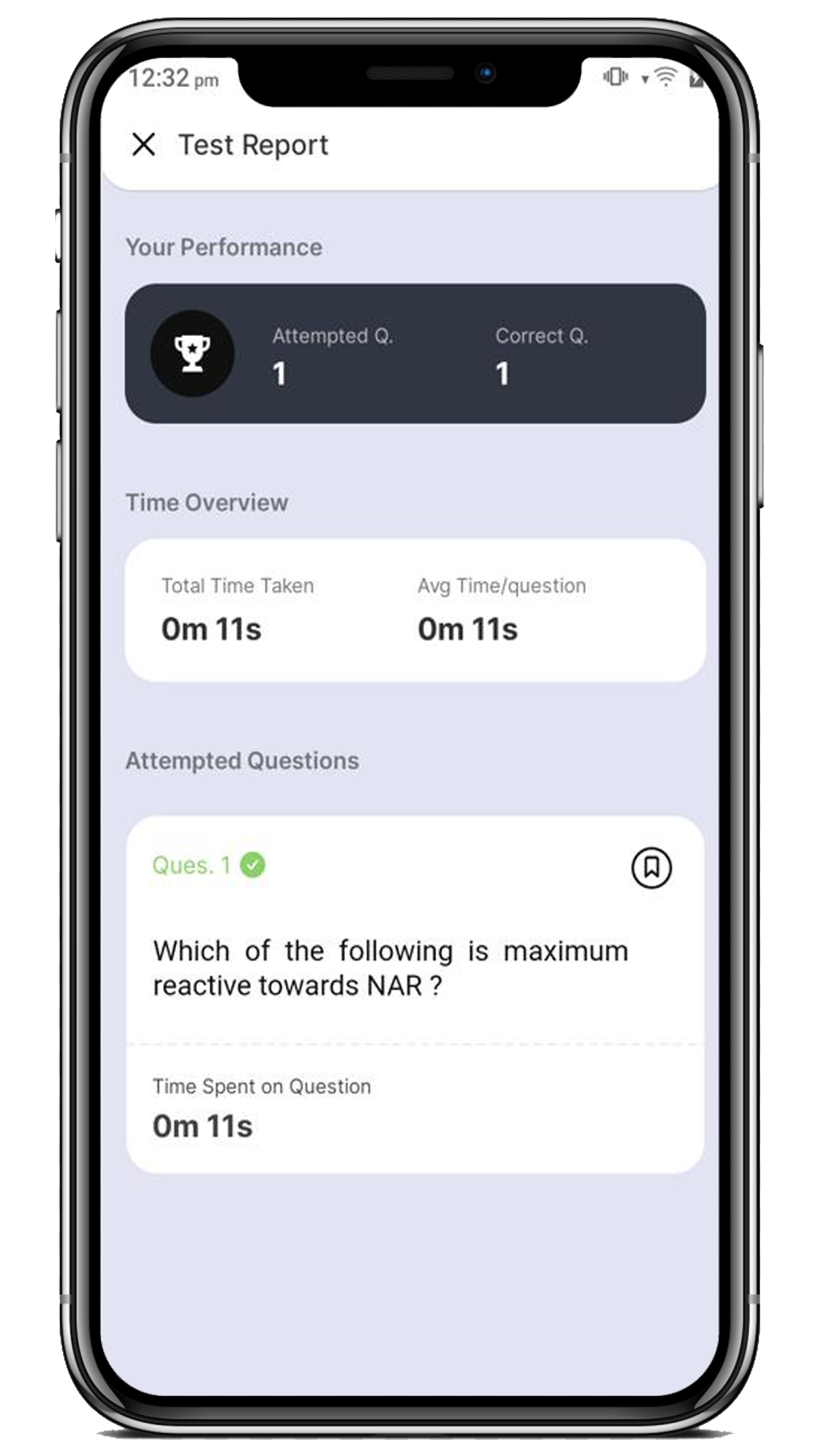
9. Here, you can also bookmark the specific question with the following options:
- Silly Mistake
- Conceptual Mistake
- Guessed Question
- Star Question
- Mark as Doubt
10. For this first, click on the Bookmark option, select the label as you wish (such as Star Question), and click on the Add button.
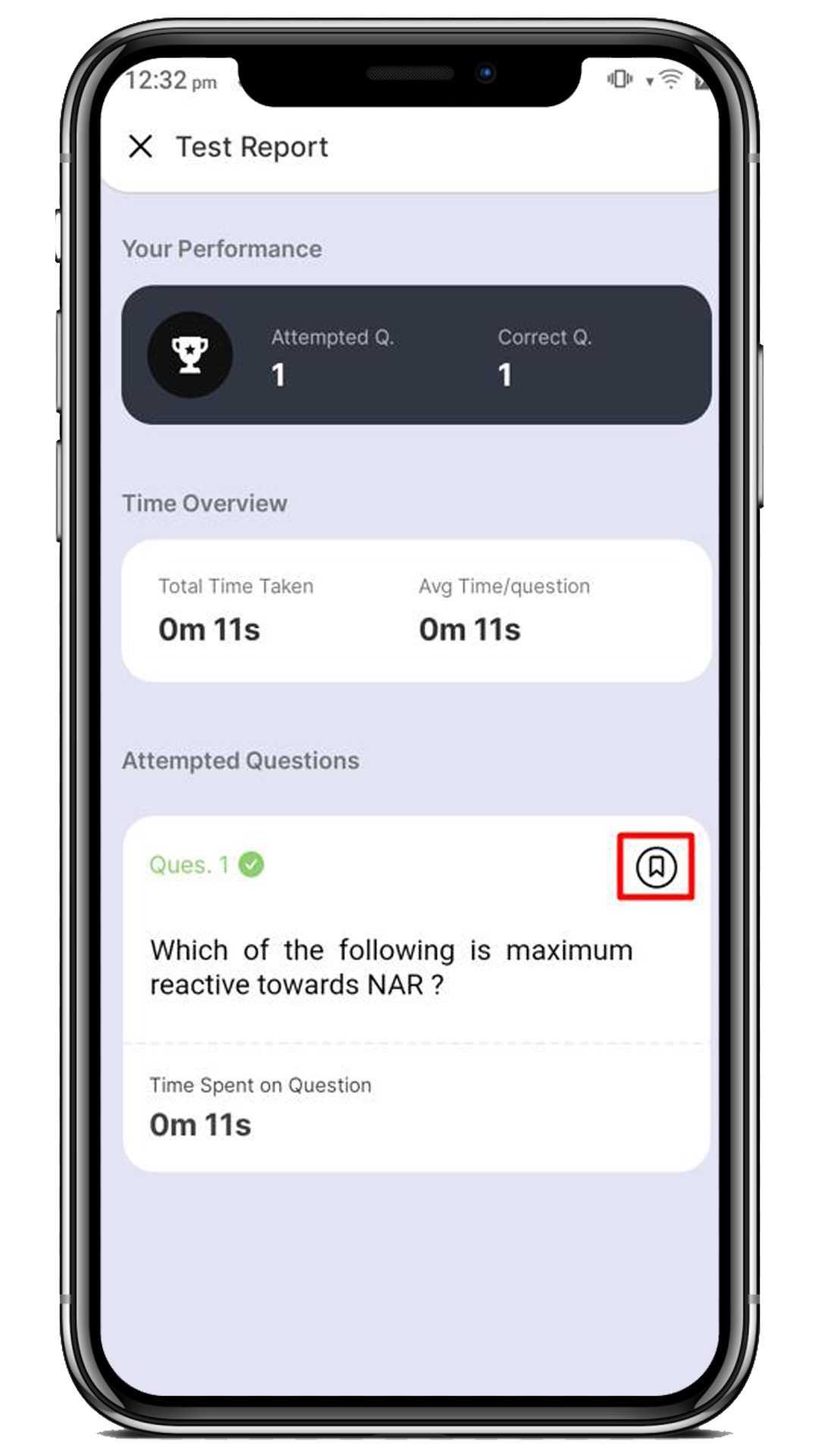
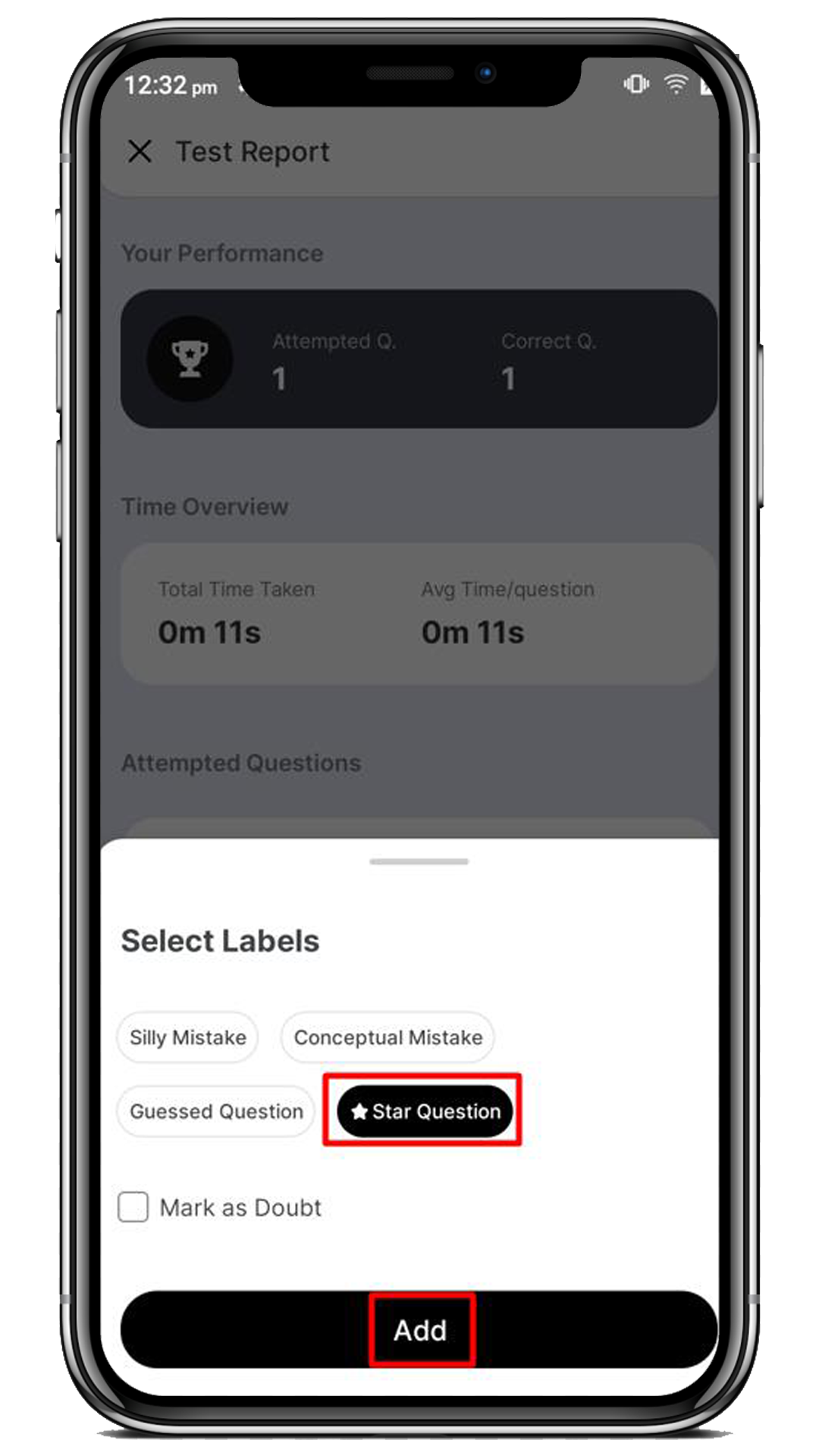
11. Once you bookmark the question, you can see all solved questions under the Solved section, as shown below, to revisit later before going for a test.
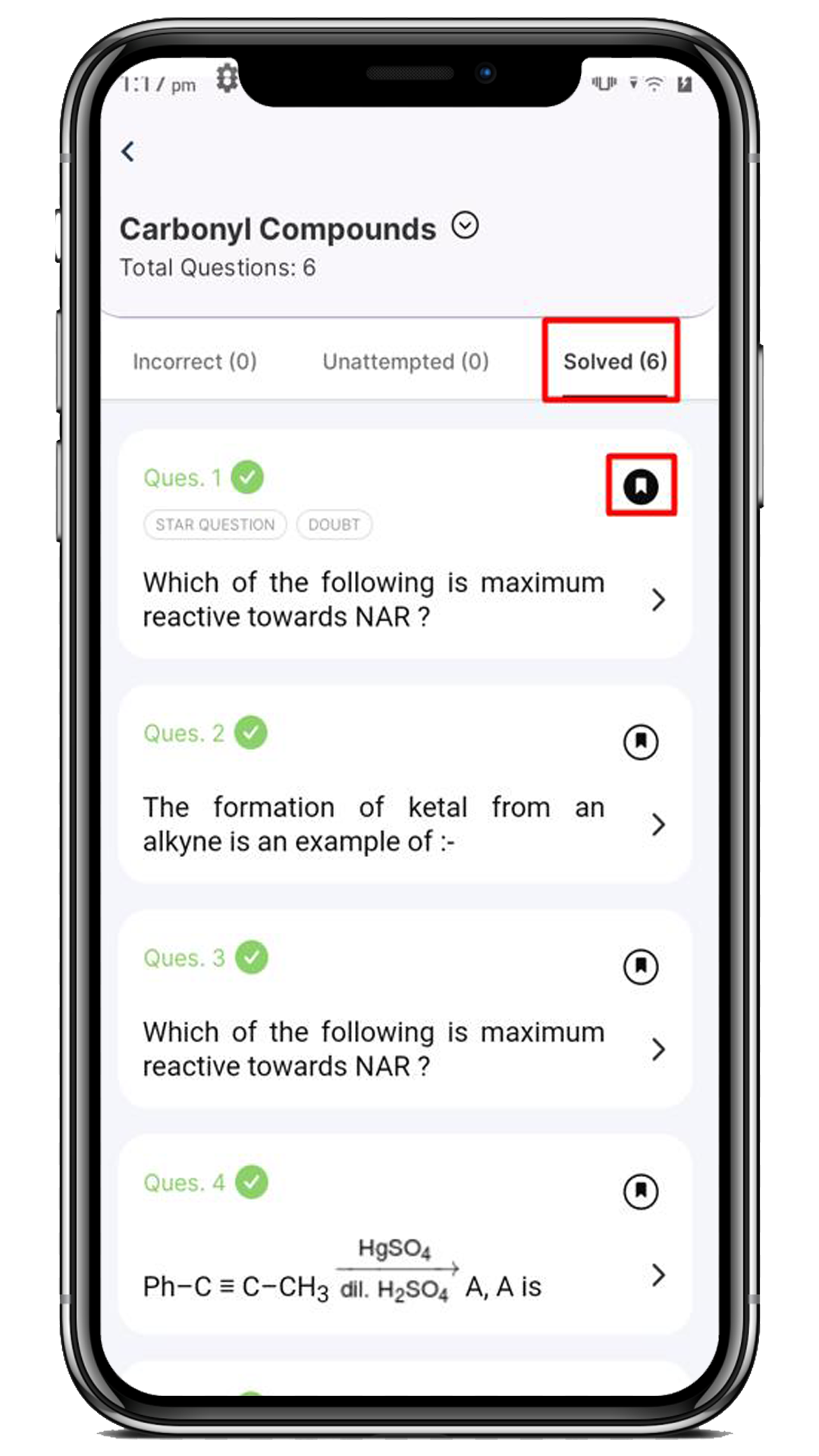
How to Practice the Test Question for a Specific Time?
Steps to practice the Test Question for Specific Time are as follows:
- Click on the “Improvement Book” option located in the Navigation Pane.
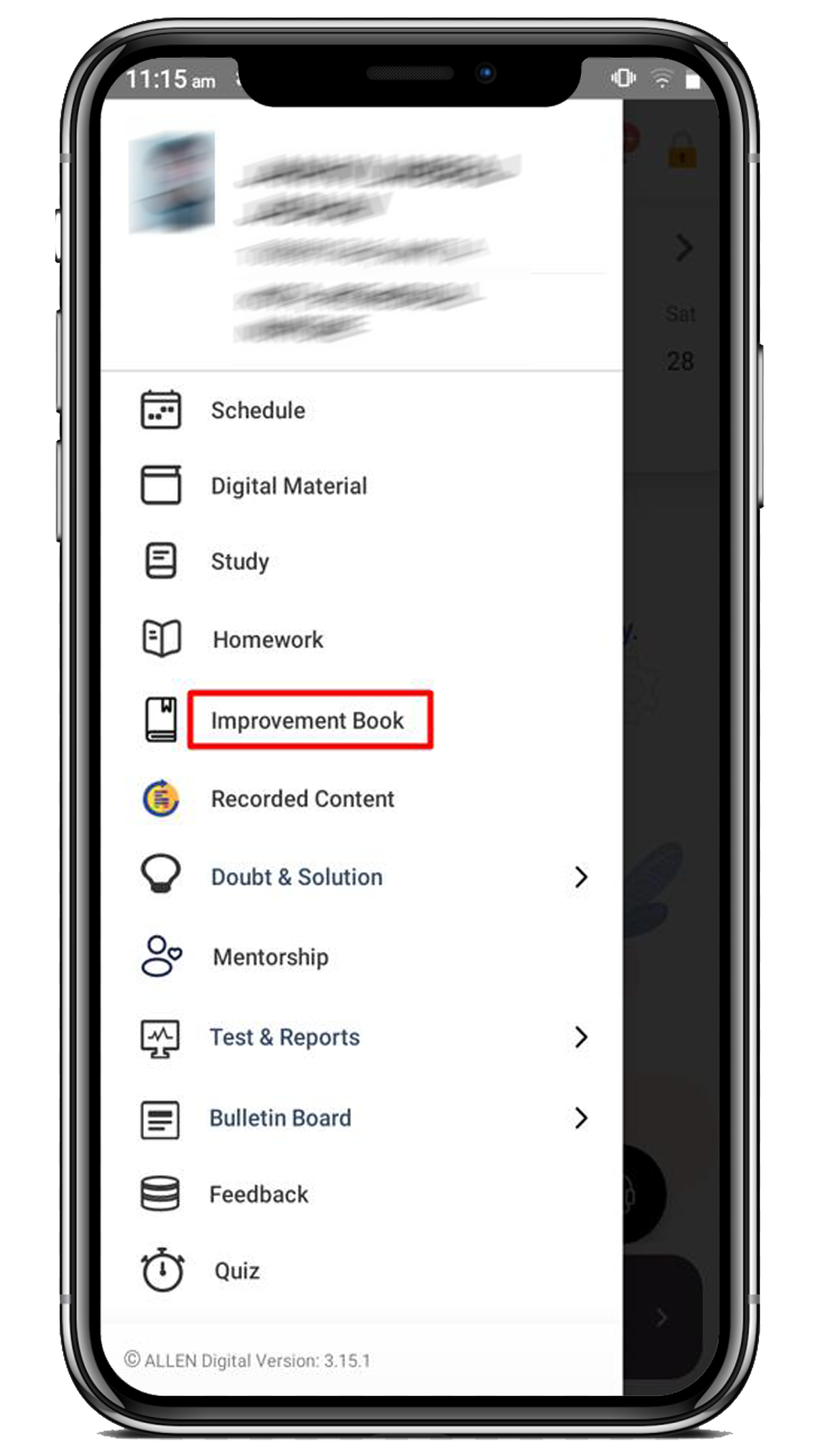
2. Click on the Subject (e.g., Physics) you want to practice Test Questions for.
3. After selecting the subject, you can view the test questions organized by the topic.
4. Click on the ![]() icon highlighted below for which topic you want to practice the test questions.
icon highlighted below for which topic you want to practice the test questions.
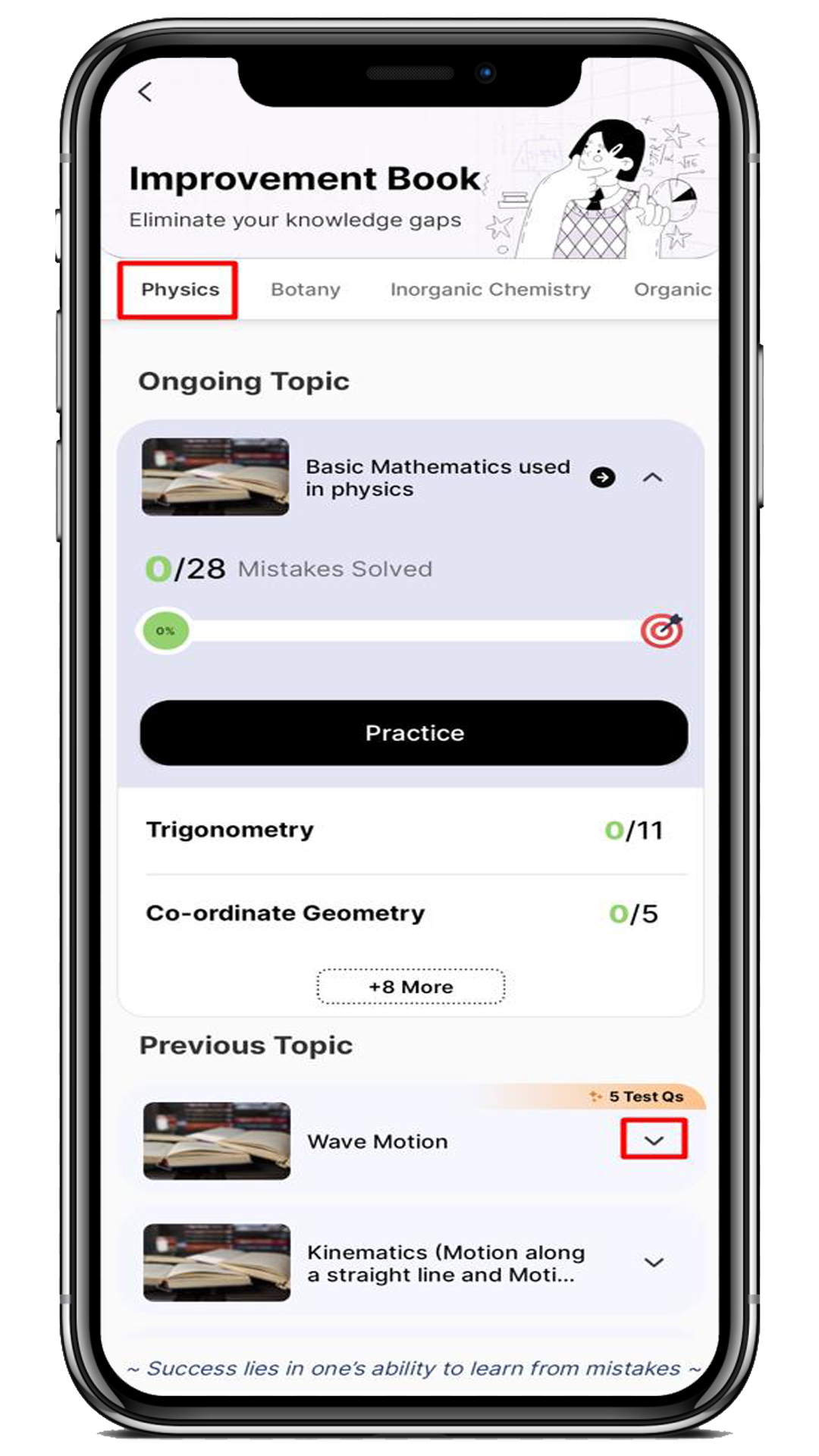
5. Now, click on the Practice button.
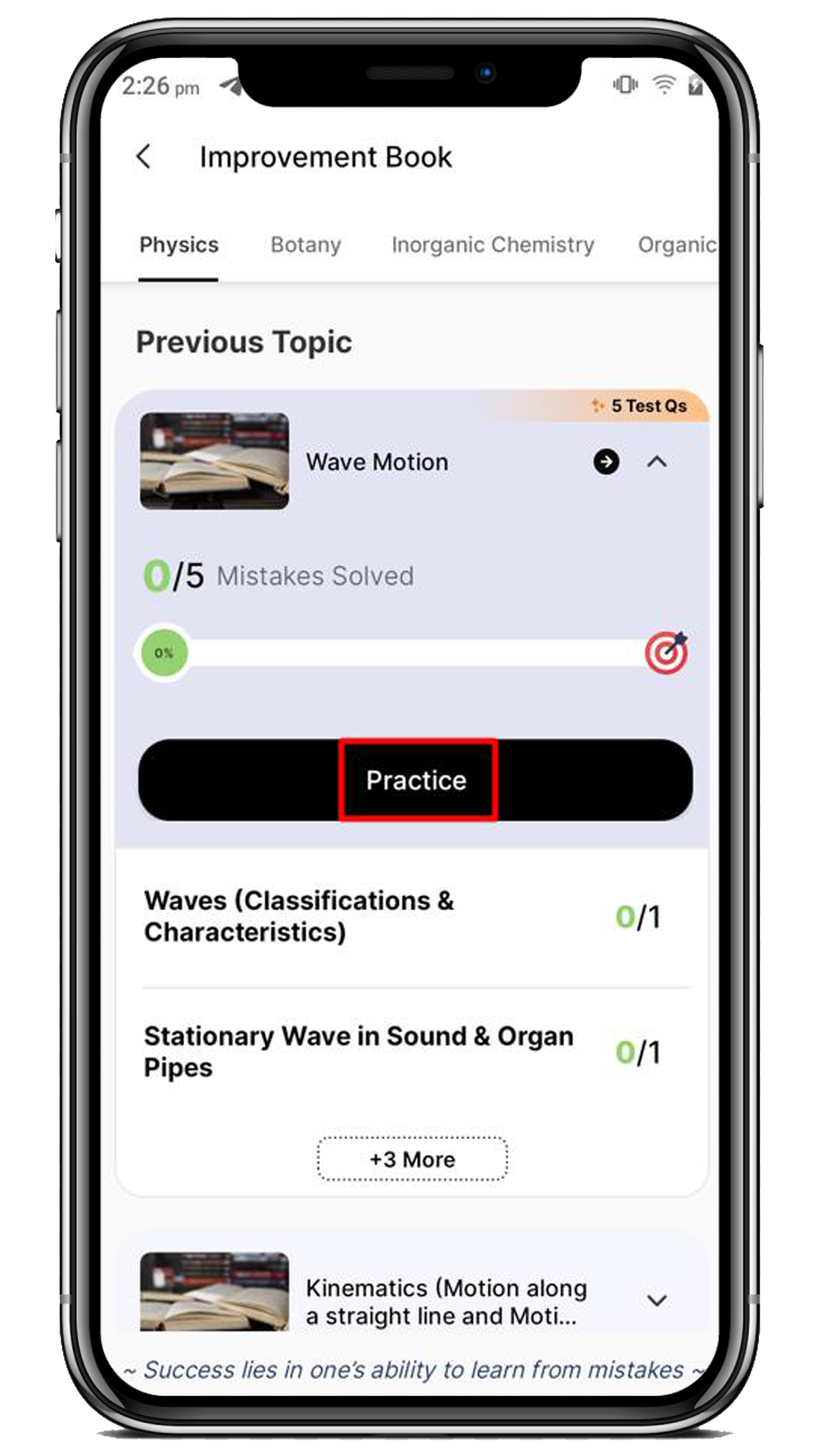
6. After clicking “Practice,” you will be directed to the Create Practice page. Enter the practice duration and click the “Start Practicing” button to begin your practice session for the selected test questions.
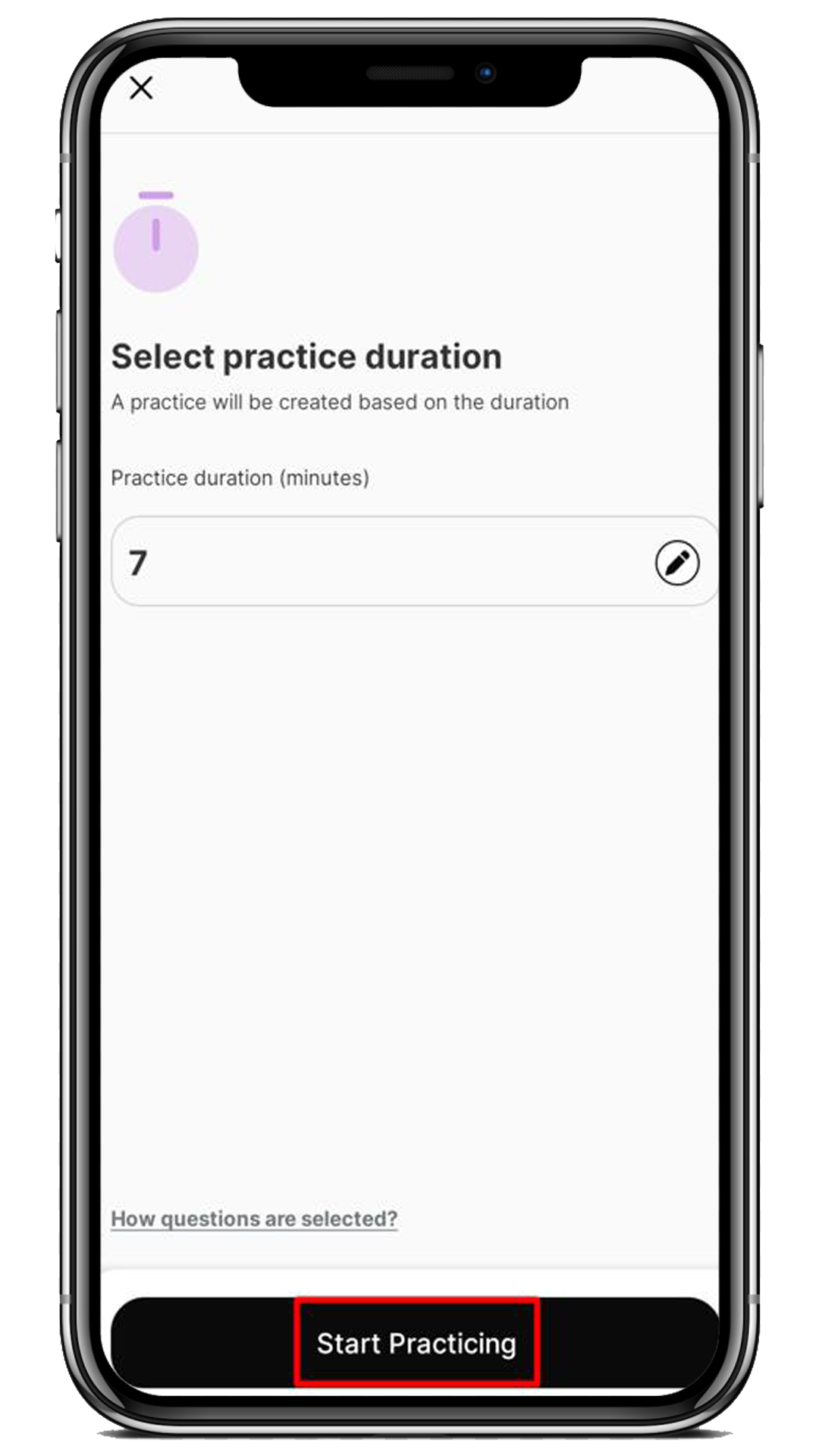
7. And finally, you can attempt the test questions the same as practicing the mistakes, and learn from them.
How to Practice the Mistakes that Happened During the Test?
Steps to practice the Test Question are as follows:
- Click on the “Improvement Book” option located in the Navigation Pane.
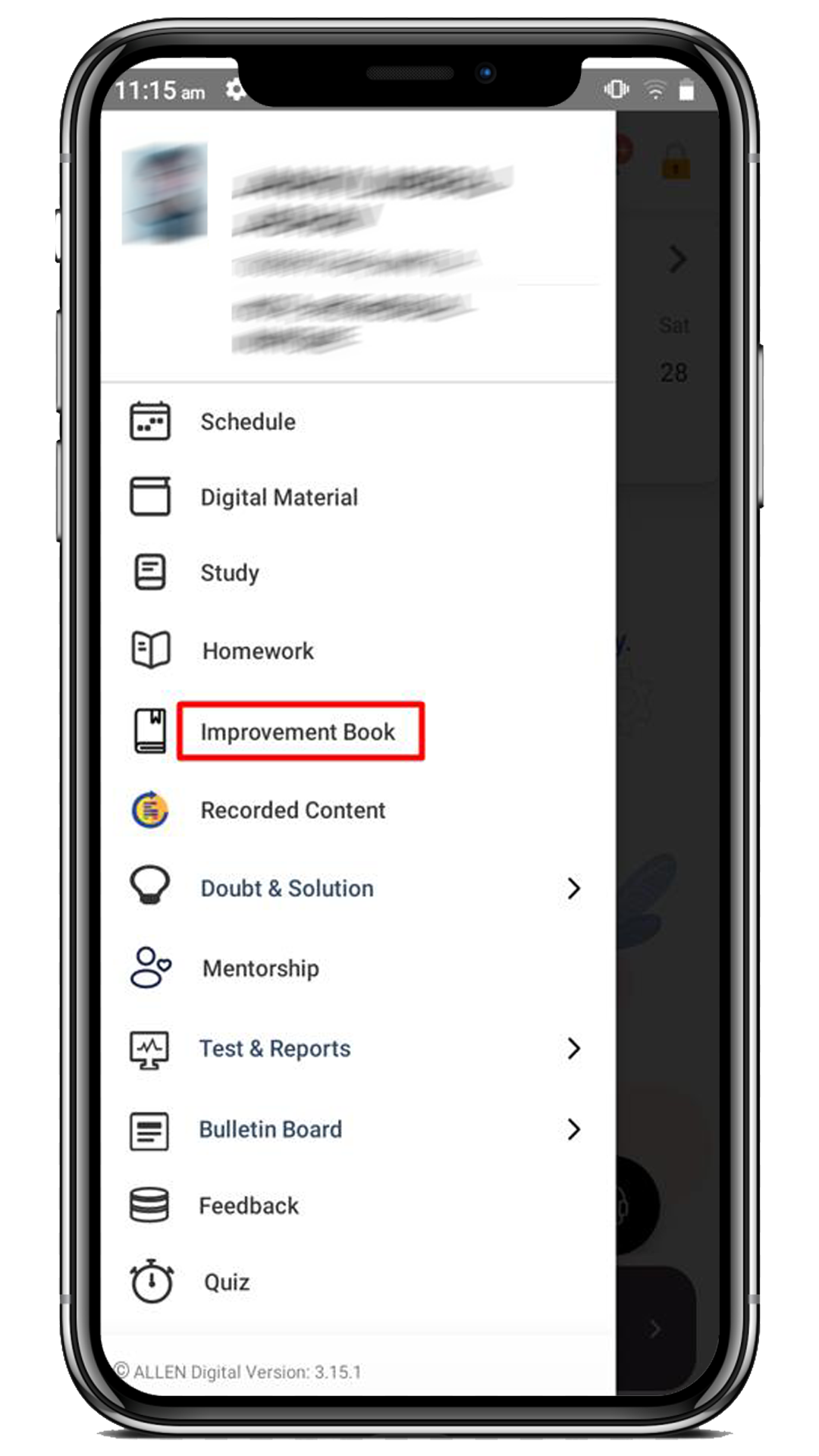
2. Click on the Subject (e.g., Physics) you want to practice Test Questions for.
3. Now, click on the ![]() icon highlighted below for which topic you want to practice test questions for.
icon highlighted below for which topic you want to practice test questions for.
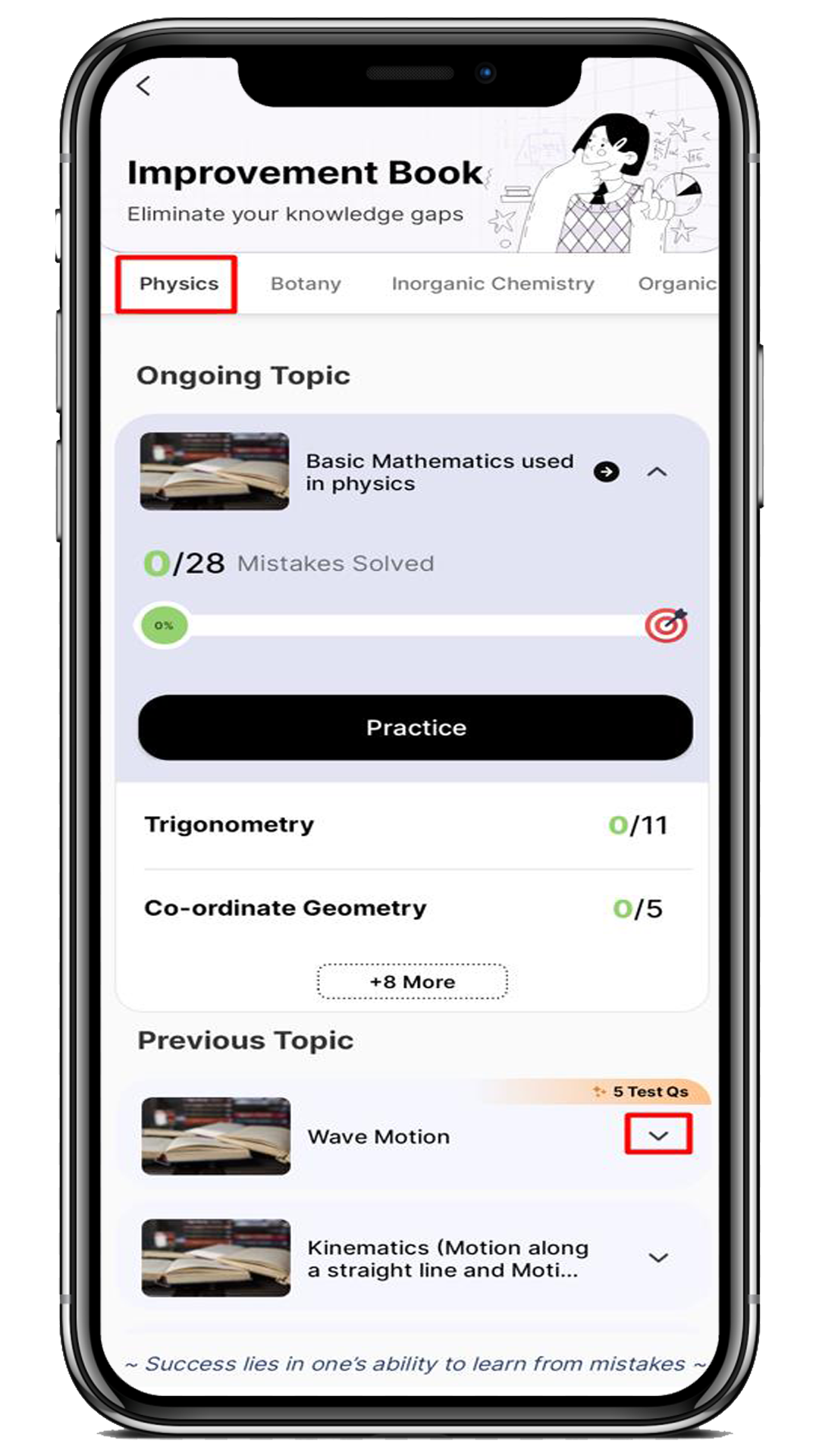
4. Now, click on the ![]() icon highlighted below.
icon highlighted below.
Note: For solved mistakes or test questions, a complete sign is displayed.
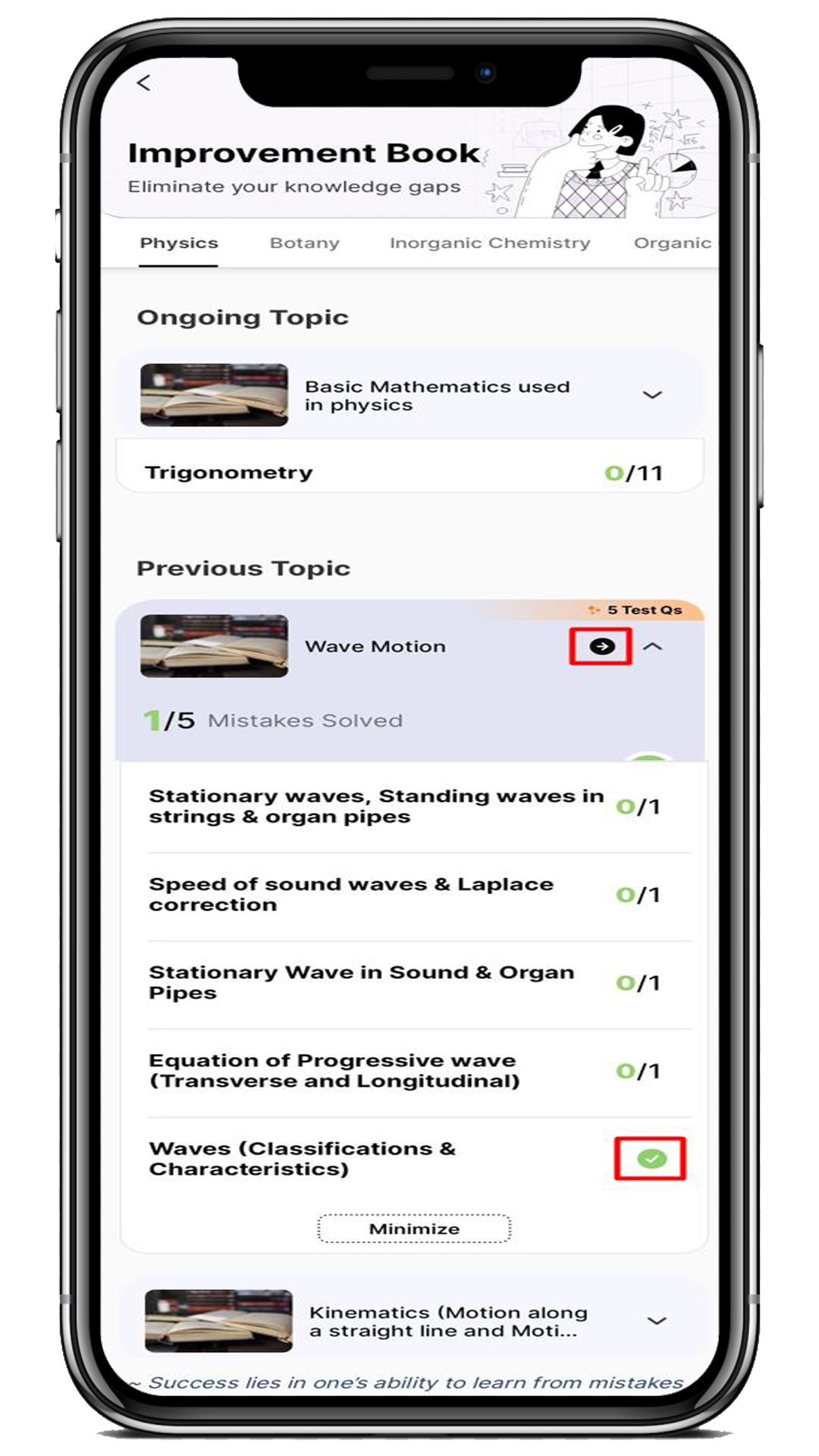
5. Here, you will be able to view the Incorrect and Unattempted types of questions under the respective sections.
6. For each question, you can see the below details:
- Attempt Count: How many times have I attempted the questions?
- Total Time Spent: How much time have I spent on this question?
- Bookmark: It is an option to bookmark the question.
7. To address a specific test question, click on the question tile related to the topic or subtopic you want to work on.
Note:
- You can easily identify the test question with a label of the topic and a test-given date against each of the questions.
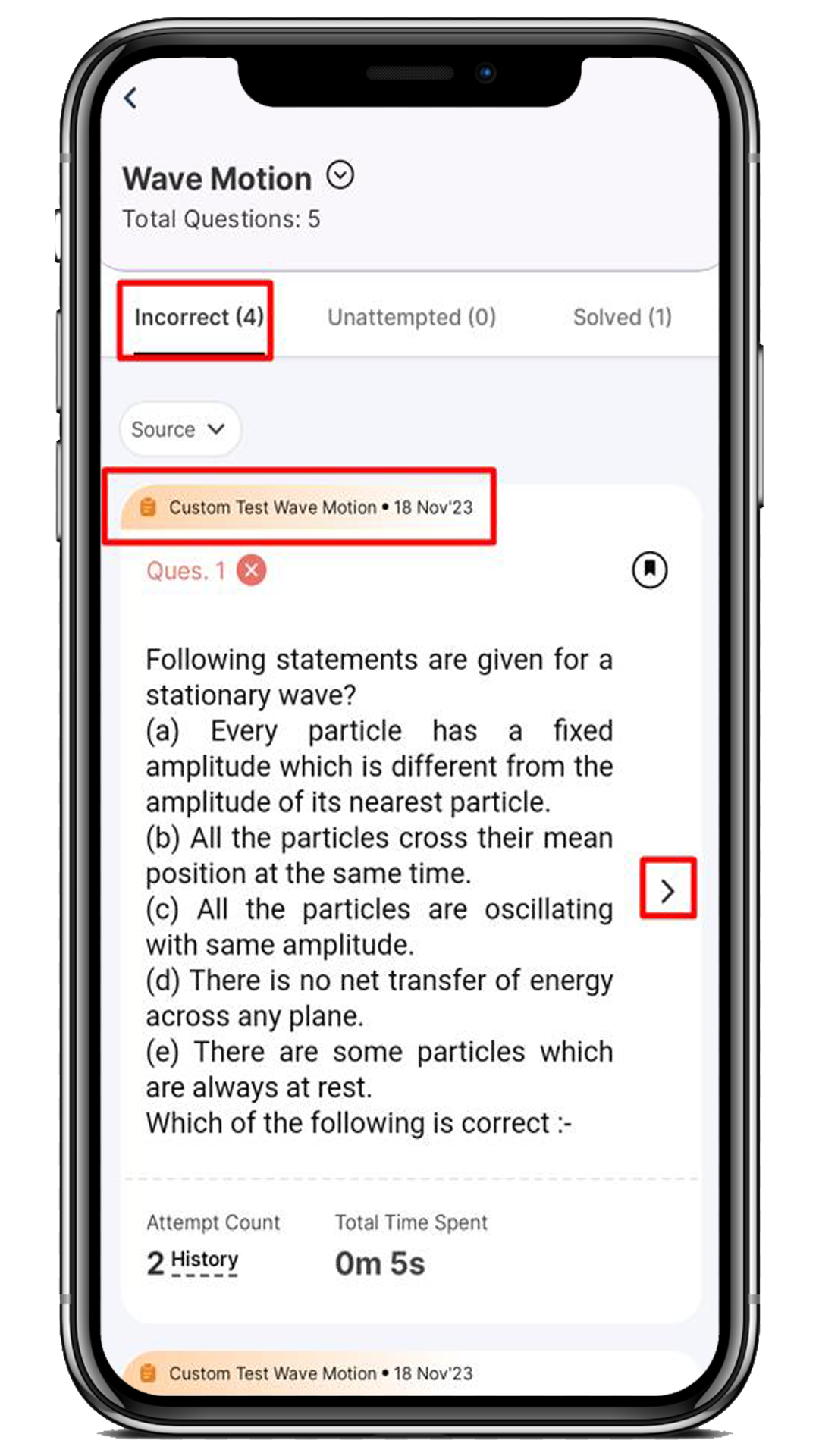
- You can utilize filter options, such as Test/Homework, to organize and manage test questions.
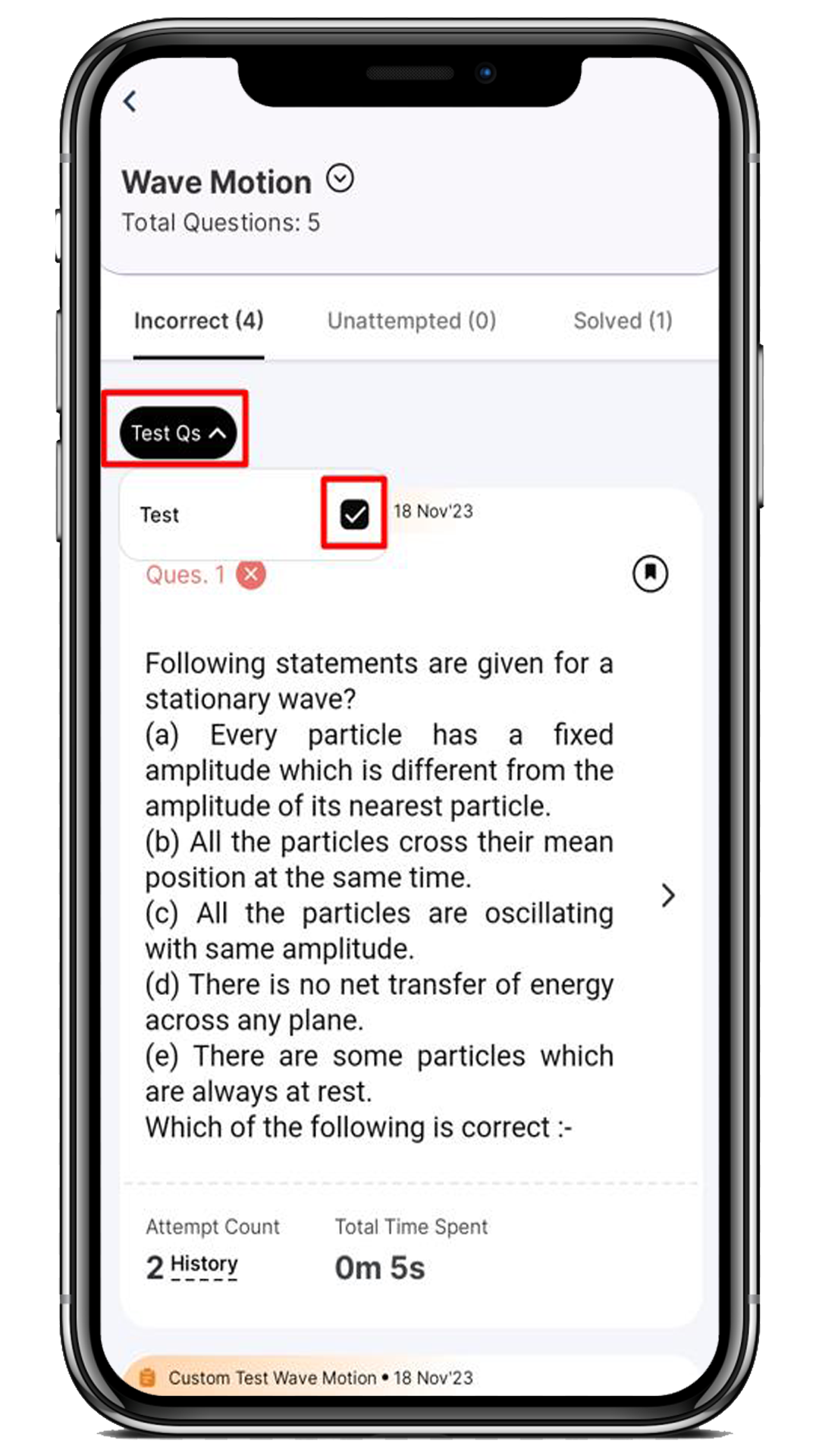
8. You’ll be taken to this page, where you can attempt the test question and learn from your mistakes.
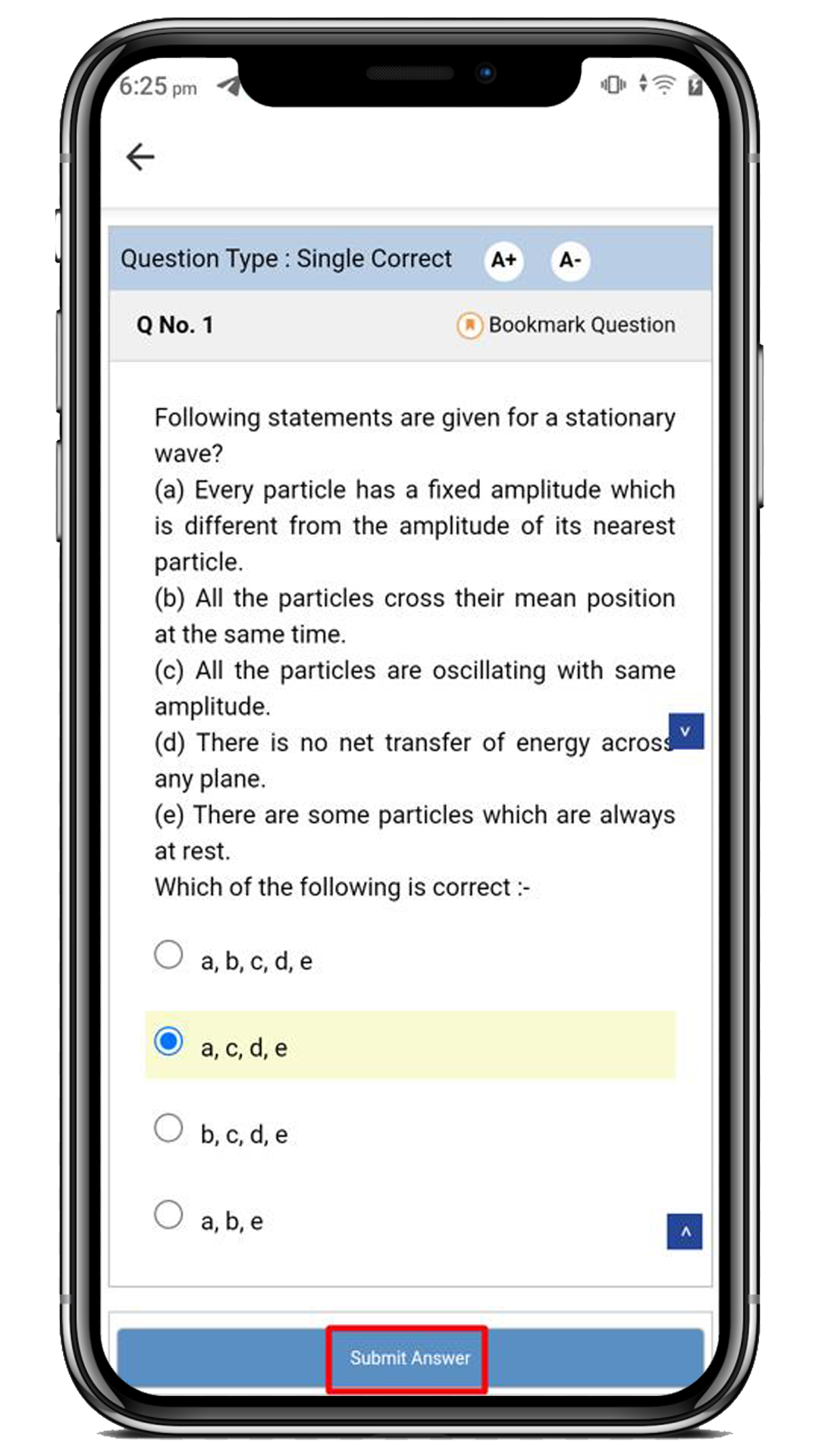
Note:
- Here, you can also bookmark the specific test question with the following options. For this first, click on the Bookmark option. Select the label as you wish (such as Star Question), and click on the Save
- Guessed Question
- Star Question
- Mark as doubt
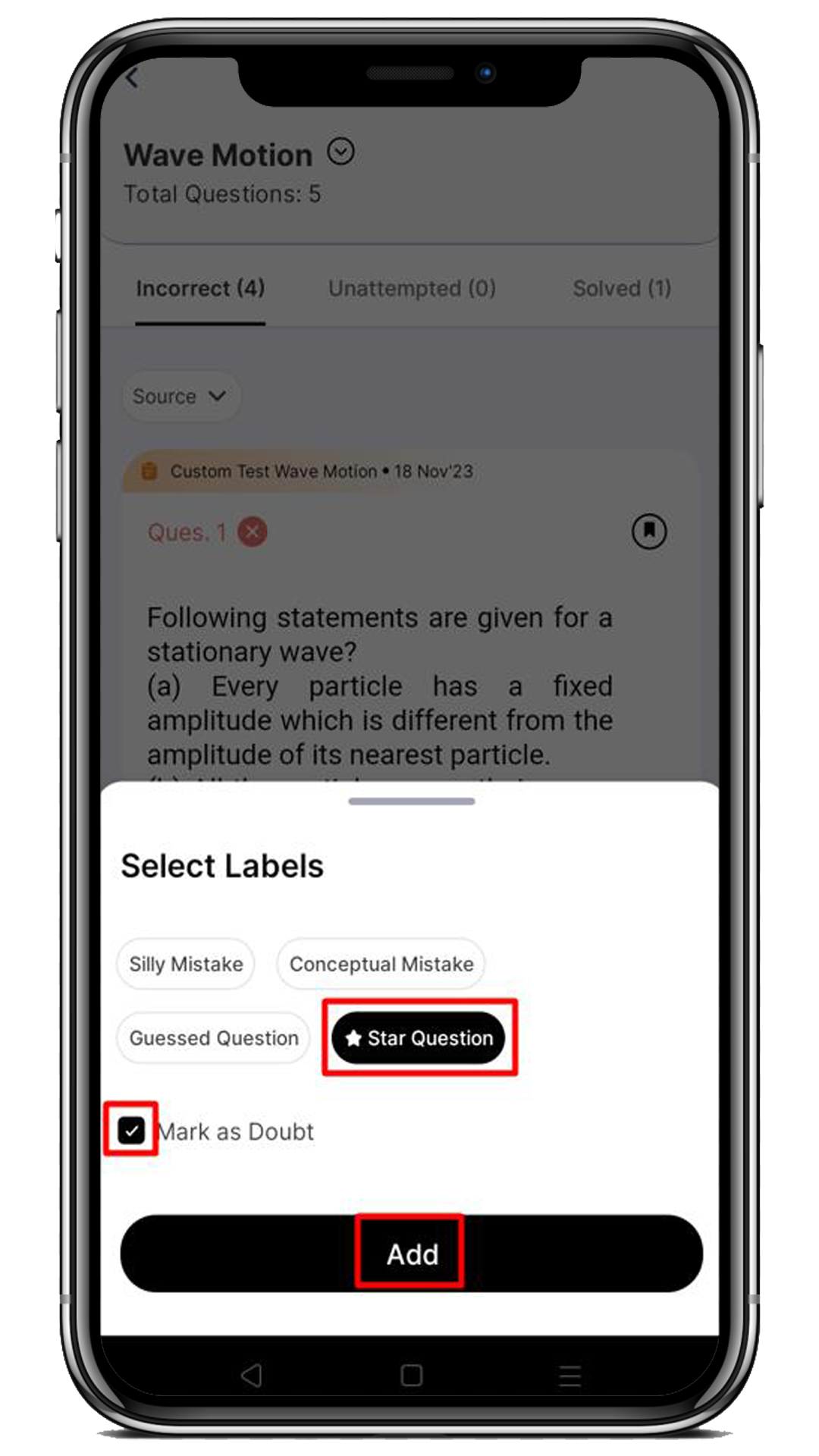
How can we help?
A premium WordPress theme with an integrated Knowledge Base,
providing 24/7 community-based support.