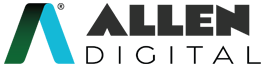My Homework
Homework is a set of course-related educational tasks or assignments given to students to complete outside of the classroom. The purpose of homework is to reinforce the concepts and skills learned in class, help students develop independent study habits, and prepare them for exams and other assessments.
ALLEN Digital included this ‘My Homework‘ feature on your account where you will receive additional assignments in addition to your module exercises for more practice and improved conceptual understanding.
To get the utmost advantage of this feature, you must download the homework assignments from your faculty and submit them on time.
My Homework (Web)
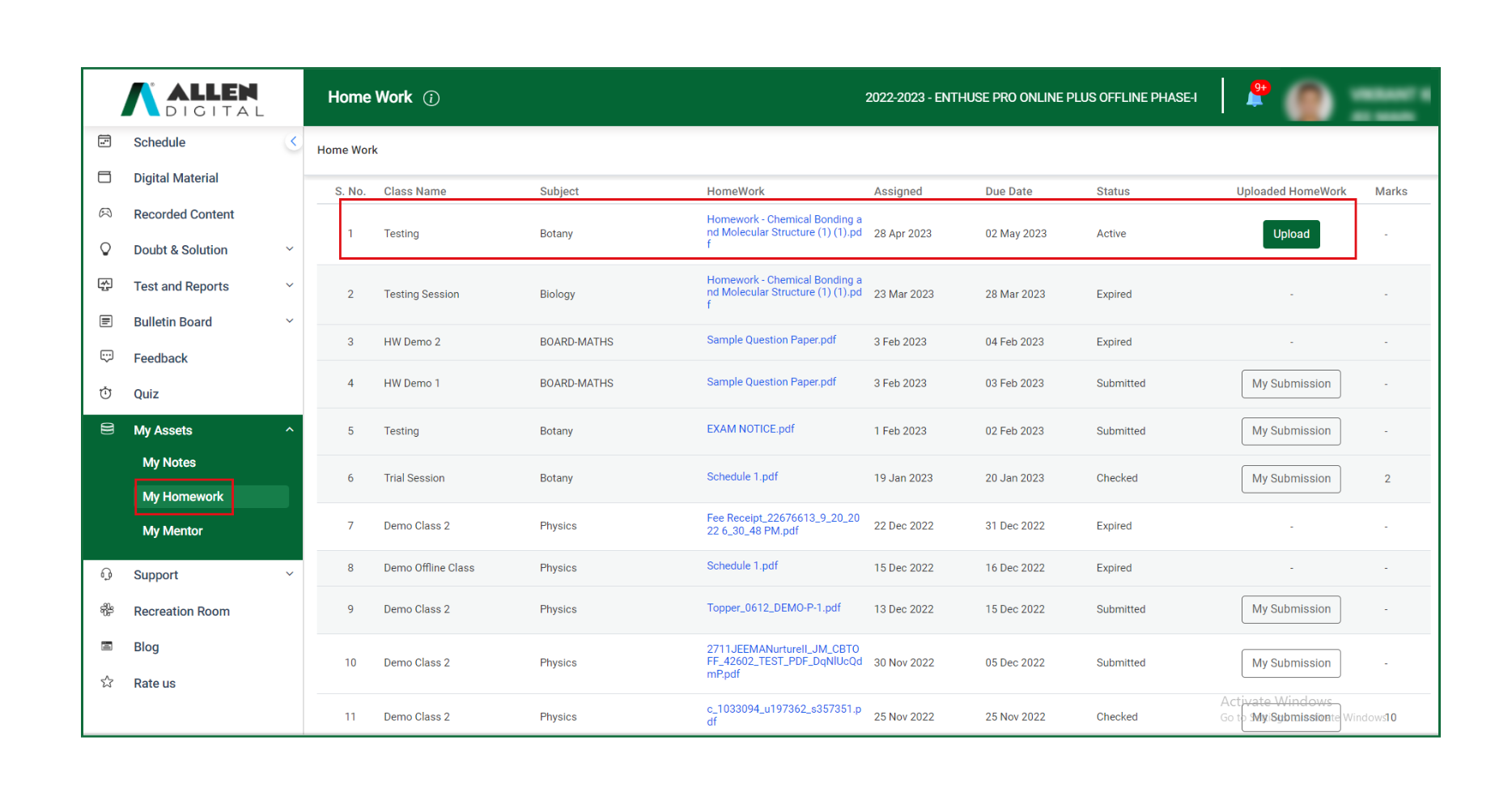
- Click on the Homework link to download it.
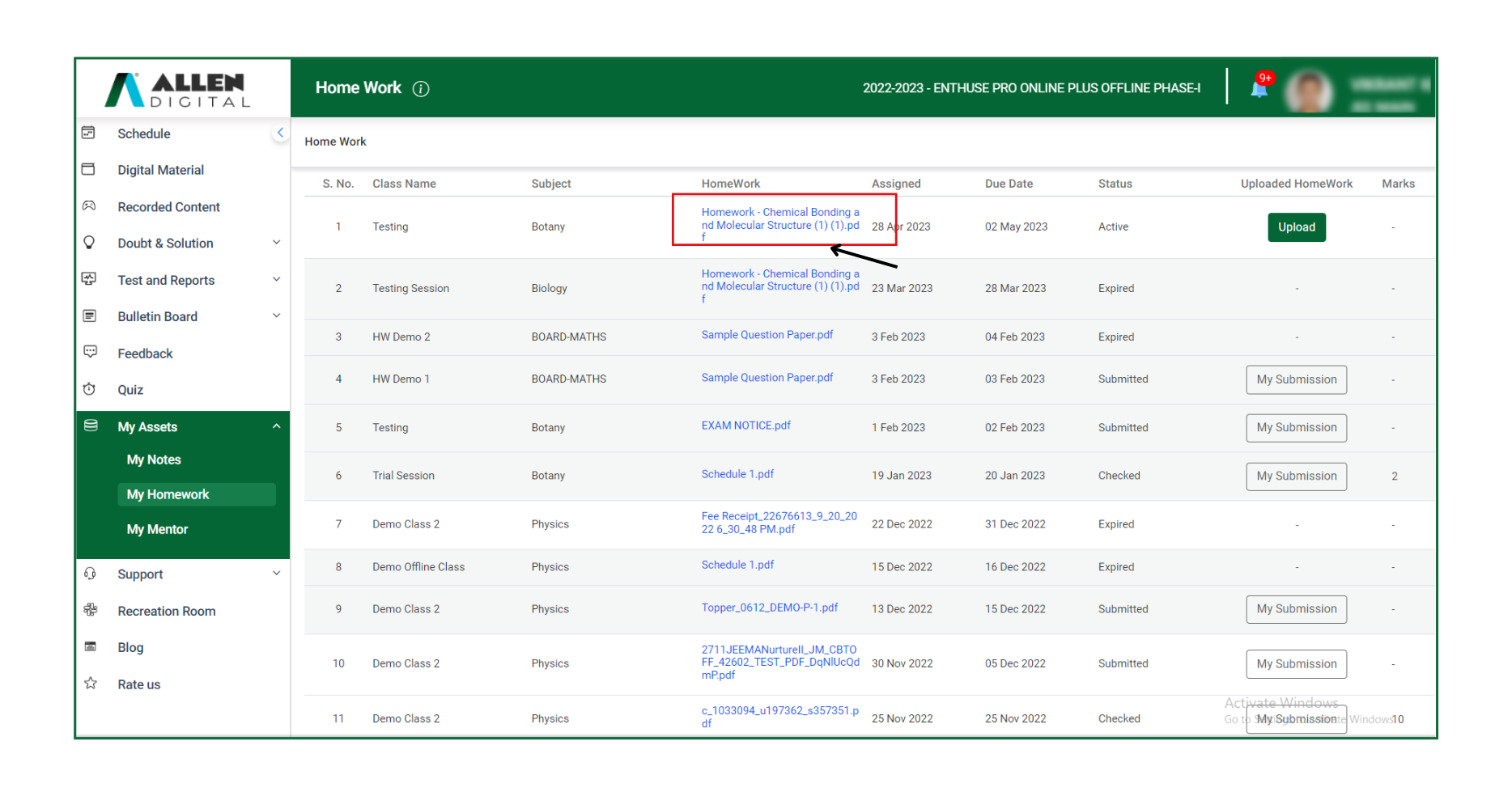 Fig: 02
Fig: 02- After downloading the Homework, solve it in your notebook and take clear image(s) of the solutions.
- Upload the homework images or documents in the allowed (.jpg, .jpeg, .png, pdf) format only by clicking on Upload.
- While uploading the homework, you need to browse the file from the device and click on the Upload Button as shown in Fig: 03.
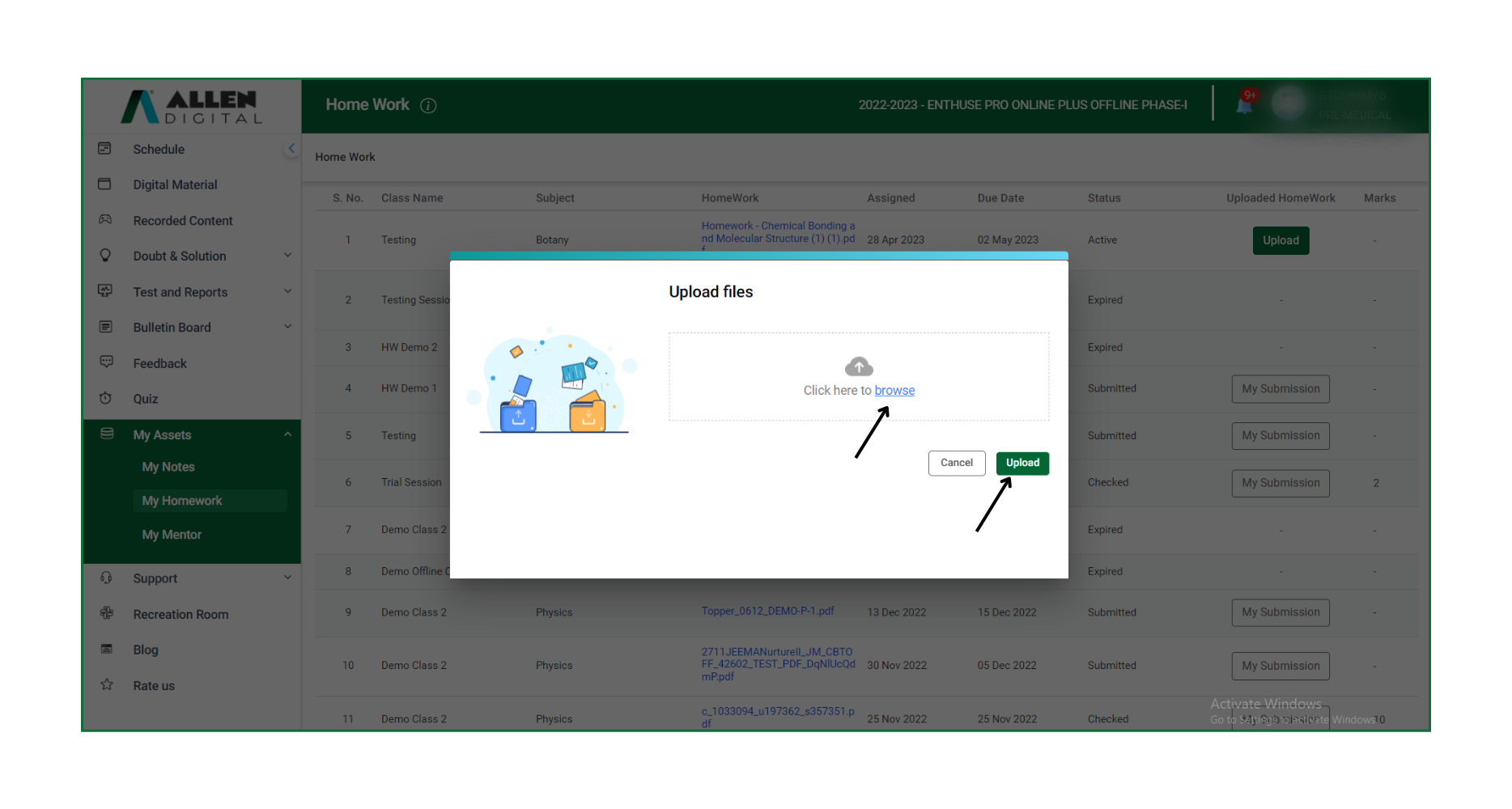 Fig: 03
Fig: 03
In case you have uploaded the incorrect file or image, you can delete it by clicking on the Delete button provided next to the uploaded file. Then, upload the correct file.
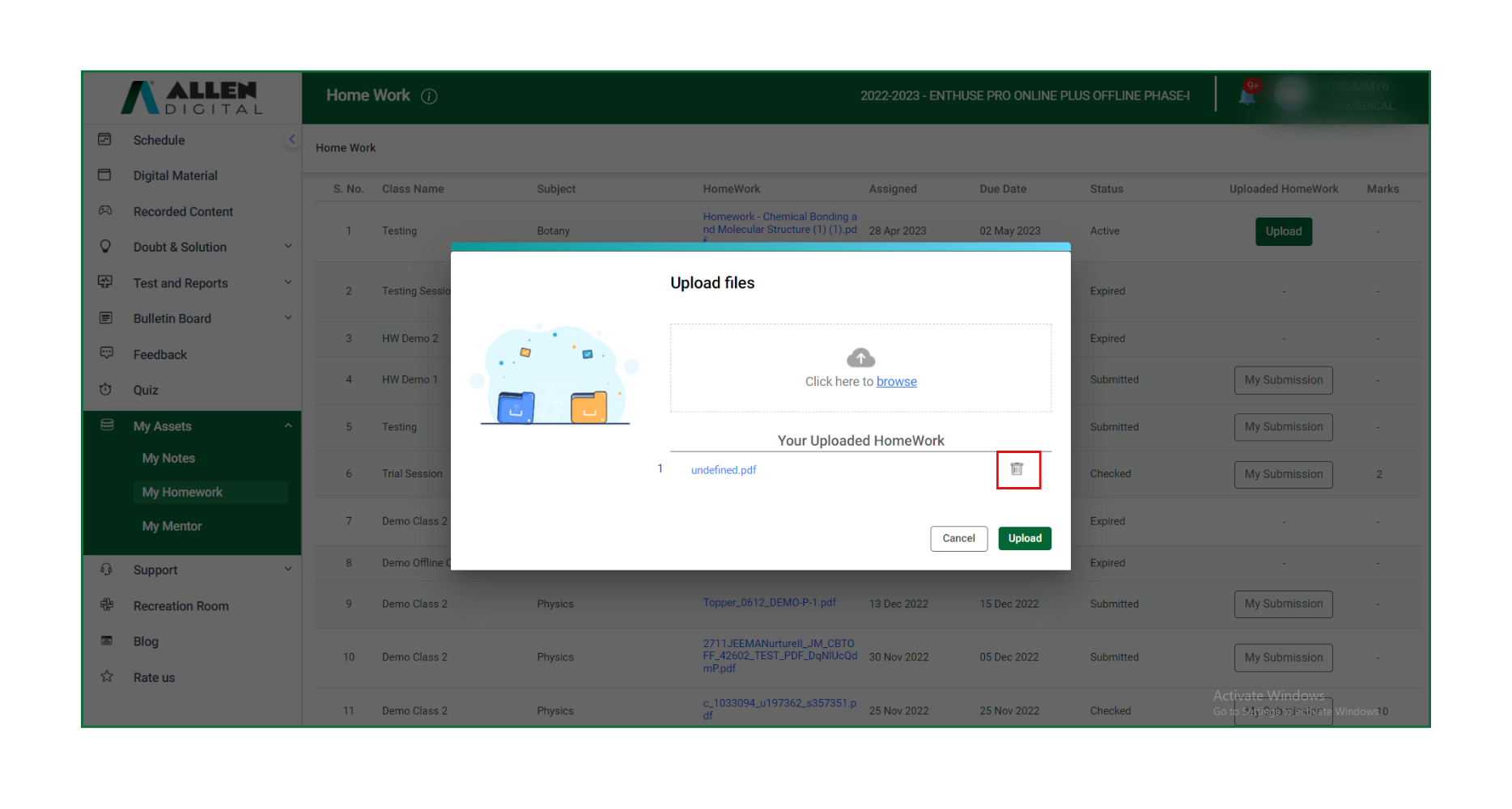
You will receive a popup confirming your successful submission once you have submitted your homework.
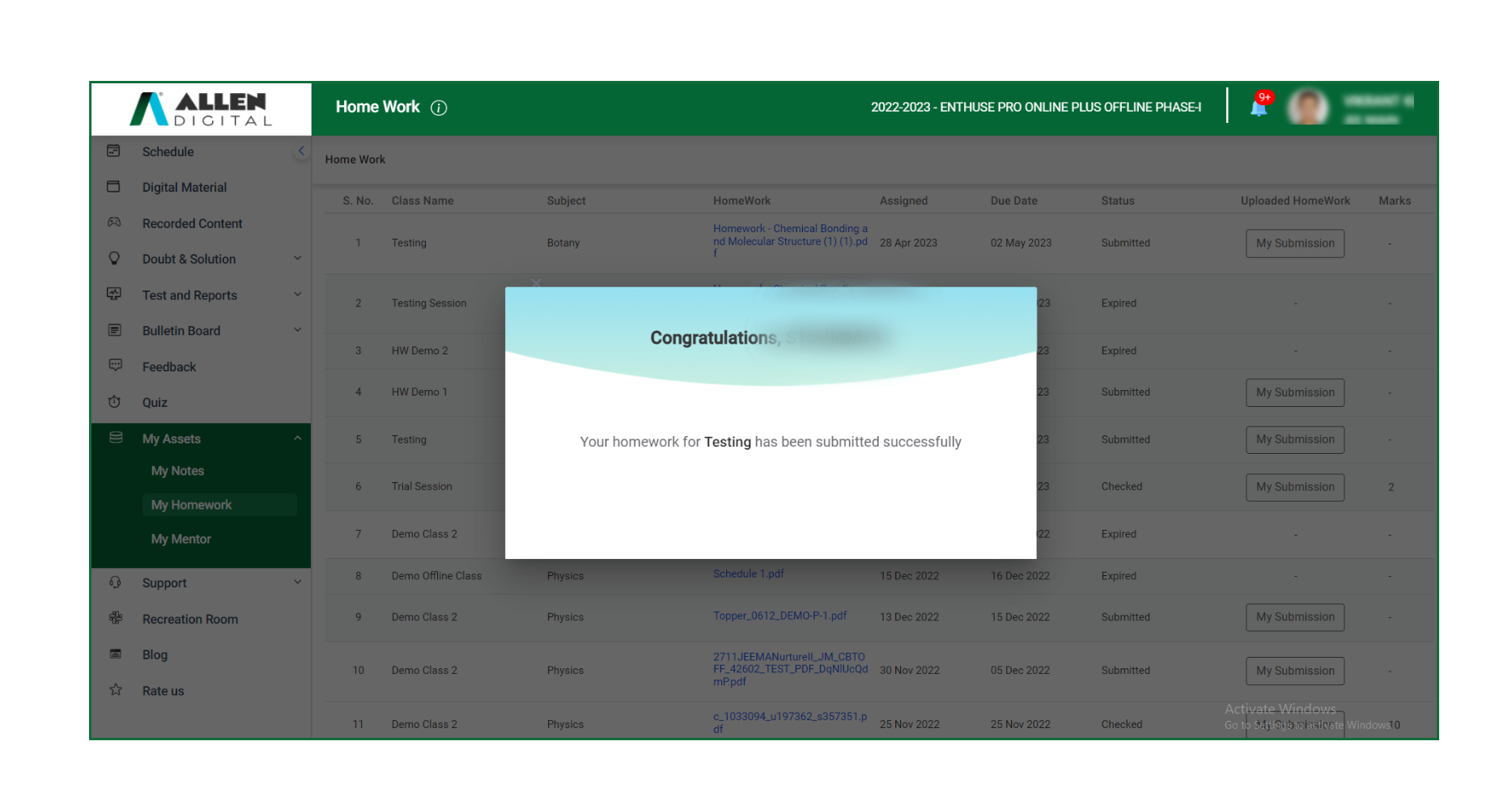 Fig: 05
Fig: 05
After downloading the homework, you can use the annotation tool to complete the assignment.
Once your submitted homework is evaluated, the marks will be published in the marks column after the due date has passed. Marks will only be provided on homework where it is applicable.
Important points to remember:
- Complete the assignment on or before the due date.
- Upload your homework in the prescribed format only.
- Ensure image clarity before uploading.
Note: After you have submitted the homework, it will not be possible to delete or upload it again.
My Homework (App)
On your ALLEN Digital web portal, in the “My Assets” section on the left panel, you can access the “My Homework” feature. Click on it, you will find your assigned homework links with the class, subject, assigned date, and due date.
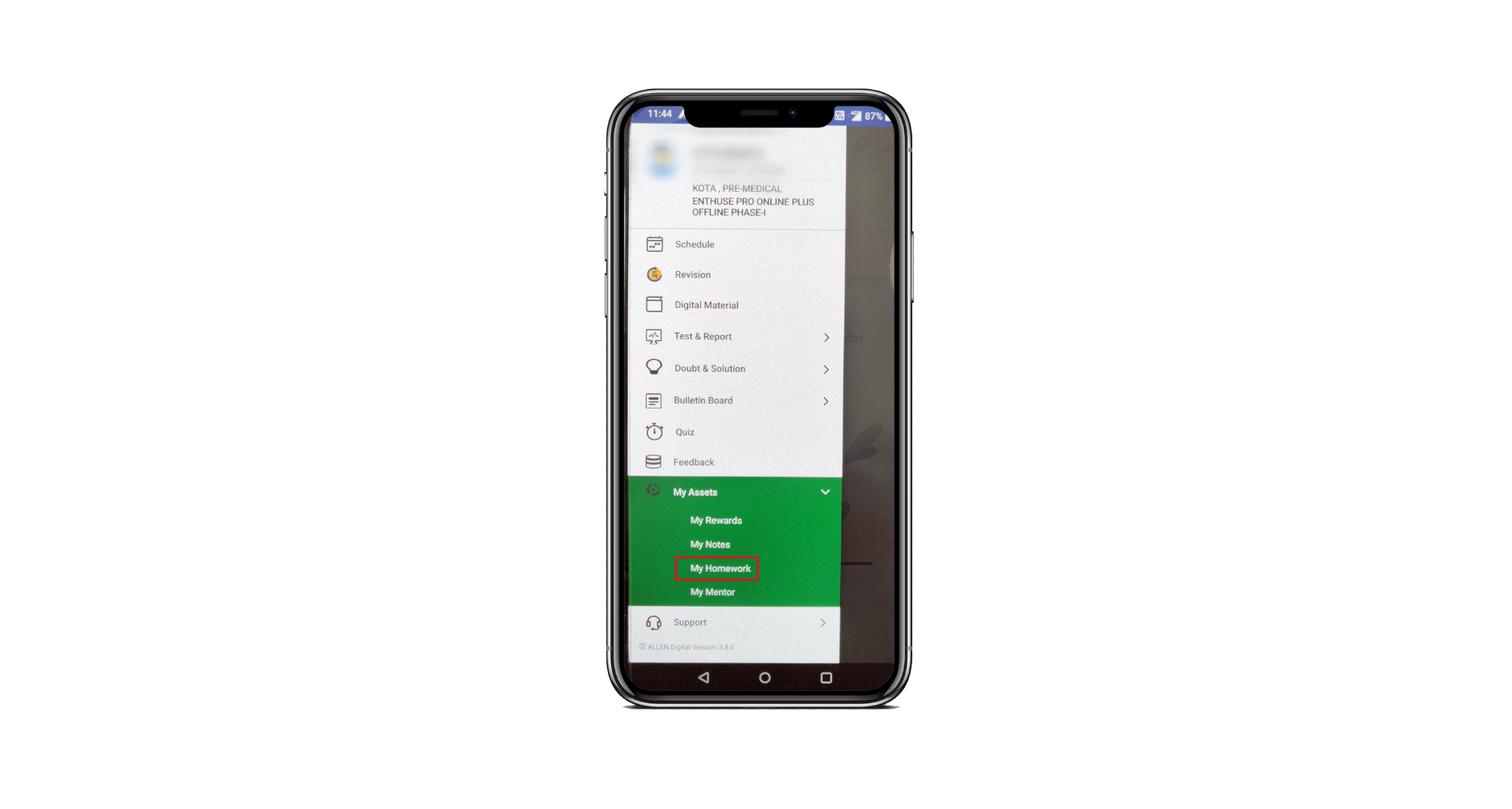 Fig: 01
Fig: 01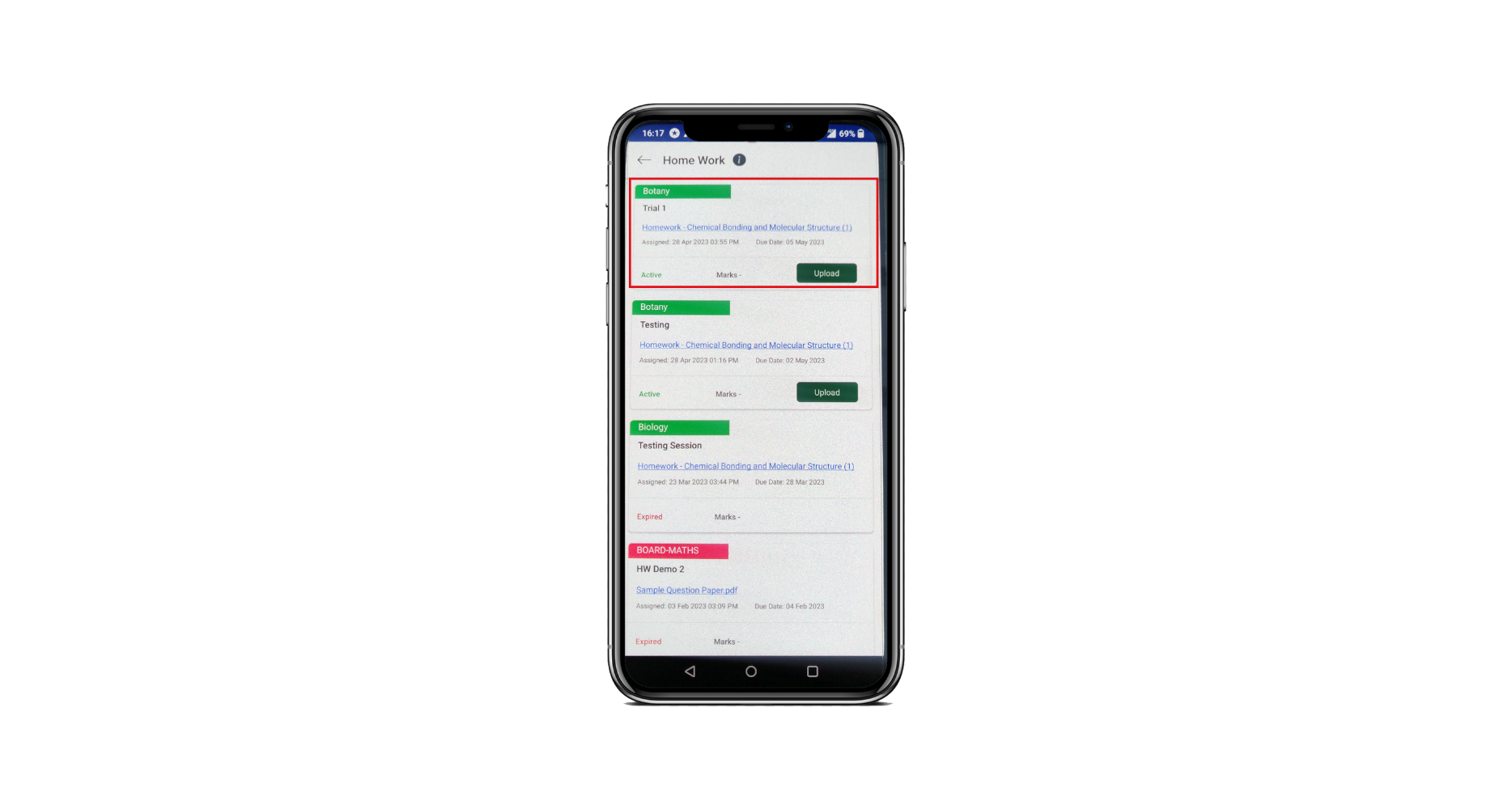 Fig: 02
Fig: 02
- Click on the Homework link to download it.
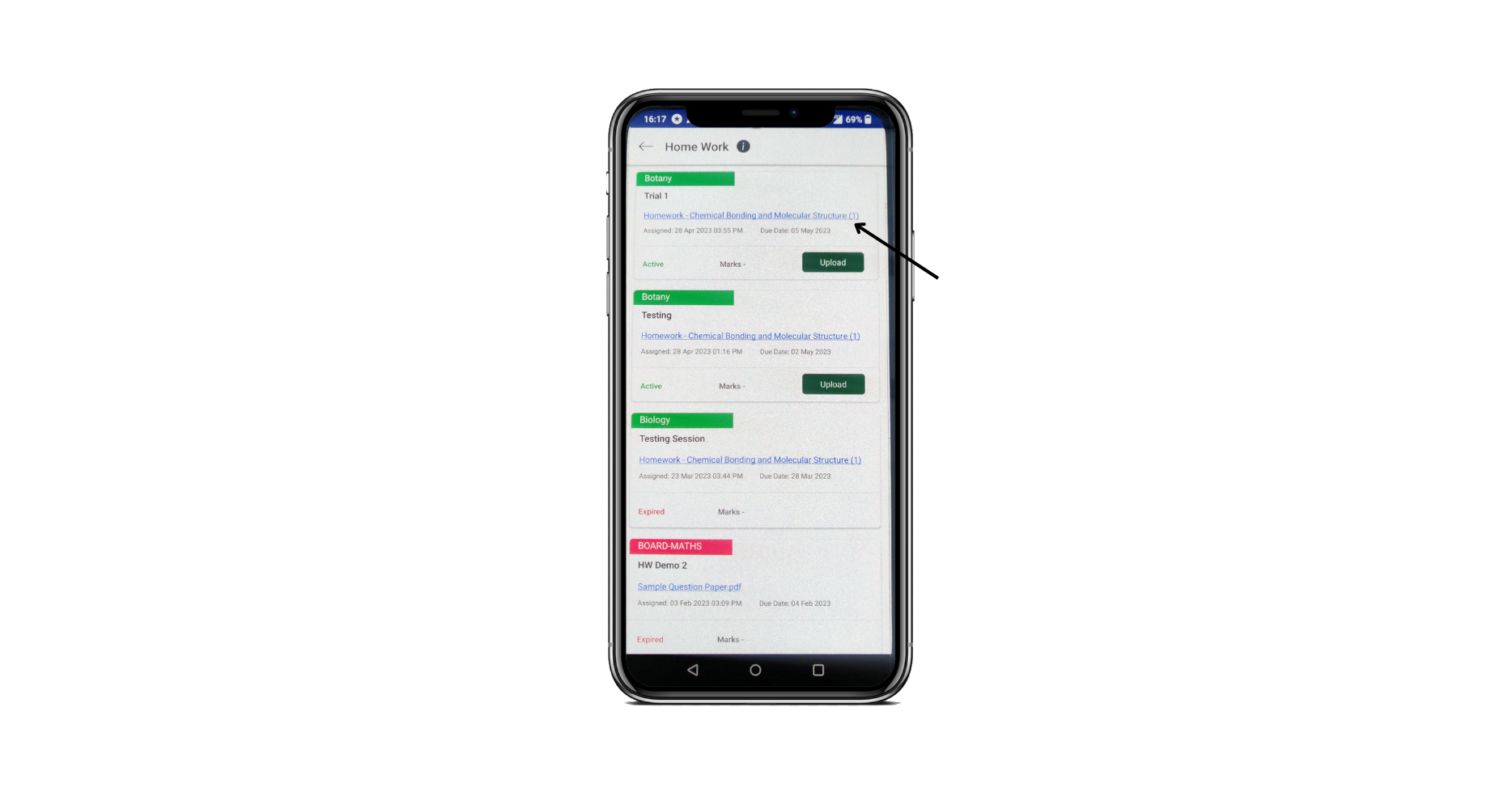 Fig: 03
Fig: 03
- After downloading the Homework, solve it in your notebook and take clear image(s) of the solutions.
- Upload the homework images or documents in the allowed (.jpg, .jpeg, .png, pdf) format only by clicking on Upload.
- While uploading the homework, you can browse an image & the document from the device or take an image using a camera. (Fig: 04)
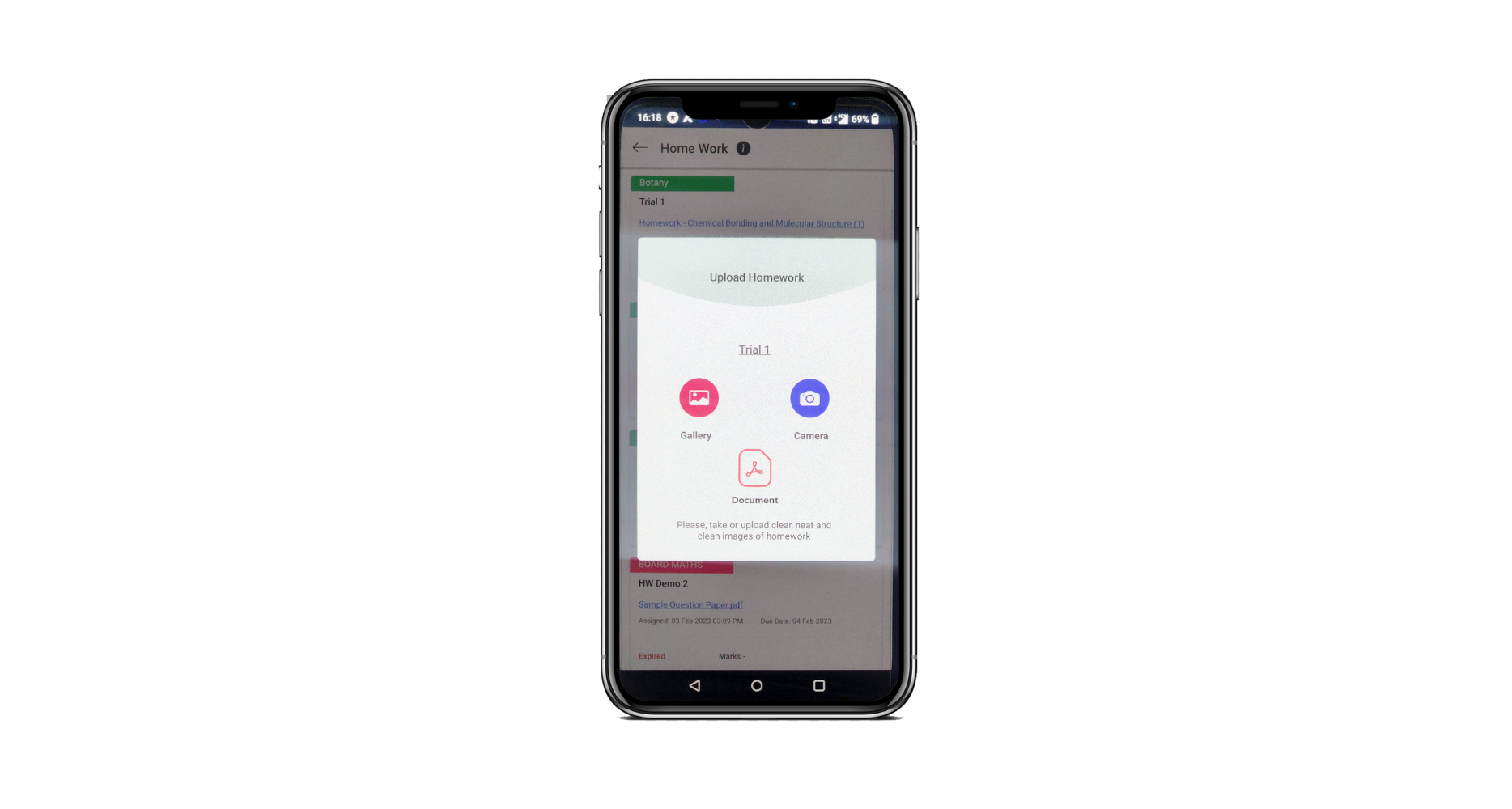 Fig: 04
Fig: 04
- Click on Upload Media to submit the assignment. If you want to upload more than one file then click on Retake Media (applicable only for the images).
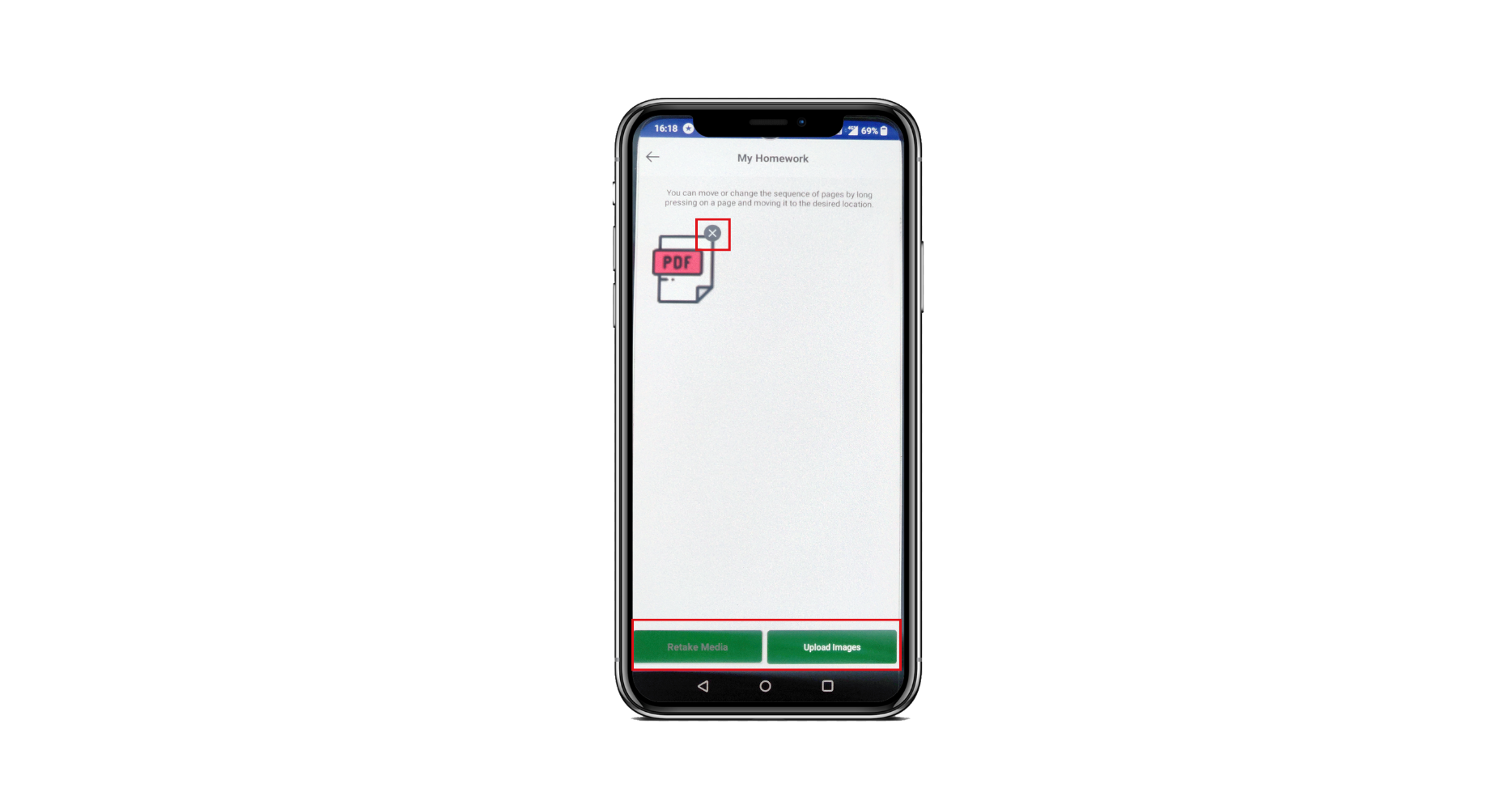 Fig: 05
Fig: 05
In case you have uploaded the incorrect file or image, you can delete it using the cross option placed right above the uploaded file. Then, upload the correct file.
You will receive a popup confirming your successful submission once you have submitted your homework.
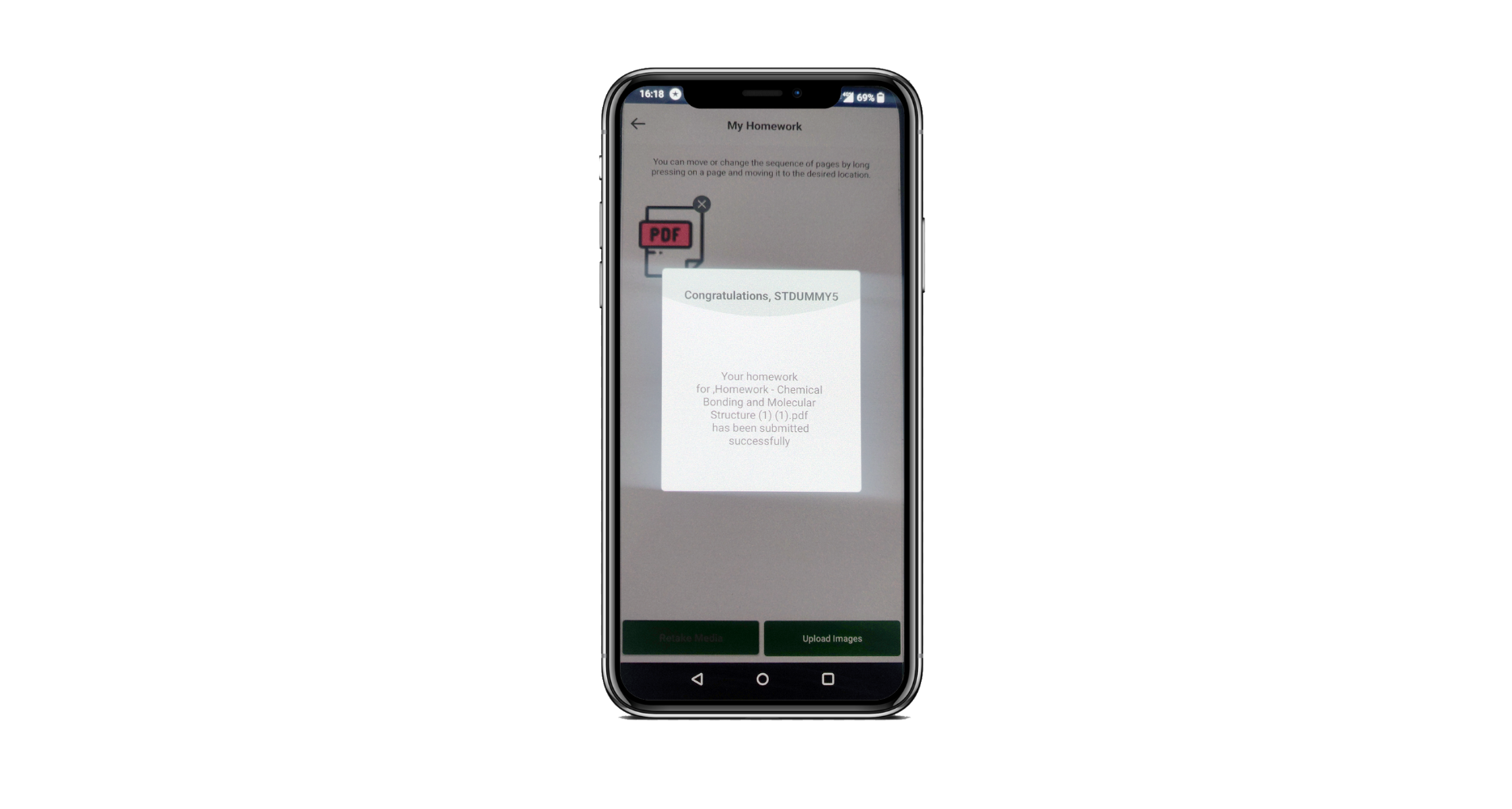 Fig: 06
Fig: 06
After downloading the homework, you can use the annotation tool to complete the assignment.
Once your submitted homework is evaluated, the marks will be published in the marks column after the due date has passed. Marks will only be provided on homework where it is applicable.
Important points to remember:
- Complete the assignment on or before the due date.
- Upload your homework in the prescribed format only.
- Ensure image clarity before uploading.
Note: After you have submitted the homework, it will not be possible to delete or upload it again.
How can we help?
A premium WordPress theme with an integrated Knowledge Base,
providing 24/7 community-based support.