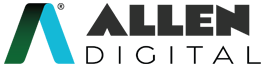Custom Practice
Custom Practice Feature in ALLEN Digital
Welcome to the Custom Practice feature on ALLEN Digital! As a student, it empowers you to craft and practice your customised test, tailored to your preferred subjects, topics, and question count. Get ready for a focused and efficient preparation experience.
The advantages of practicing the Custom Practice online include a streamlined process with automatic evaluation in real-time. Here’s how it can benefit you:
- Access Yourself: It will help you create a concise quiz covering your desired subjects and topics and gain insights into your strengths and weaknesses in specific areas.
- Performance Improvement: Practice your custom quiz to enhance your performance for upcoming tests. Receive valuable feedback to pinpoint areas that need improvement.
- Easier Revision: Utilize Create Test for quick and efficient revision.
- Personalization: Create a Custom Practice that suits your unique study needs and choose specific subjects and topics that require your attention, ensuring that your practice is targeted and effective.
- Flexibility: Customize the test according to your preferences and adjust the question count to match your desired level of challenge and time commitment.
How to Create and Attempt a Custom Practice?
The steps to create a Custom Practice are as follows:
- Click on the “Test and Reports” option located in the Navigation Pane.
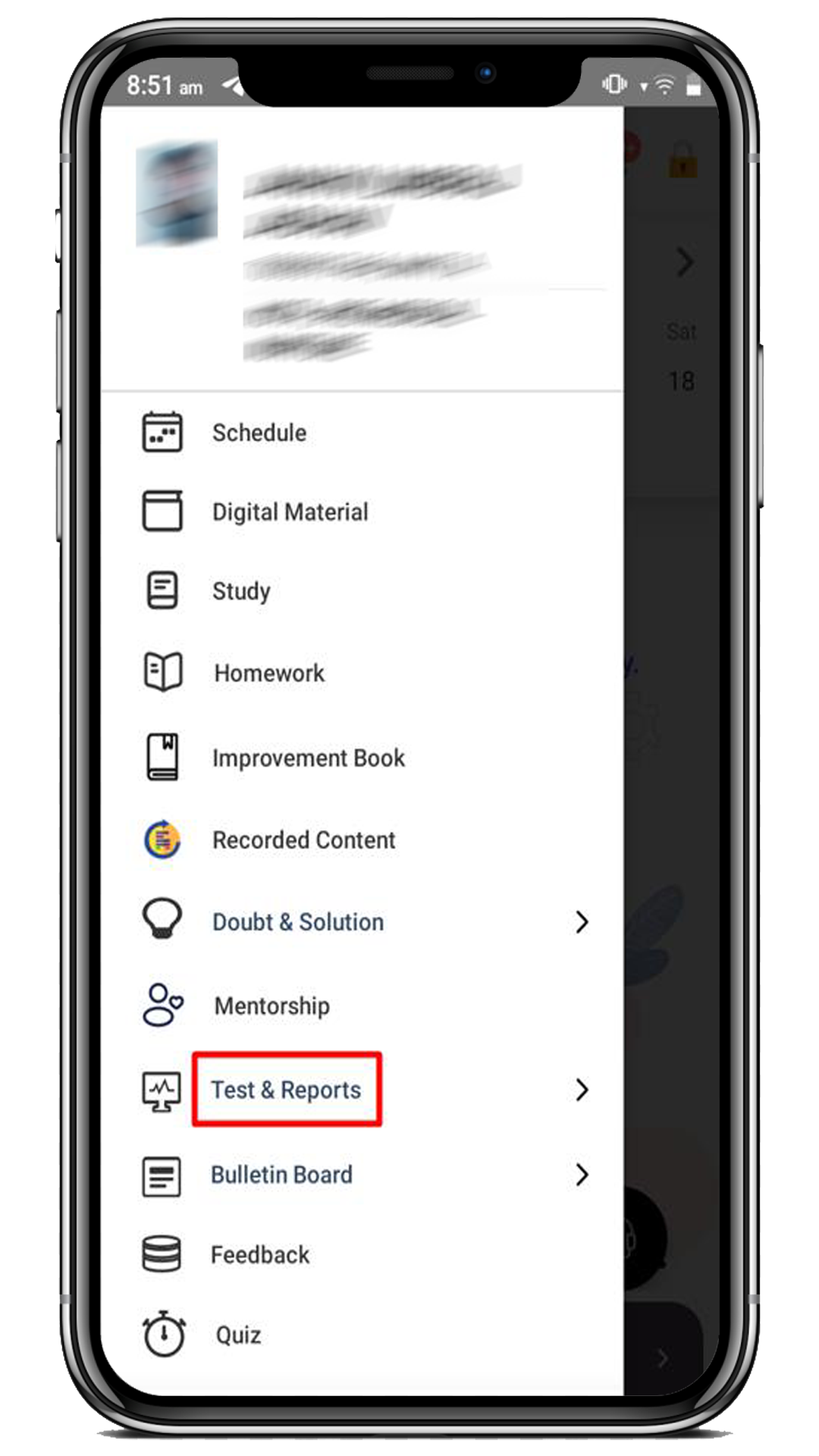
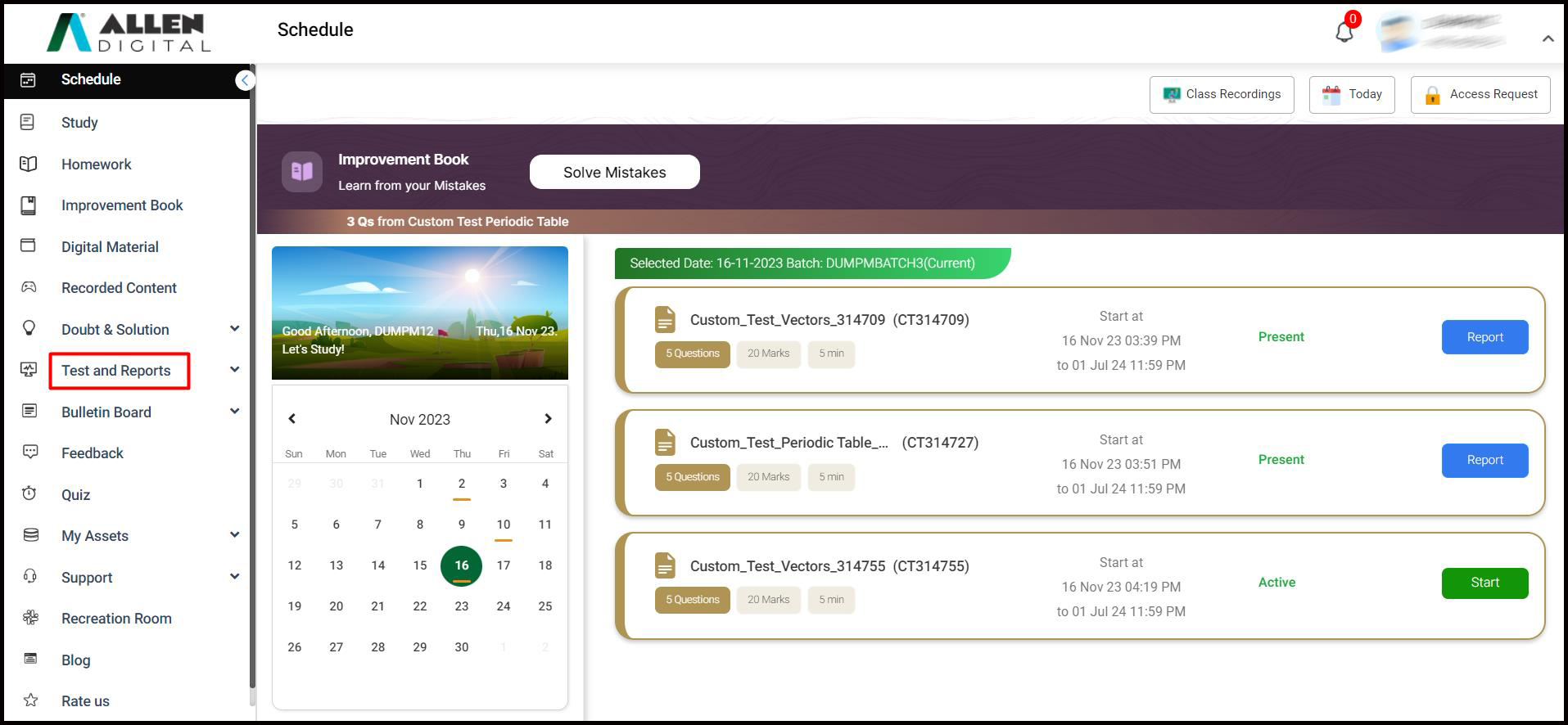
2. Click on the Start Practice option.
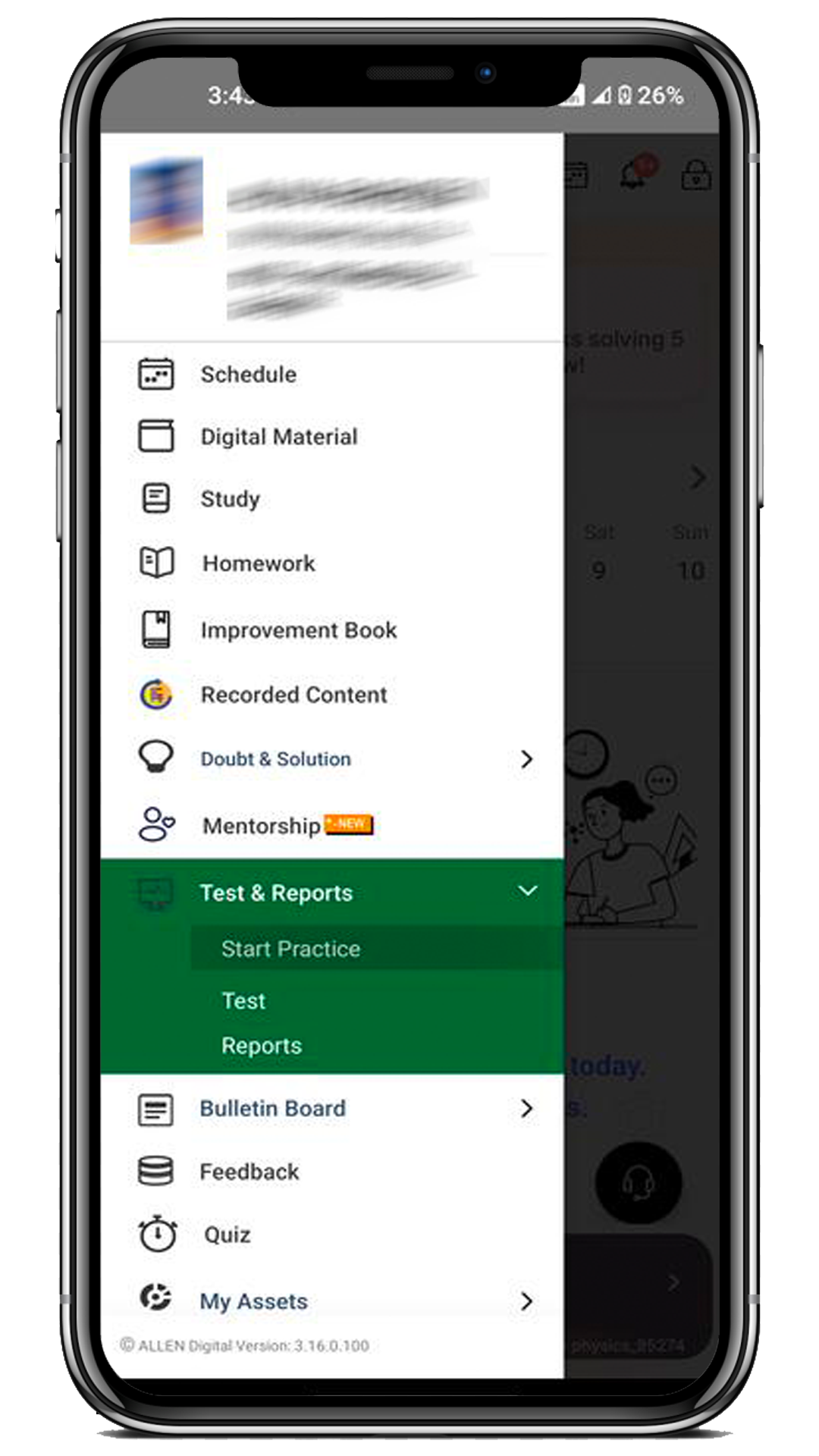
3. Once you’ve clicked on “Start Practice”, you’ll be directed to the Custom Practice page.
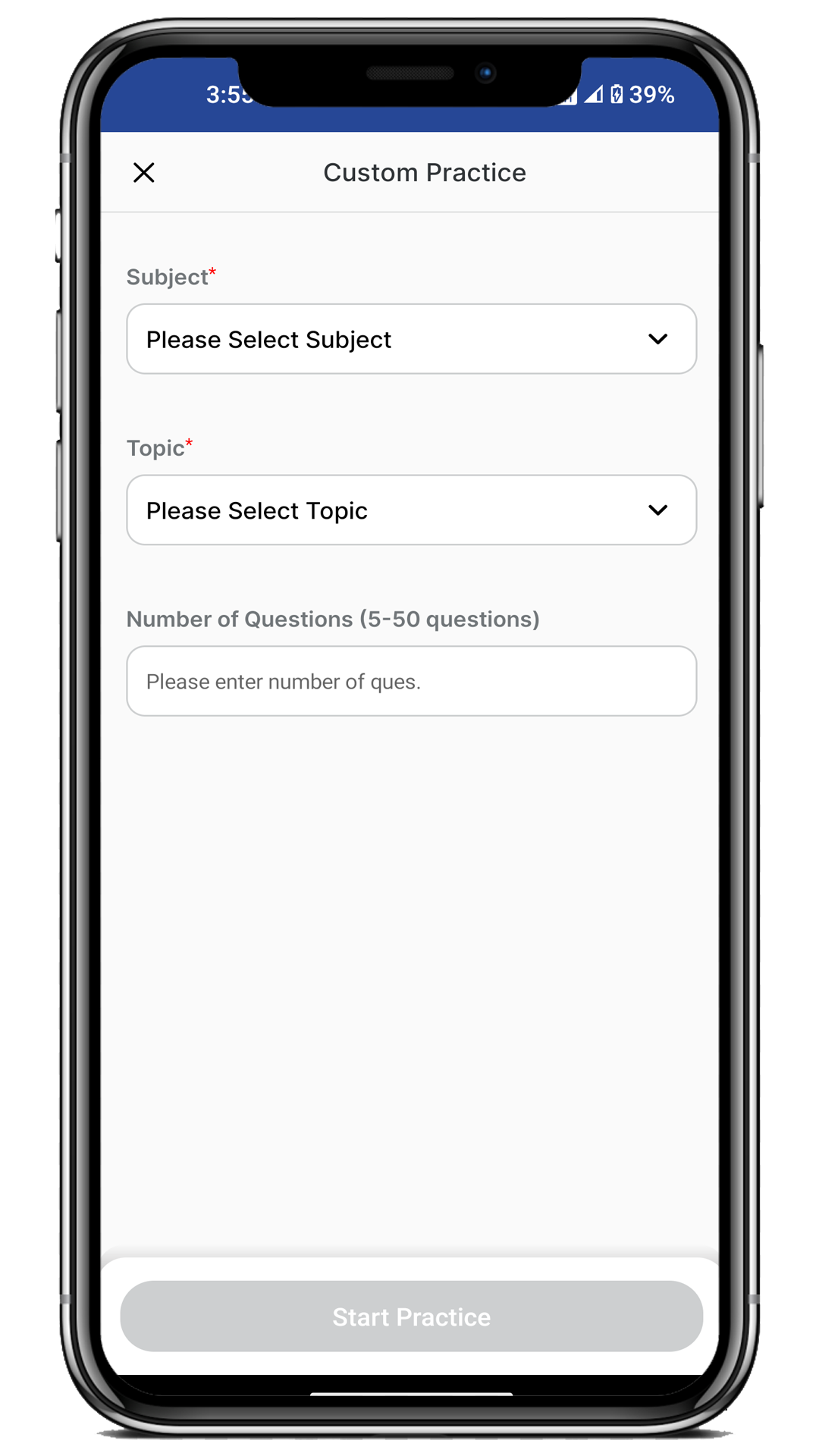
4. Select the desired Subject (e.g., Physics), Topic (e.g. Vectors), and number of Questions (i.e. 5) and click on the Start Practice button to proceed further.
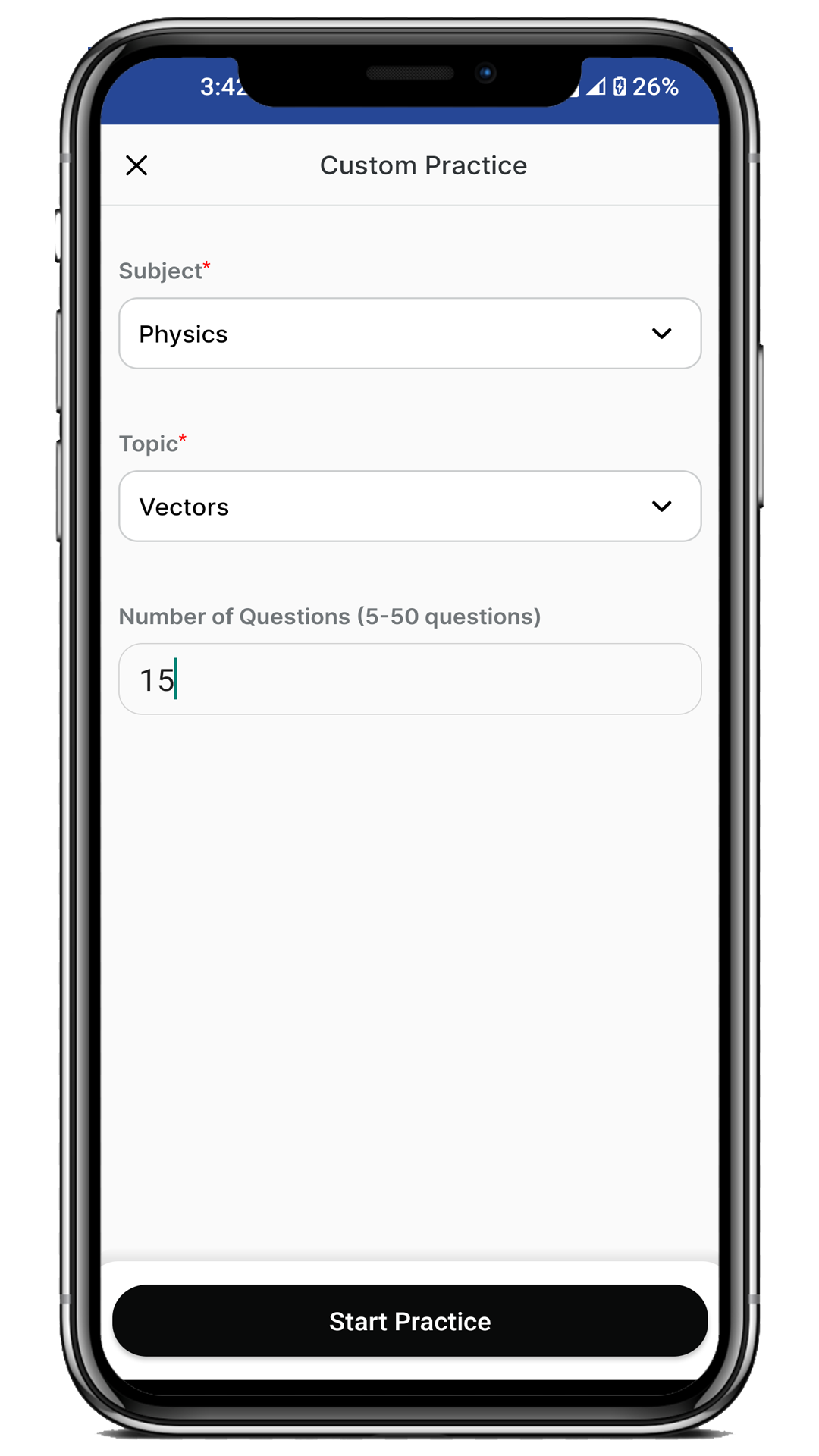
Note:
- Ensure the number of questions is between 5 and 50.
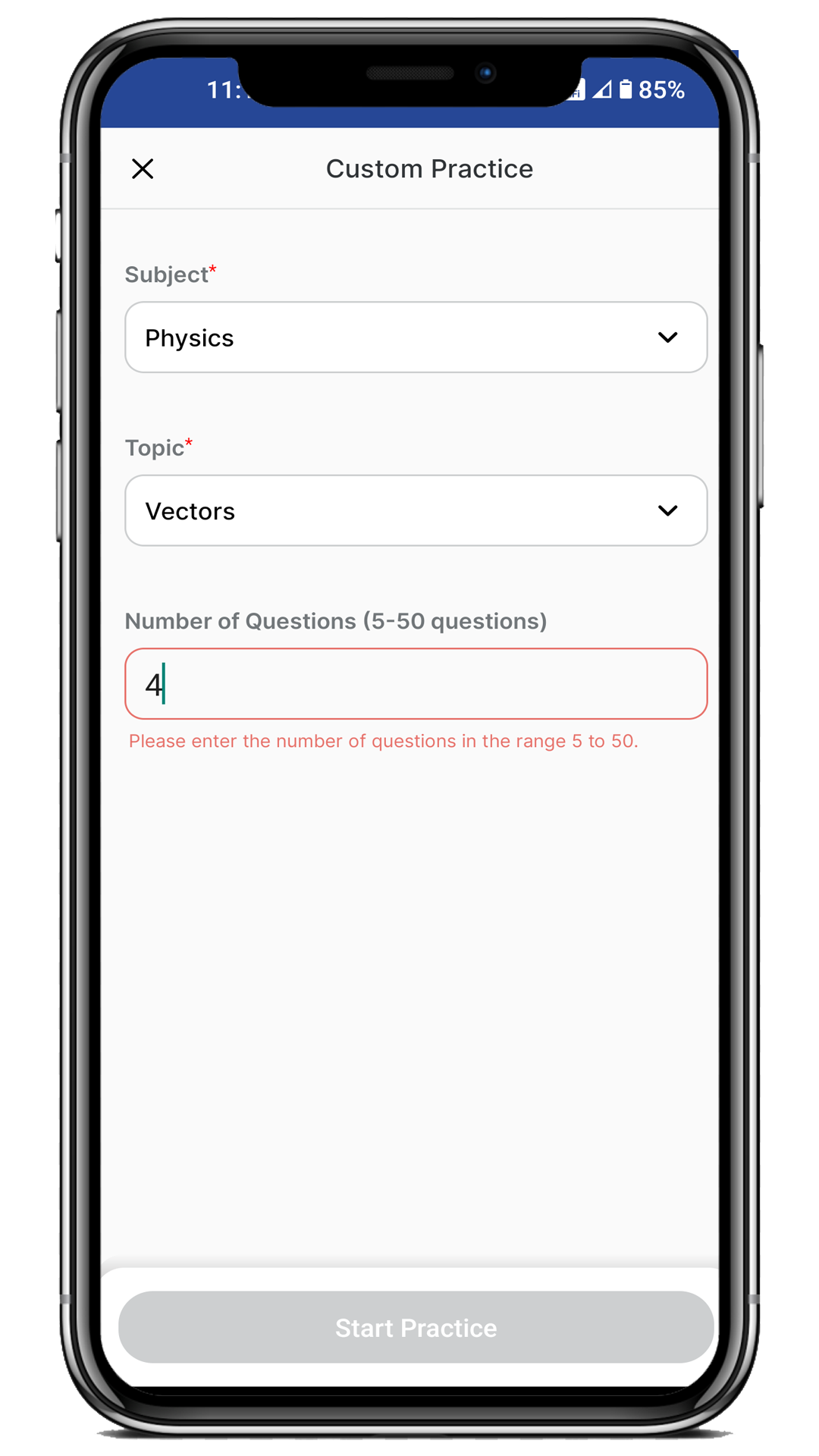
5. After clicking “Start Practice,” you will be directed to the instruction page on the web. To start the Custom Practice, check the checkbox and click the “Next” button.
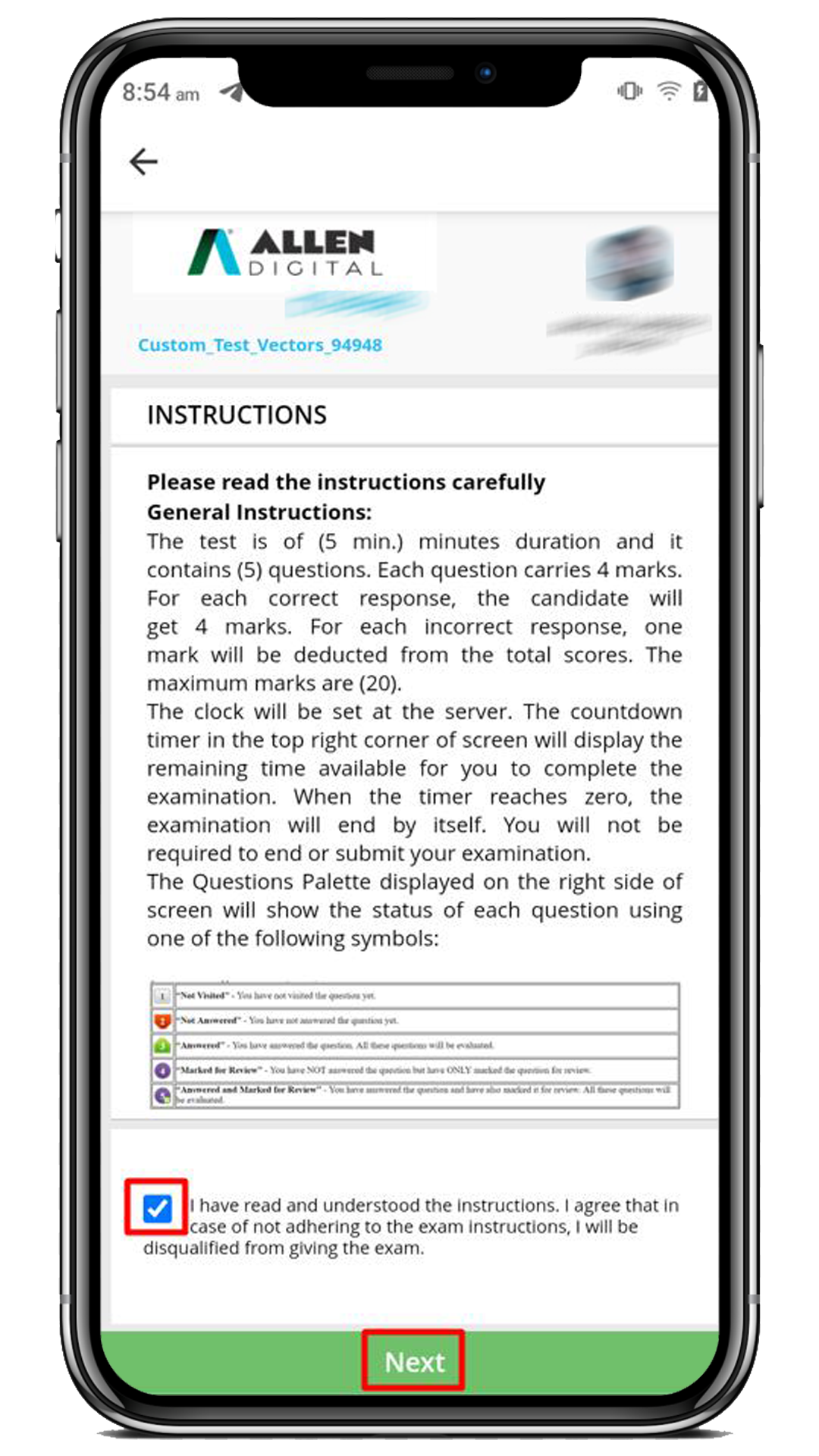
6. Finally, you will be taken to the below page (Web) to attempt the question. Click on Save & Next to attempt the next question.
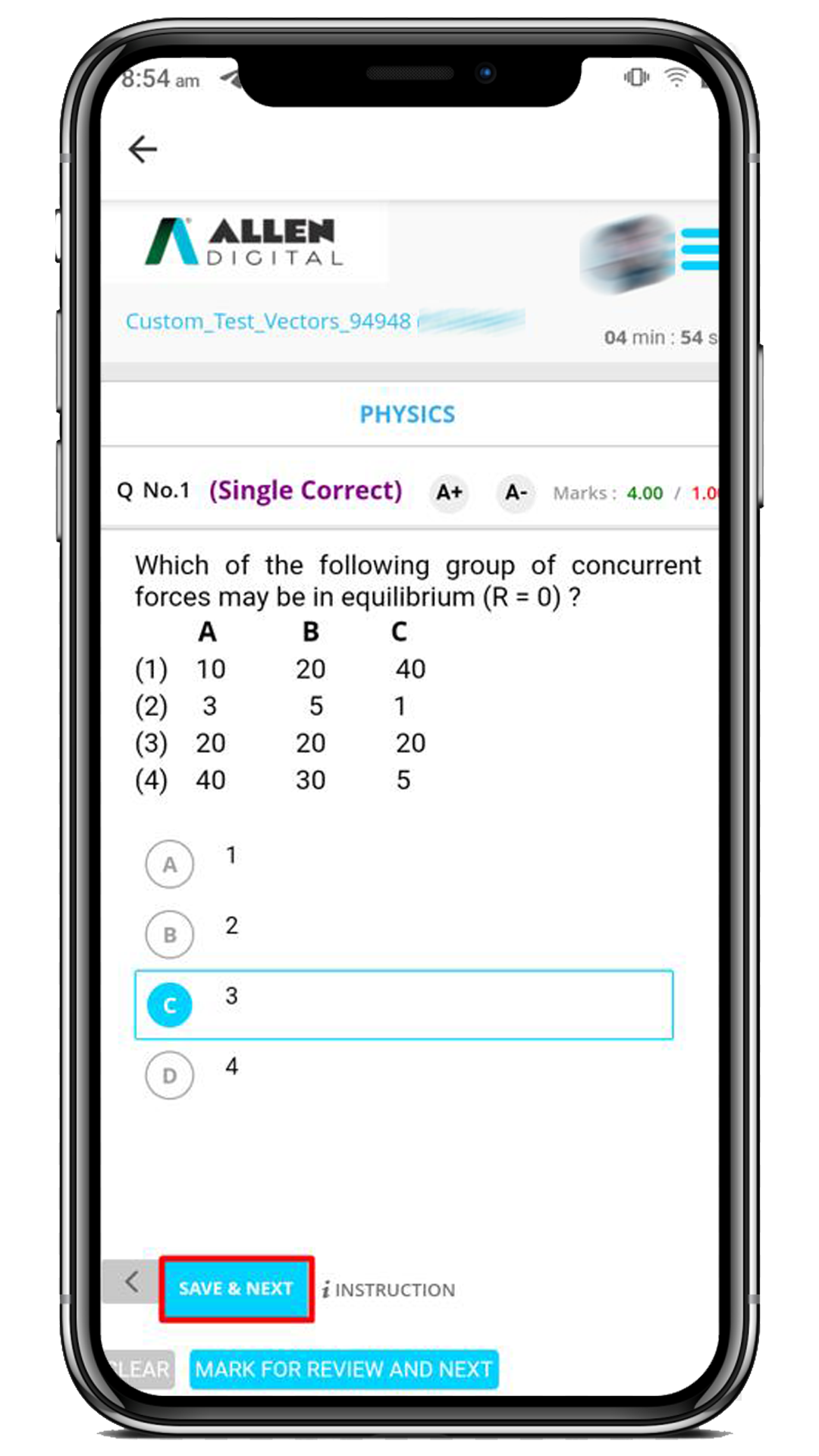
7. Continue this process until you have answered all the questions. Finally, click on the Submit test button.
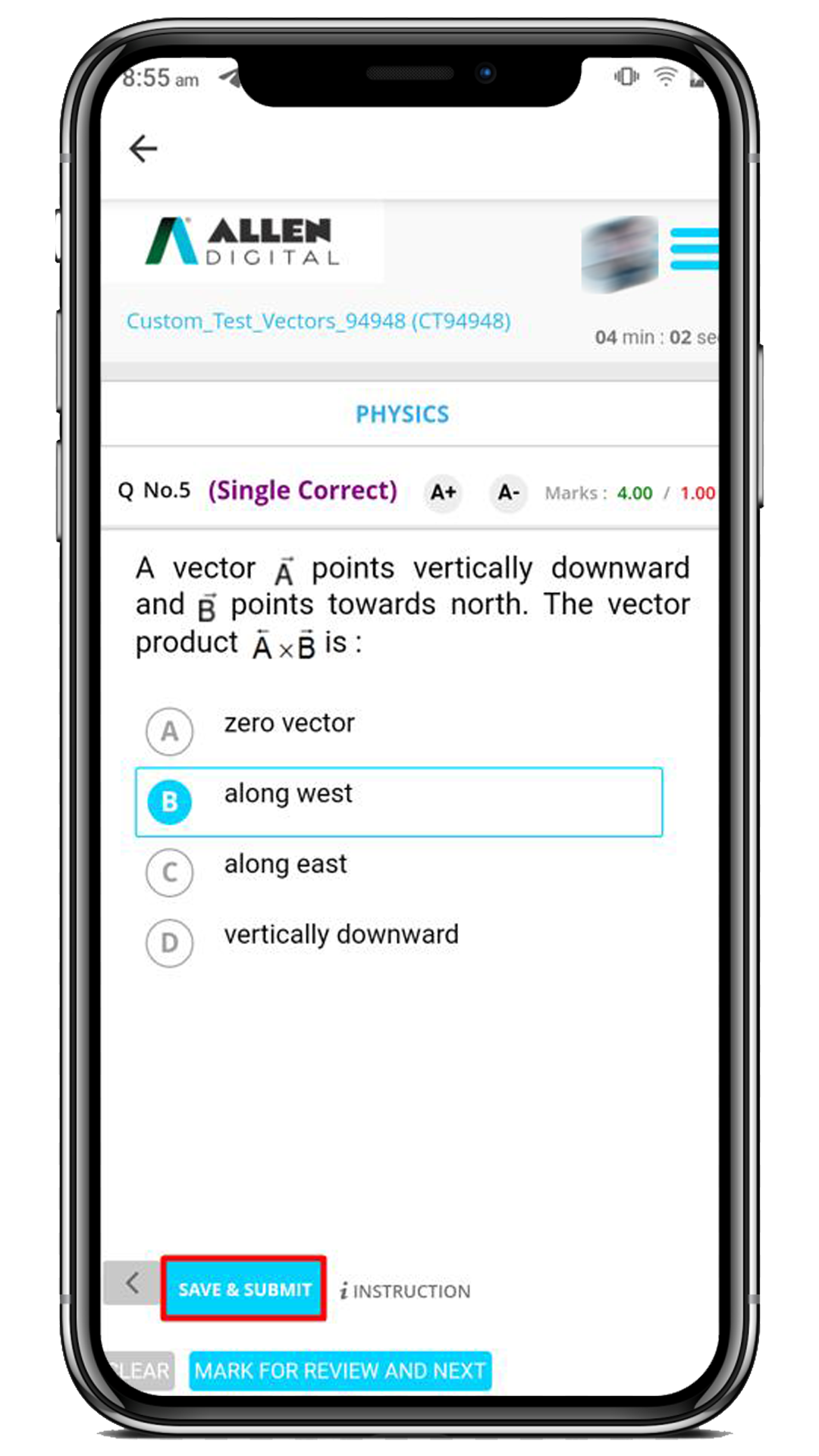
8. Here, you can view your exam summary in detail. If you are sure about your answers, click “Yes” to submit the group of questions for marking.
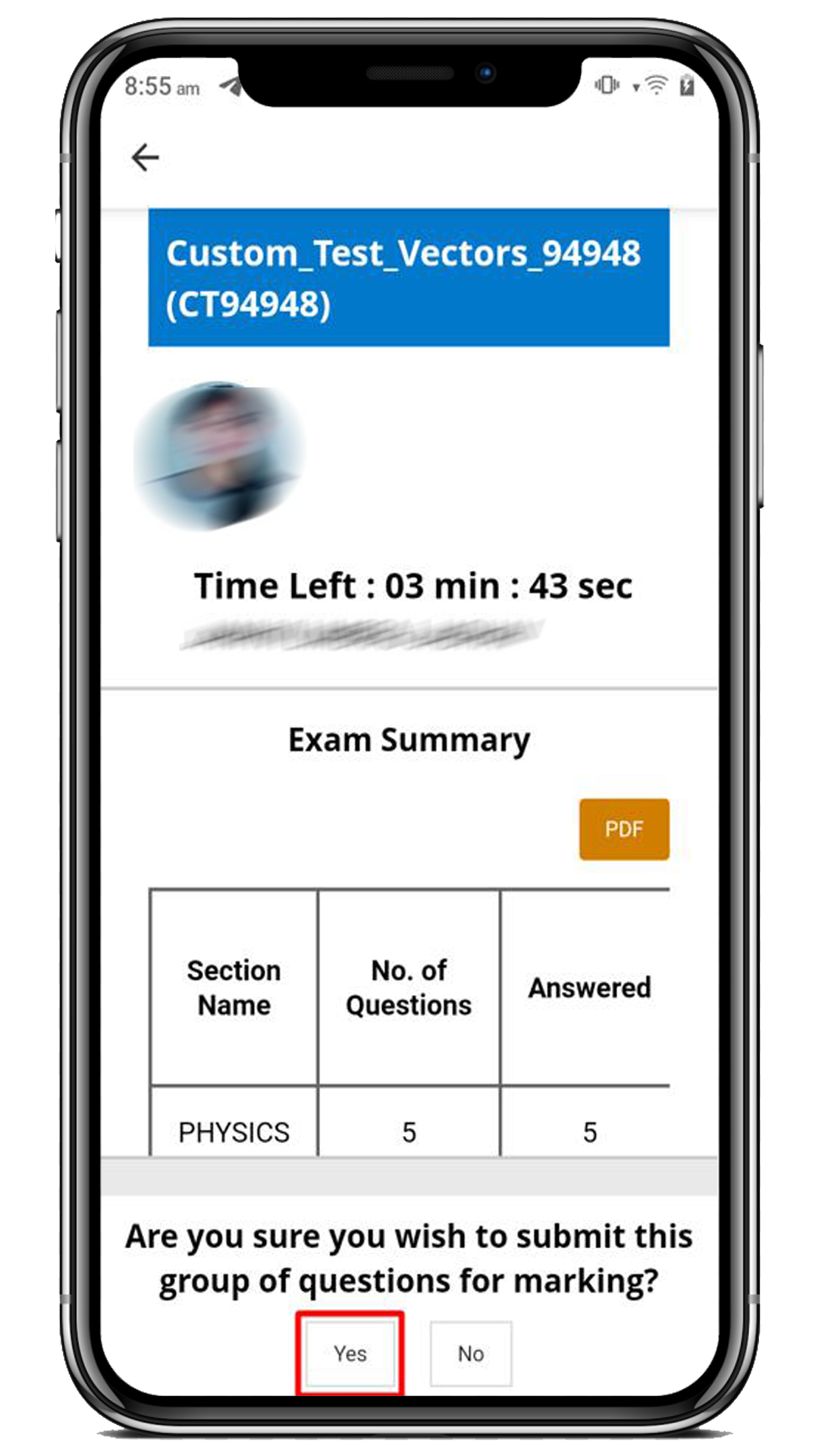
9. Click on the Close button to view the test analysis.
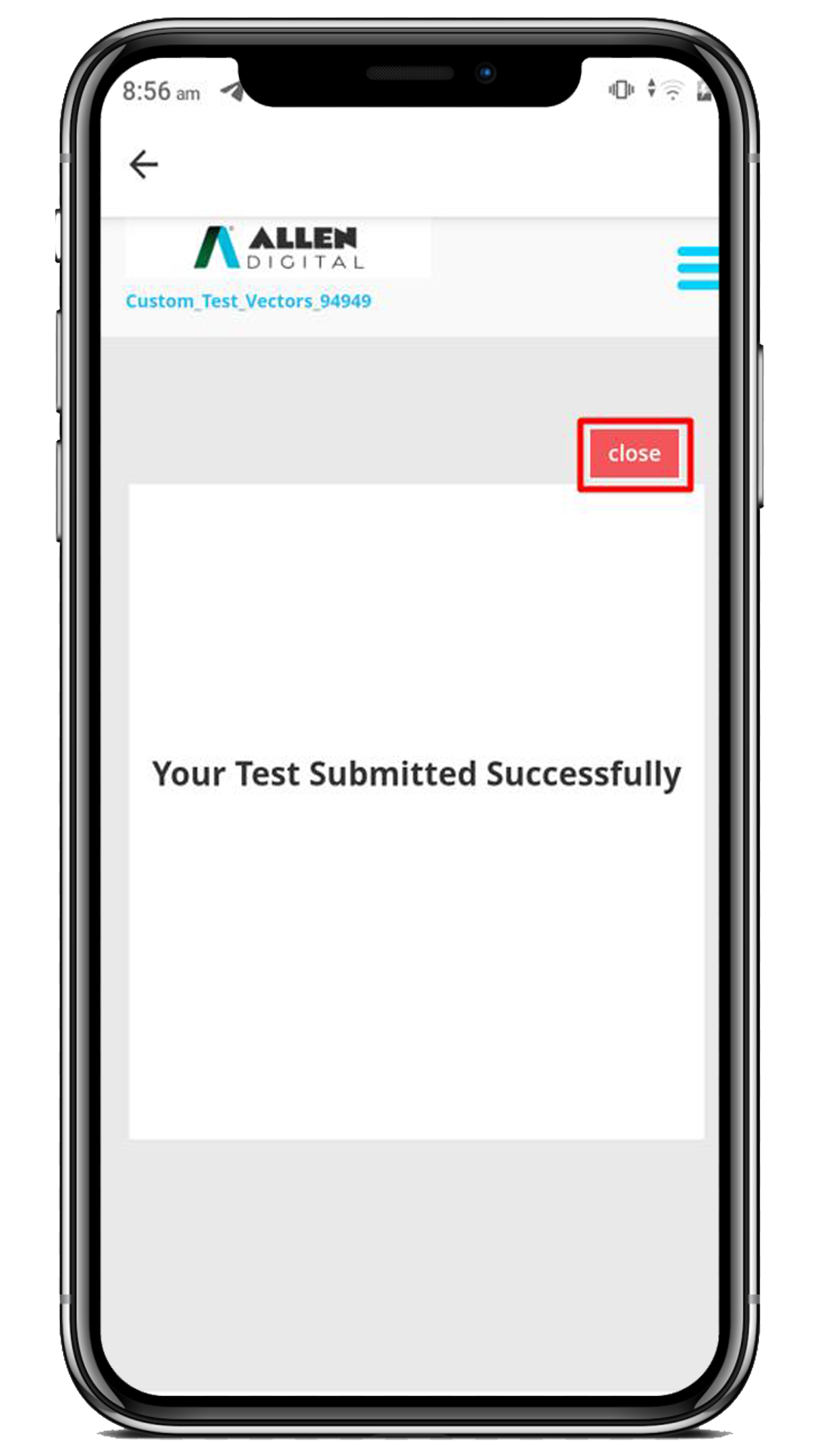
10. Here, you can view your test results.
Note:
- You can not review your rank as it is just a Custom Practice.
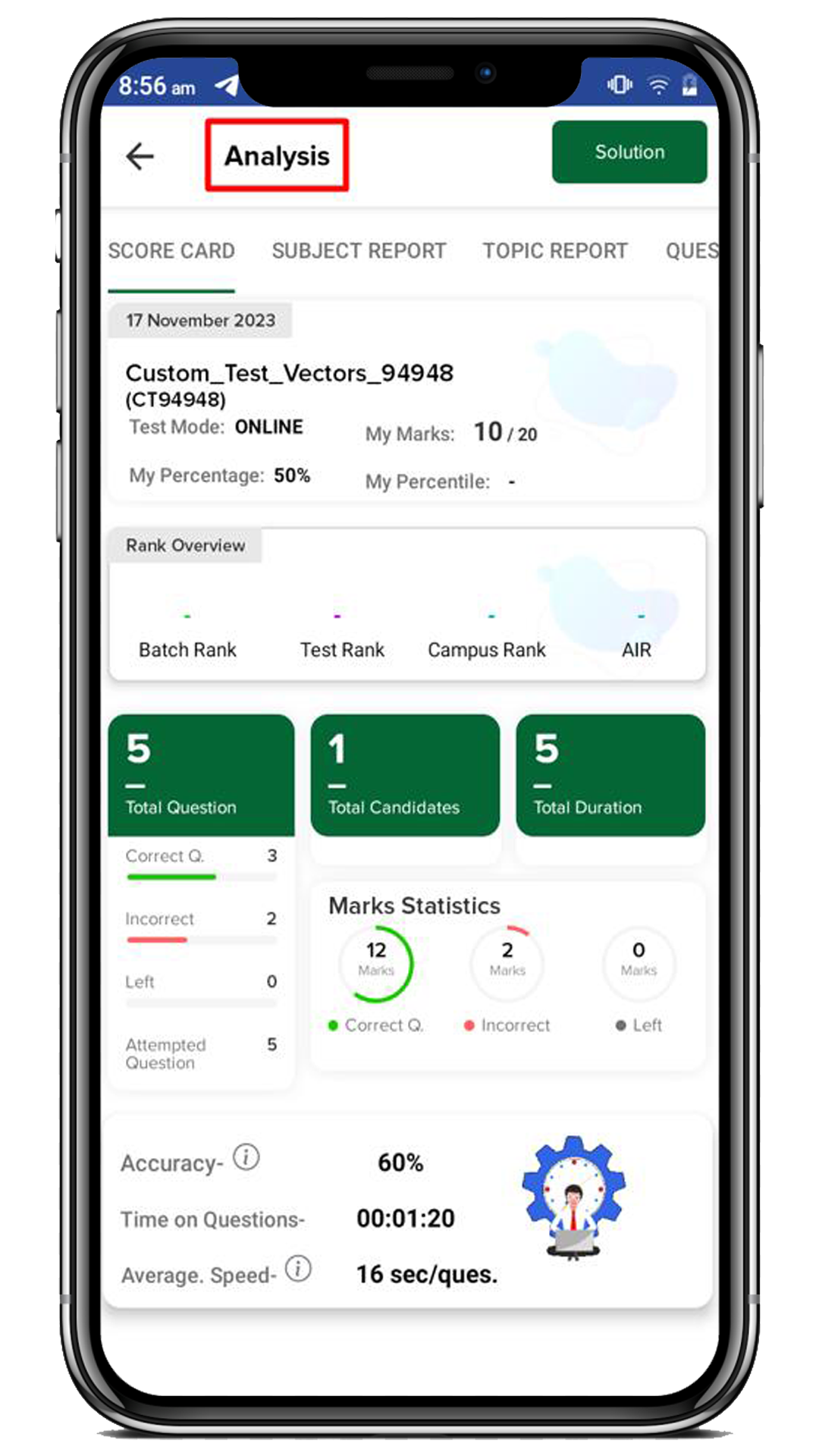
How can we help?
A premium WordPress theme with an integrated Knowledge Base,
providing 24/7 community-based support.