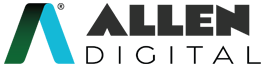Mentorship
Advantages of using the ALLEN Digital app for Mentorship:
The mentorship feature on ALLEN Digital offers an easy way to live your entire mentorship experience on the app, from letting your mentor know what issues you are facing to accessing the discussions your mentor had with you. You can avail both Group and 1-on-1 Mentorship sessions.
Below are the primary benefits of using the Mentorship feature:
- Tell your issues to your mentor beforehand: You can tell your issues to your mentor in detail before your mentorship session, for both Group and 1-on-1 sessions.
- Book 1-on-1 sessions on demand: You have the option to book a session with your mentor from a range of available slots released by your mentor.
- Mentorship powered with rich analytics: Your mentor will have access to data about your Test performance, Attendance, and Homework submission to provide relevant mentorship to you.
- Access mentorship notes anytime: Your mentor will share a session summary with you to readily refer to after the session. You can access important information anytime in the future.
- Provide mentorship feedback: You will be able to anonymously provide feedback to your mentor after your session.
What is a Group Mentorship Session?
- Group session is scheduled between your mentor and you.
- Once it is scheduled it shows up on the app and you have to compulsorily attend it.
- You have to share problems on the app for an upcoming Group session with a mentor. This is optional but you are recommended to do this so that your issues are discussed.
- You have to go and attend the session.
- The mentor will share session notes with you to refer to after the session.
What is a 1 on 1 mentorship session?
- 1 on 1 session slots are released from your mentor
- You can go on the app and book a slot as per your convenience
- You select a suitable date and time for the slot and select your problem areas for mentor to discuss with you
- You go and attend the session
- Mentor will share session notes with you to refer after the session
Note: You can book only 1 slot in 30 days.
Where to find Mentorship?
- Click on the left tile on your ALLEN Digital mobile app to access the mentorship feature.
- Here, you will find a Mentorship option to see all the assigned mentorship sessions.
- Click on Mentorship.
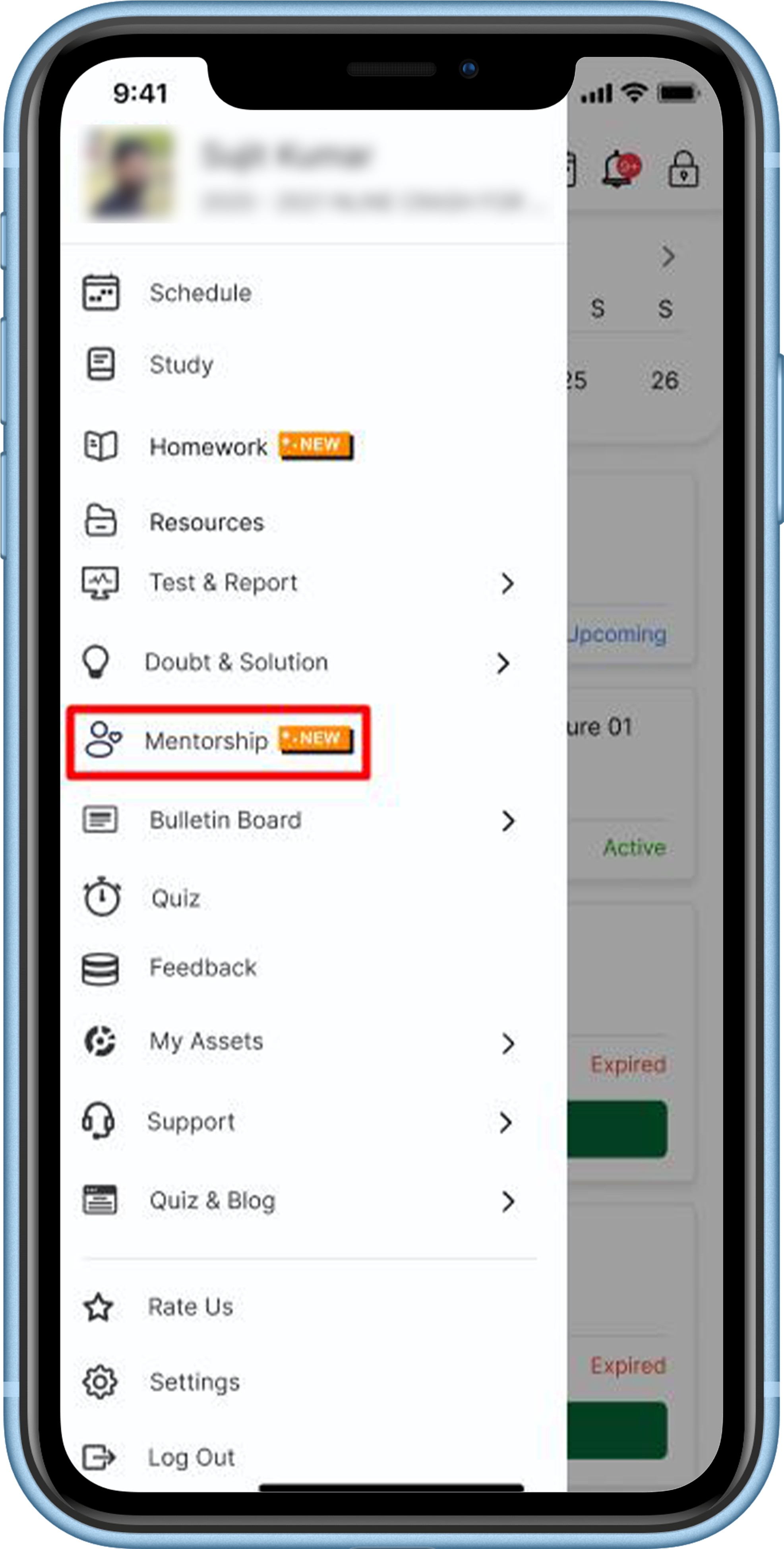
How do I share problems with my mentor before a group session?
If a group mentorship session has been scheduled for you, you can view it in the
- ‘Calendar’ section on the ‘Schedule’ page or
- ‘Upcoming session’ section on the ‘Mentorship & Care’ page
- Click on ‘Share Problems’ on the card in the ‘Upcoming session’ section.
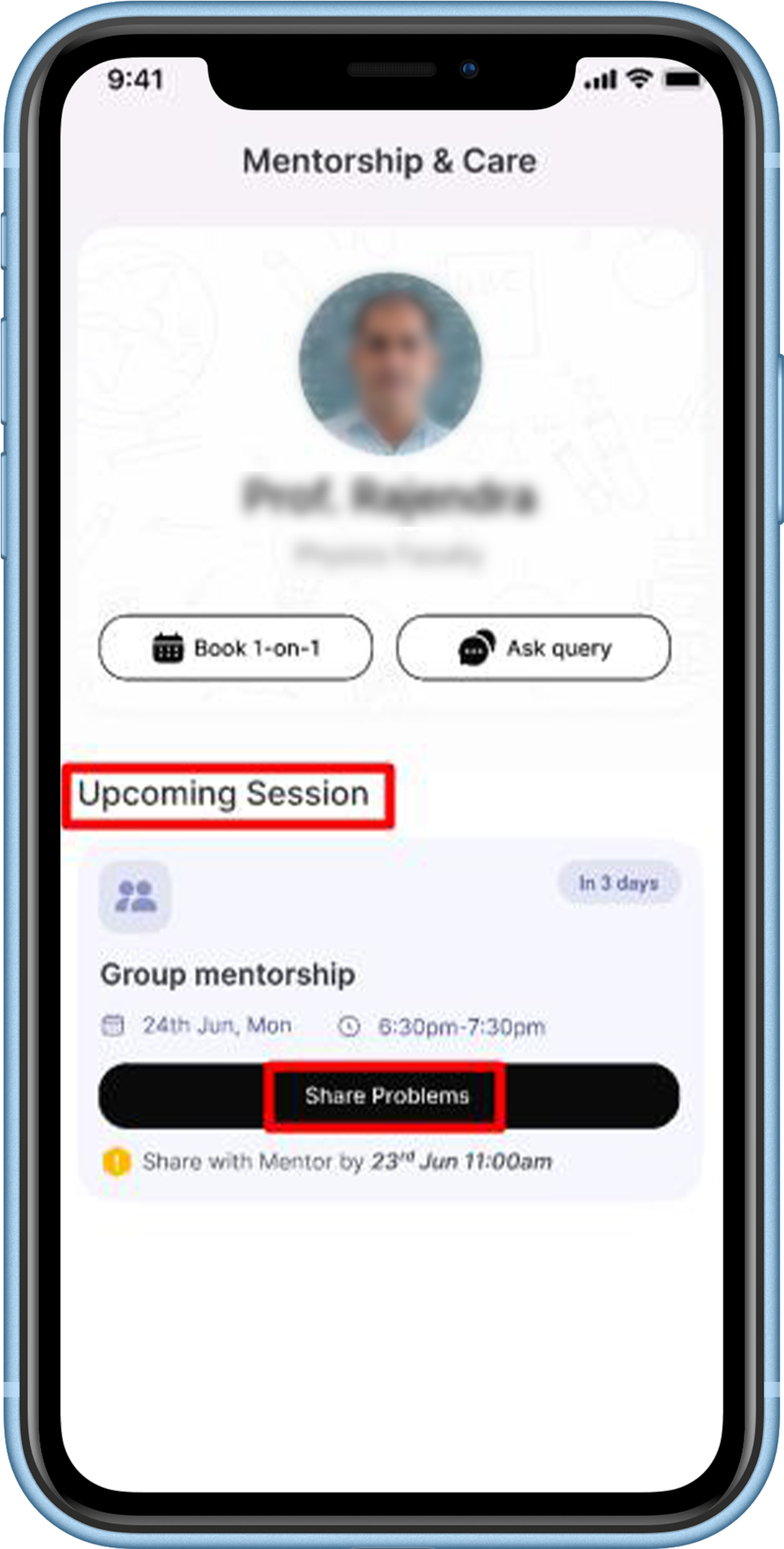
If it’s a pre-test session, then you get a bunch of discussion topics to select for the session and if you want to type a comment, then you can also type a comment and submit it. It will be communicated to your mentor.
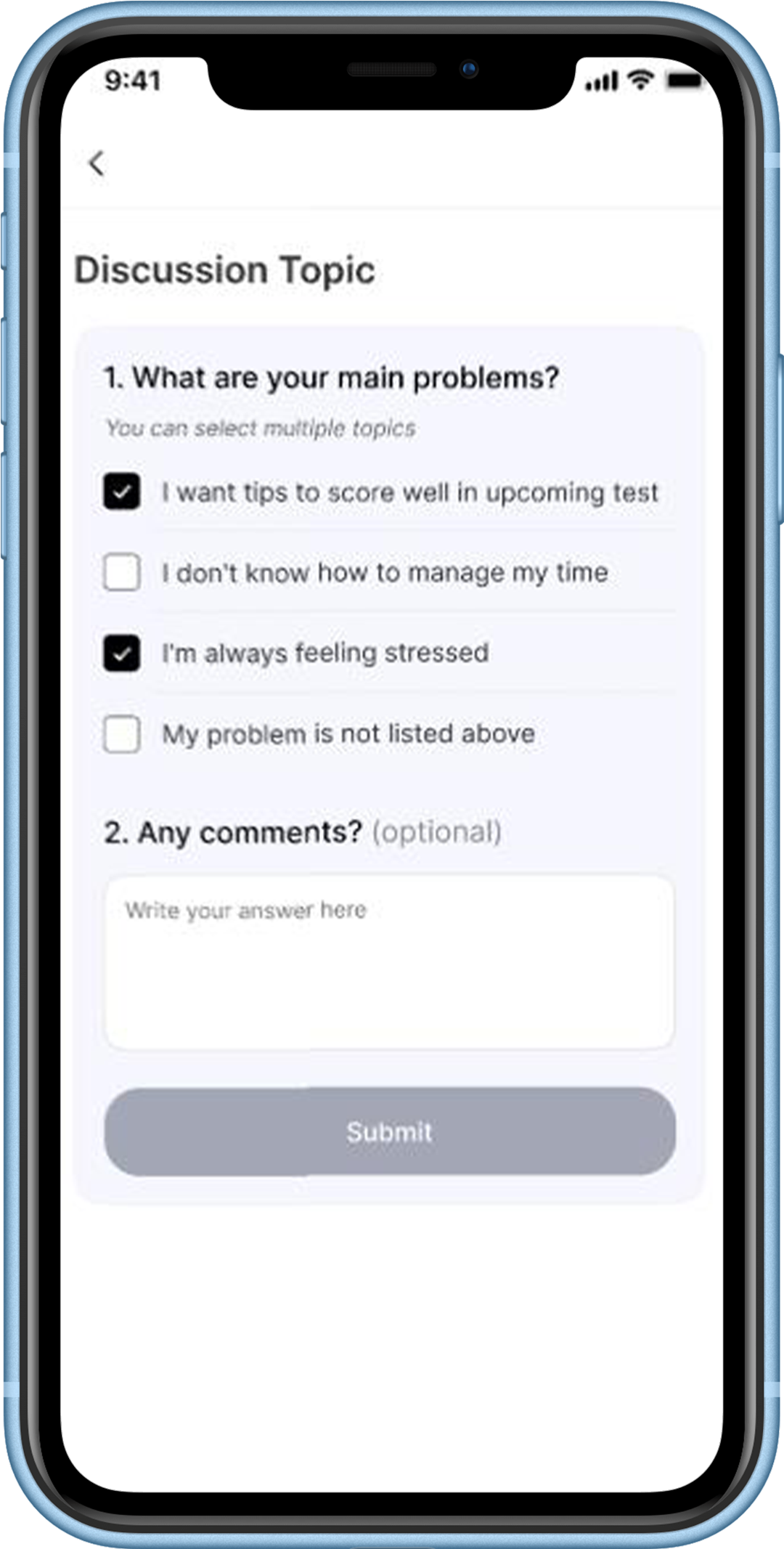
If it’s a post-test session, then you get a different bunch of discussion topics to select for the session and if you want to type a comment, then you can also type a comment and submit it. It will be communicated to your mentor.
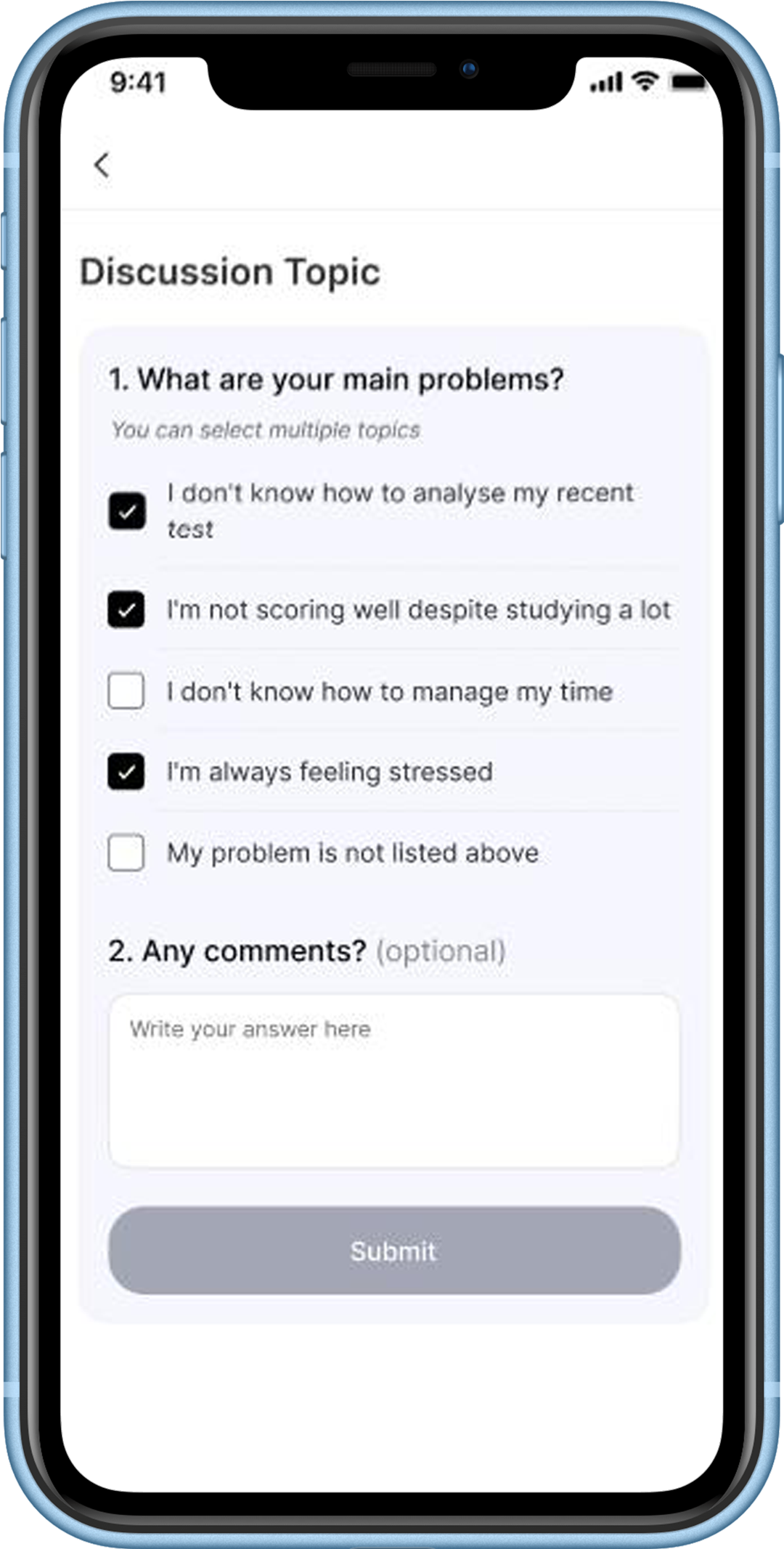
How do I Book a 1 on 1 session with my mentor?
If your mentor has released a 1-on-1 slot and you haven’t had a 1 on 1 session in the past 30 days, you can book a 1-on-1 slot.
Below are the steps to book a 1-on-1 session:
- Click on the left tile on your ALLEN Digital mobile app and then Click on Mentorship.
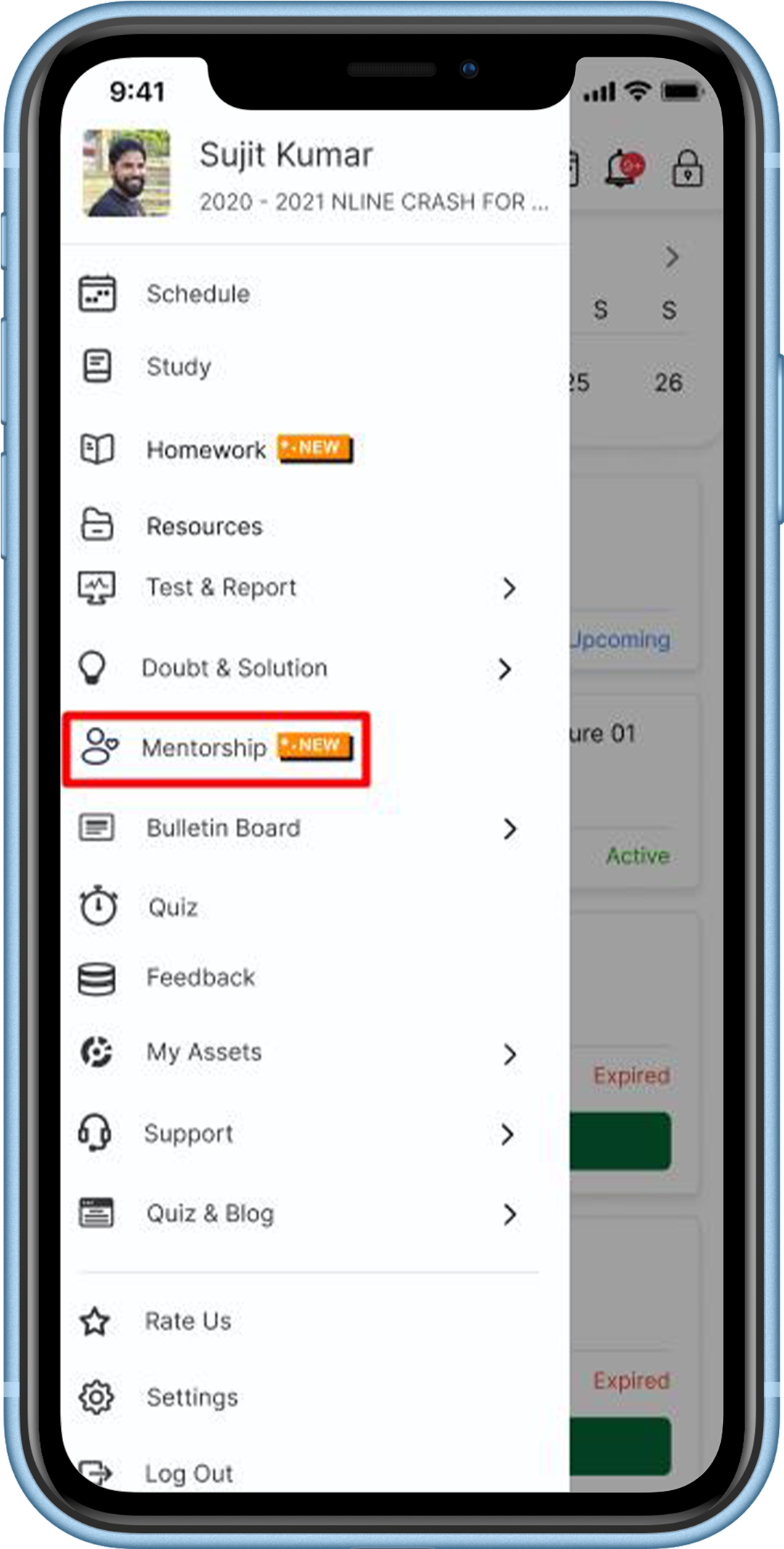
- Here, you will find a Mentorship & Care page to see all the mentorship sessions related information. Click on the Book 1 on 1 session button.
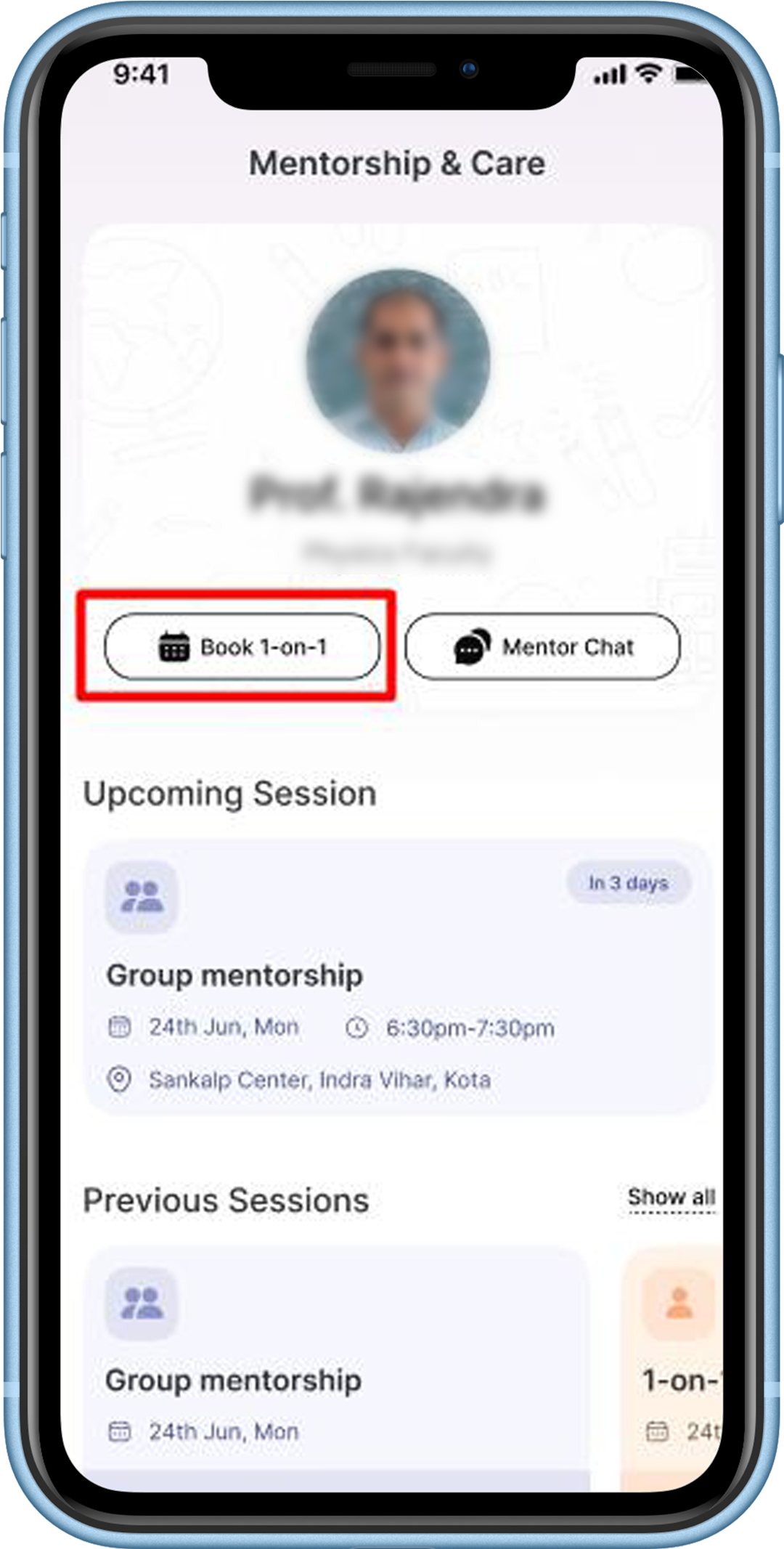
- After you click on the button, you can select a suitable date and Time slot from the available slots. Click on the Continue button to proceed further.
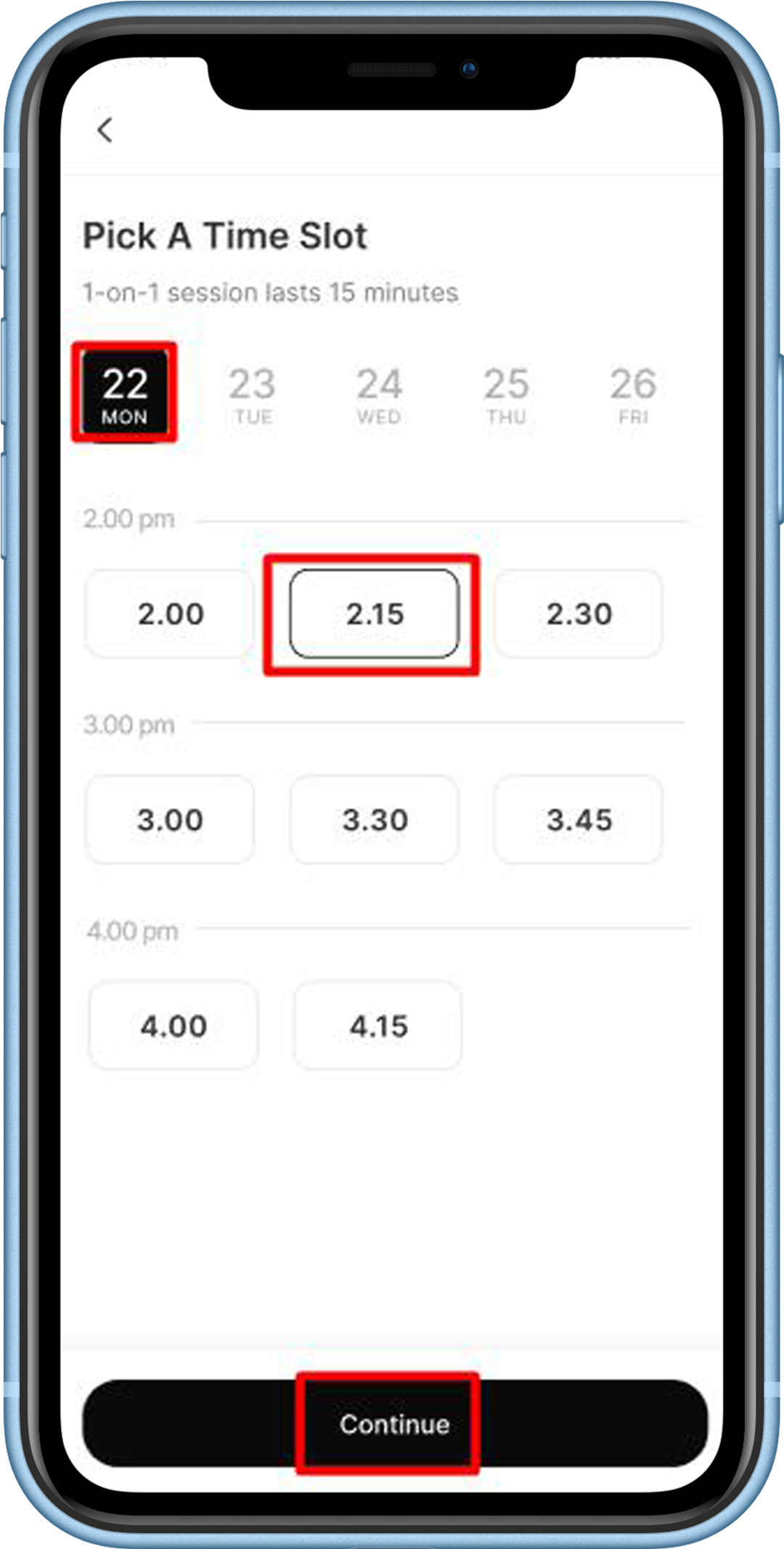
- On the next page, select 1 or more discussion topics you want to discuss with your mentor. Provide comments if required and then confirm the session.
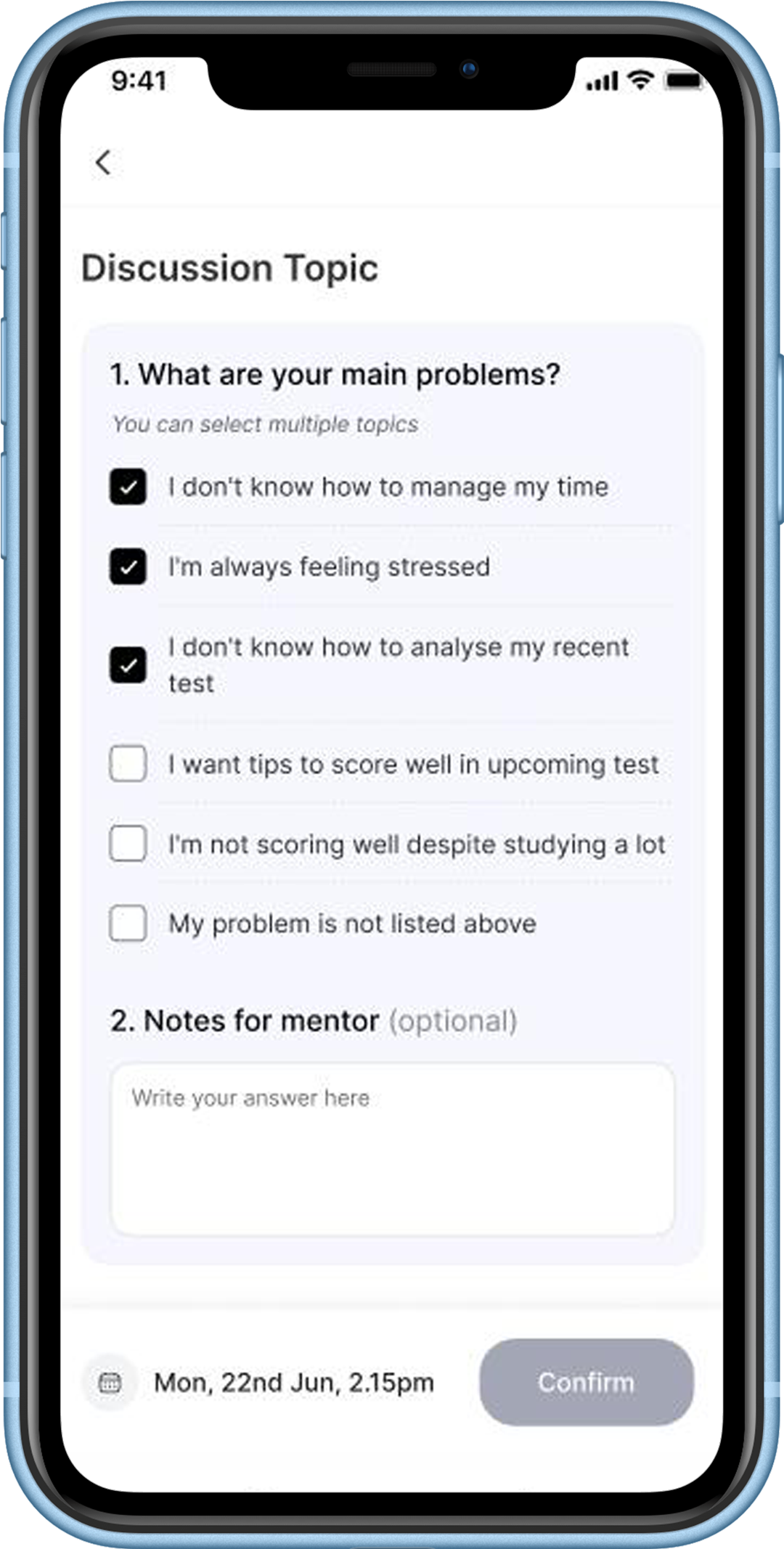
- A booking confirmation message will be displayed. The session will appear in your upcoming session section.
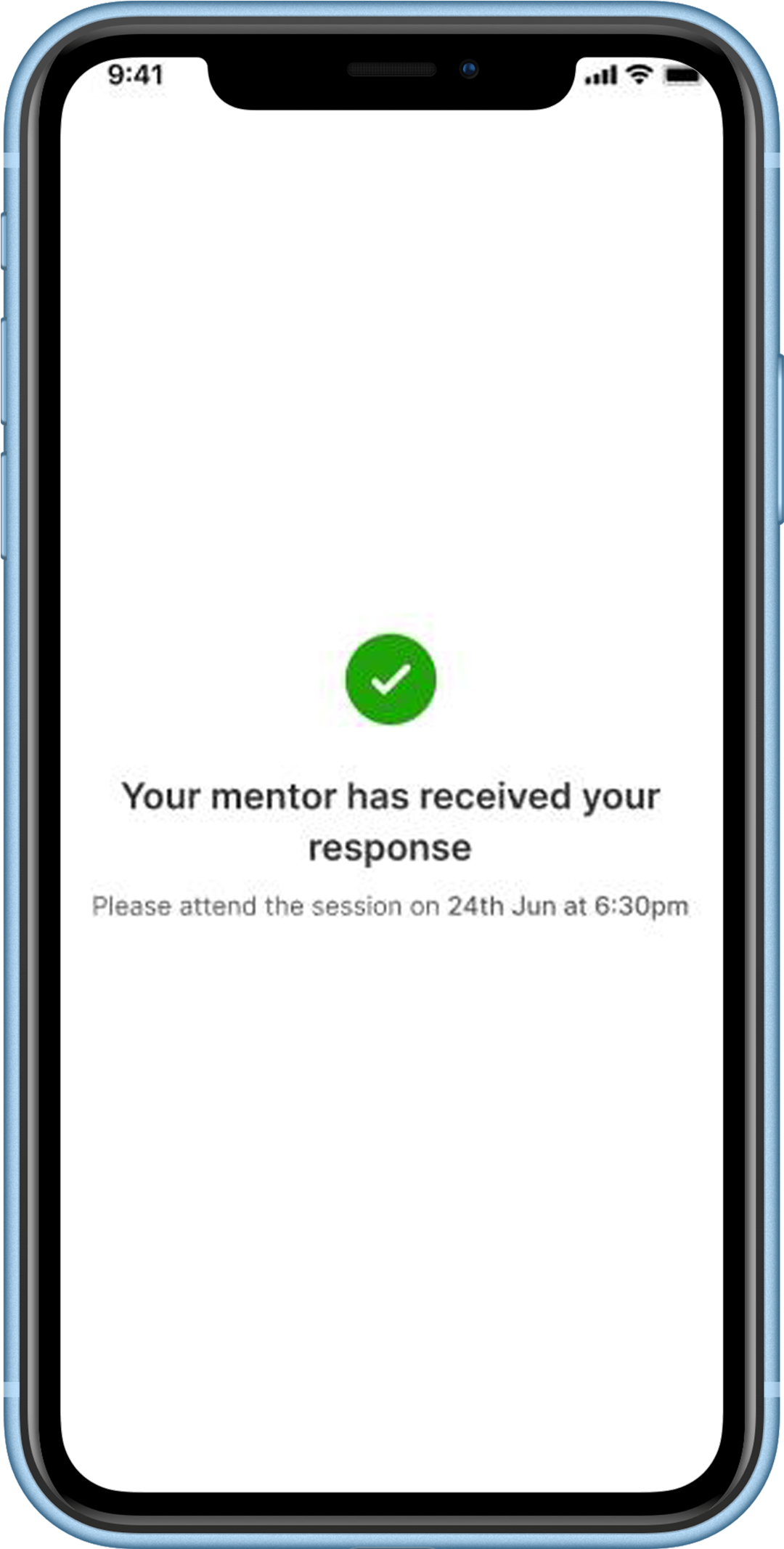
How to view all the upcoming Mentorship sessions?
You can view Upcoming mentorship sessions that have been scheduled in the
- ‘Calendar’ section on the ‘Schedule’ page or
- ‘Upcoming session’ section on the ‘Mentorship & Care’ page.
- In the calendar section, to view the upcoming sessions, click on the respective date, and the upcoming group or 1 on 1 session will be displayed.
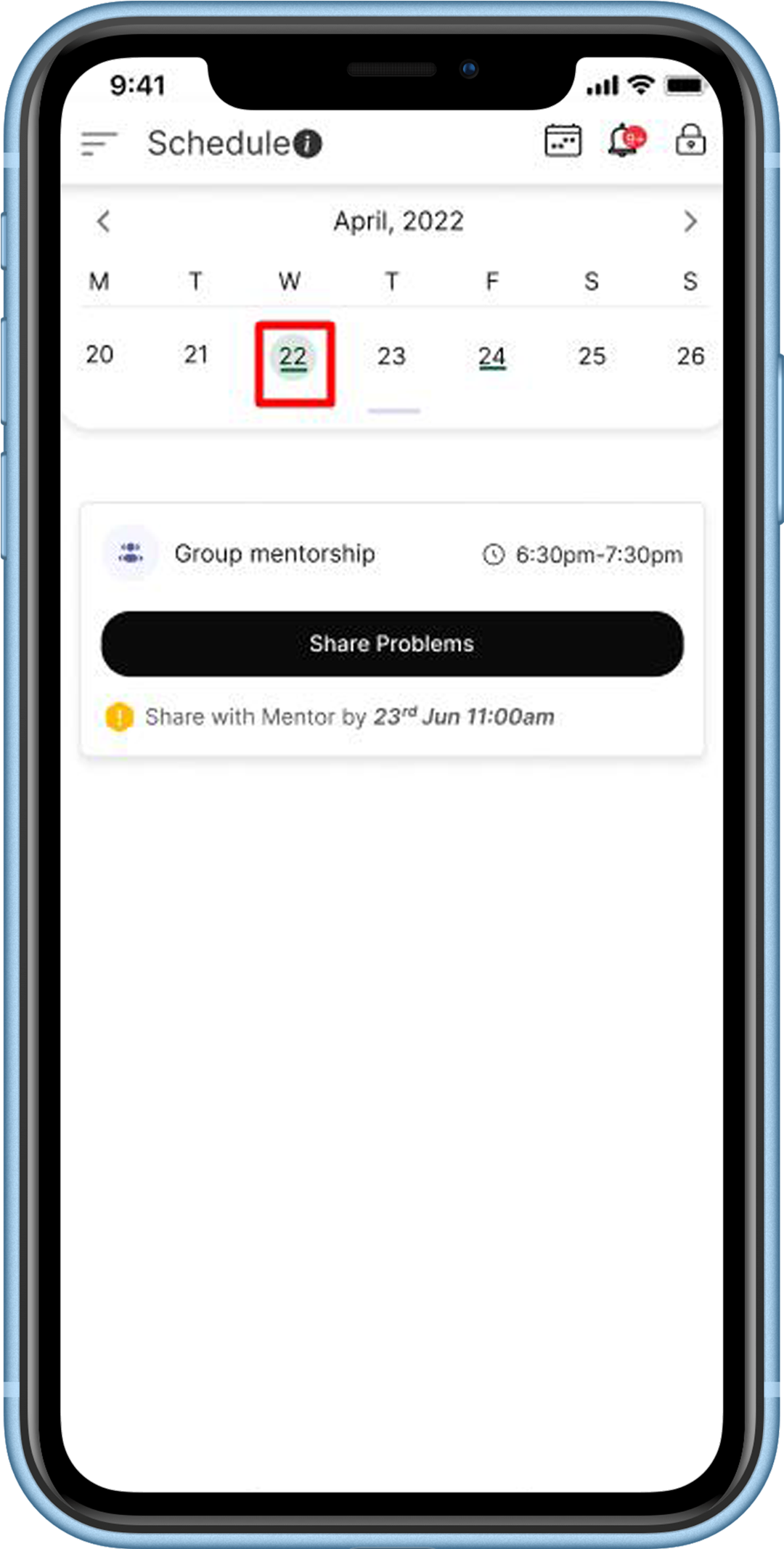
Alternatively,
- Students have to click on ‘Mentorship’ on the hamburger menu.
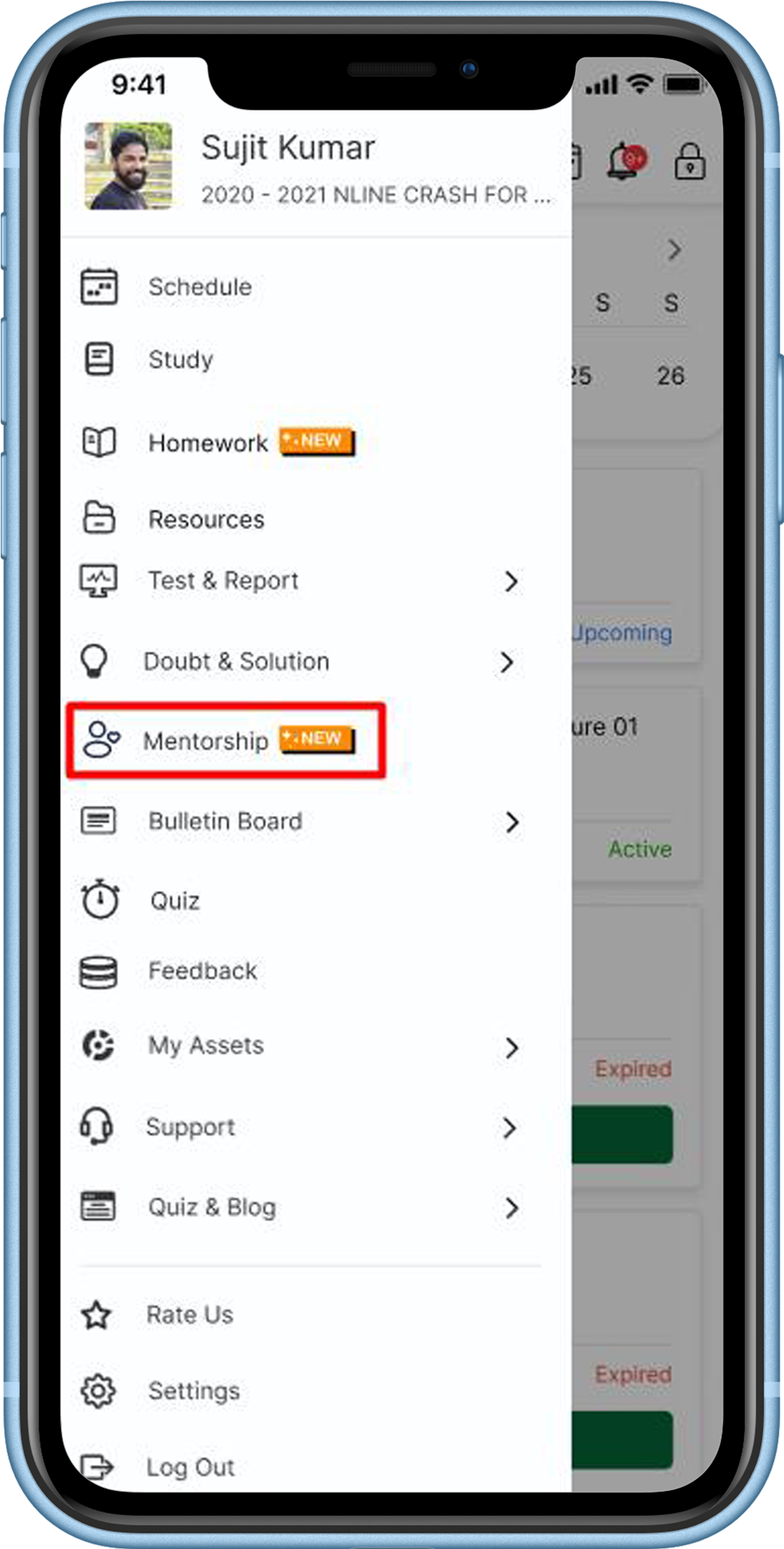
- Here, you can view the upcoming group and 1 on 1 sessions.
- You can view the upcoming group and 1 on 1 session in different colors.
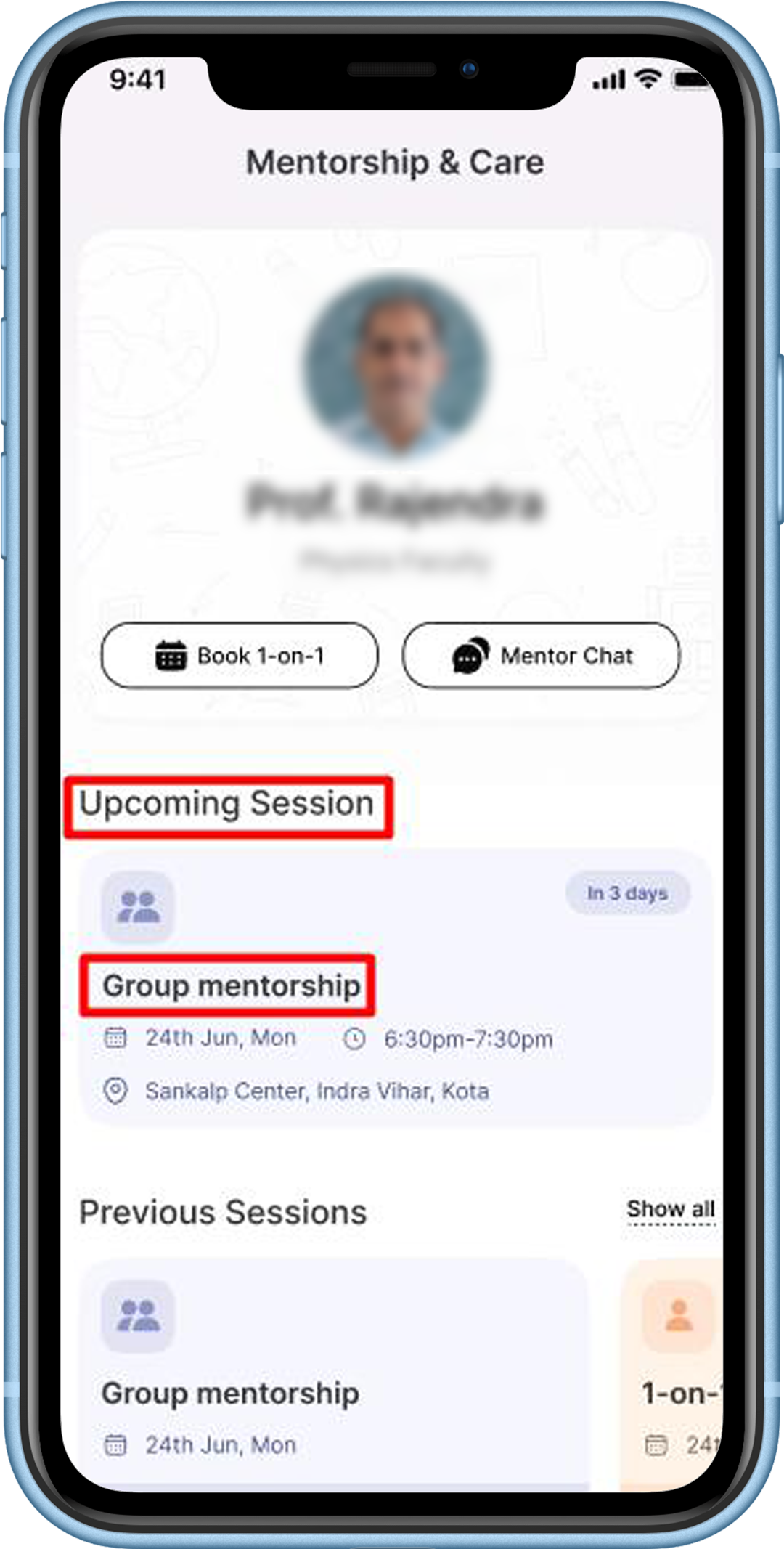
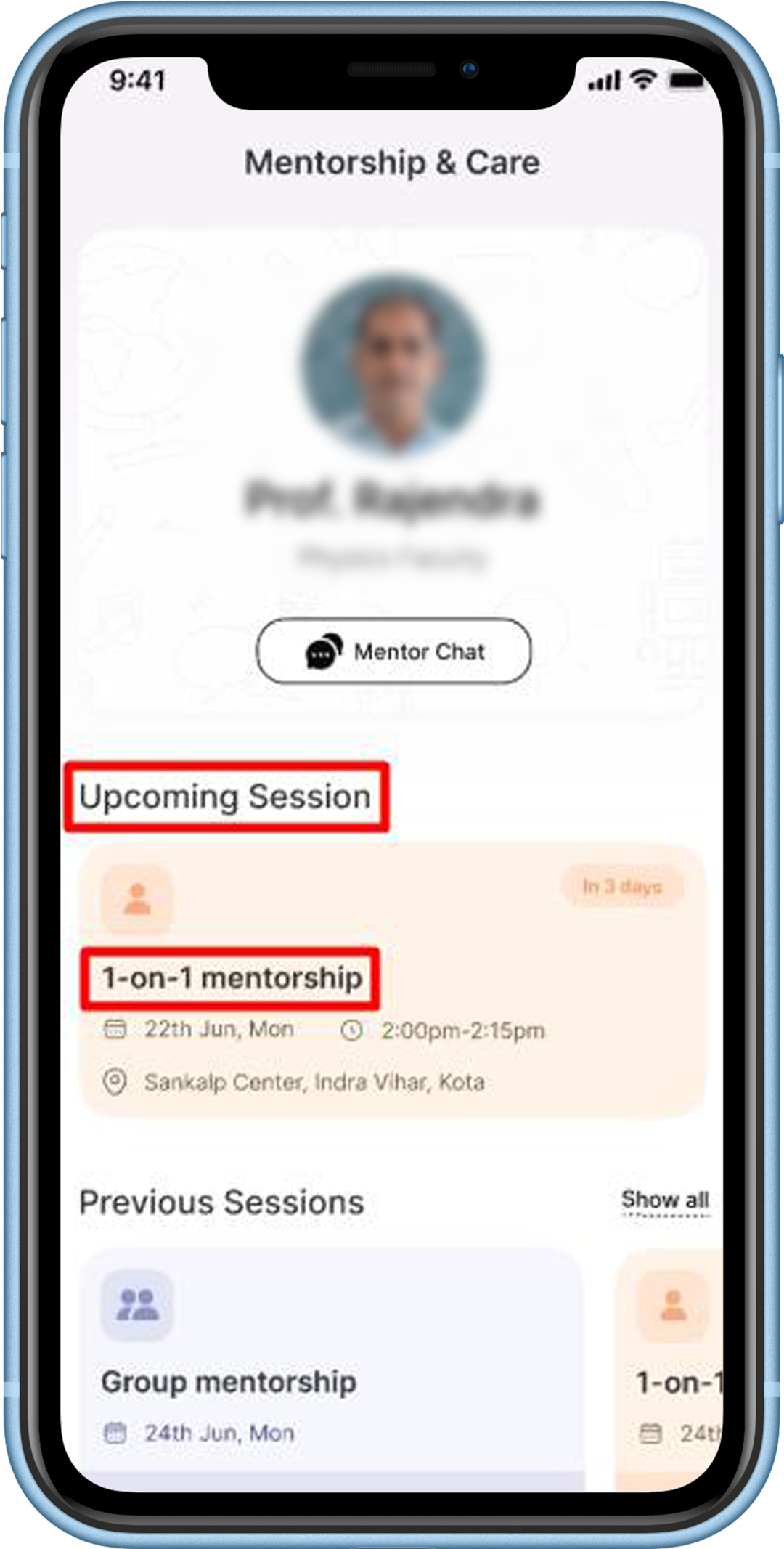
- You can also scroll horizontally to view all the upcoming sessions in case there’s more than 1. These sessions are sorted in ascending order of date.
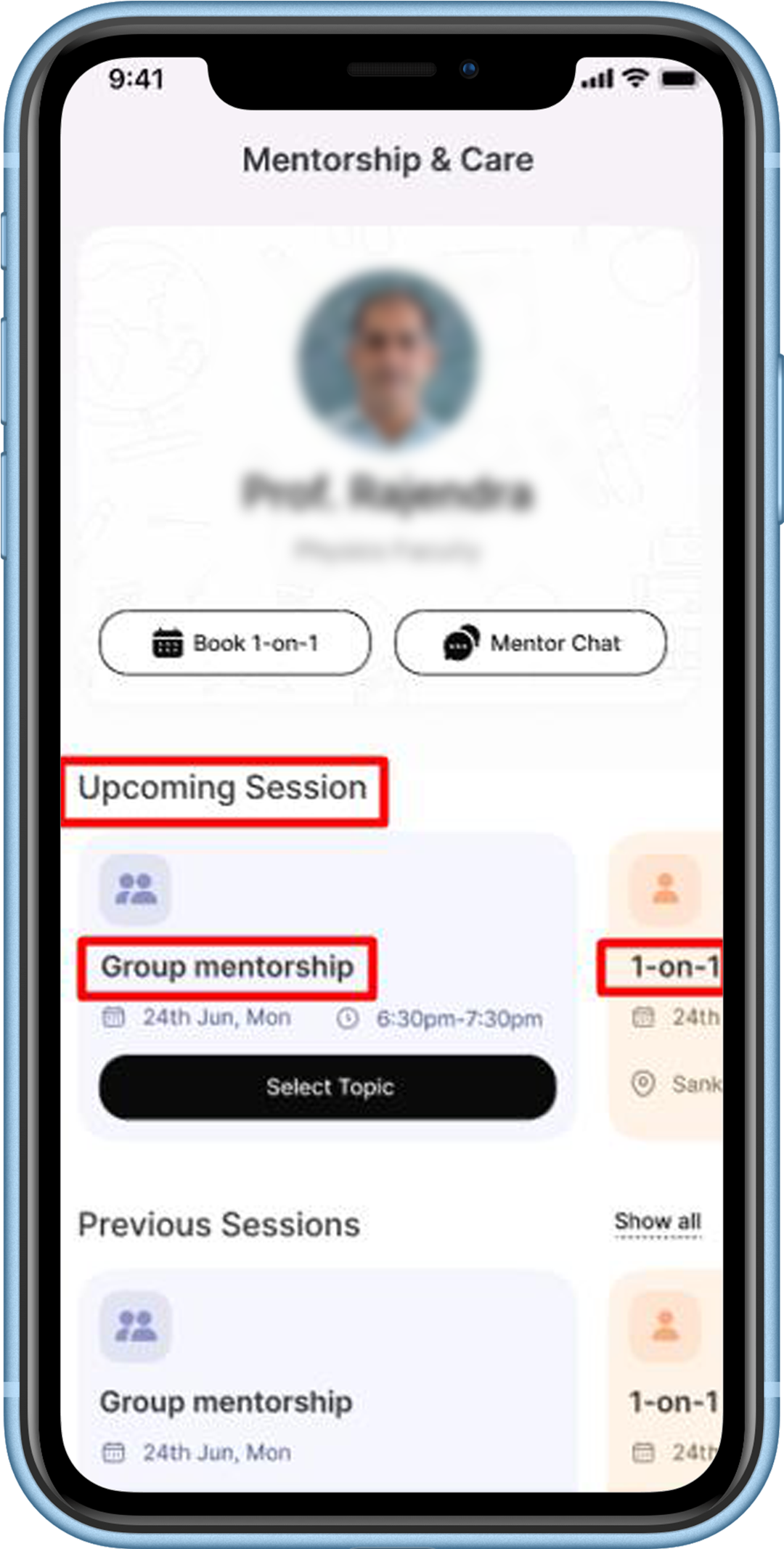
How do I know if I have to attend a Group or 1 on 1 session online or offline?
If an Offline Group mentorship session has been scheduled and you have shared your problems or the deadline to share your problems is over, you can view it in the
- ‘Calendar’ section on the ‘Schedule’ page or the ‘Upcoming session’ section on the ‘Mentorship & Care’ page. For an offline session, the location of the session will be displayed.
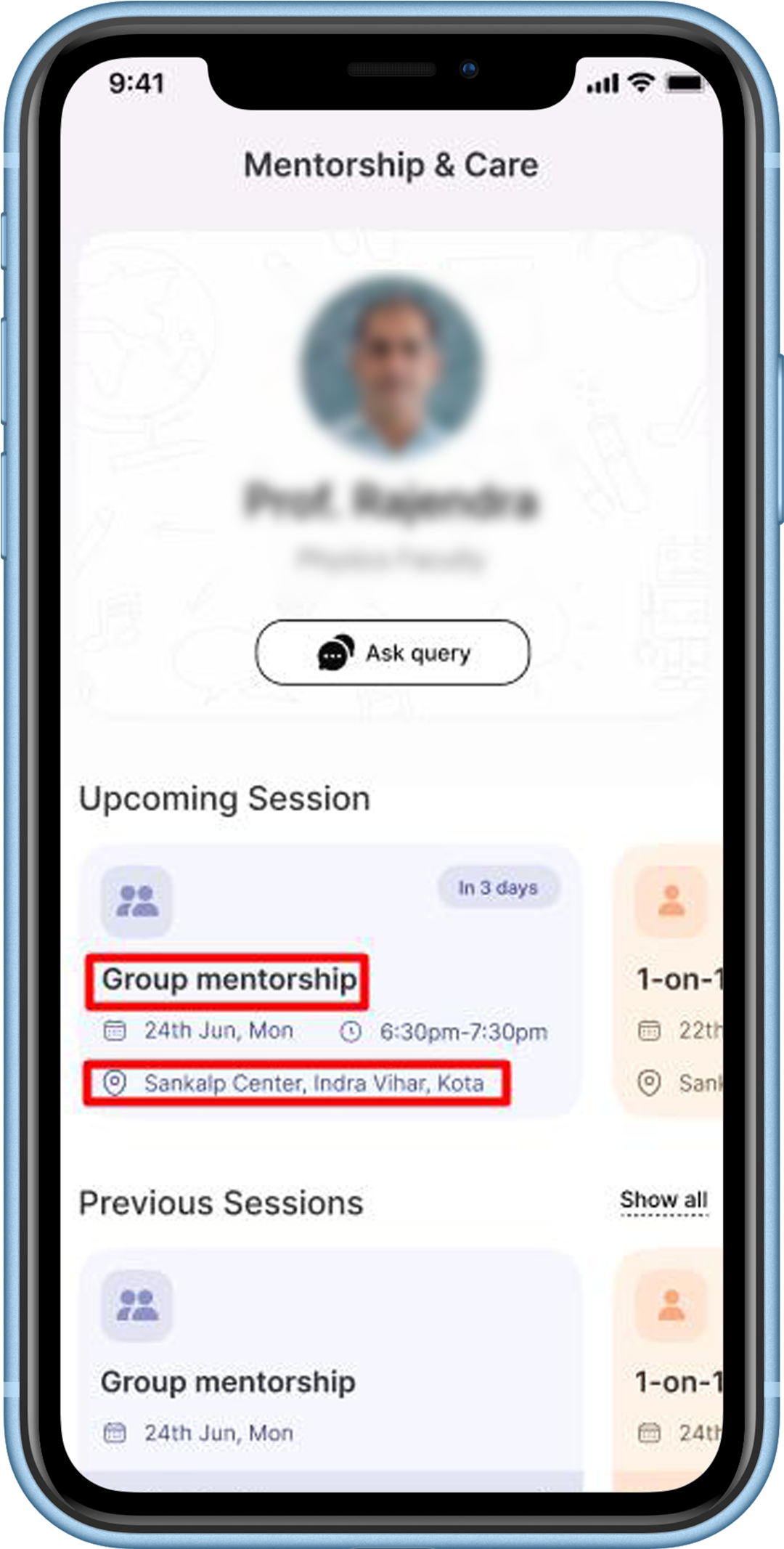
If an Online Group mentorship session has been scheduled and you have shared your problems or the deadline to share your problems is over, you can view it in the
- ‘Calendar’ section on the ‘Schedule’ page or the ‘Upcoming session’ section on the ‘Mentorship & Care’ page.
- There will be a Join Now button displayed, which will be enabled at the time of the session.
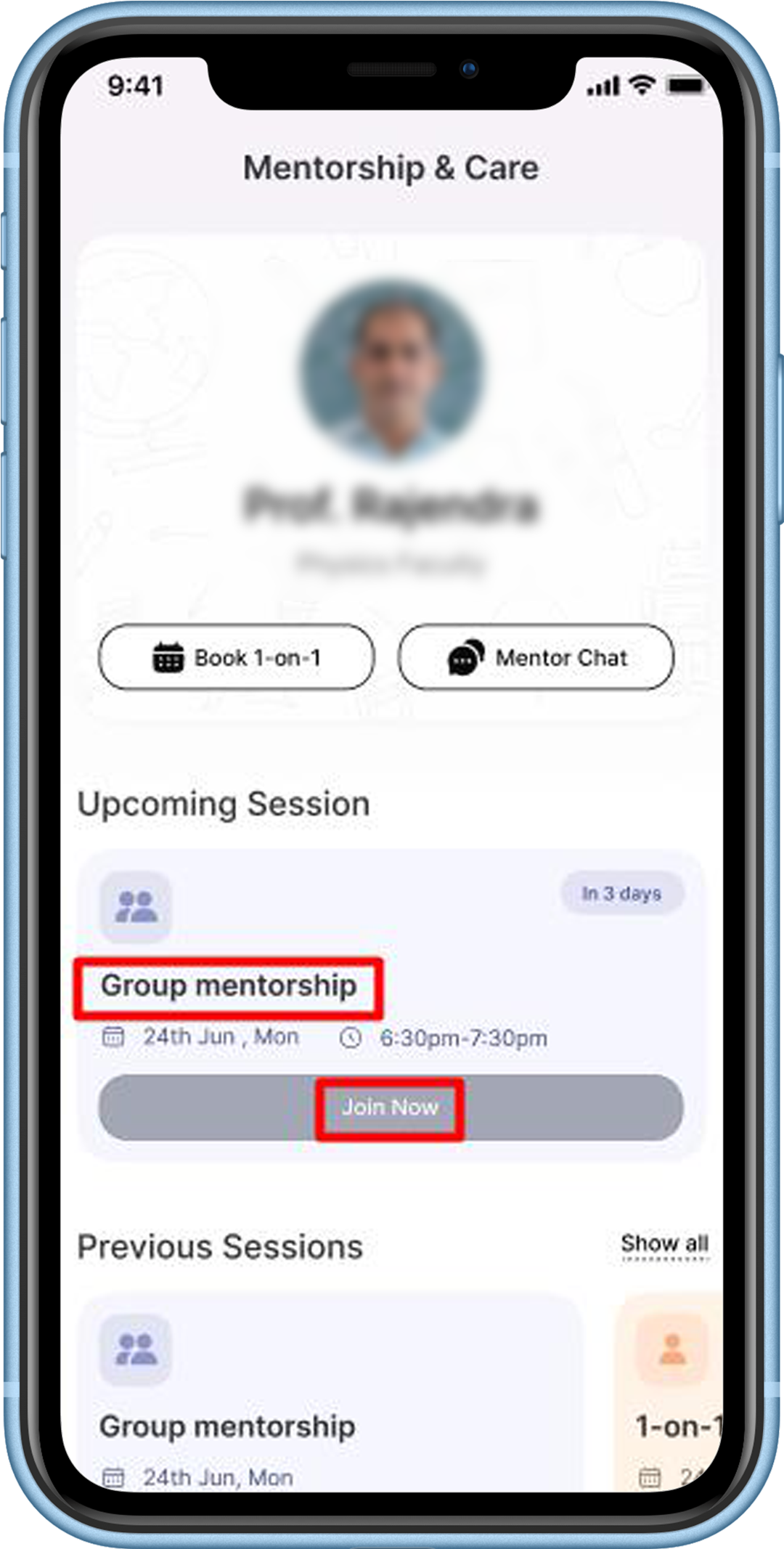
If an Offline 1 on 1 mentorship session has been scheduled for you, you can view it in the
- ‘Calendar’ section on the ‘Schedule’ page or the ‘Upcoming session’ section on the ‘Mentorship & Care’ page. The location of the session will be displayed.
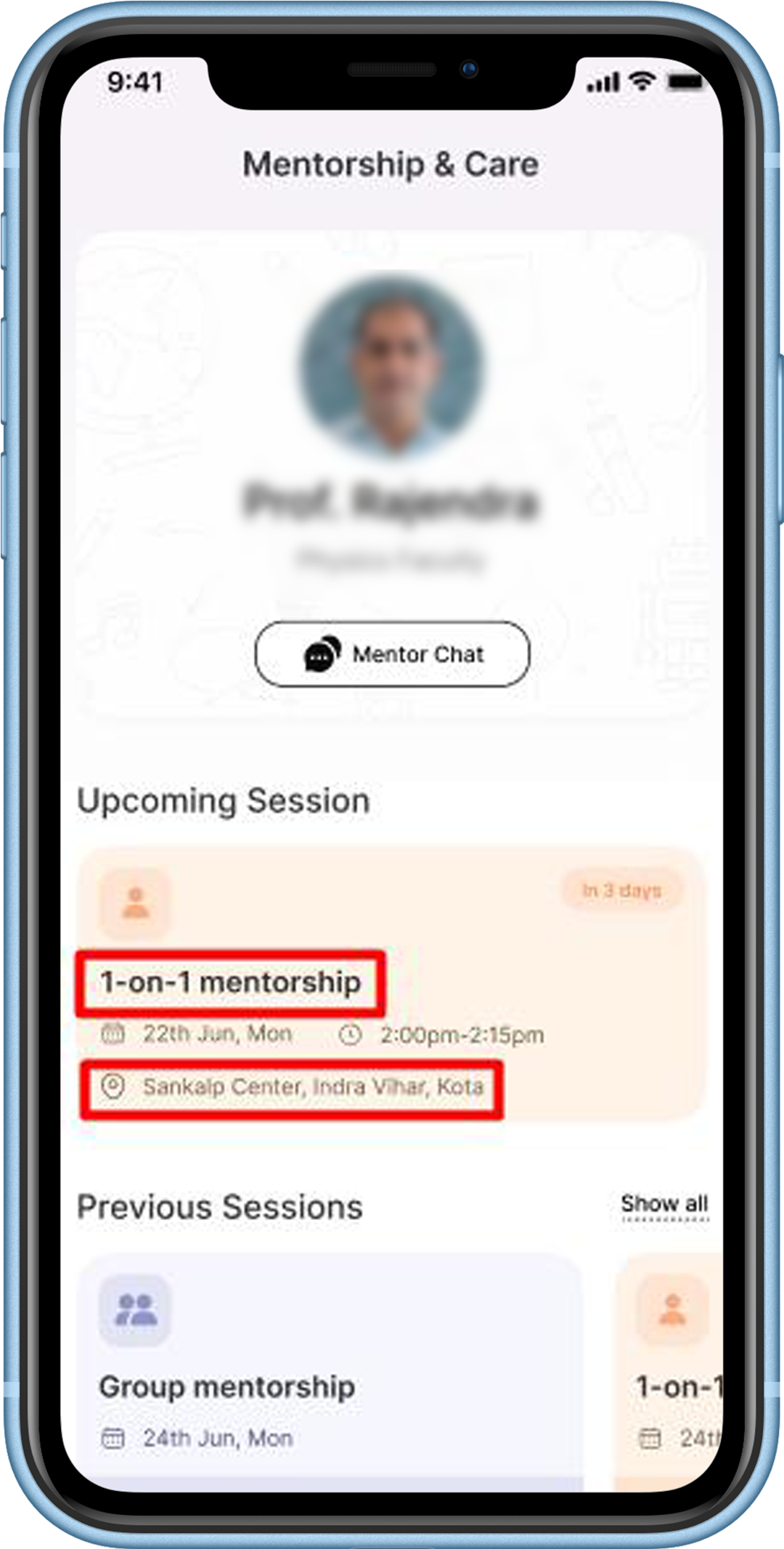
If an Online 1 on 1 mentorship session has been scheduled for you, you can view it in the
- ‘Calendar’ section on the ‘Schedule’ page or the ‘Upcoming session’ section on the ‘Mentorship & Care’ page.
- There will be a Join Now button displayed, which will be enabled at the time of the session.
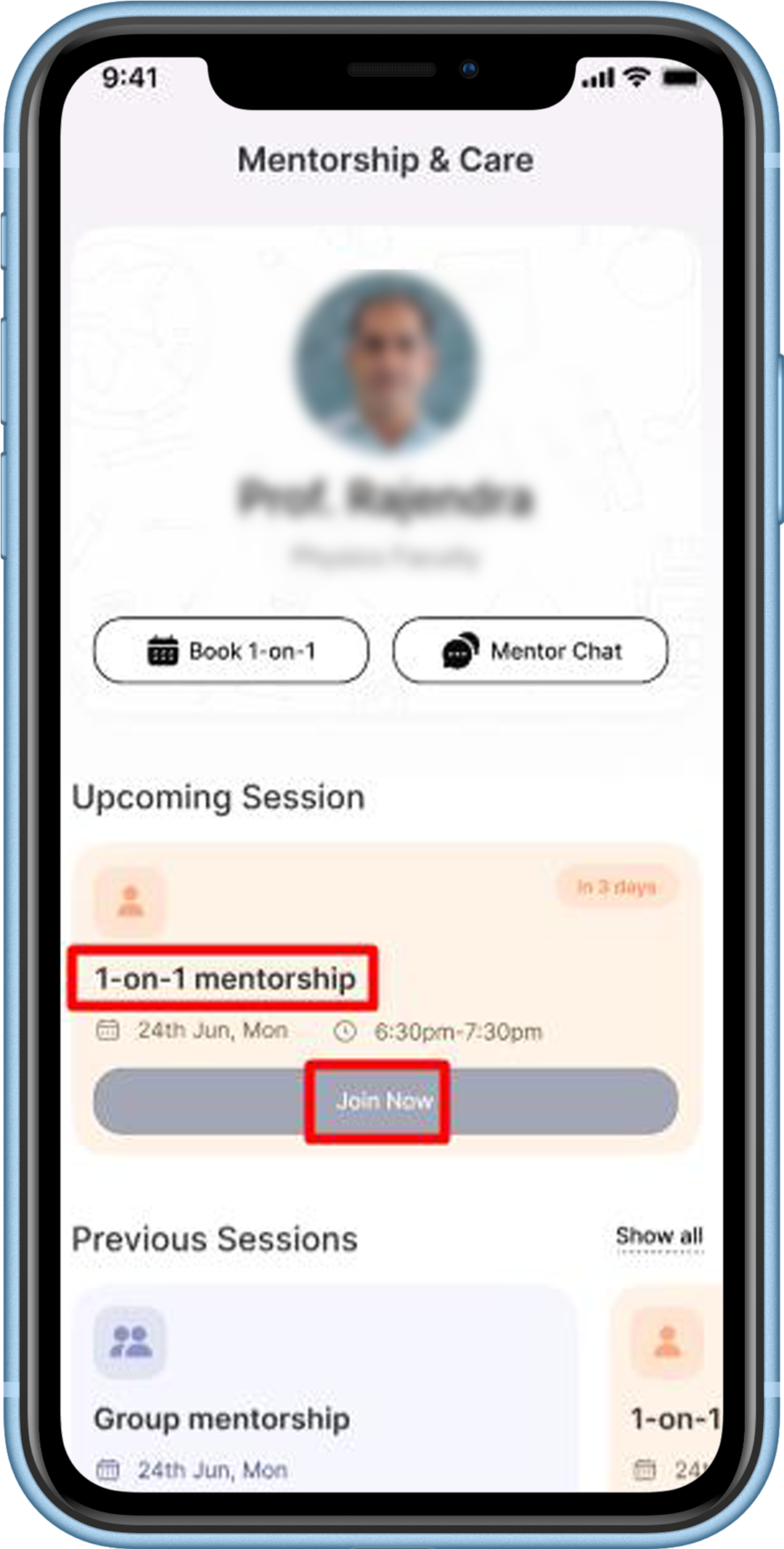
How do I provide feedback for a Group or 1 on 1 Session?
- After your mentorship session ends, whether it is a Group or 1 on 1 session, a pop-up will appear for feedback.
- You can select an emoji that shows how you felt about the session. This is mandatory.
- You can also add a comment. This is optional.
- Then submit it.
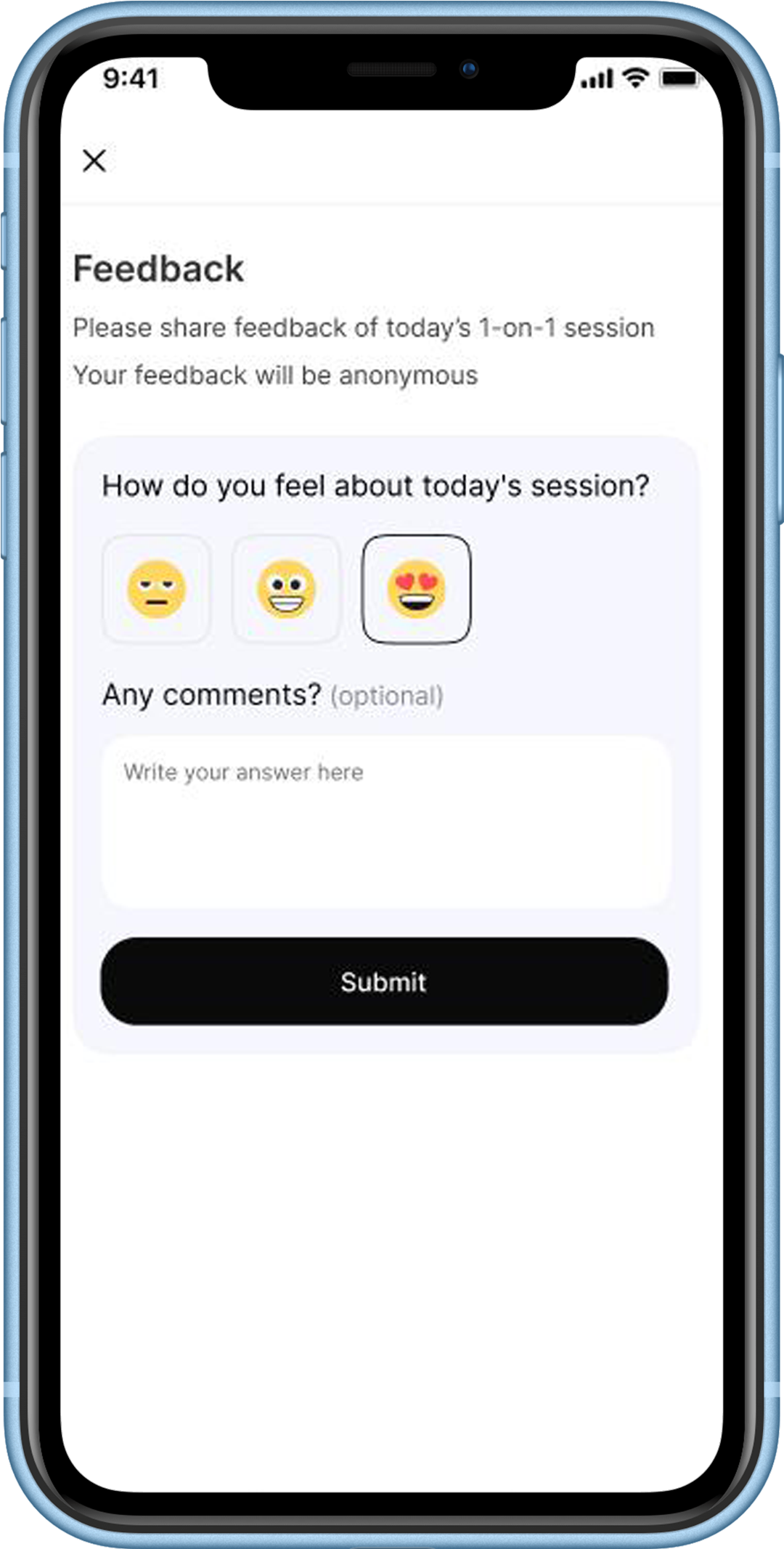
How to view Group & 1 on 1 Session notes shared by the Mentor?
- Firstly, students have to click on ‘Mentorship’ on the hamburger menu.
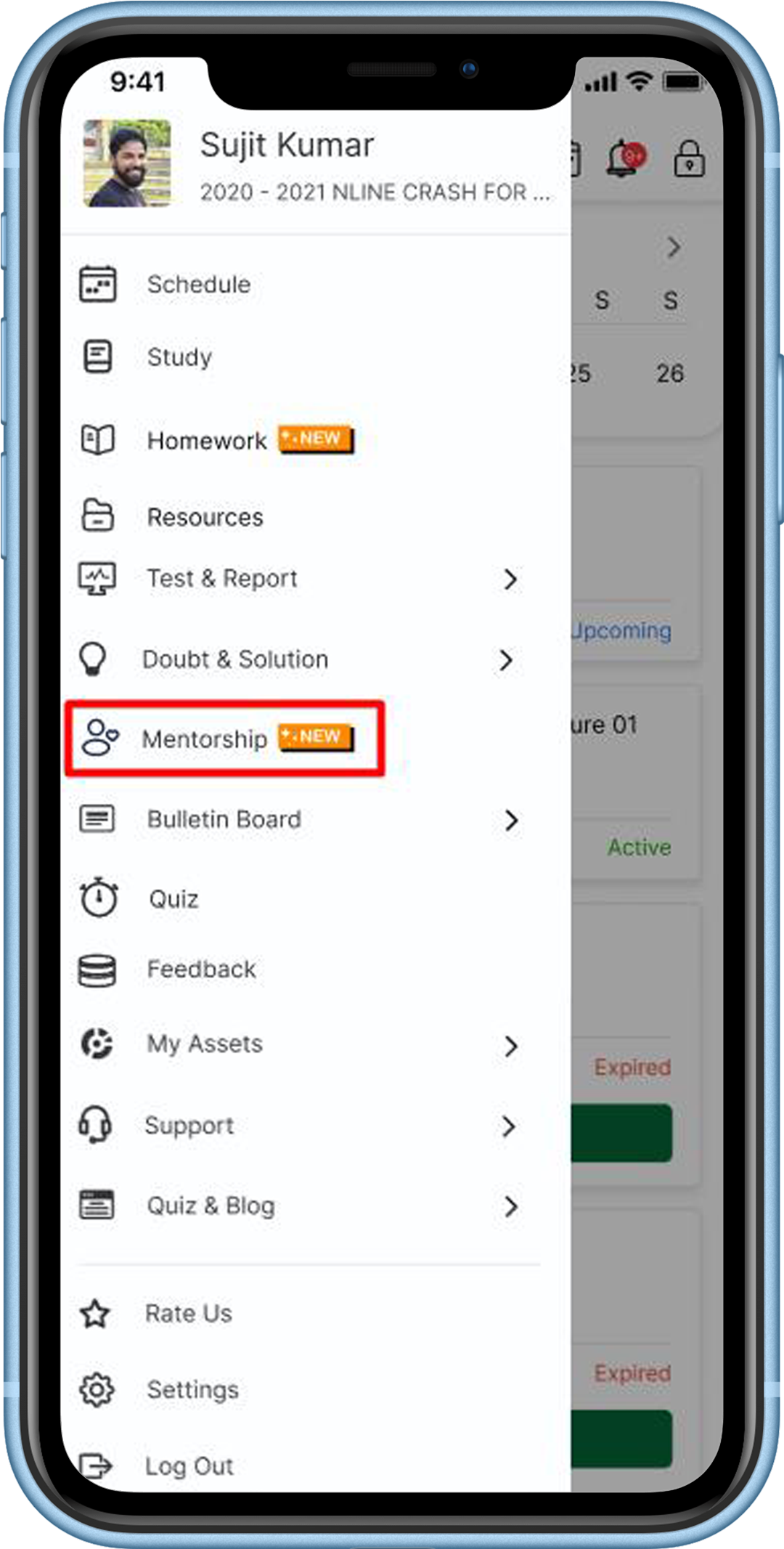
- Go to the ‘Previous session’ section on the ‘Mentorship & Care’ page. The session that happened latest will be shown first.
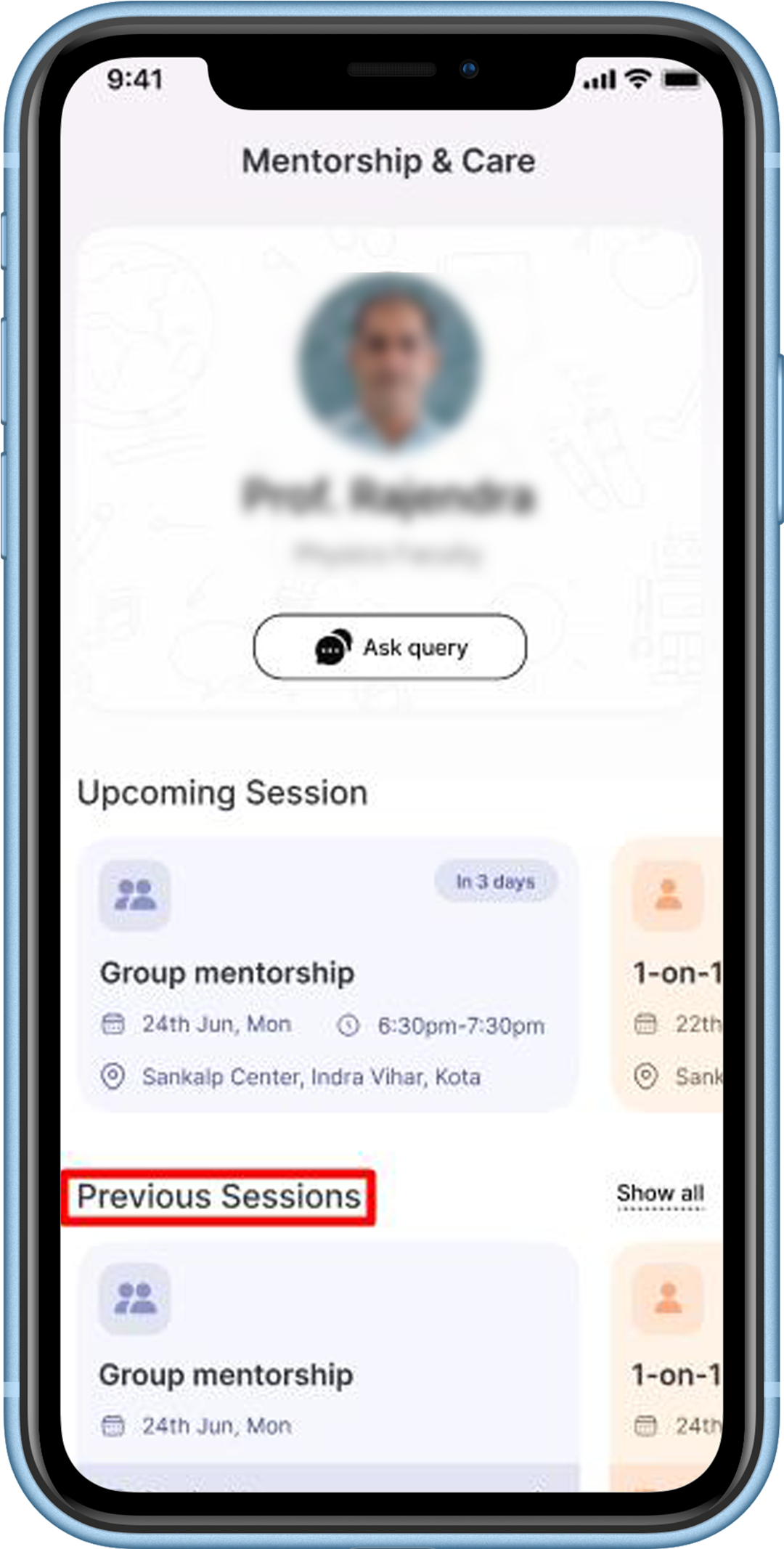
- Whether it is a Group or 1 on 1 Session, click on the ‘session notes’ after this session notes will be displayed. You can also scroll to the right to view the session notes of other sessions.
Group session notes:
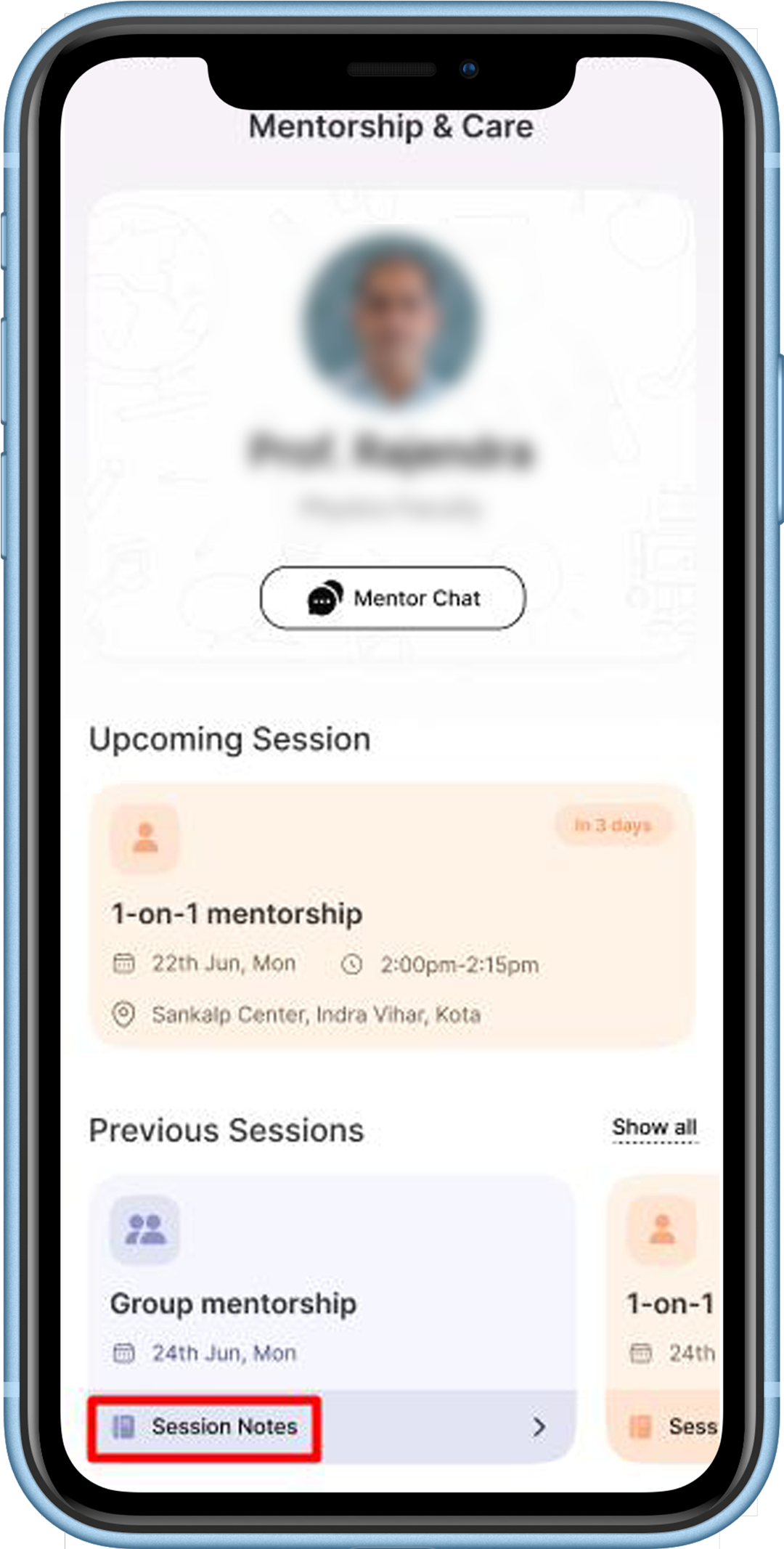
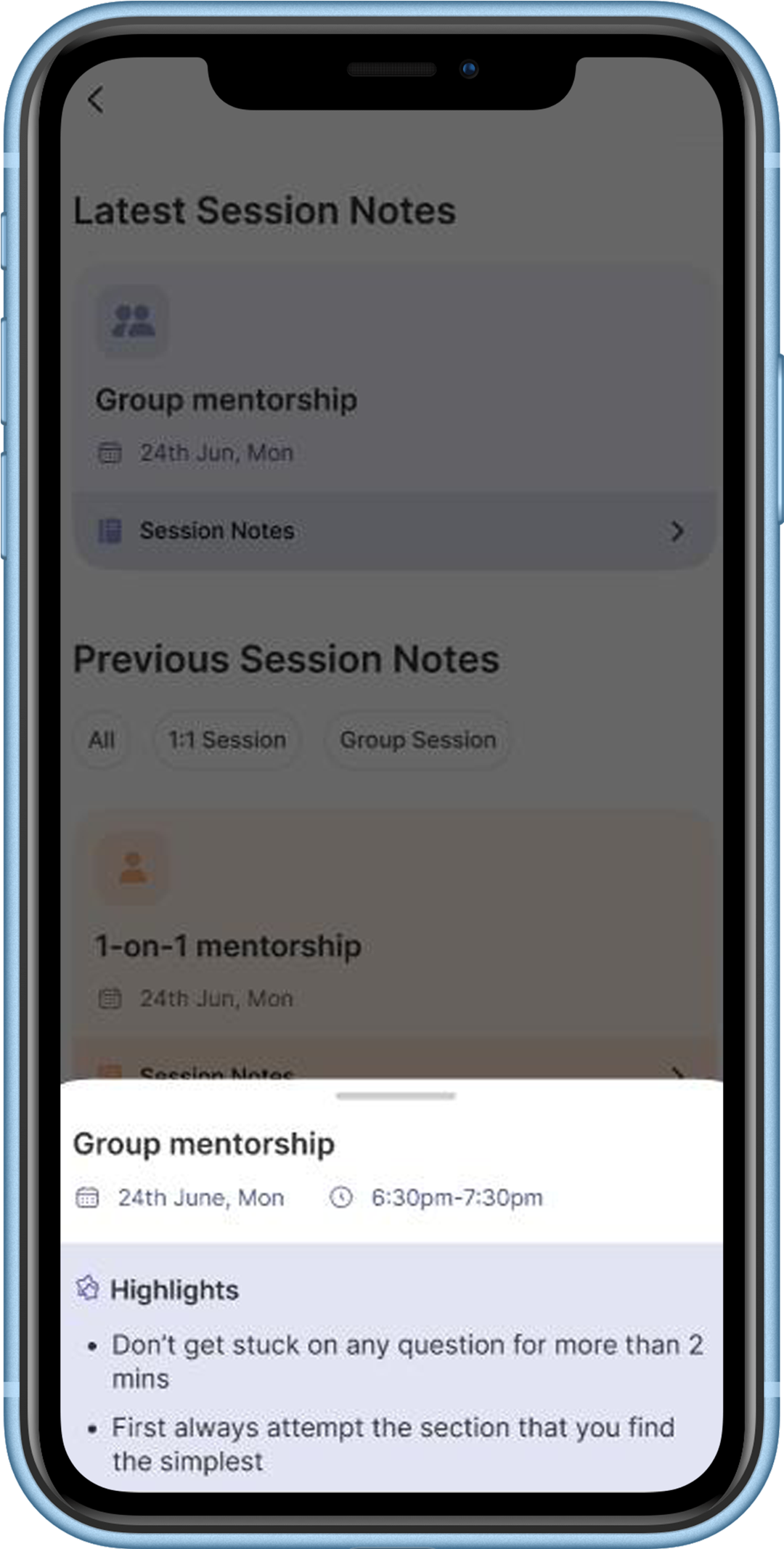
- Students can also view the shared notes of their mentor in the previous 1 on 1 session by clicking on Session notes in the 1 on 1 session card.
1 on 1 session notes:
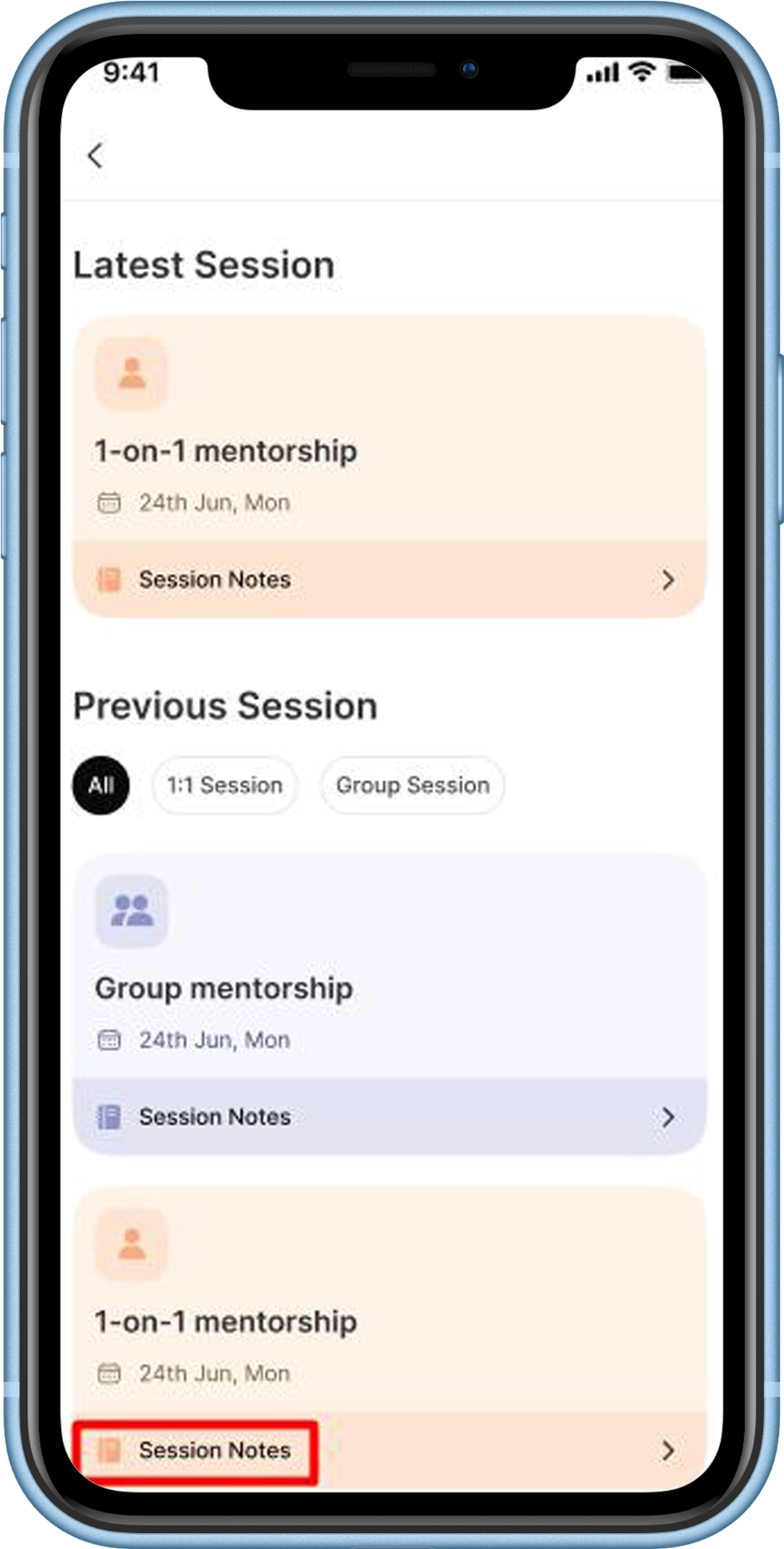
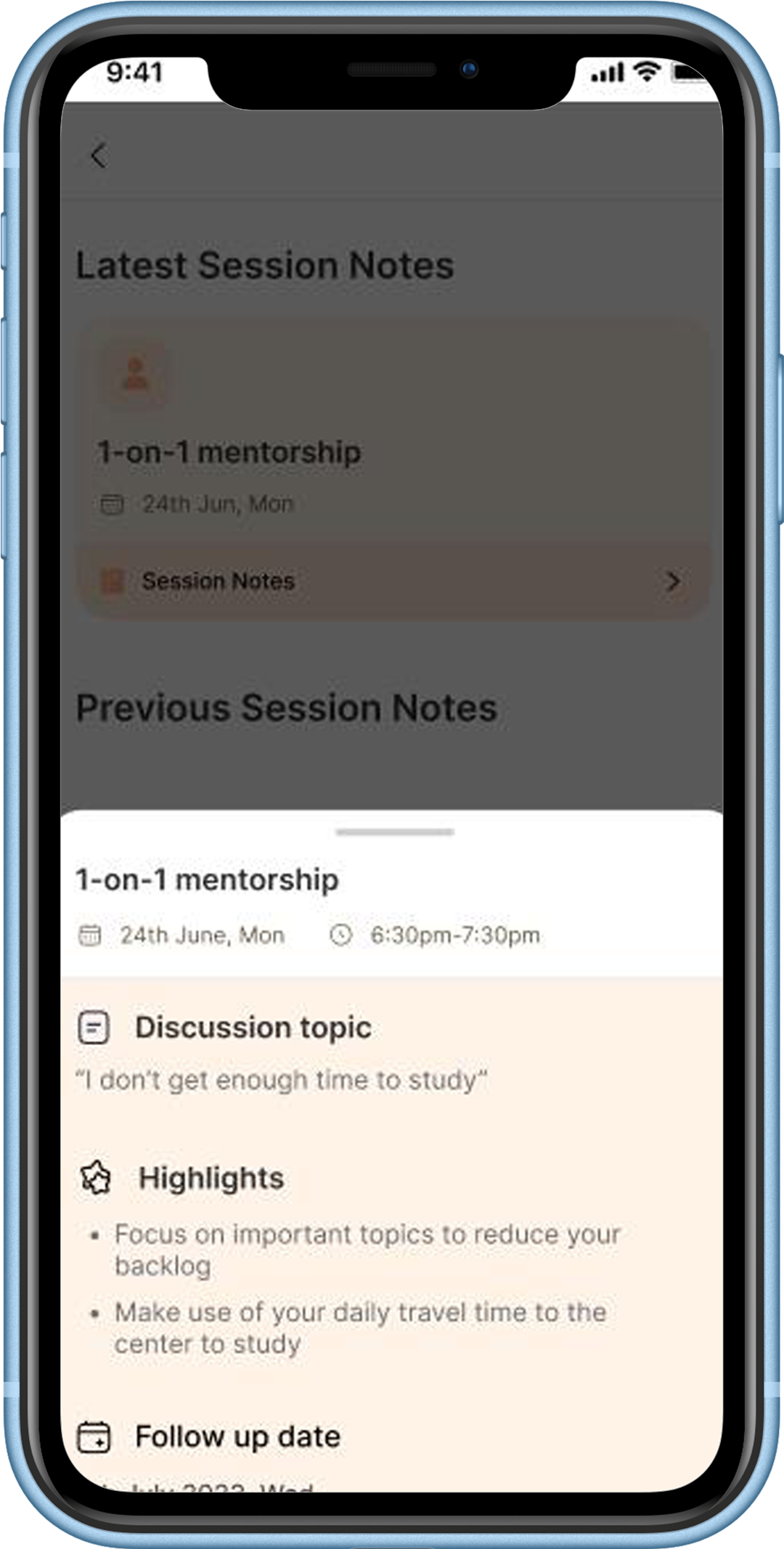
- Follow-Up Date– The follow-up date is the time when your mentor wants to meet you again to see your progress.
- Highlights – Highlight is the summary that your mentor wants to share with you.
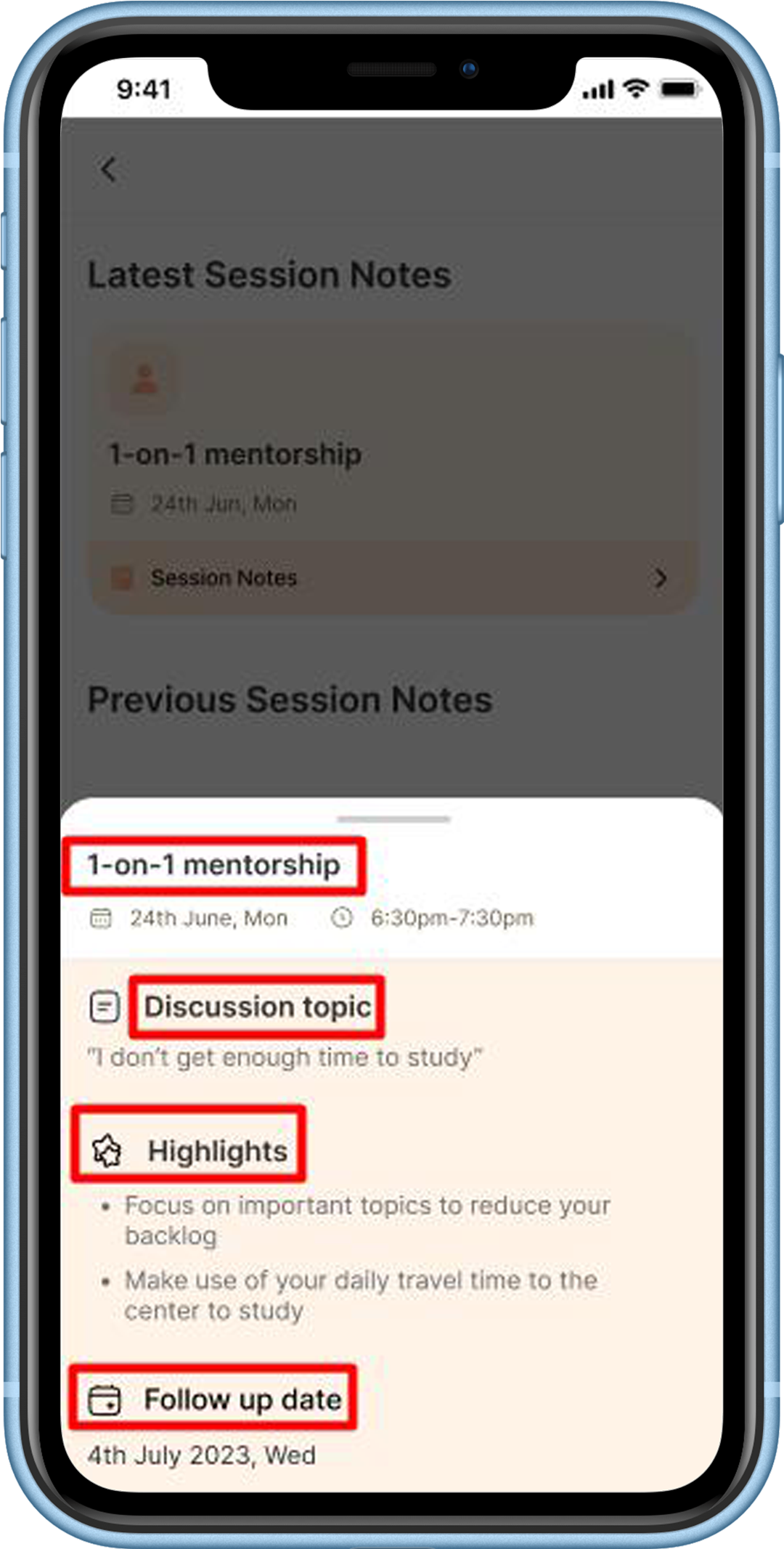
How do I know if my Mentorship session is cancelled?
- You will get a notification when your Mentorship session has been cancelled.
- The session card in the ‘Upcoming session’ section will also be updated to indicate that the session has been cancelled.
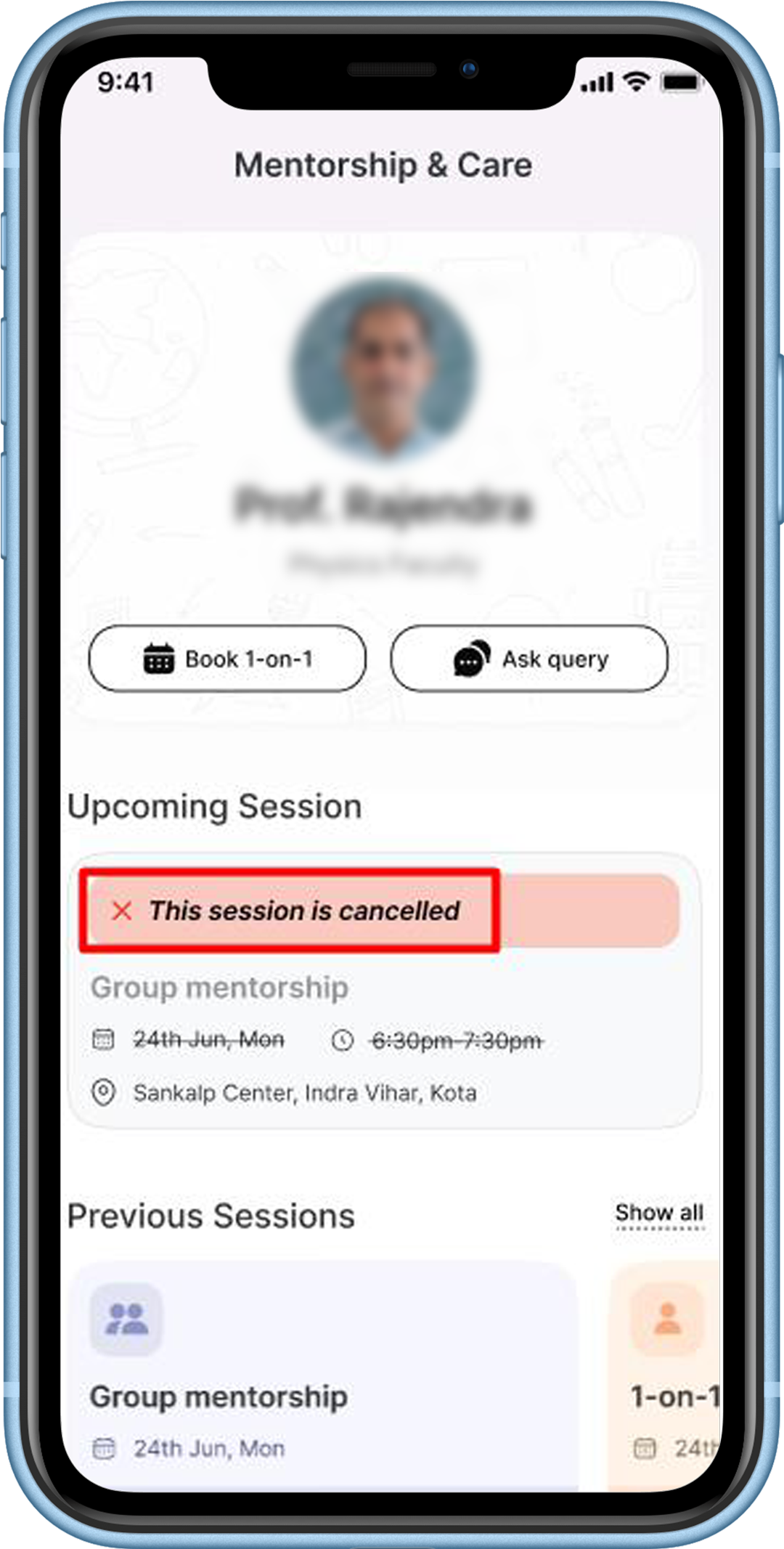
How do I ask queries to my mentor?
- Firstly, students have to click on ‘Mentorship’ in the hamburger menu.
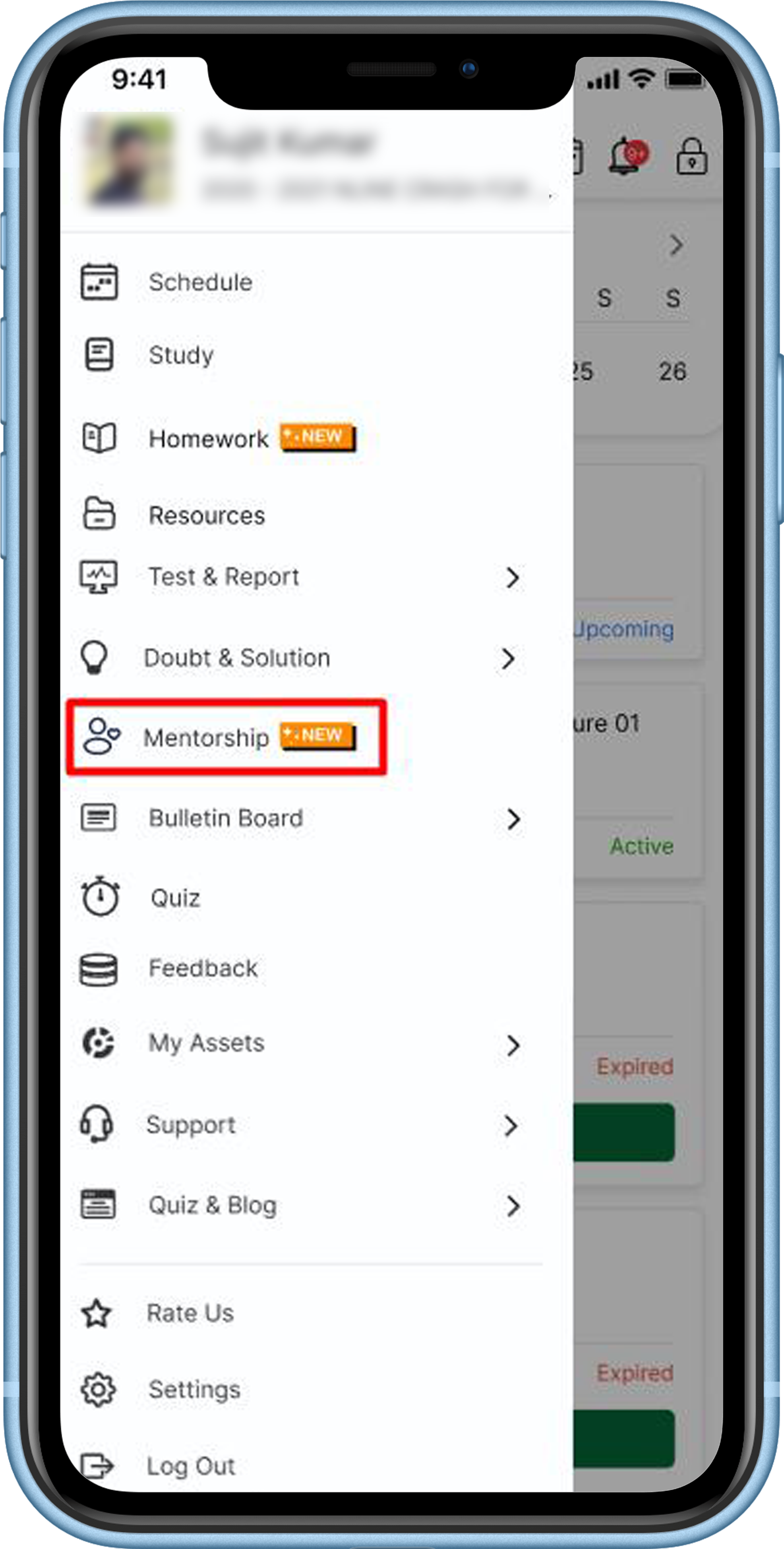
- Here, you can ask any of your queries to your mentor by clicking on the “Ask query” button.
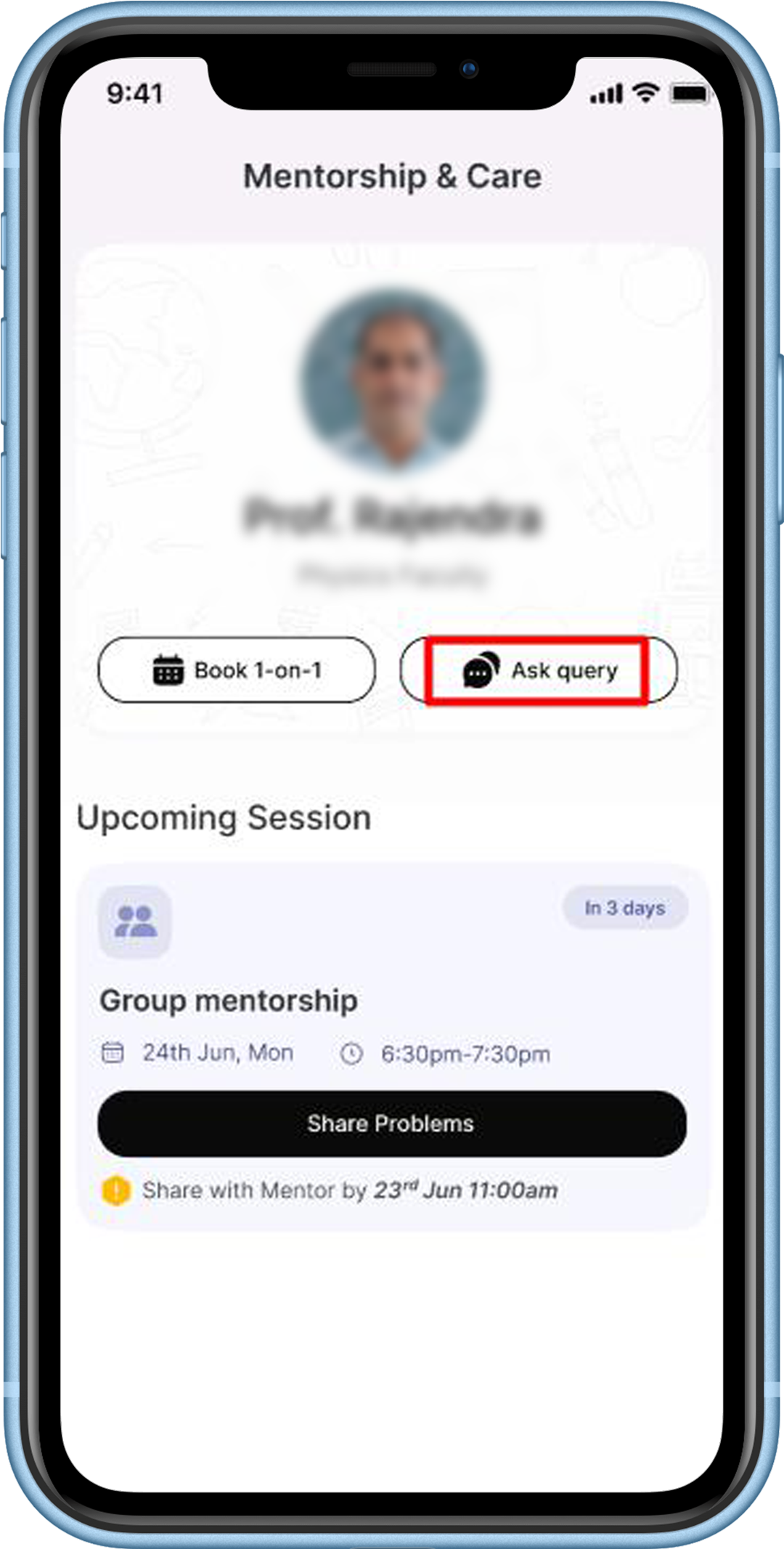
How can we help?
A premium WordPress theme with an integrated Knowledge Base,
providing 24/7 community-based support.