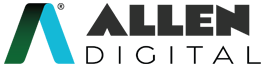My Mentor
A mentor provides support and guidance on personal or practical problems that an individual may face outside of the academic setting. This type of mentor may assist with a wide range of challenges, including but not limited to:
- Career planning and job search strategies
- Time management and organization
- Mental and emotional well-being
The mentor may provide advice, share their own experiences, and offer practical solutions to help the student overcome their challenges and achieve their personal and professional goals.
‘My Mentor’ in ALLEN Digital (Web/App) helps you get resolutions of your non-academic queries (other than your subject doubts) from your respective Mentors.
This feature will enable you to get advice from professionals and recognize your true potential, helping you to envision a prospective future and develop the confidence that it is achievable.
You will be influenced, led, and directed toward your life objective with the aid of this feature.
My Mentor (Web)
On your ALLEN Digital web portal, in the “My Assets” section on the left panel, as shown in Fig: 01, you can access the “My Mentor” feature.
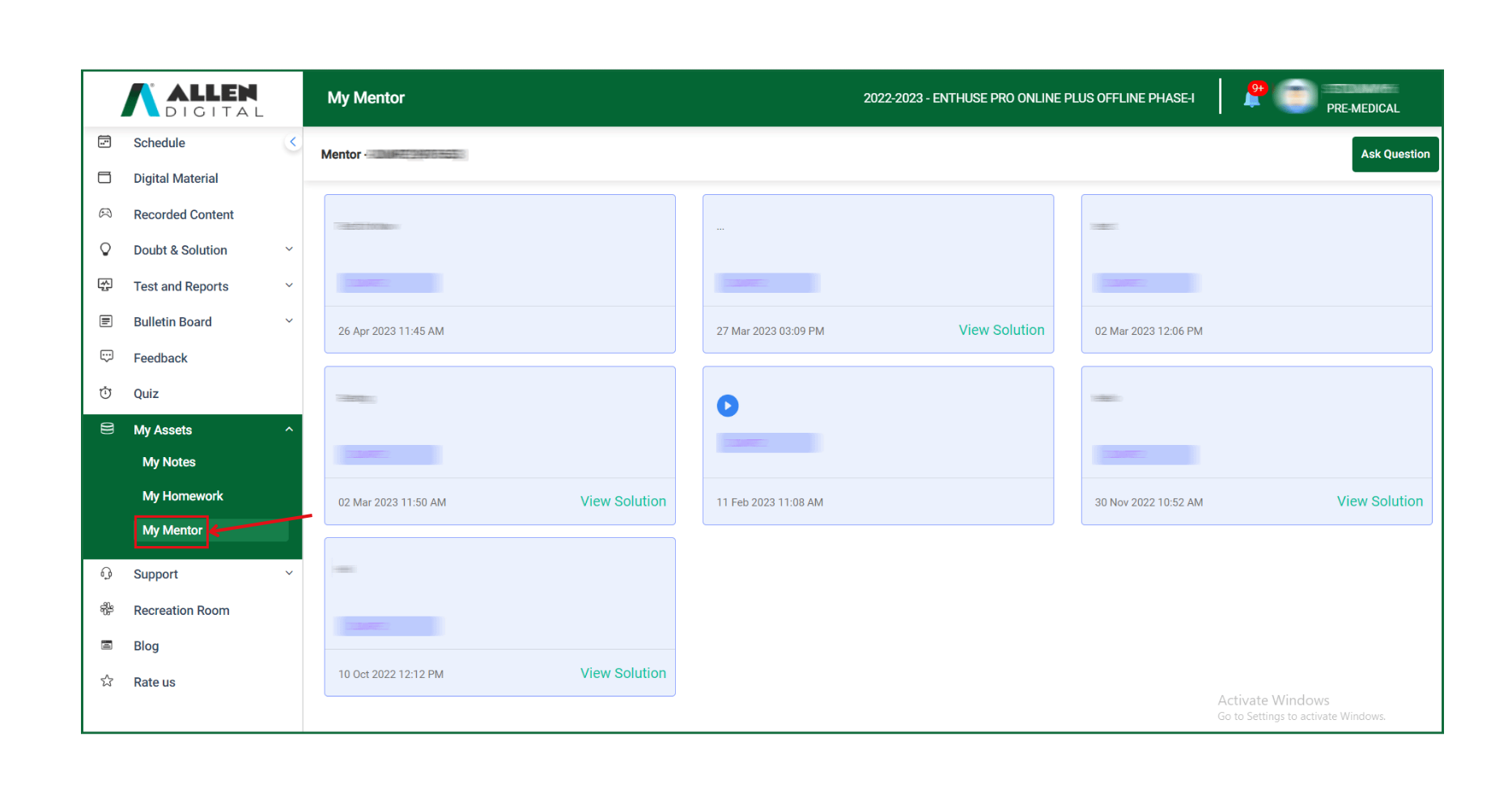 Fig: 01
Fig: 01
Click My Mentor & then Ask Question to submit your non-academic query (as shown in Fig: 01) using any of the following modes:
- Text
- Audio
as illustrated in Fig: 02.
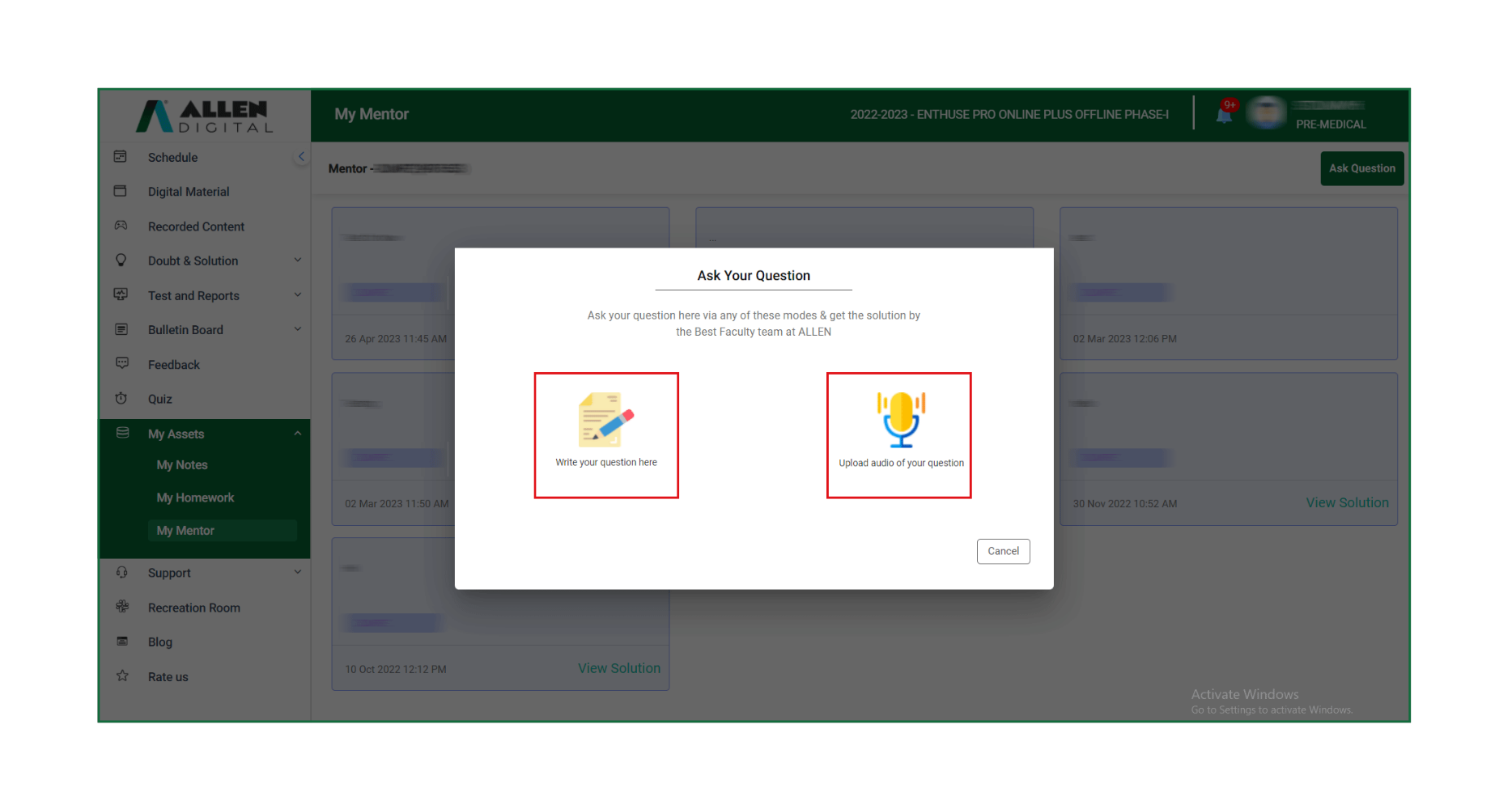 Fig: 02
Fig: 02
If you select Option 1, you can type your question in the text box (not more than 300 characters) as shown in (Fig: 03) and press “Submit“.
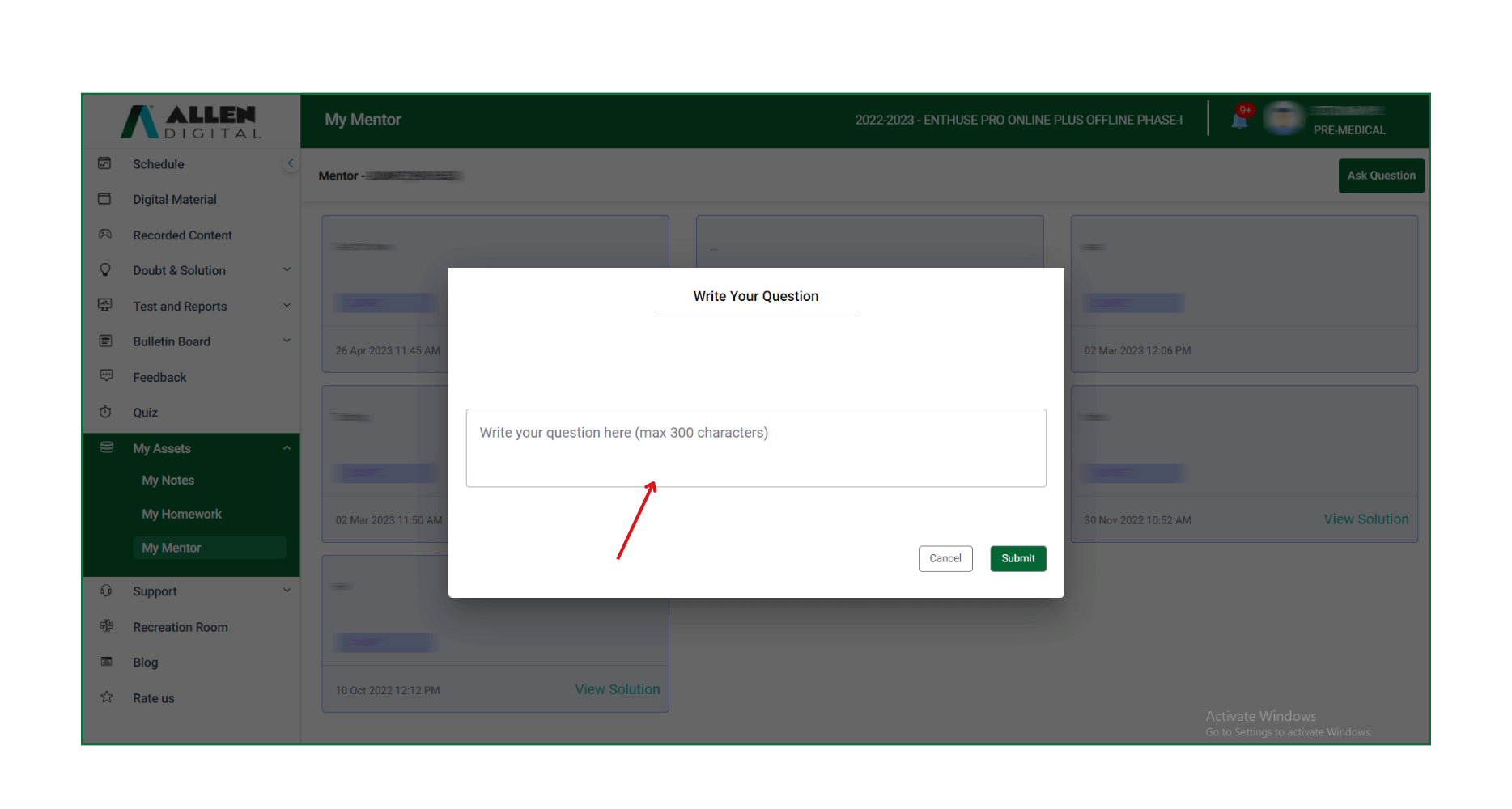 Fig: 03
Fig: 03
If you select option 2, you will be allowed to ask your query by uploading an audio record of your question. Select an audio file by clicking on “Browse here” & click on “Submit” as shown in Fig: 04.
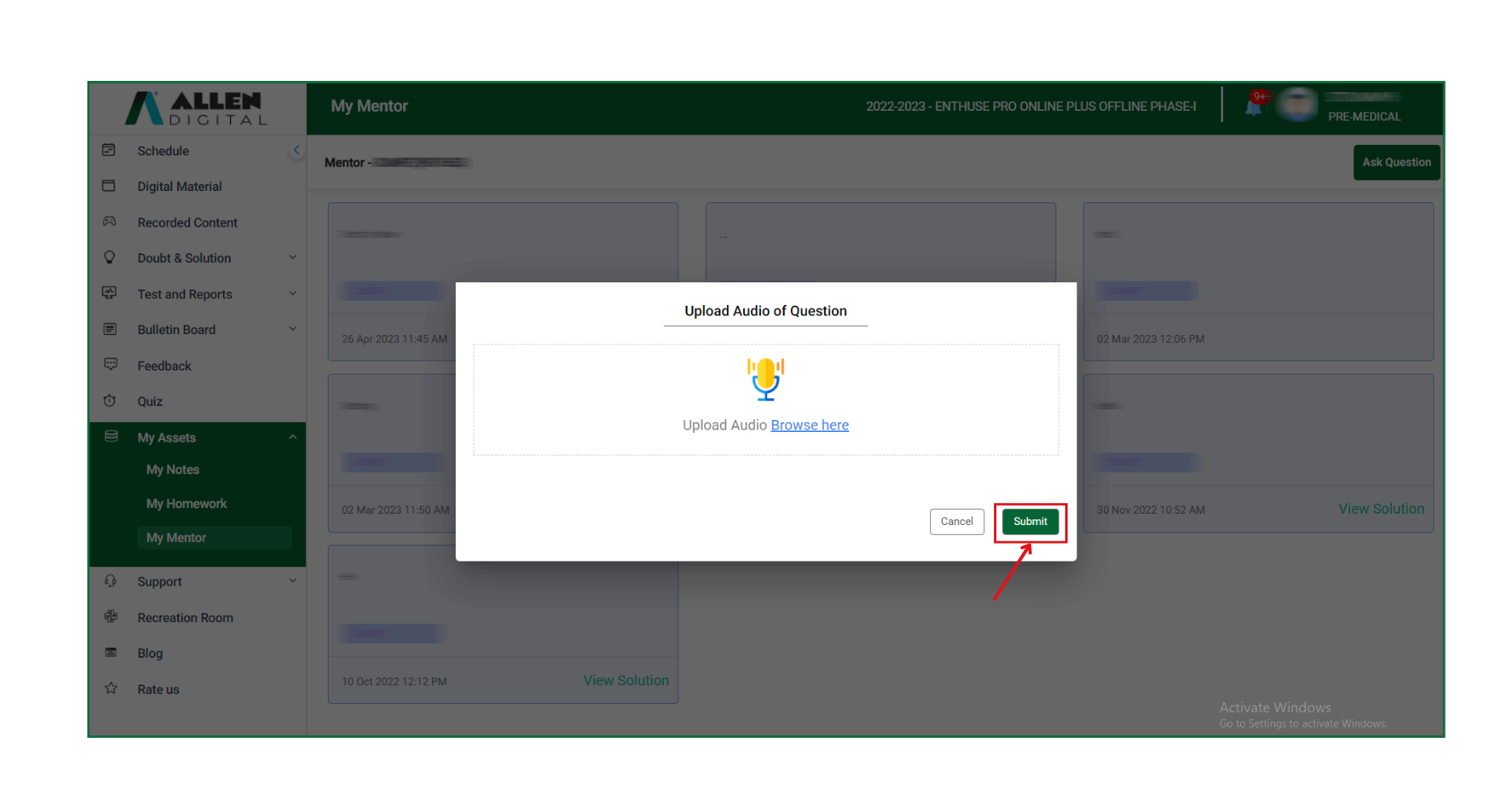 Fig: 04
Fig: 04
After submitting a query, you will land on this page where you can find your asked queries, as shown in Fig: 05.
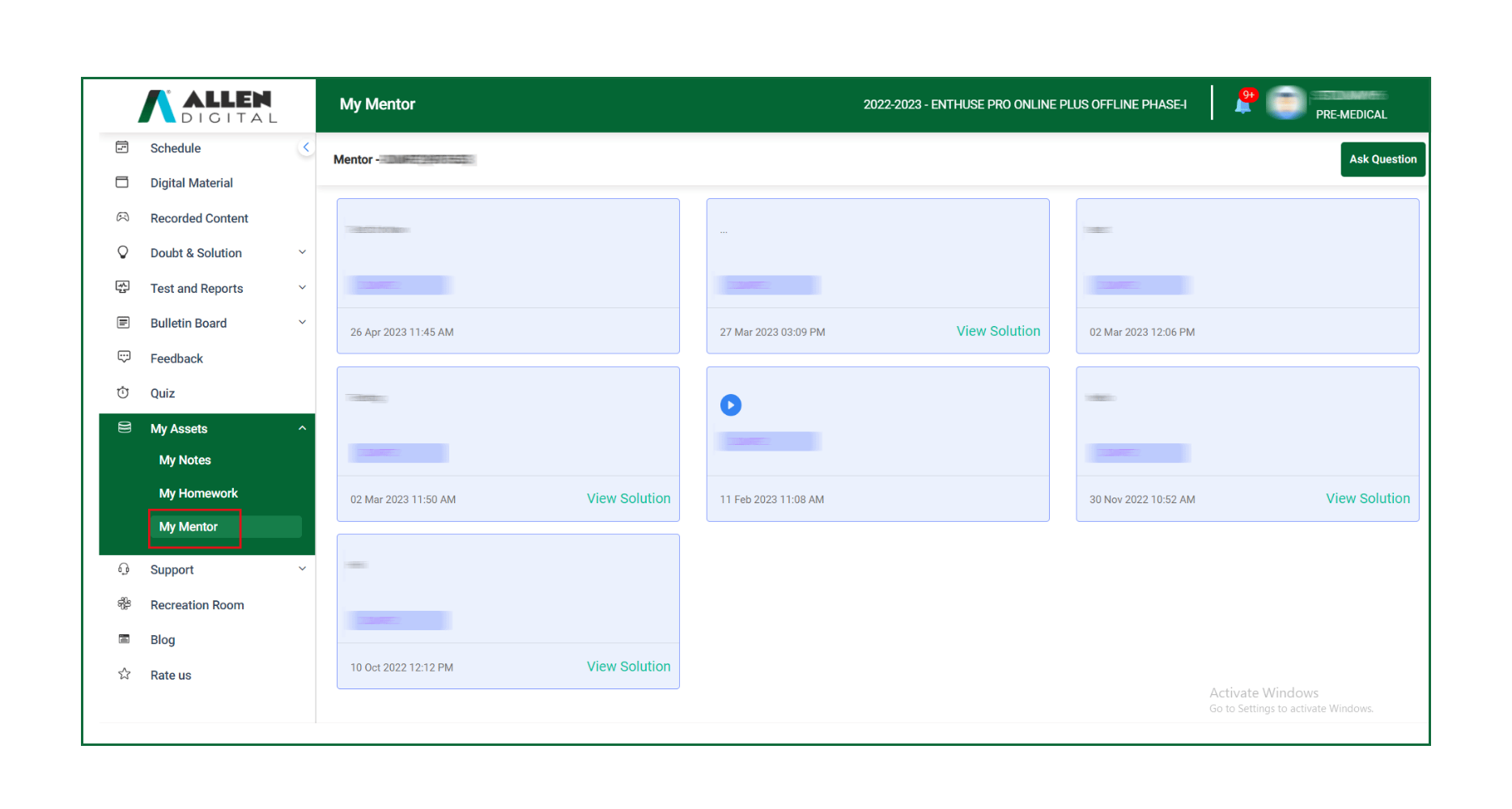 Fig: 05
Fig: 05
When you click on ‘View Solution‘, you will be able to see the solution (provided by your respective Mentor) to your query as shown in Fig: 06 & Fig:07.
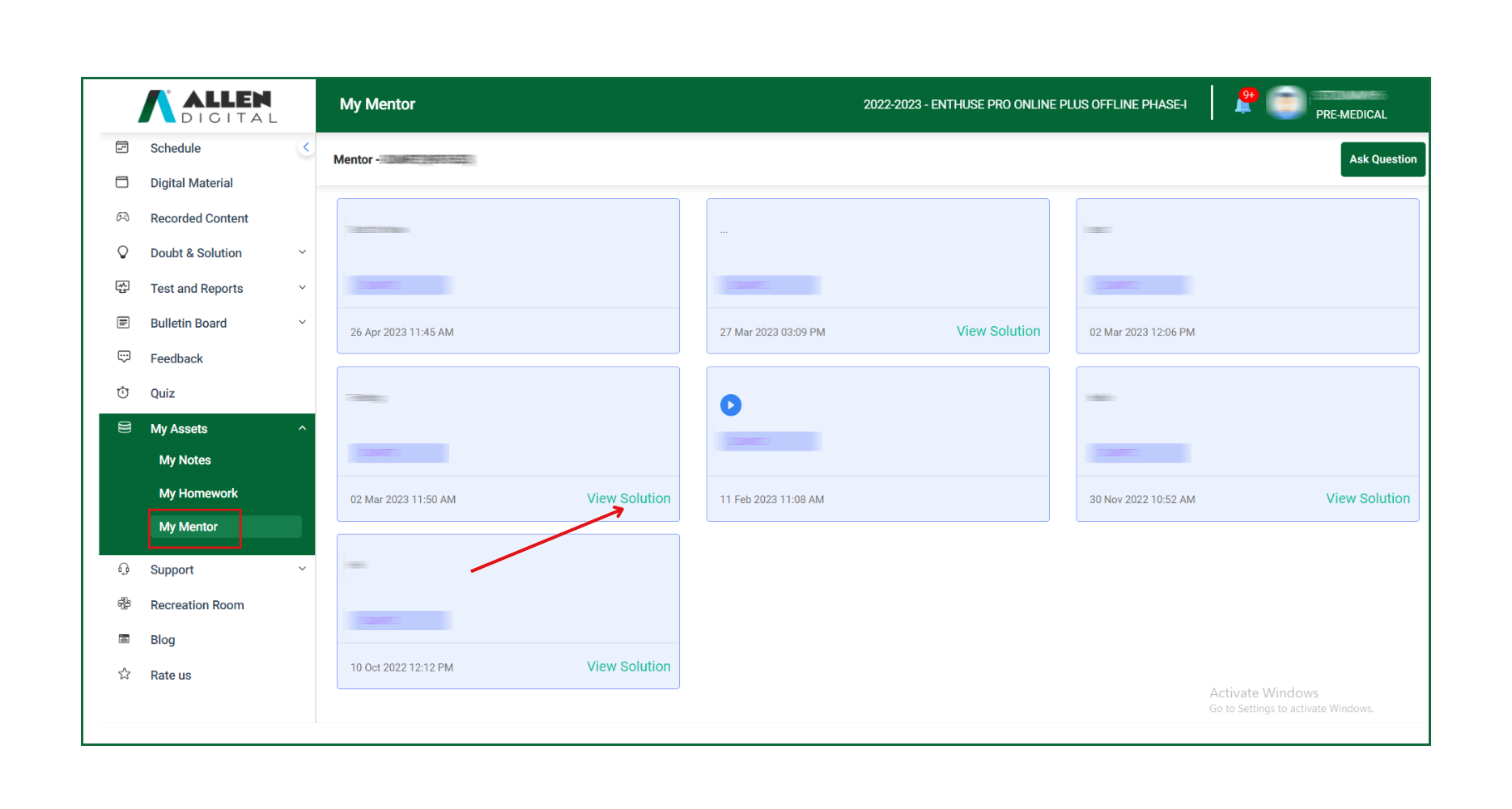 Fig: 06
Fig: 06
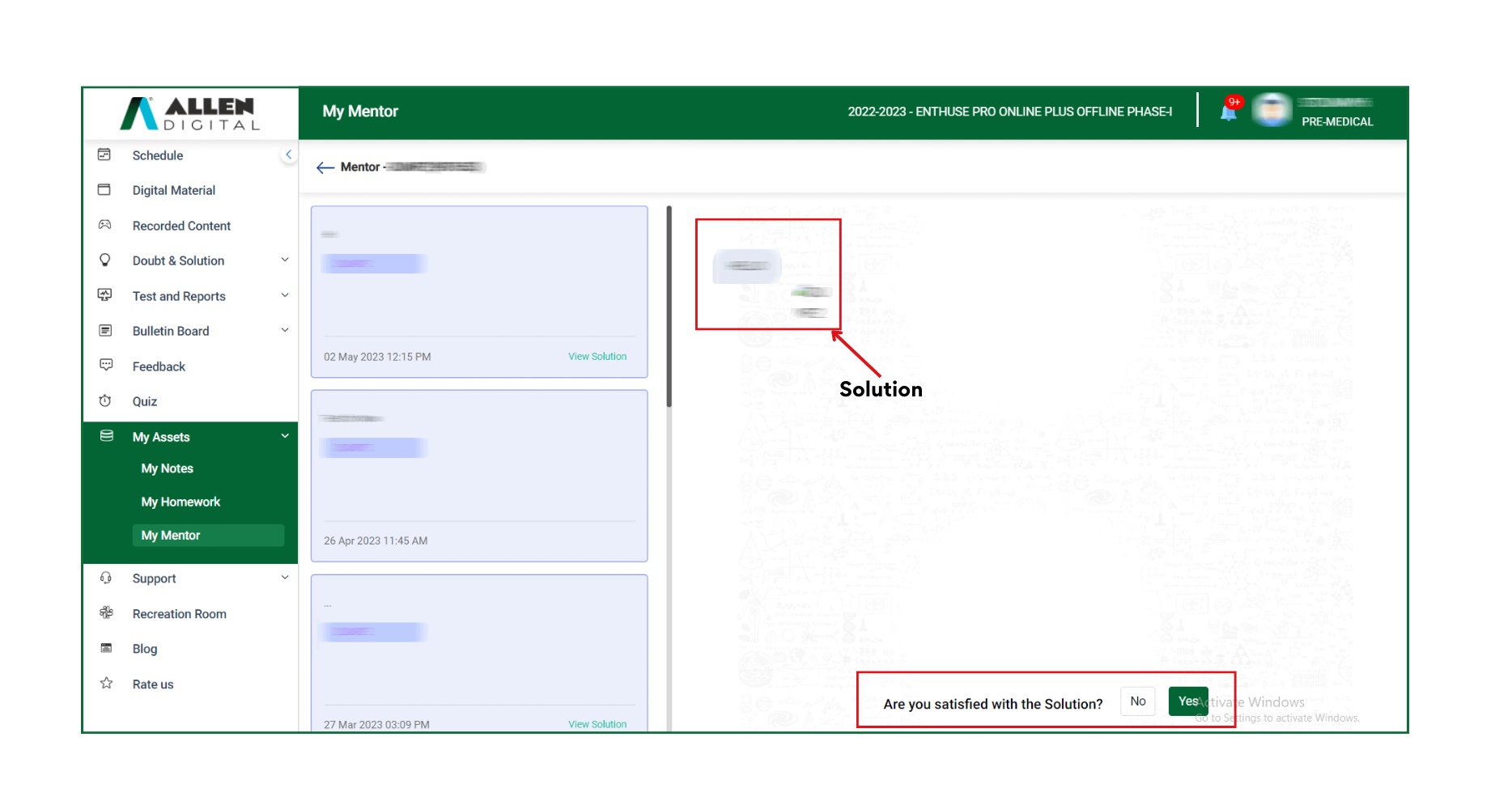 Fig: 07
Fig: 07
You can press “Yes” if you’re satisfied with the solution.
Note: This feature is available only to the students who have been assigned a mentor by academics.
My Mentor (App)
On your ALLEN Digital App, in the “My Assets” section on the left panel, as shown in Fig: 01, you can access the “My Mentor” feature.
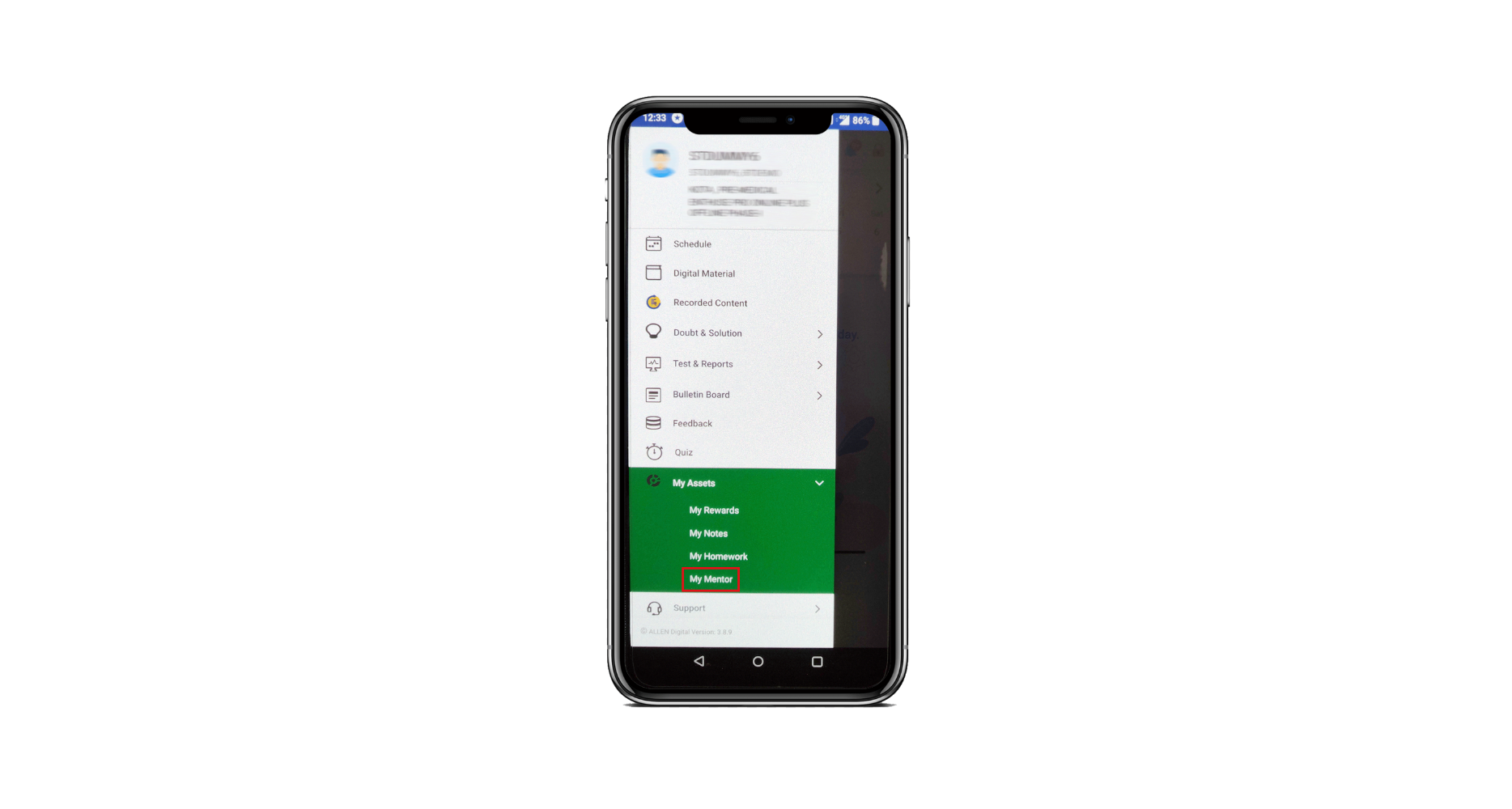 Fig: 01
Fig: 01
Click on My Mentor to ask doubts using any of the following modes:
- Text
- Audio
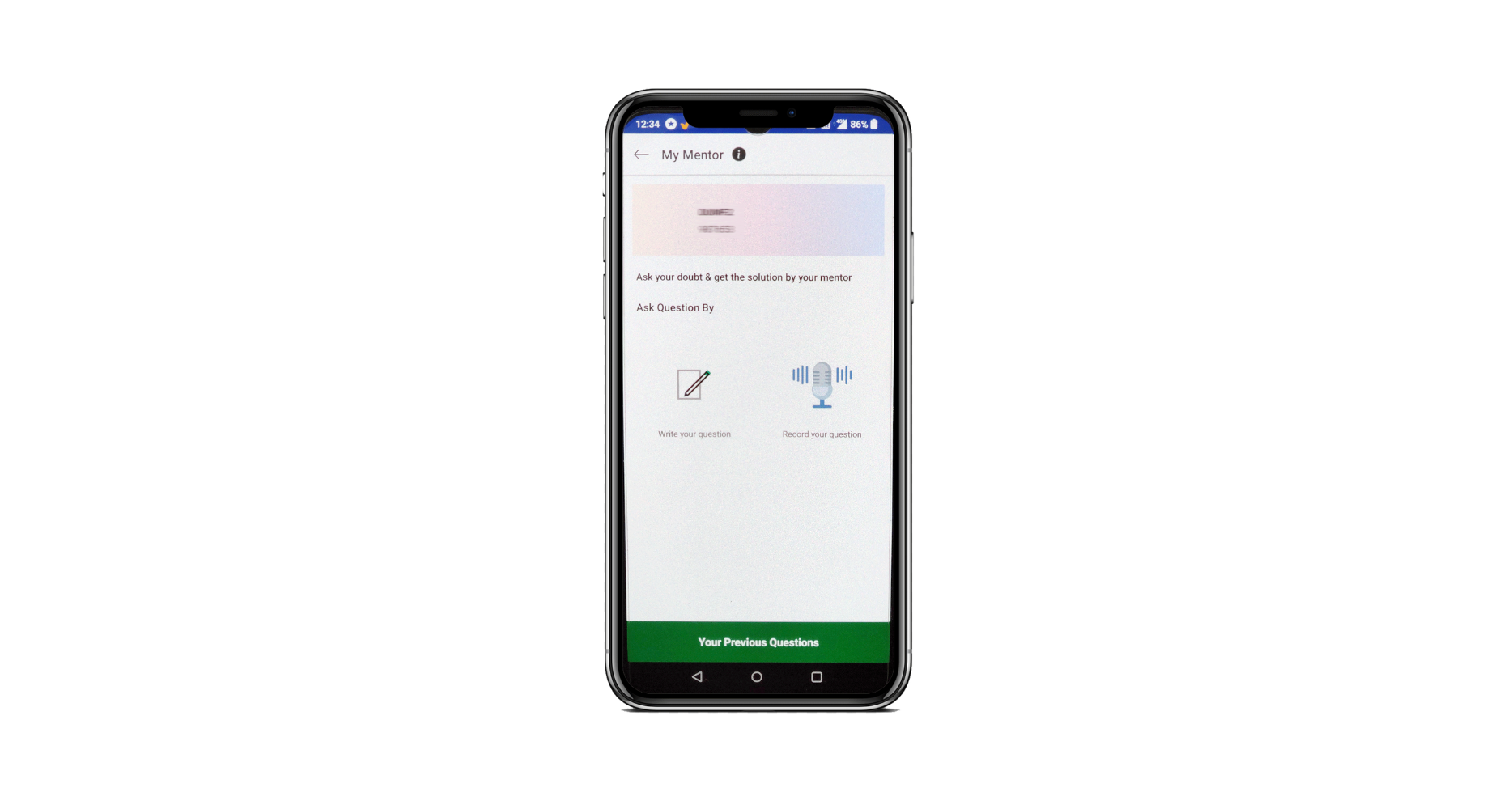
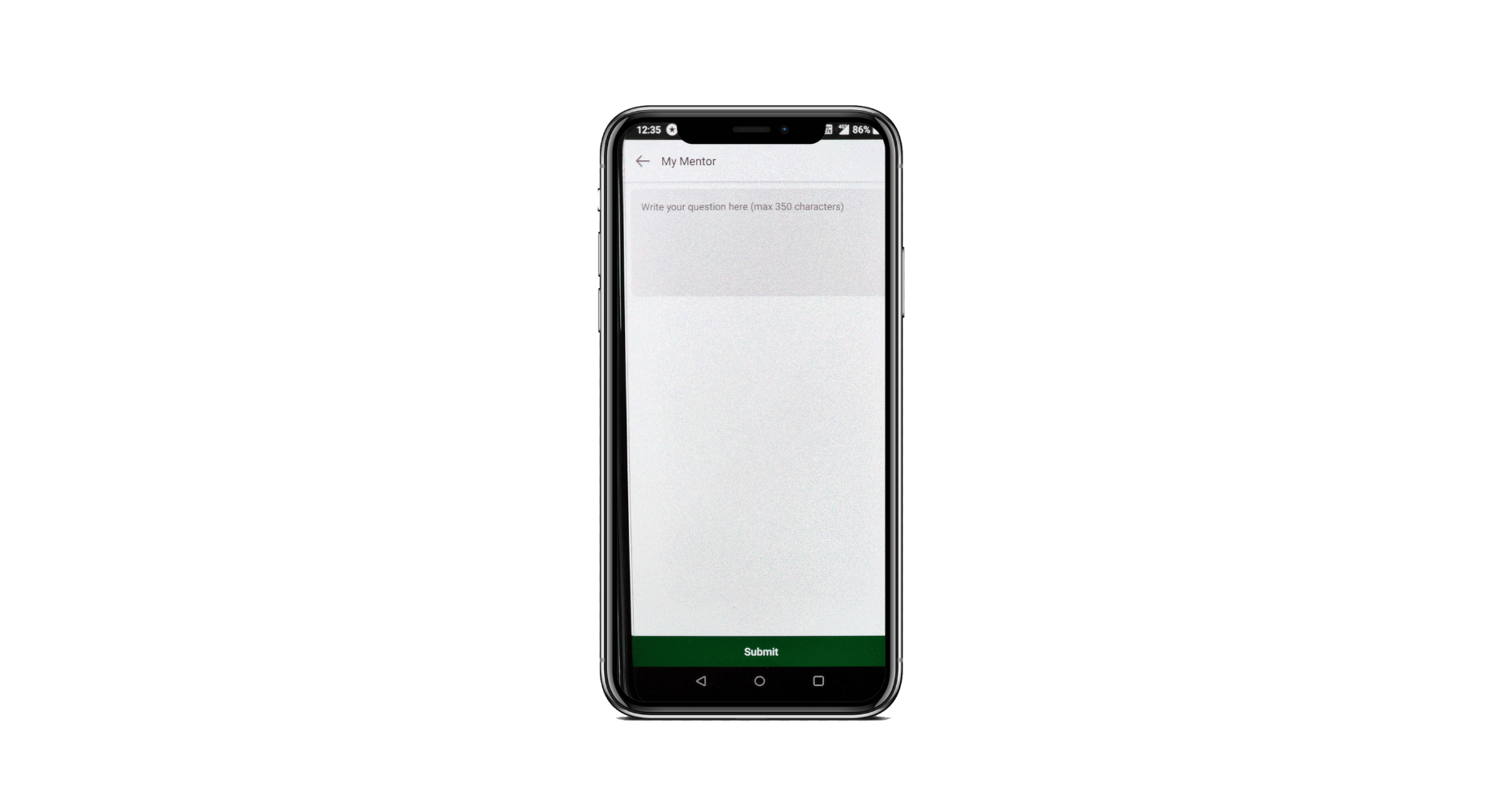
If you select option 2, you will be allowed to ask your query through voice record.
Press the Record button.
Record your query.
Click on the Play button to listen to your query before submitting it. If you want to record again due to any mistake then click on the Refresh icon given on the left of the play icon. And if the recorded query is OK to send then submit your query by clicking on the Tick icon given at the right of the play icon.
Press “Done”.
Now, you will be redirected to the page where you can see your submitted query.
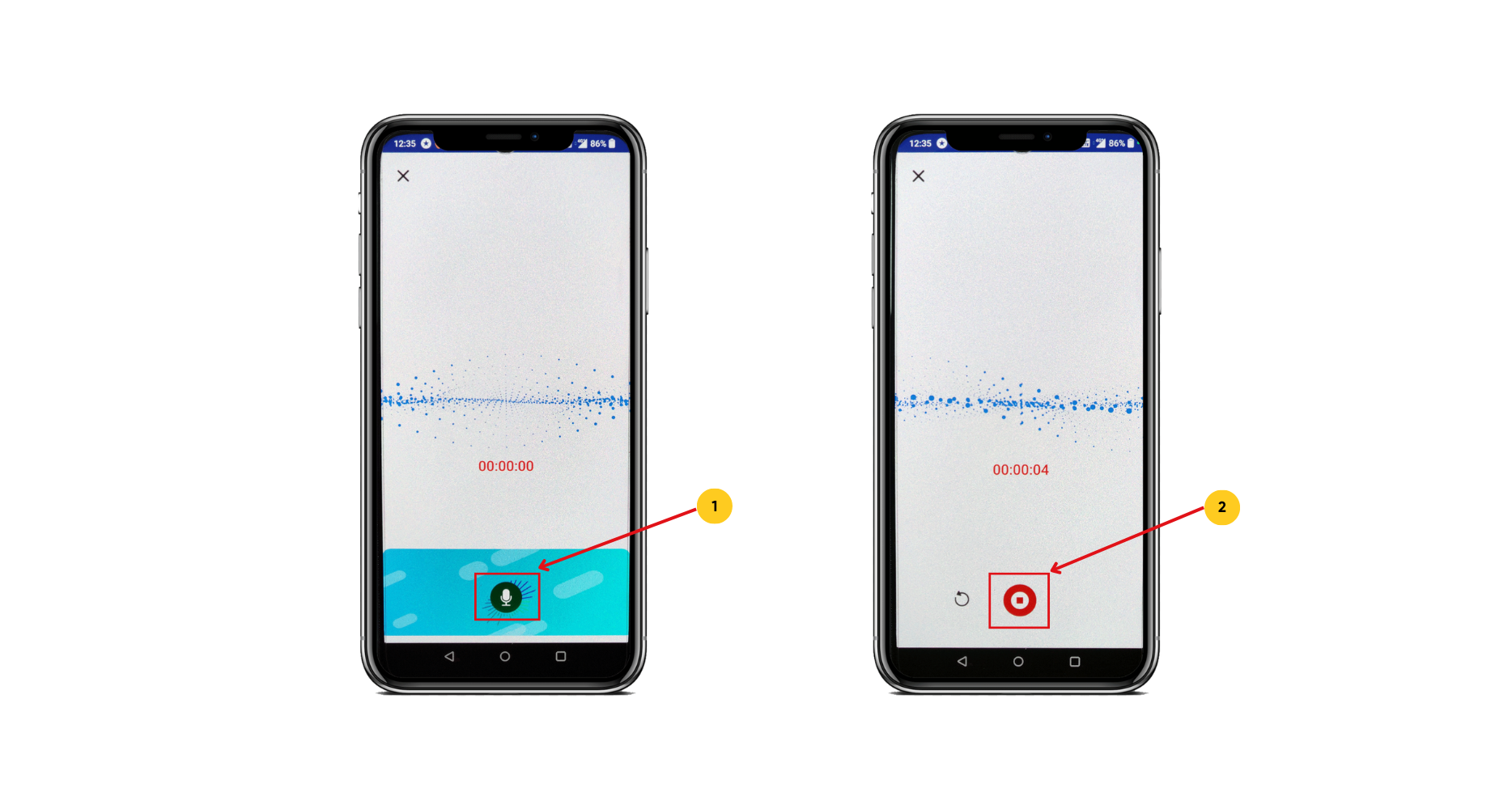 Fig: 04 Fig: 05
Fig: 04 Fig: 05
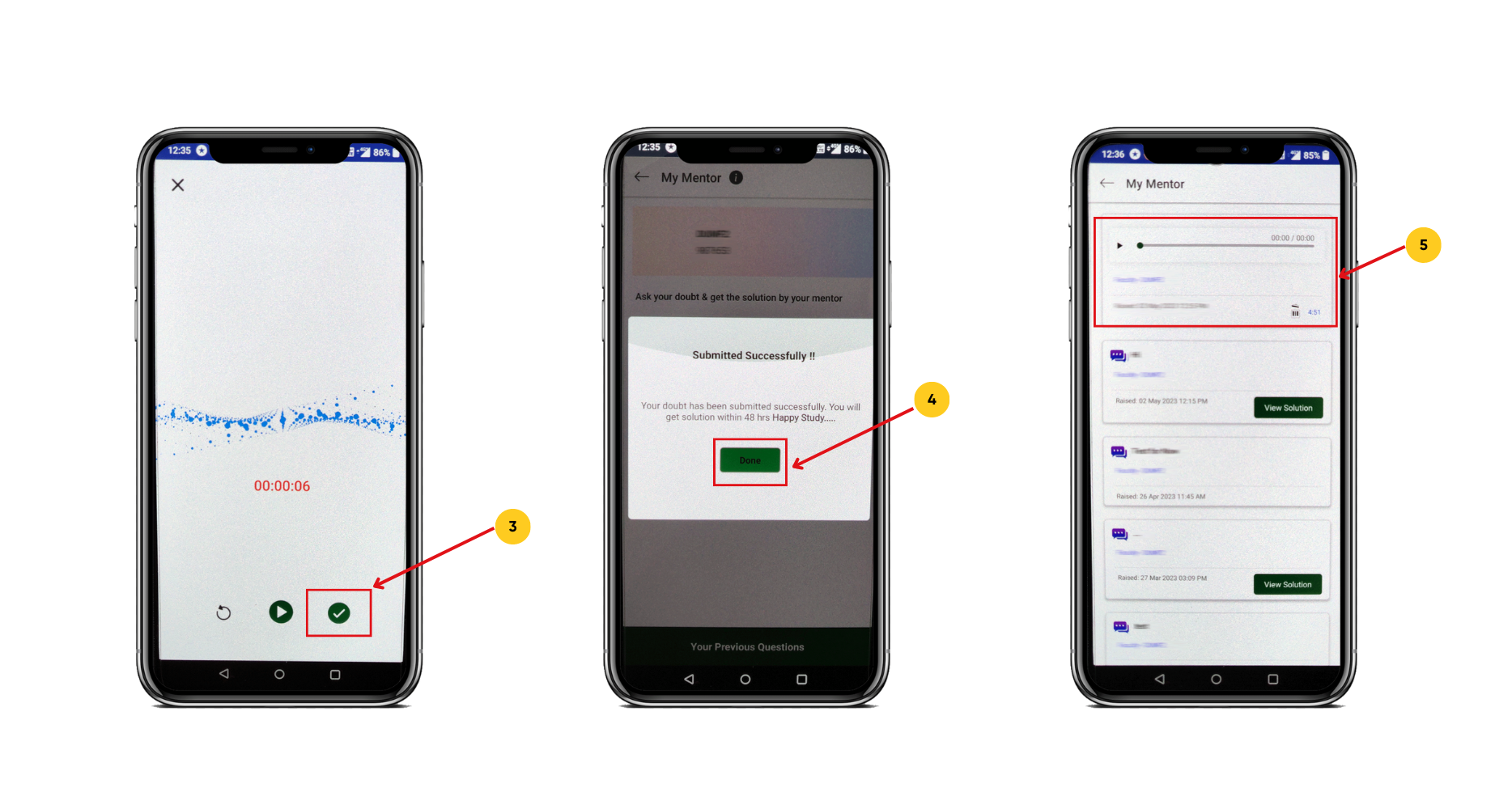 Fig: 06 Fig: 07 Fig: 08
Fig: 06 Fig: 07 Fig: 08
After submitting a query, you will land on this page where you can find your asked queries, as shown in Fig: 09.
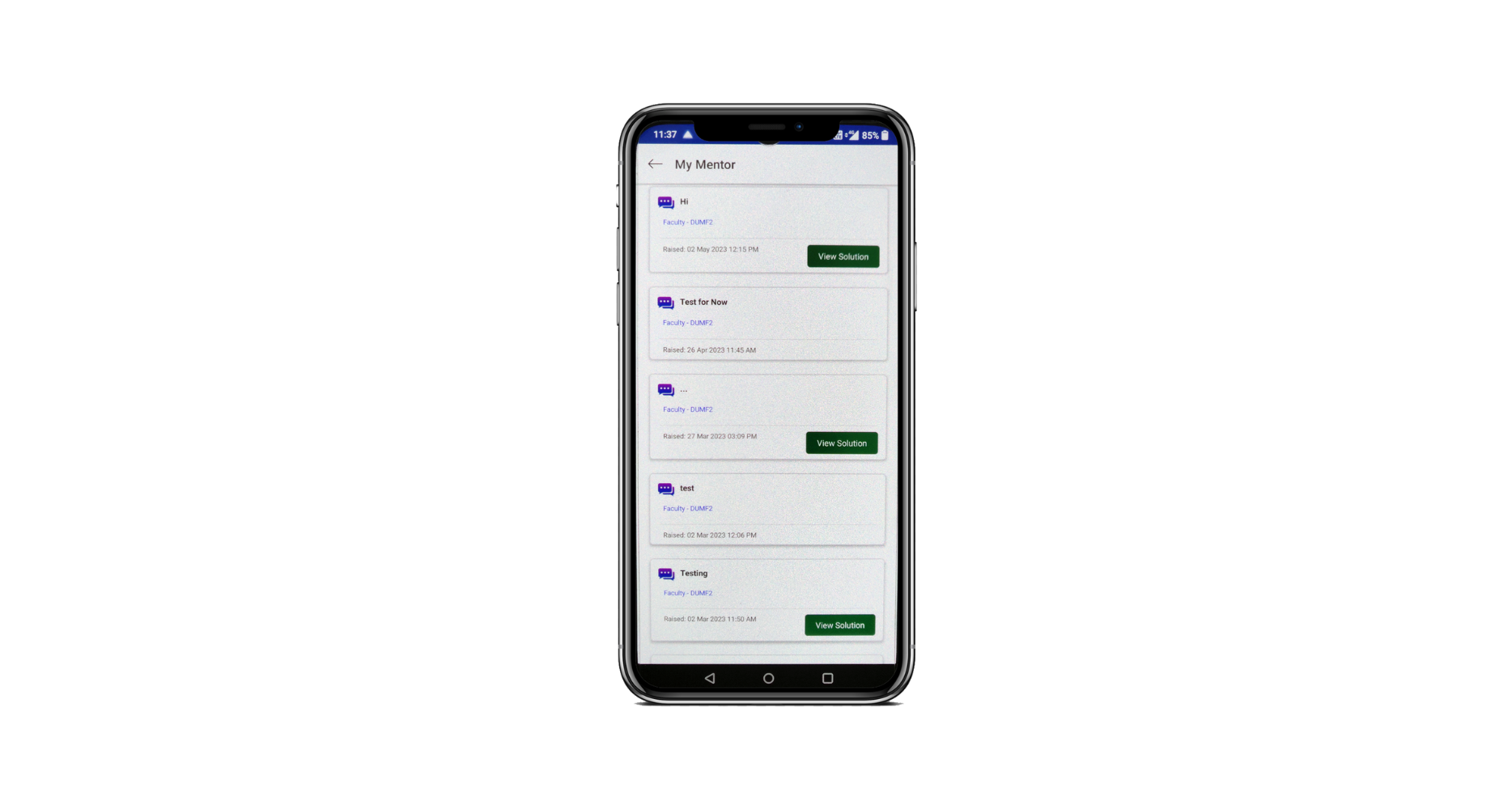
Fig: 09
When you click on ‘View Solution‘, you will be able to see the solution (provided by your respective Mentor) to your query.
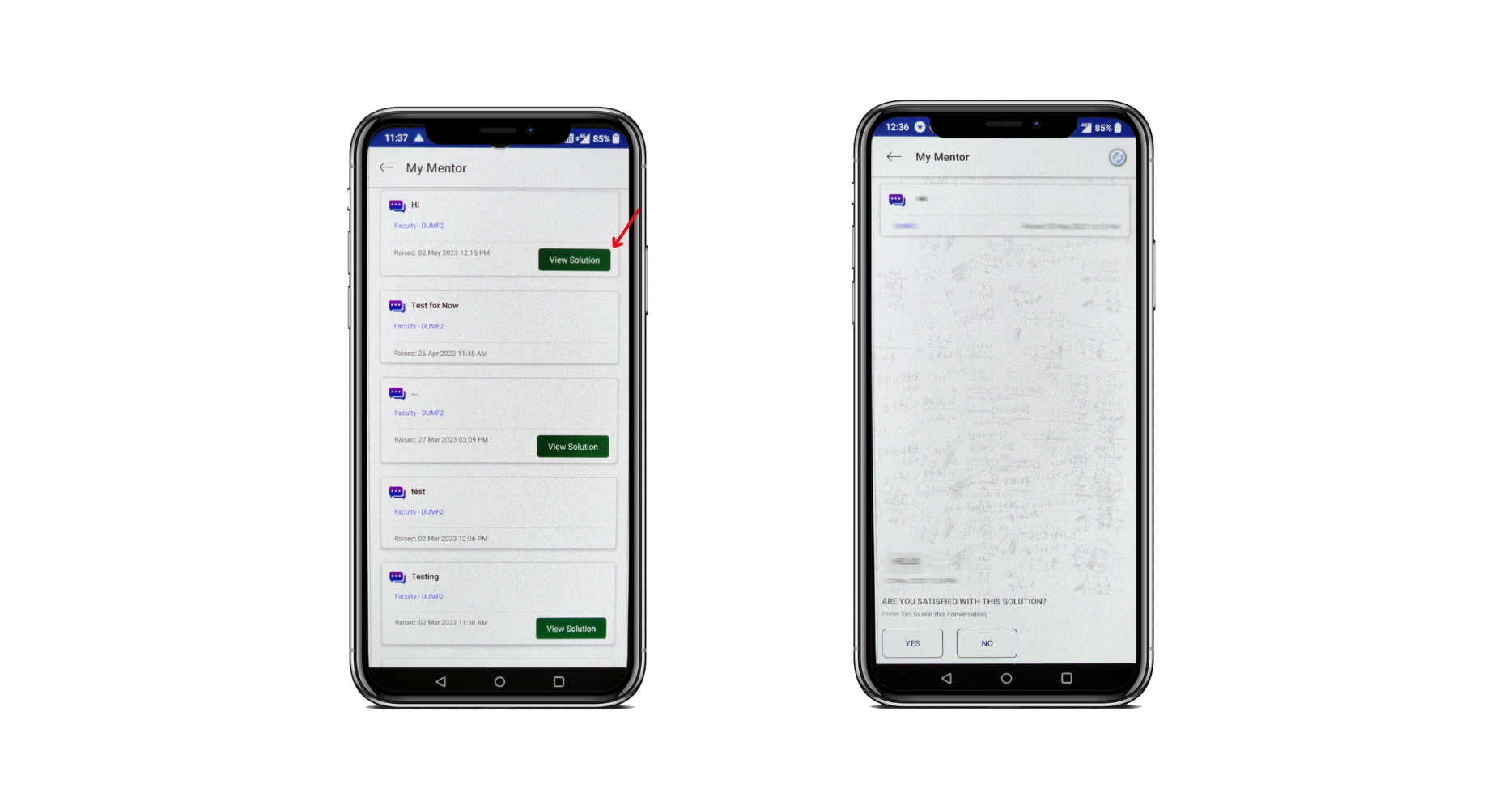 Fig: 10 Fig: 11
Fig: 10 Fig: 11
You can press “Yes” if you’re satisfied with the solution.
Note: This feature is available only to the students who have been assigned a mentor by academics.
How can we help?
A premium WordPress theme with an integrated Knowledge Base,
providing 24/7 community-based support.