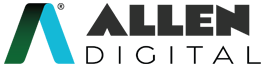Ask Doubt
Along with asking questions, it is equally important to make sure that you ask the right one.
Asking the right question can help you:
- Focus on your learning and create useful knowledge bases
- Assess your learning
- Keep an eye on how you’re picking up concepts
- Increase your enthusiasm
- Enhance curiosity about the subject or topic
“For every problem, there is an answer. Empty your thoughts and allow the solution to visit you.”
Ask Doubt (Web)
Click on “Ask Doubt” in the “Doubt & Solution” section on the ALLEN Digital website to ask doubts and get answers in one of the following ways:
- Text
- Upload an Image of your Doubt
- Upload Audio of Doubt
- Upload Image and Audio of Doubt
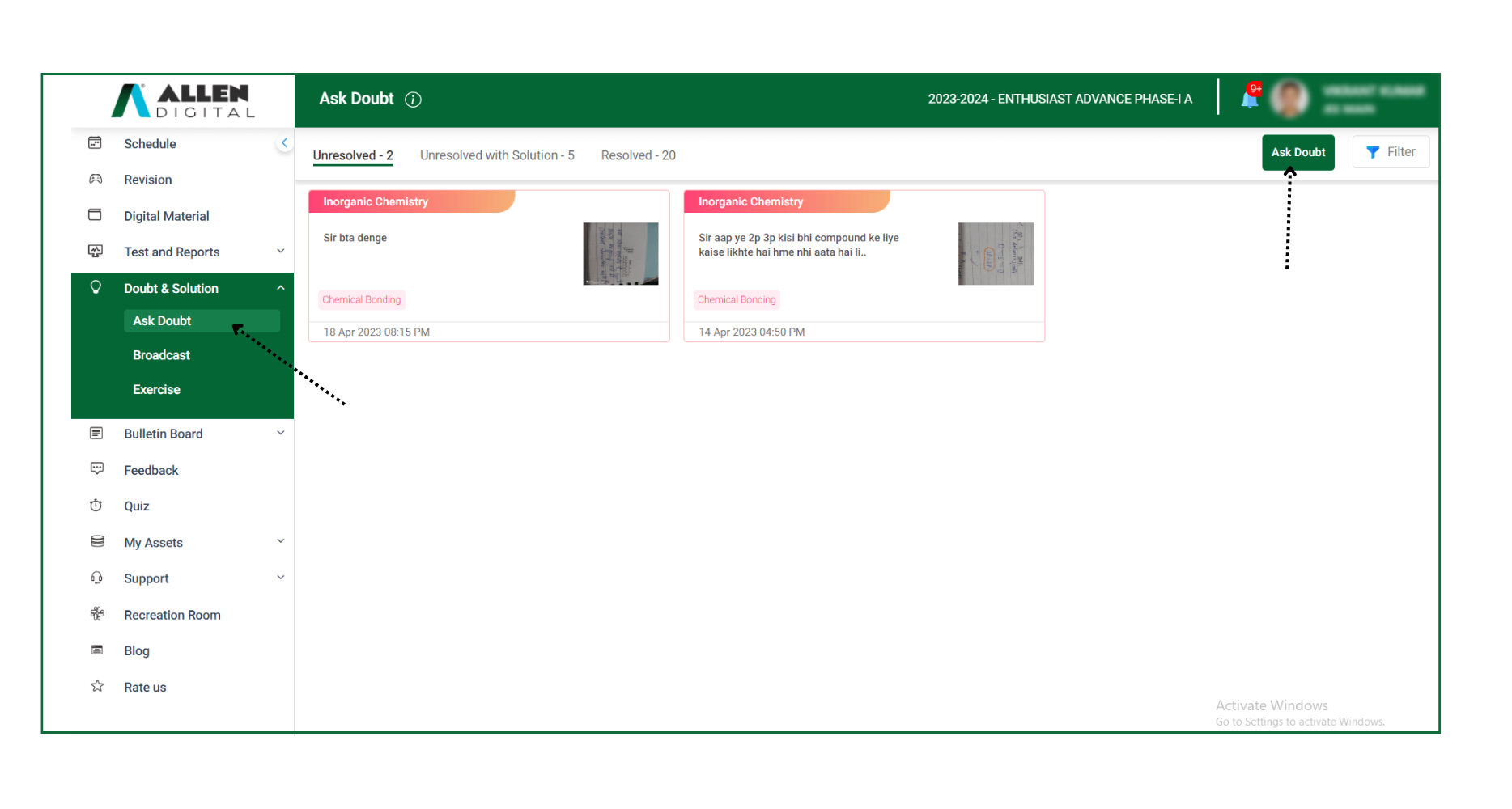 Fig: 01
Fig: 01
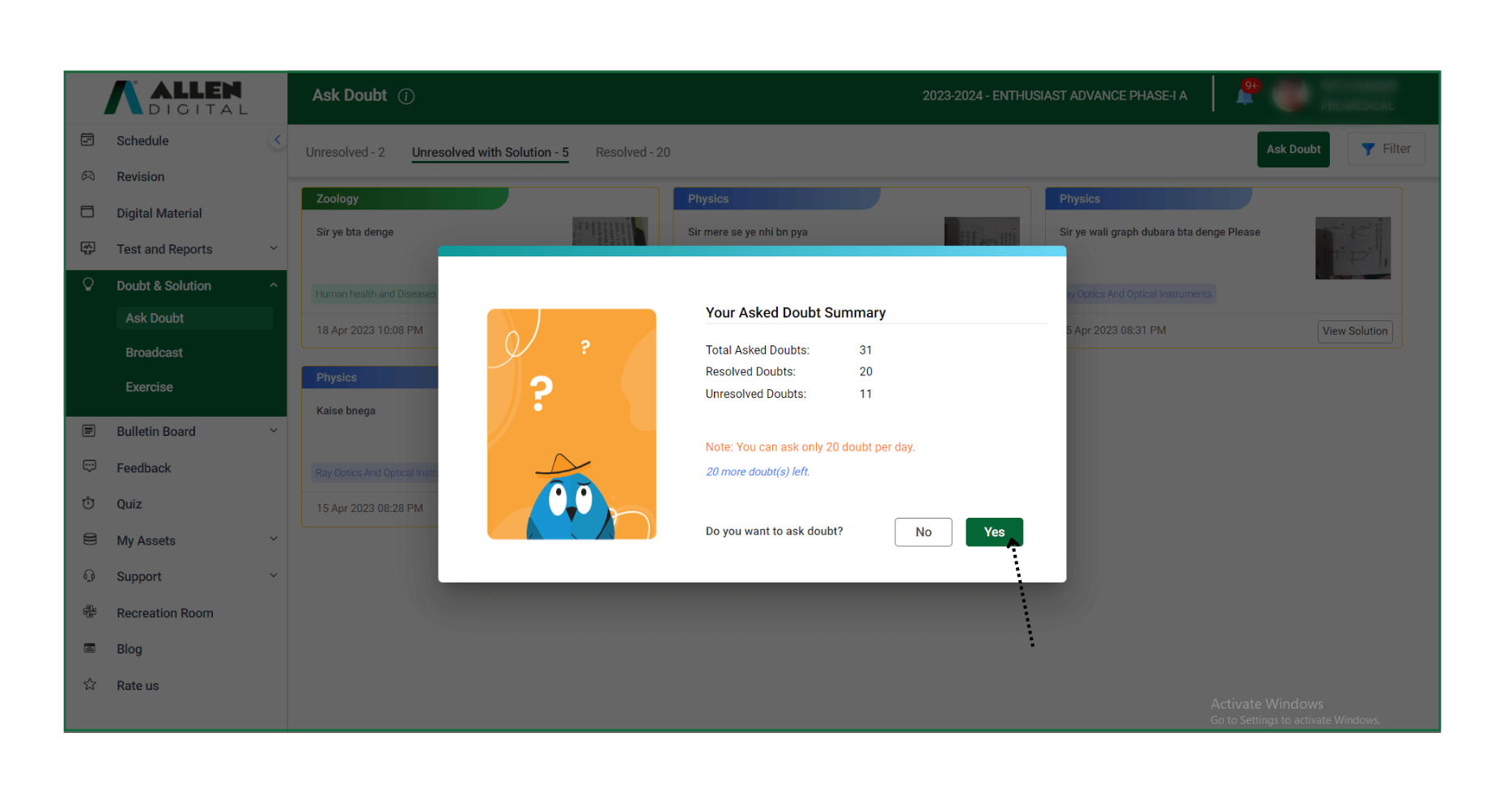 Fig: 02
Fig: 02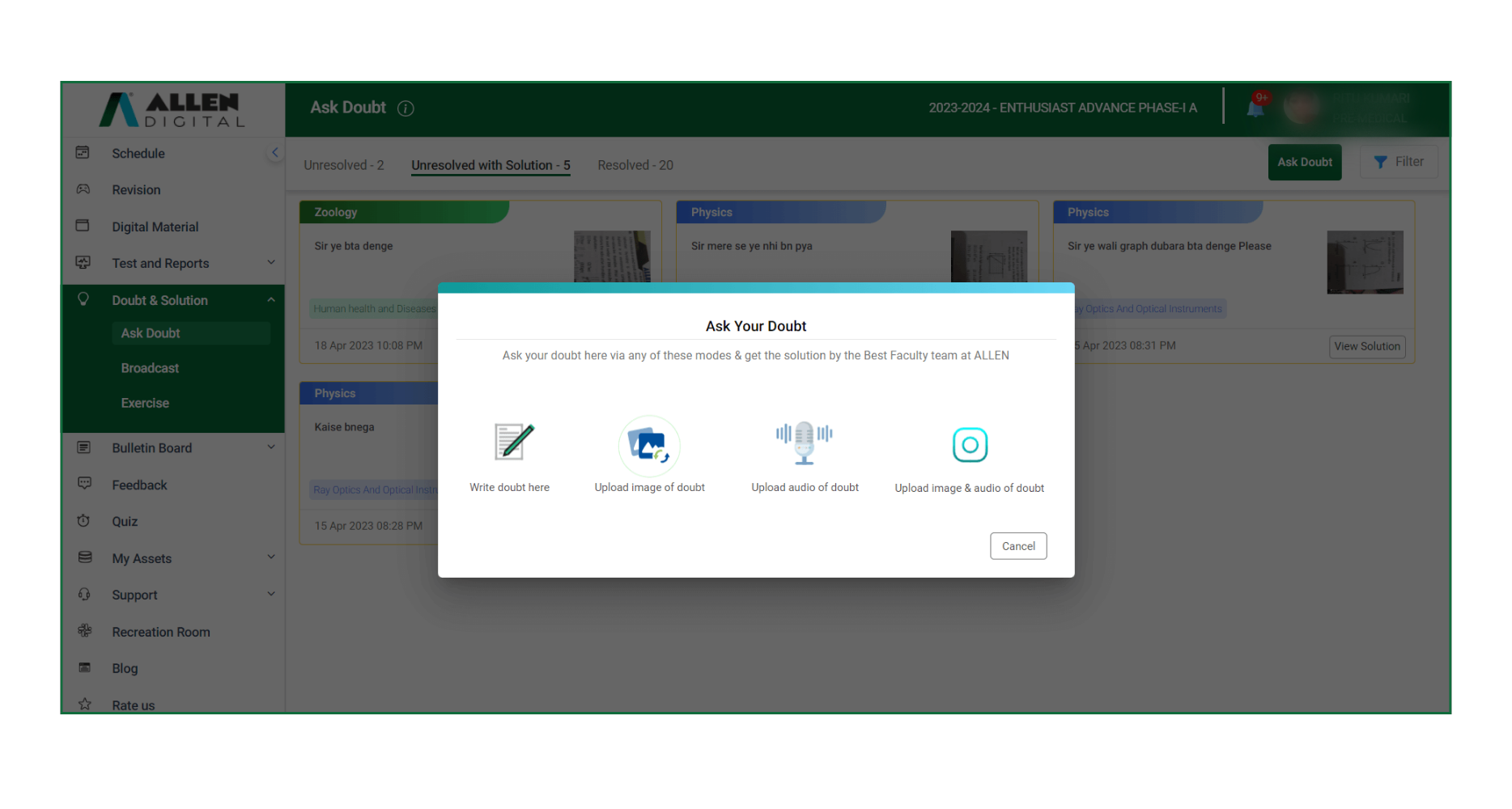
Fig: 03
Any doubt or question asked by you will fall under 3 categories: Unresolved | Unresolved with Solution | Resolved.
Unresolved: This tab will contain all the asked questions or doubts for which no solution has been given.
Unresolved With Solution: All the solutions to the questions or doubts for which students didn’t mark feedback will be available in this tab.
Resolved: This tab will contain all the solutions to the doubts that have been satisfactorily answered. (As per student feedback)
Explanation:
Any questions you ask will first show up under the “Unresolved” tab. If the faculty provides a solution and you don’t mark any input or aren’t satisfied with the answer, it will be noted as “Unresolved with Solution” here in this tab. You can mark your feedback here and ask questions as needed until the answer is clear. Once you have marked your feedback “Yes” for satisfaction, it will be moved to the “Resolved” tab.
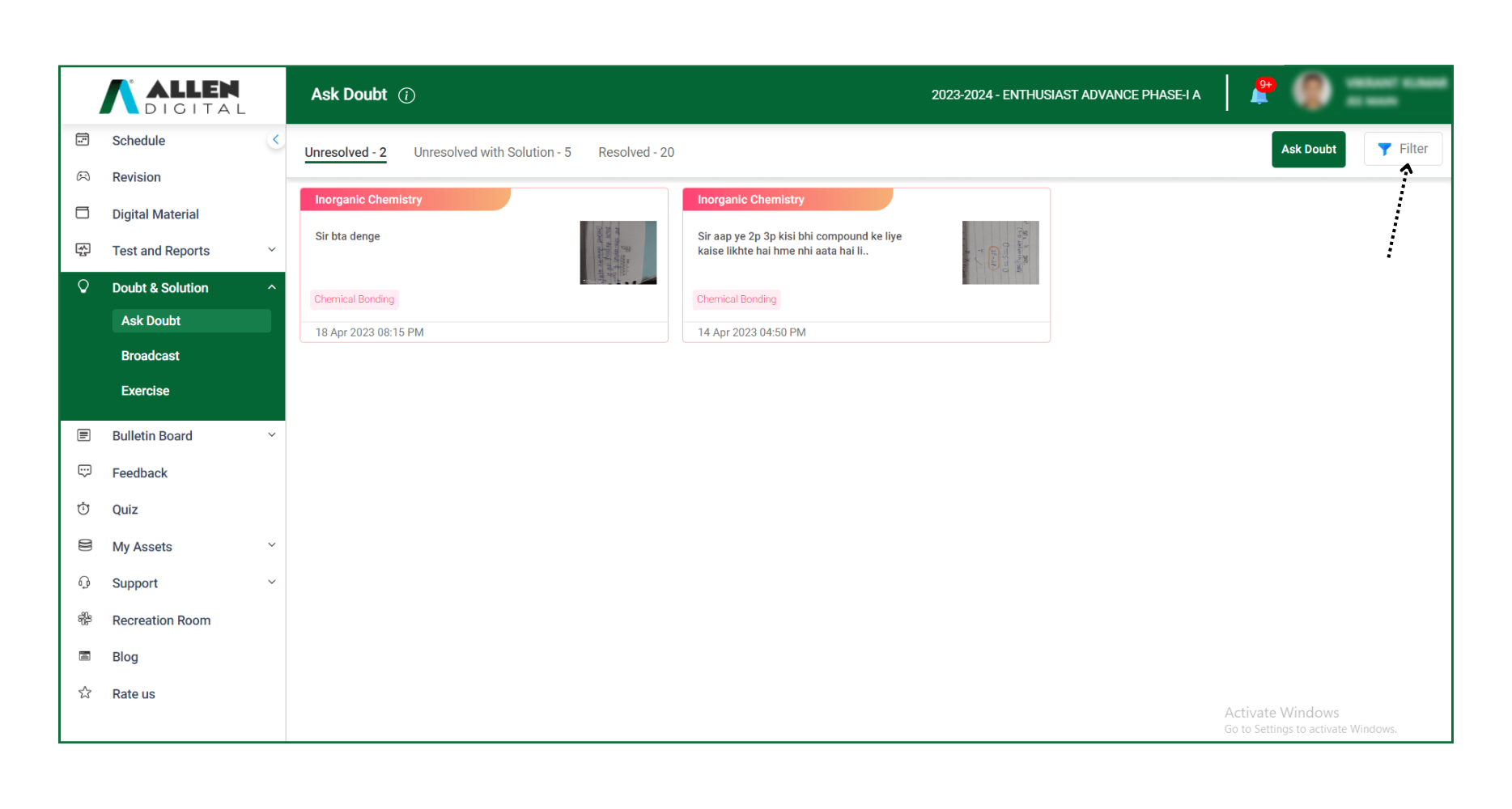 Fig: 04
Fig: 04
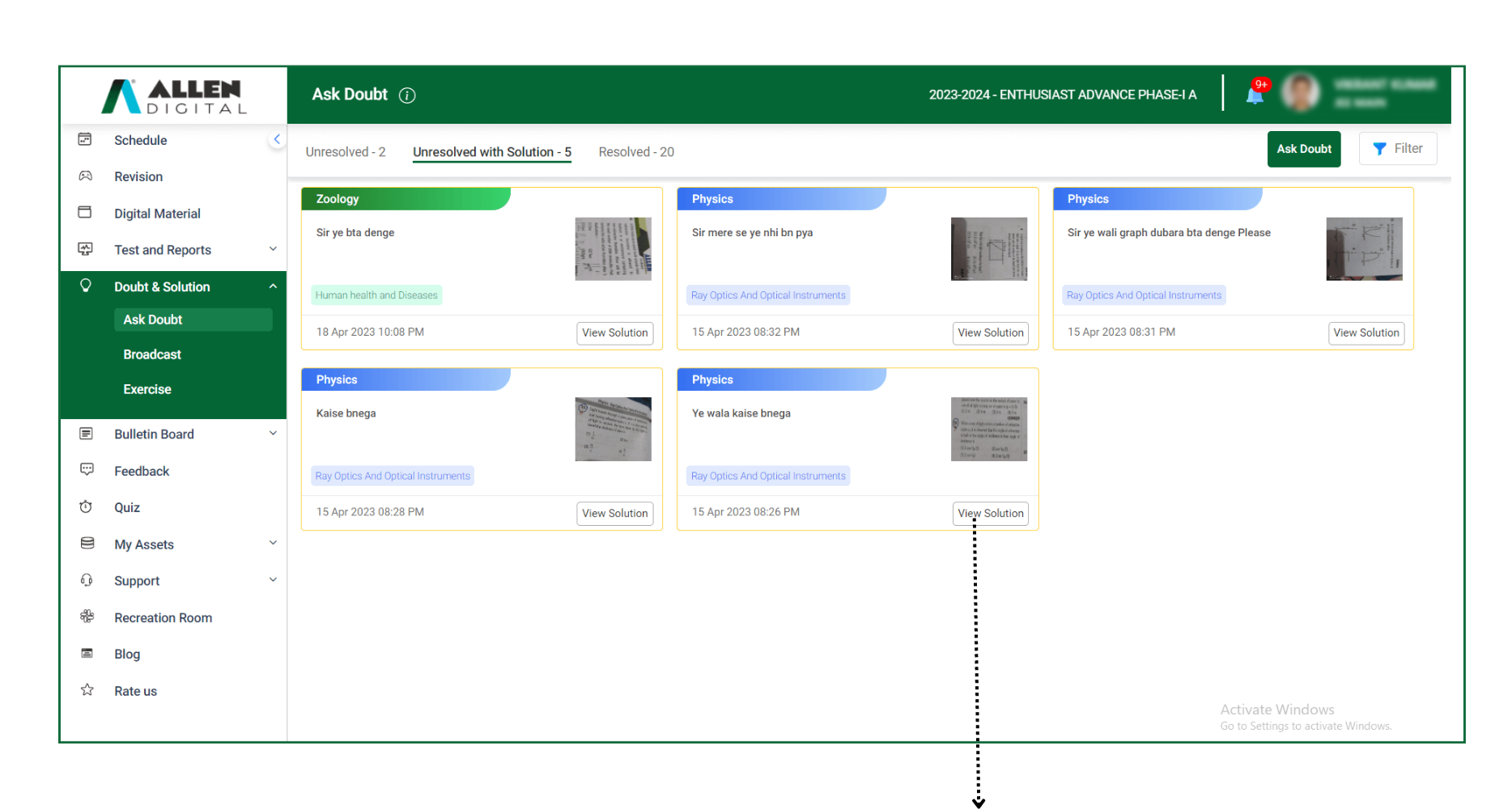
Fig: 05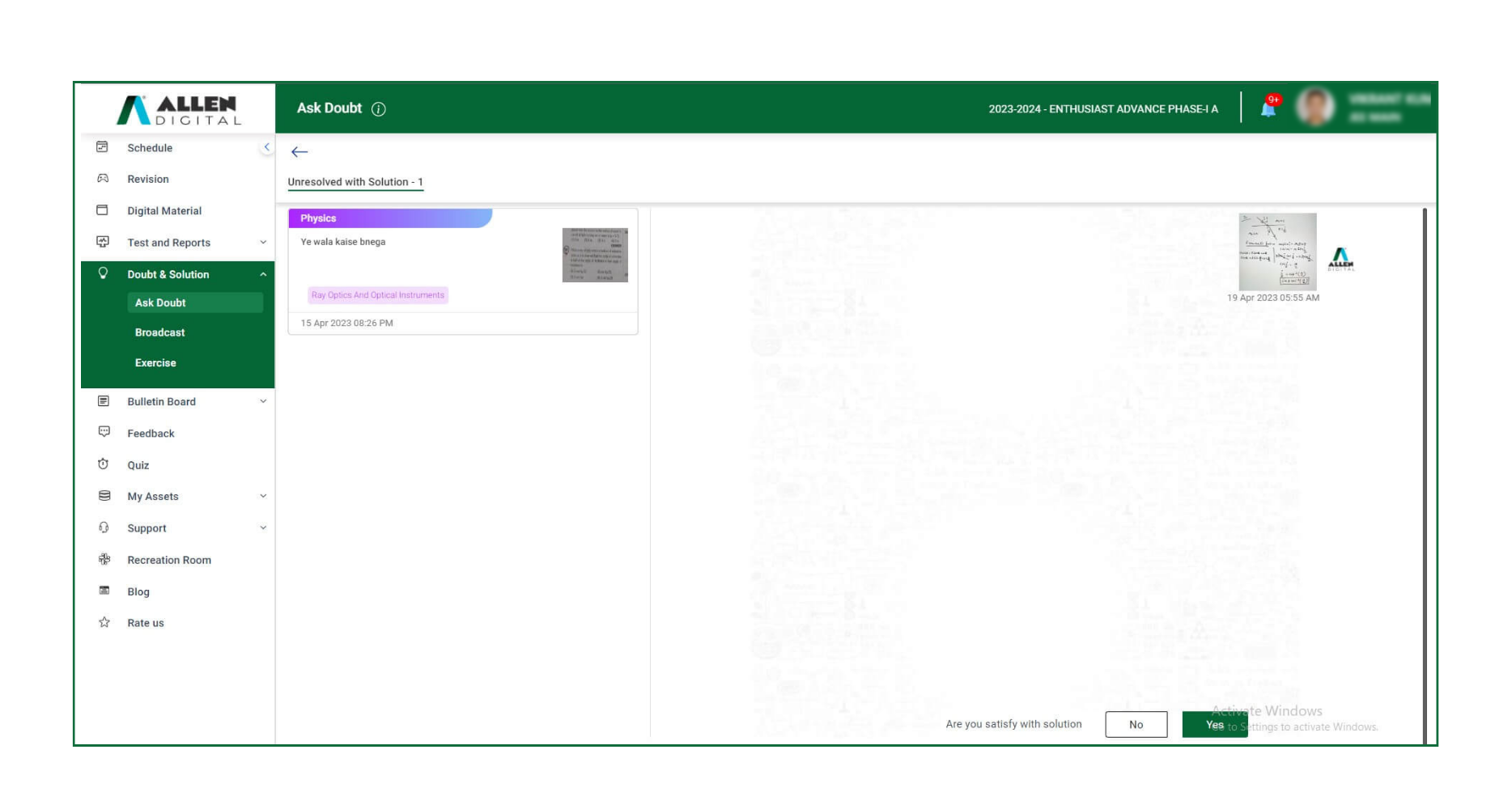
Fig: 06
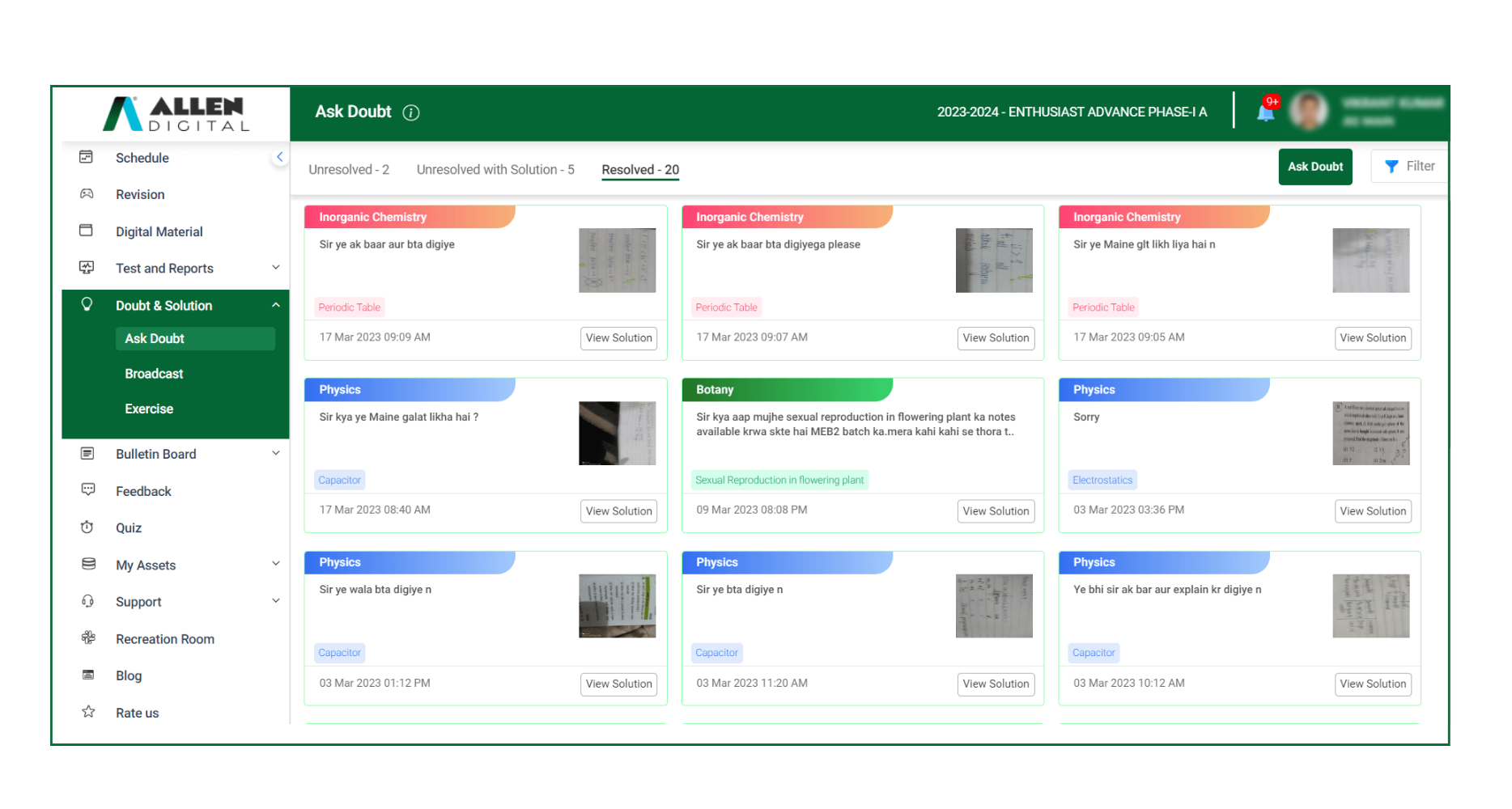 Fig: 07
Fig: 07
You can filter doubts by subject and topic is possible using the filter located in the top right corner of the “Ask Doubt” panel.
Ask Question (App)
Click on “Ask Doubt” in the Doubt & Solution section on the ALLEN Digital App to ask doubts and get answers in one of the following ways:
- Text
- Take an Image of your Doubt
- Upload an Image of your Doubt
- Record your Doubt
- Upload Image and Audio of Doubt
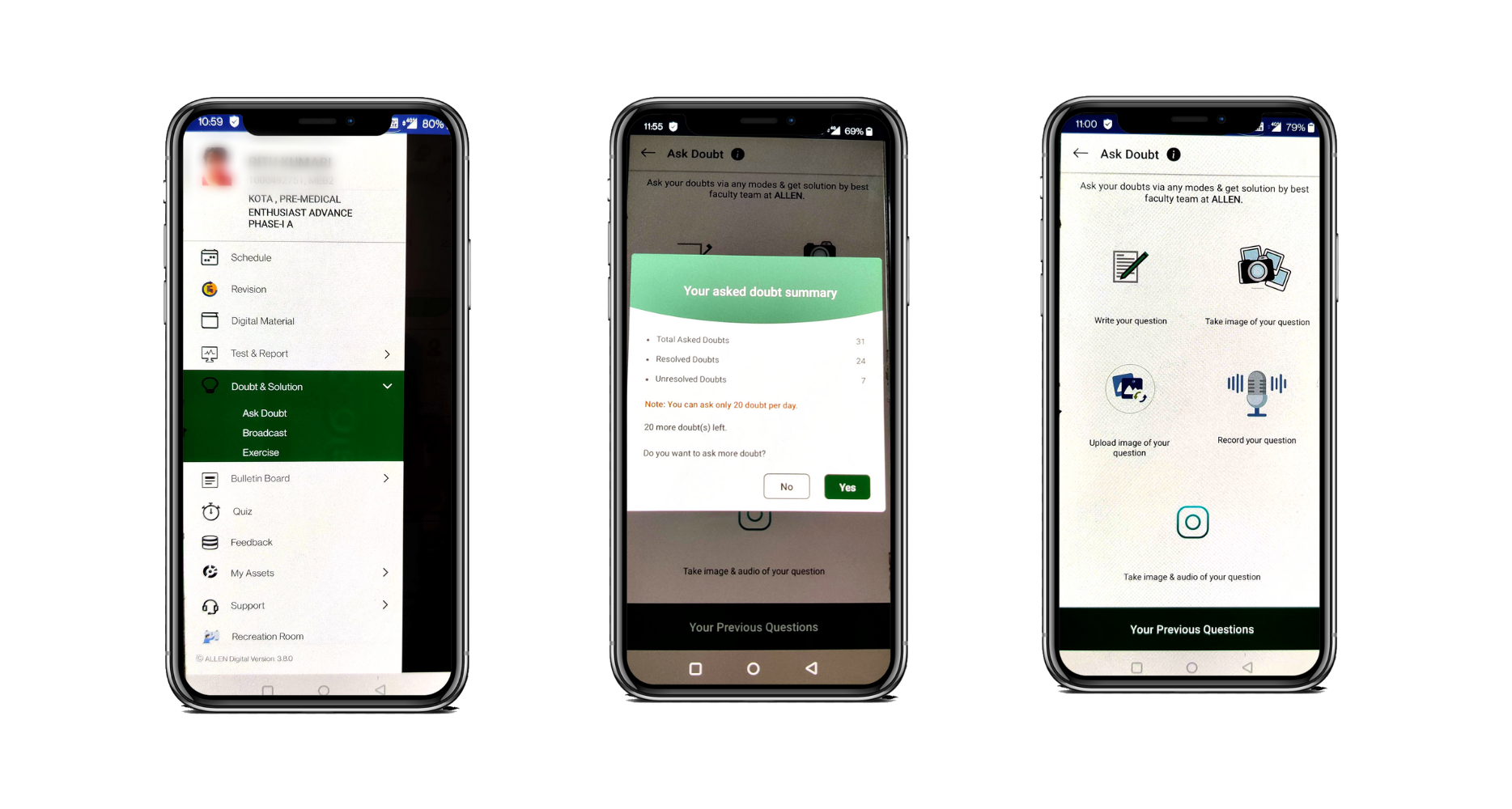 Fig: 01 Fig: 02 Fig: 03
Fig: 01 Fig: 02 Fig: 03
Any doubt or question asked by you will fall under 3 categories: Unresolved | Unresolved with Solution | Resolved. To check the status click on the tab “Your Previous Questions”.
Unresolved: This tab will contain all the asked questions or doubts for which no solution has been given.
Unresolved With Solution: All the solutions to the questions or doubts for which students didn’t mark feedback will be available in this tab.
Resolved: This tab will contain all the solutions to the doubts that have been satisfactorily answered. (As per student feedback)
Explanation:
Any questions you ask will first show up under the “Unresolved” tab. If the faculty provides a solution and you don’t mark any input or aren’t satisfied with the answer, it will be noted as “Unresolved with Solution” here in this tab. You can mark your feedback here and ask questions as needed until the answer is clear. Once you have marked your feedback “Yes” for satisfaction, it will be moved to the “Resolved” tab.
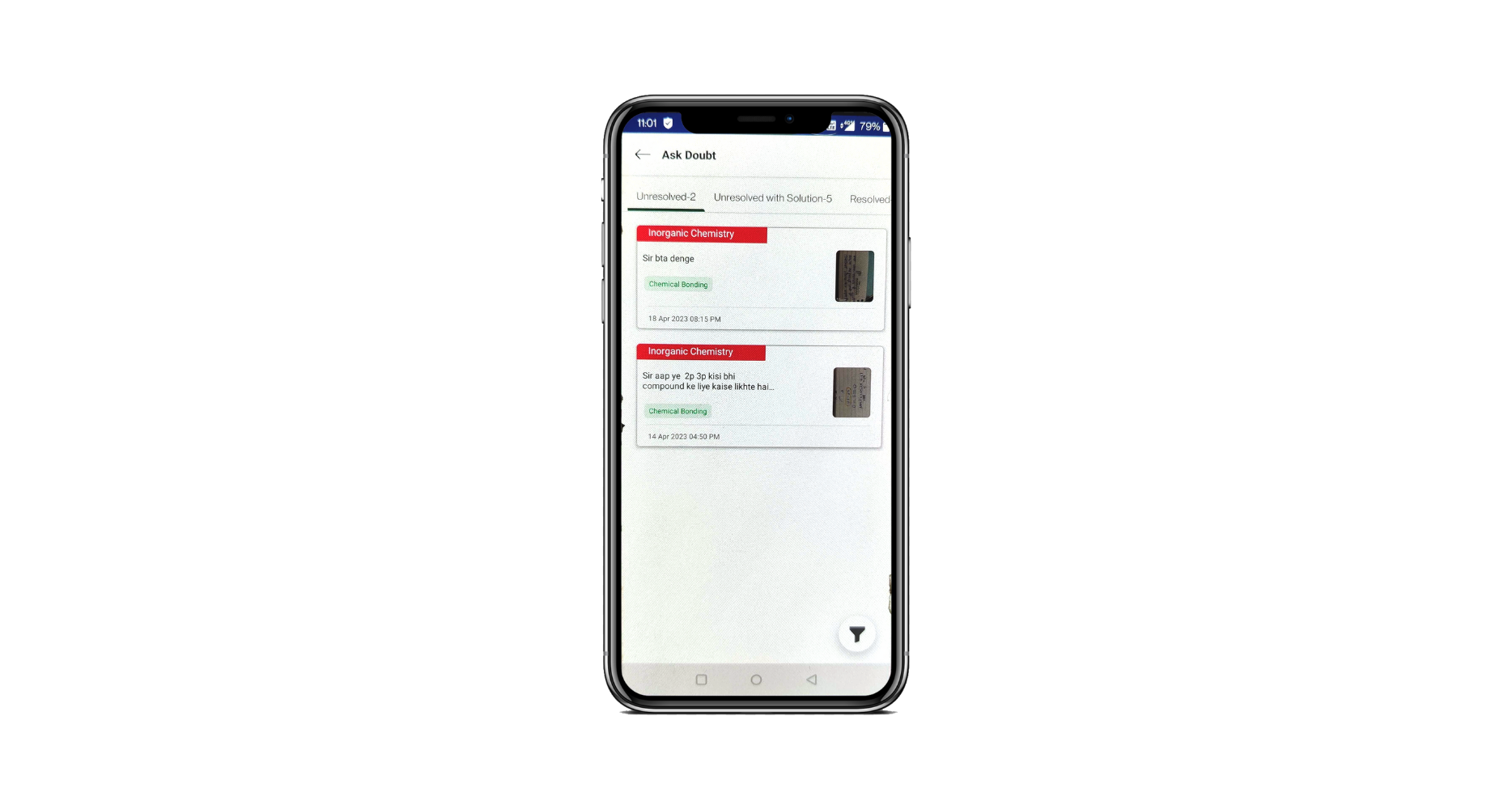 Fig: 04
Fig: 04
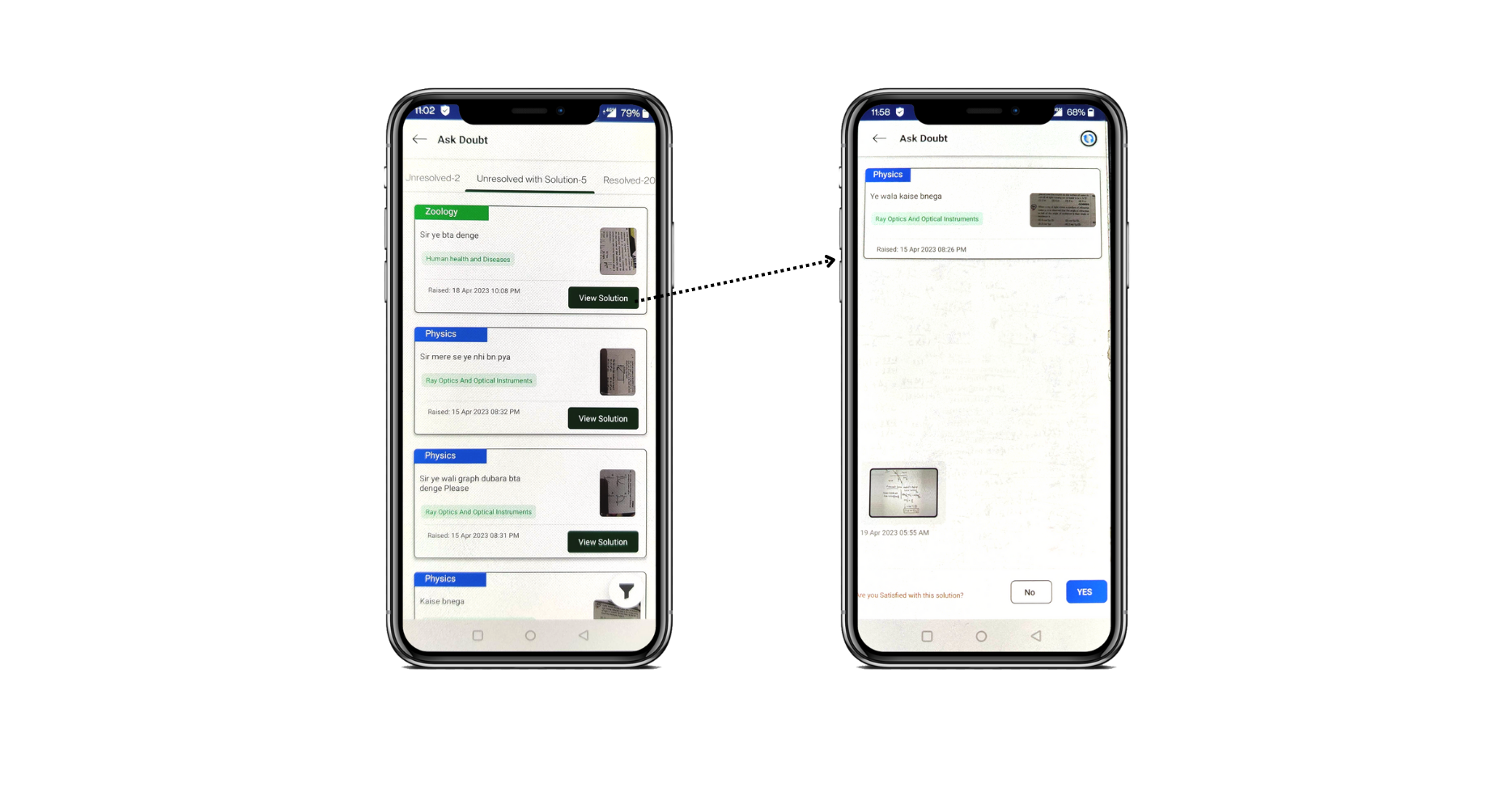 Fig: 05
Fig: 05
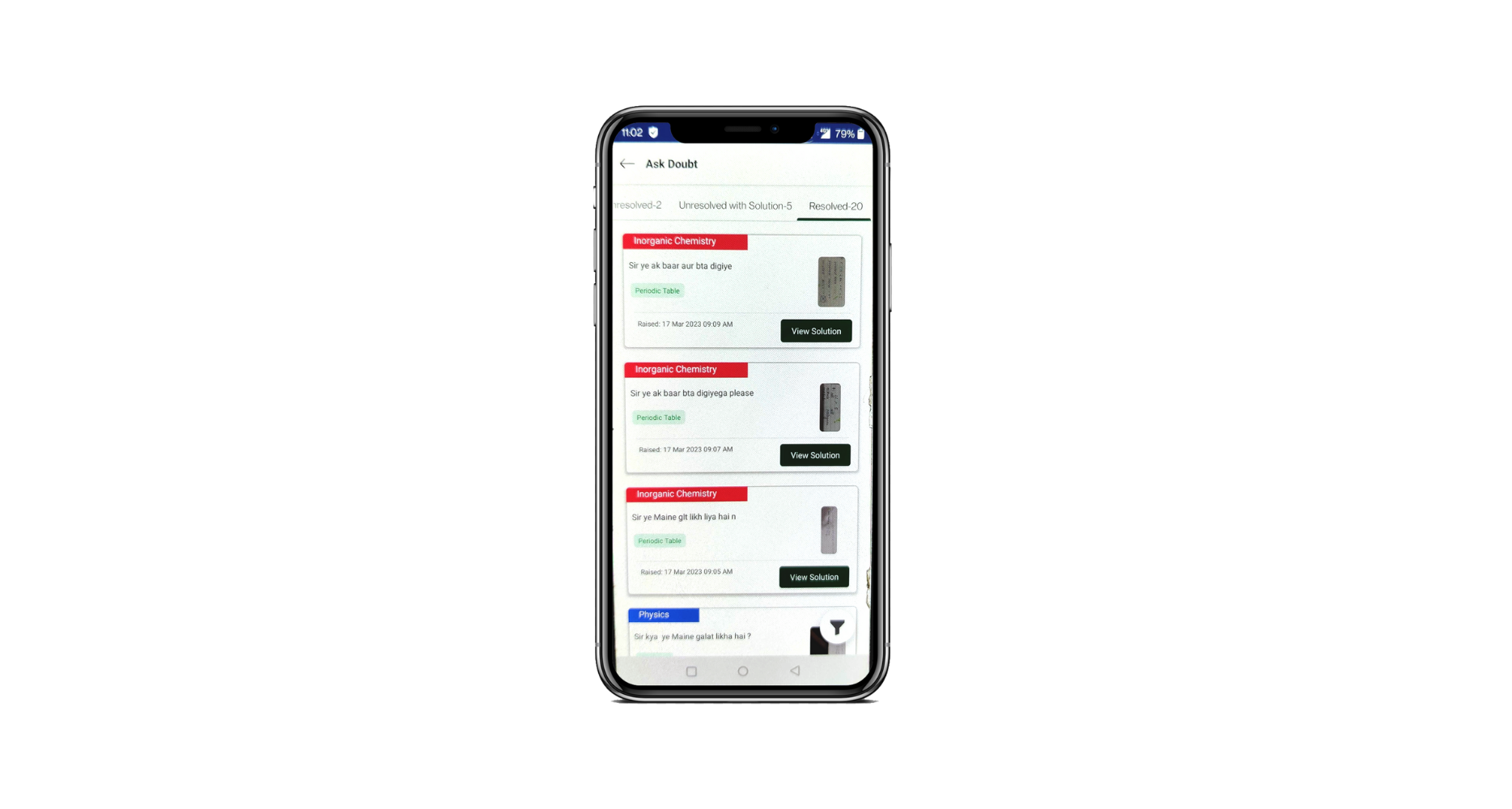 Fig: 06
Fig: 06
You can use the filter option given in the bottom right corner to filter doubts subject-wise.
“It is not the answer that enlightens, but the question.” – Eugene Ionesco
How can we help?
A premium WordPress theme with an integrated Knowledge Base,
providing 24/7 community-based support.