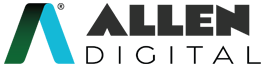Homework
Homework is a set of course-related educational tasks or assignments given to students to complete outside of the classroom. The purpose of homework is to reinforce the concepts and skills learned in class, help students develop independent study habits, and prepare them for exams and other assessments.
ALLEN Digital included this ‘Homework‘ feature on your account where you will receive additional assignments in addition to your module exercises for more practice and improved conceptual understanding.
To get the utmost advantage of this feature, you must download the homework assignments from your faculty and submit them on time.
Homework (App)
How to attempt Homework?
Steps:
- Click on the left tile on your ALLEN Digital mobile app to access the Homework feature.
- Here, you will find a Homework option to see all the assigned homework.
- Click on Homework
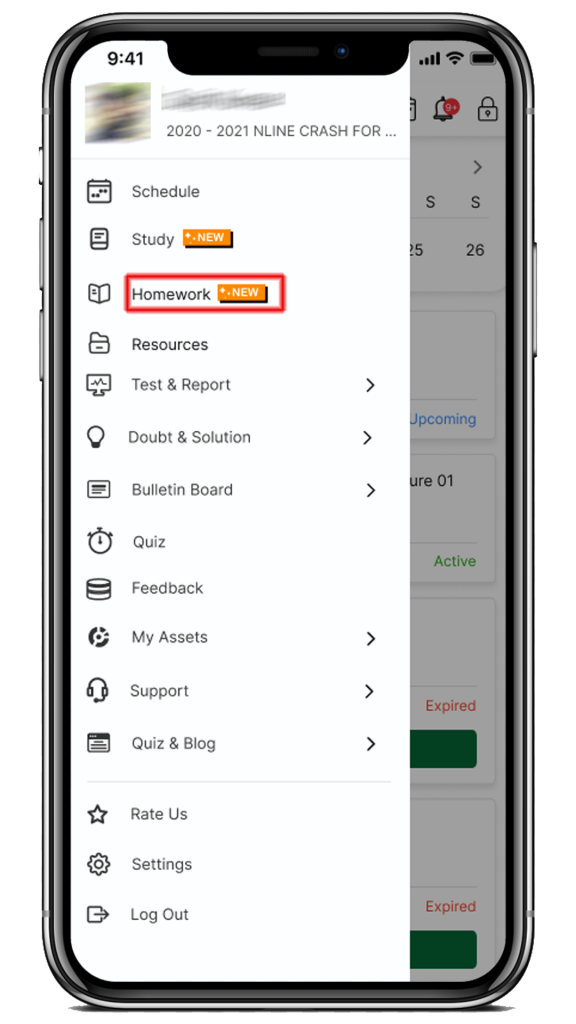 Fig: 01
Fig: 01 - After clicking on the Homework option, you will be redirected to the Homework page containing a list of the Homework under the Today tab.
Note:
- Today – to view ‘today’s assigned homework or homework due tomorrow
- Pending – to view list of all the homework which are yet to be submitted
- Completed – to view list of completed homework(s)
5. Click on the homework tile with the respective topic and subtopic which you want to attempt.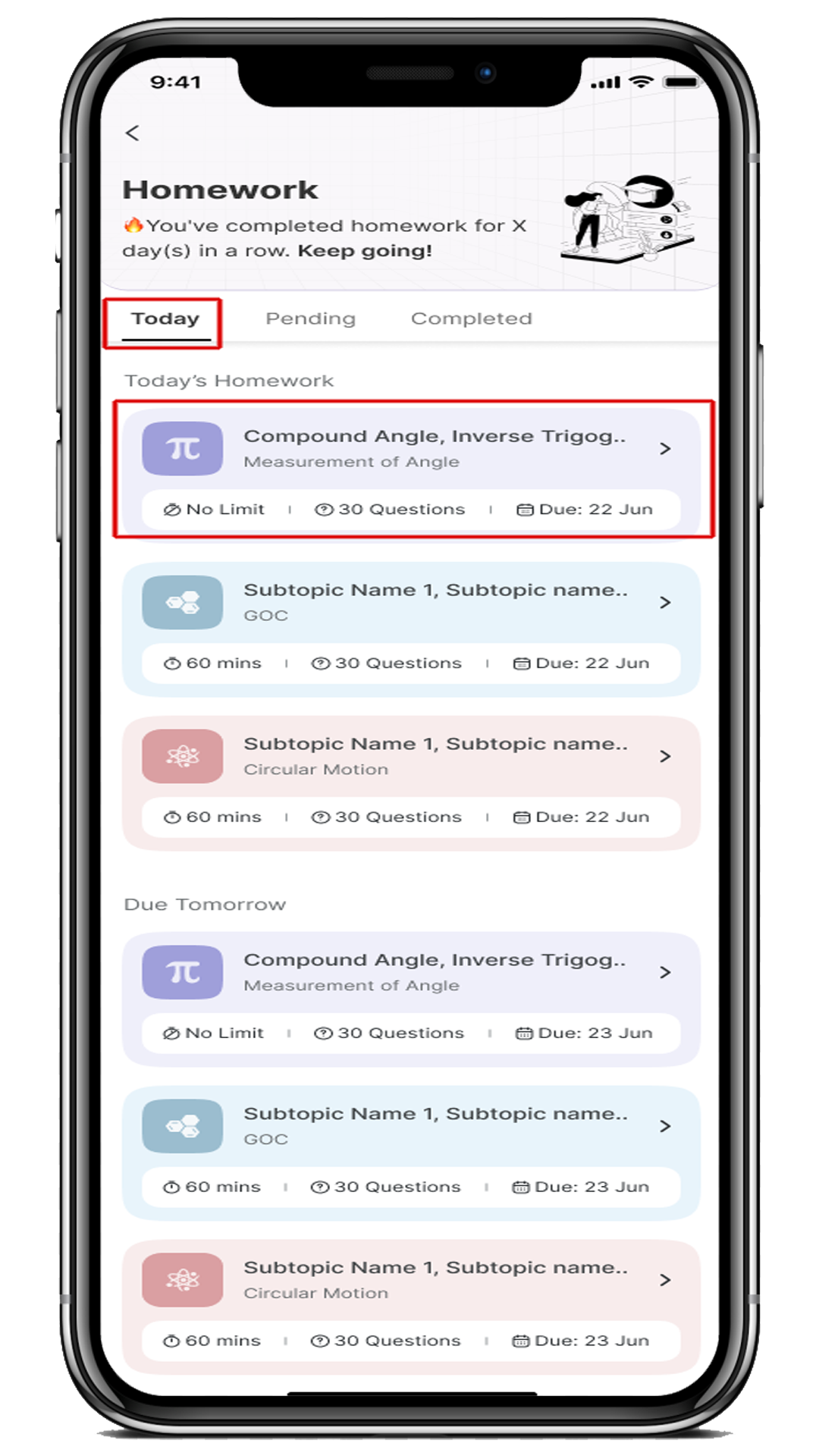
Fig: 02
6. You will be redirected to the Instruction page (Web). To start the homework, select the checkbox and click on the “Start” button.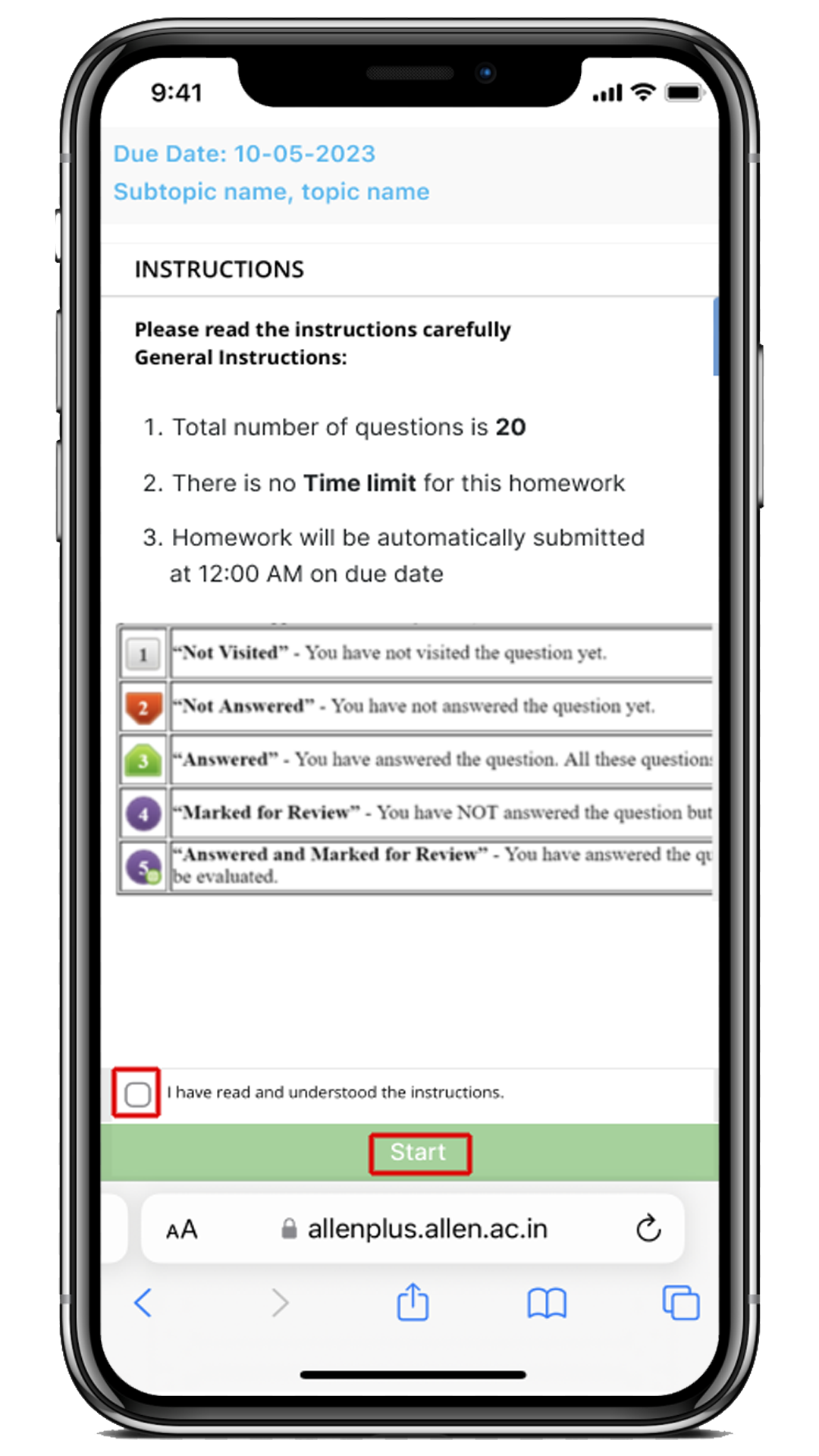
Fig: 03
7. Homework will be visible here.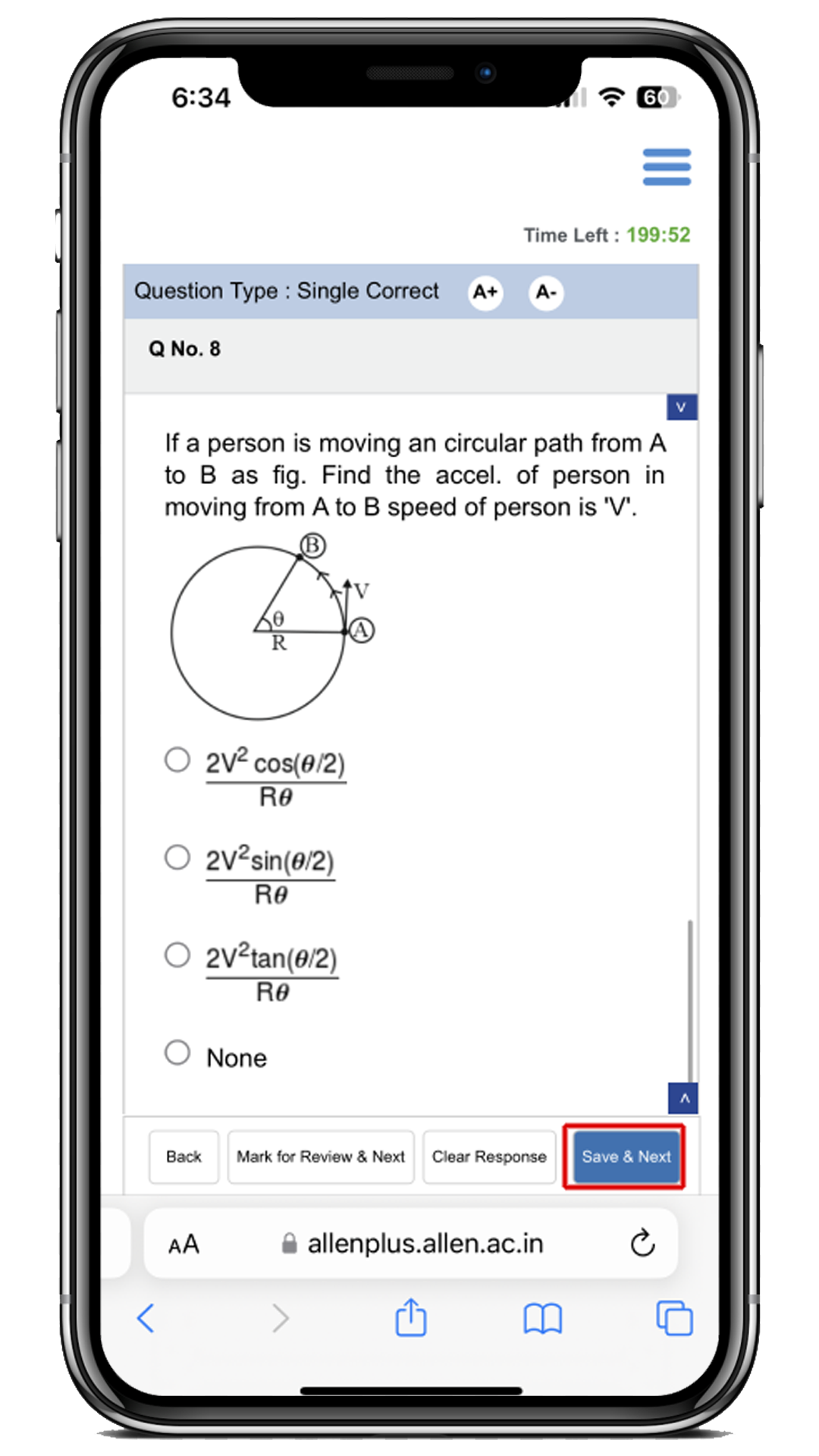
Fig: 04
8. To submit the Homework, click on the Submit Homework button.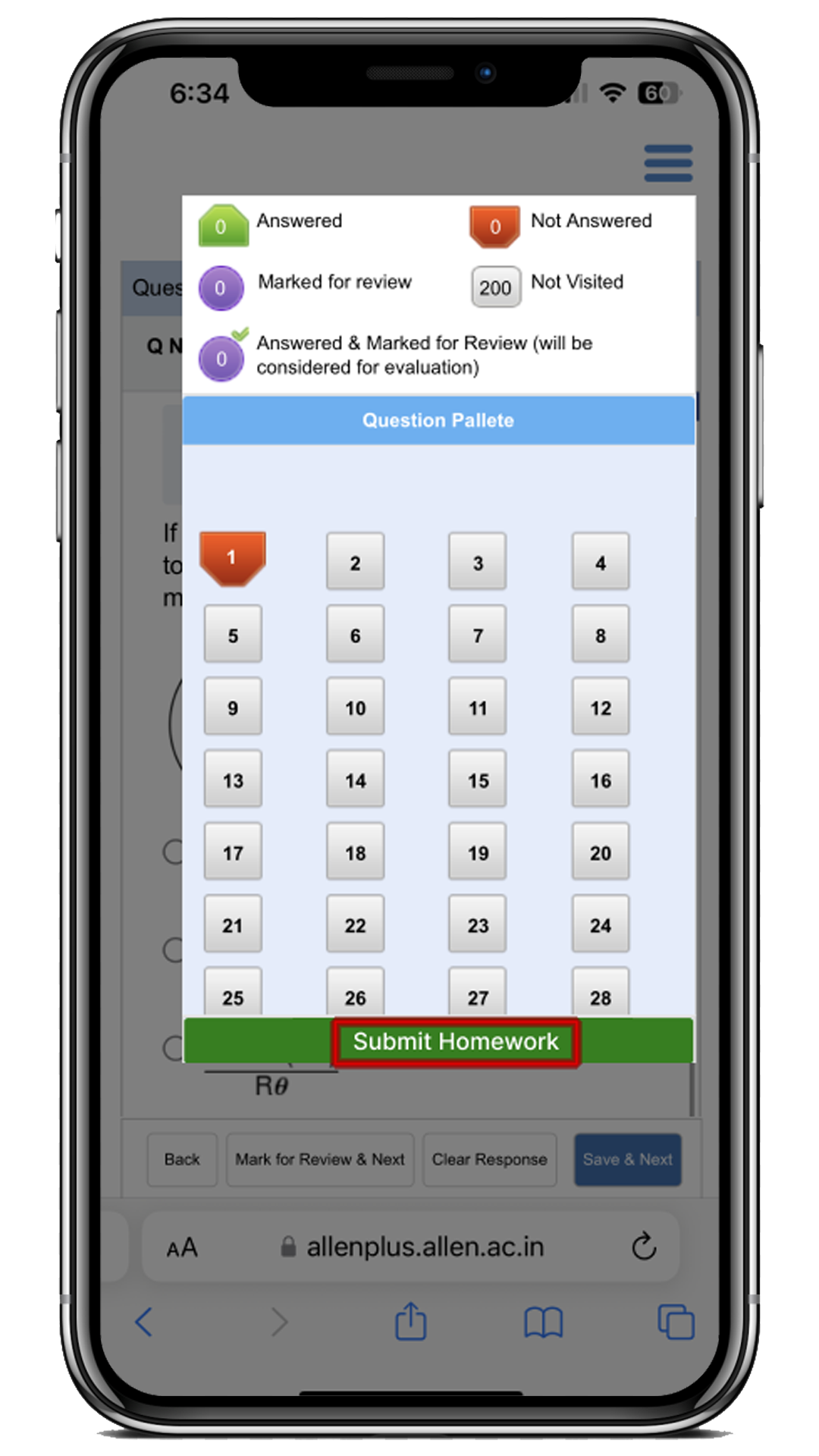
Fig: 05
Note: What happens when you turn in your homework late? To know this, you can understand with the following example:
- Let’s say, Homework submission deadline is 30/06/2023, 12:00 AM.
- Your homework start time is 11:30 AM.
- And, the time-bound is 45
- Here, homework will be auto-submitted on 30/06/2023, 12:00 AM instead of 30/06/2023, 12:15 PM.
9. Click on the “Yes” button for the final submission of the Homework.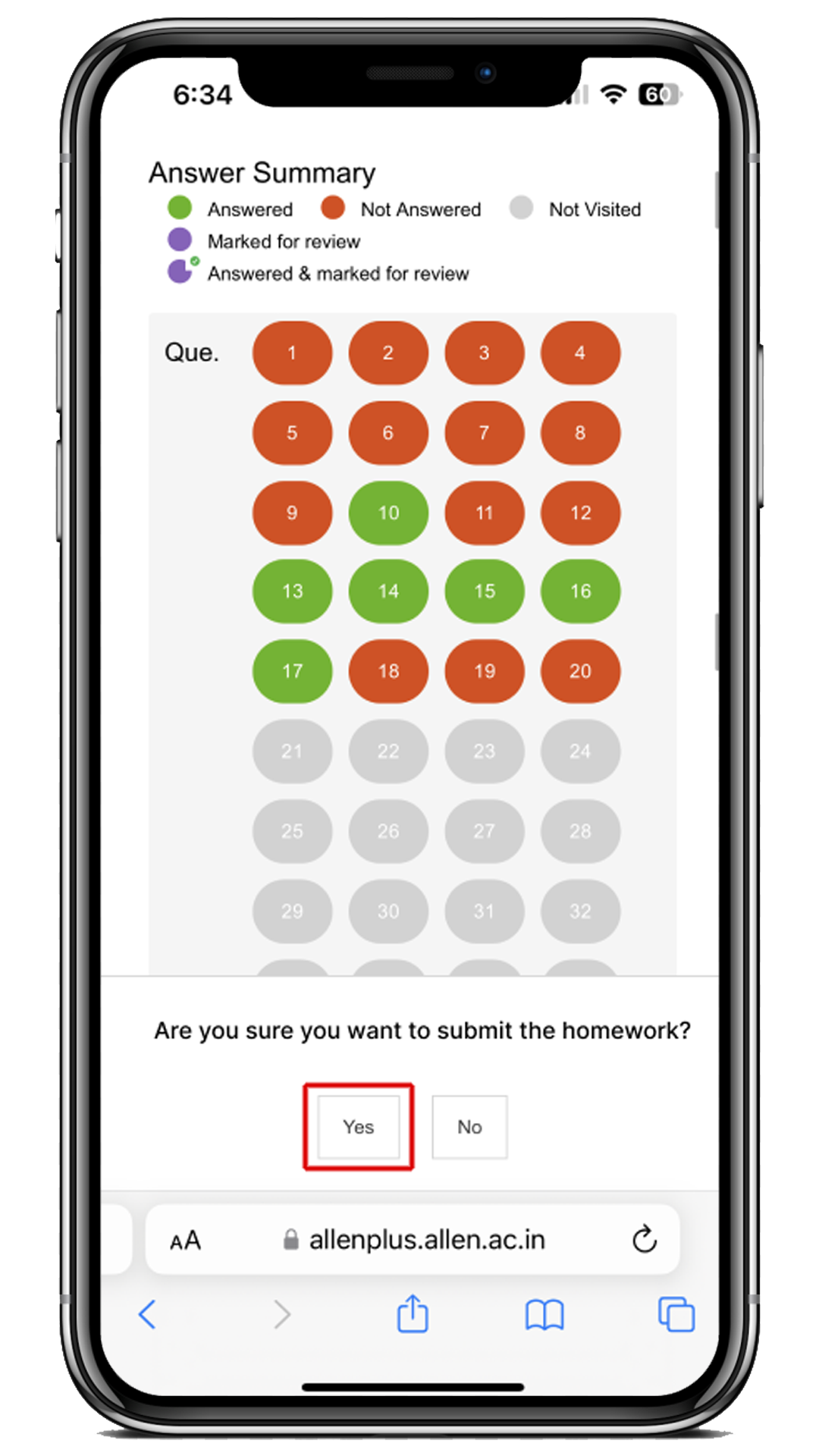
Fig: 06
10. At last, the report of submitted homework can be viewed.

Fig: 07
11. After clicking on the “View Report” button, you will be navigated to the “Completed’ homework list page and after clicking on the homework tile, you will be redirected to the Homework Review page (App) to review your performance as well as a time overview of the attempted homework.
12. To review the question’s answers, click on the Review Answers button.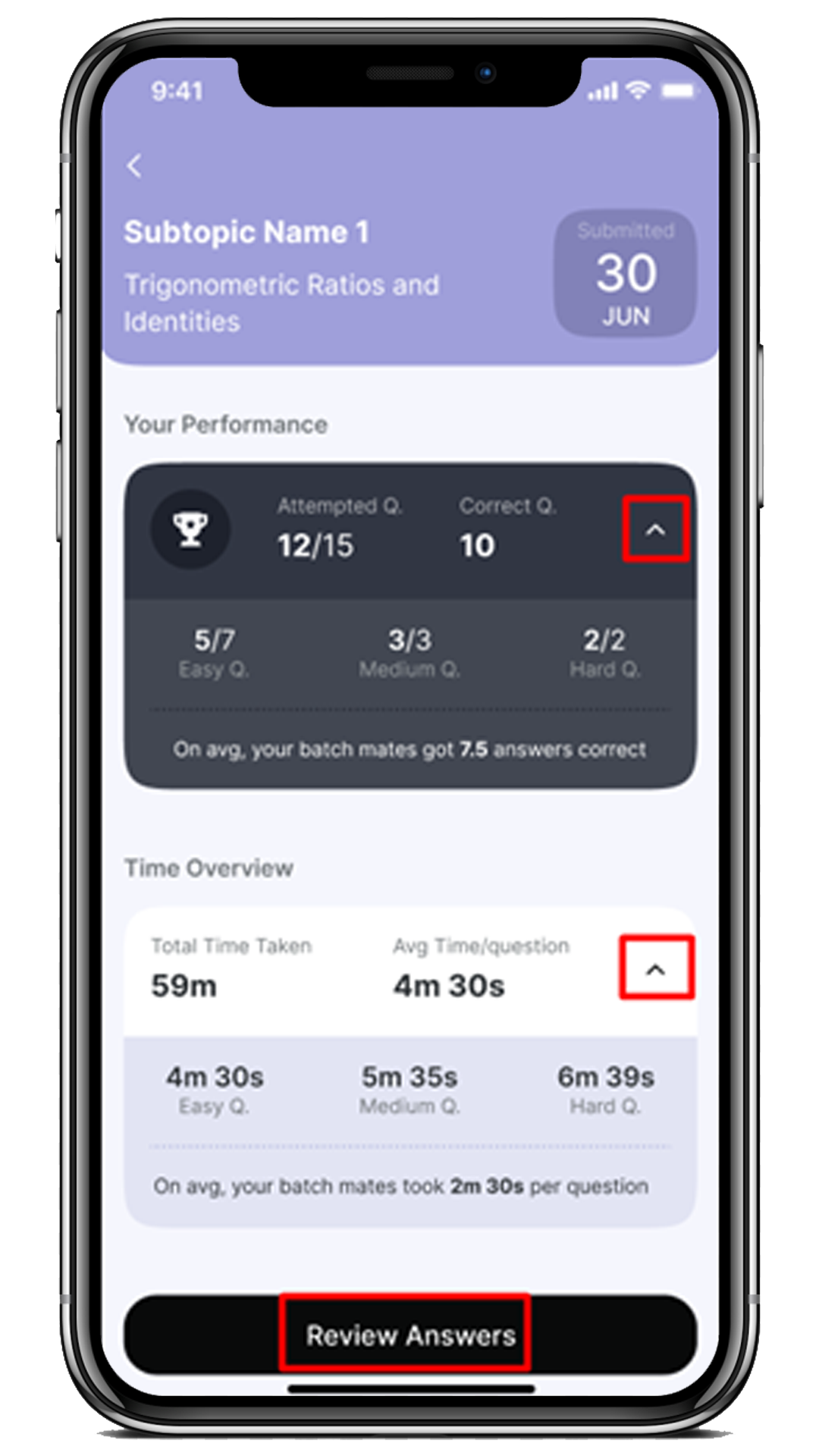
Fig: 08
13. After clicking on the “Review Answers” button, you will be able to view your responses and the correct answer with solutions against each of the questions.
Note: You can view the Homework question’s solution after the ‘N’ days (as decided by your faculty/admin) of the homework submission date.
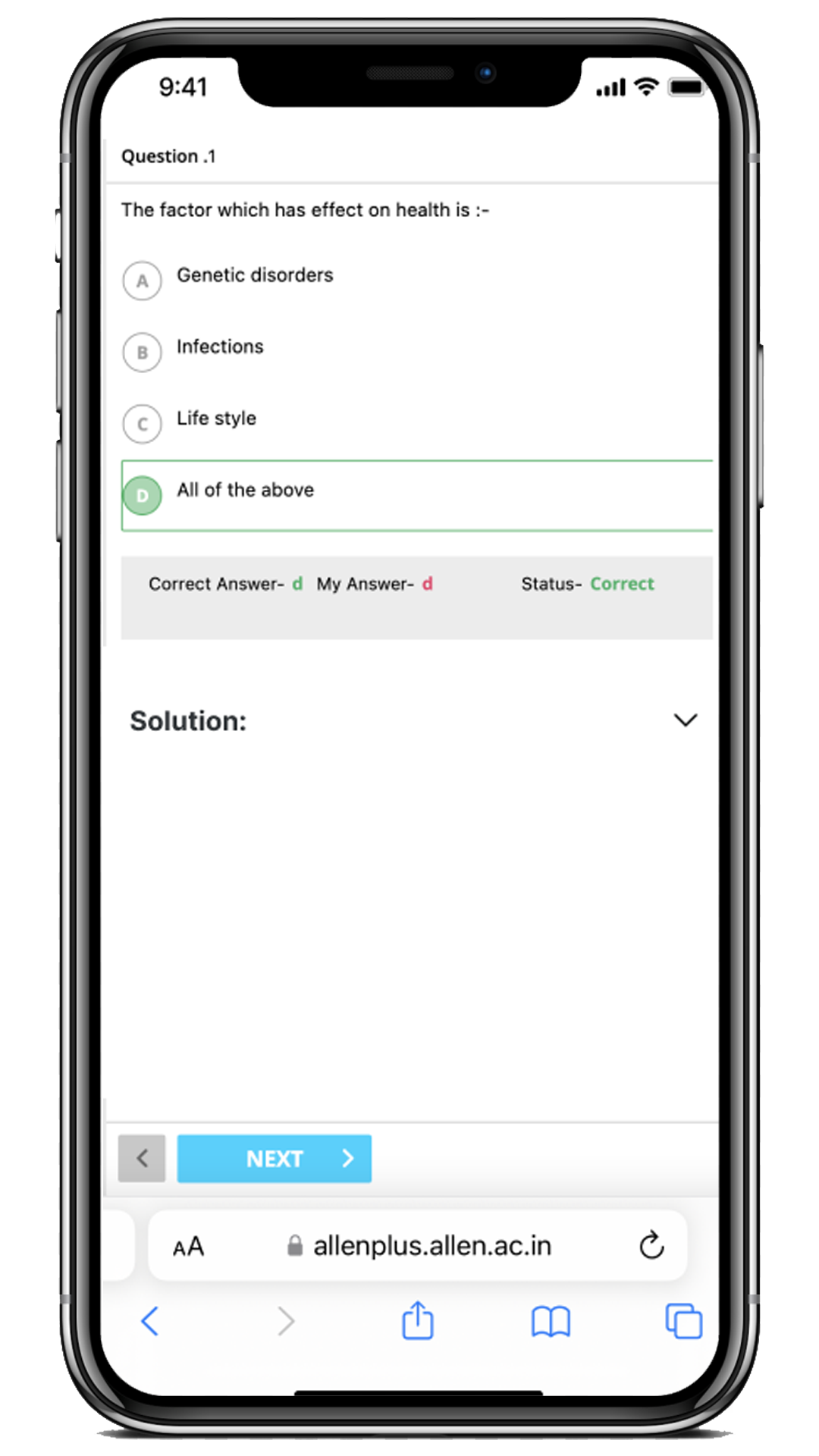
Fig: 09
How can I attend the Pending Homework?
Steps:
- To attend the pending homework, click on the Pending tab.
- Here, you can view all the Pending Homework such as Resume/Overdue/Due homework.
Note:
- Resume Homework – list of attempted unfinished homework.
- Overdue Homework – list of missed homework whose submission date has passed.
- Due Homework – list of homework with upcoming submission date is due for a specific day i.e. Monday 24th.
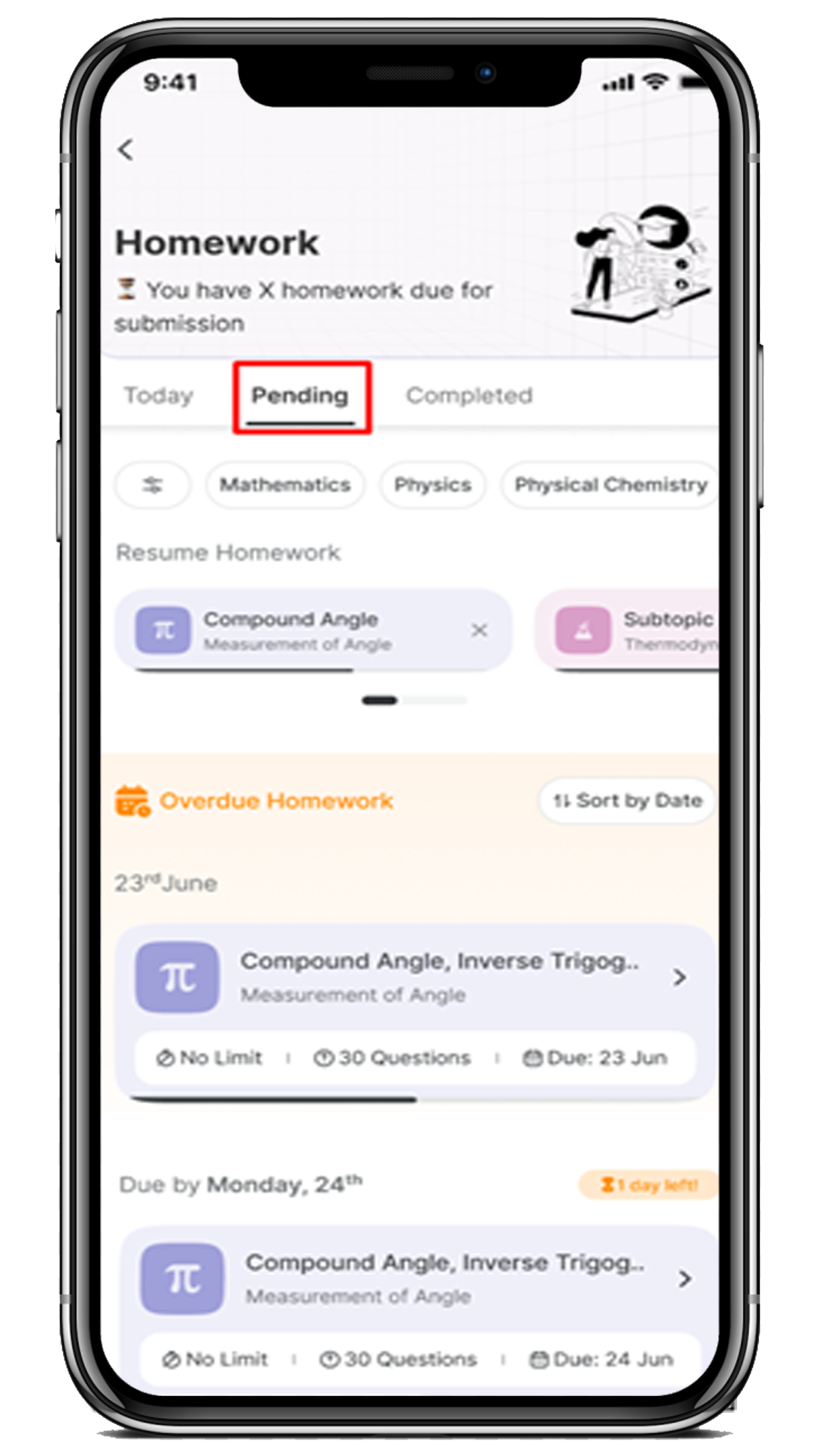
Fig: 10
How can I use the filters for the Pending Homework?
Steps:
- Sometimes, you may want to search for a specific Homework. To do this, you can use the filter option under the Pending tab.
Note:
- Filter options are the same for the Pending as the same as Complete.
- Click on the Pending tab and filter option as shown below.
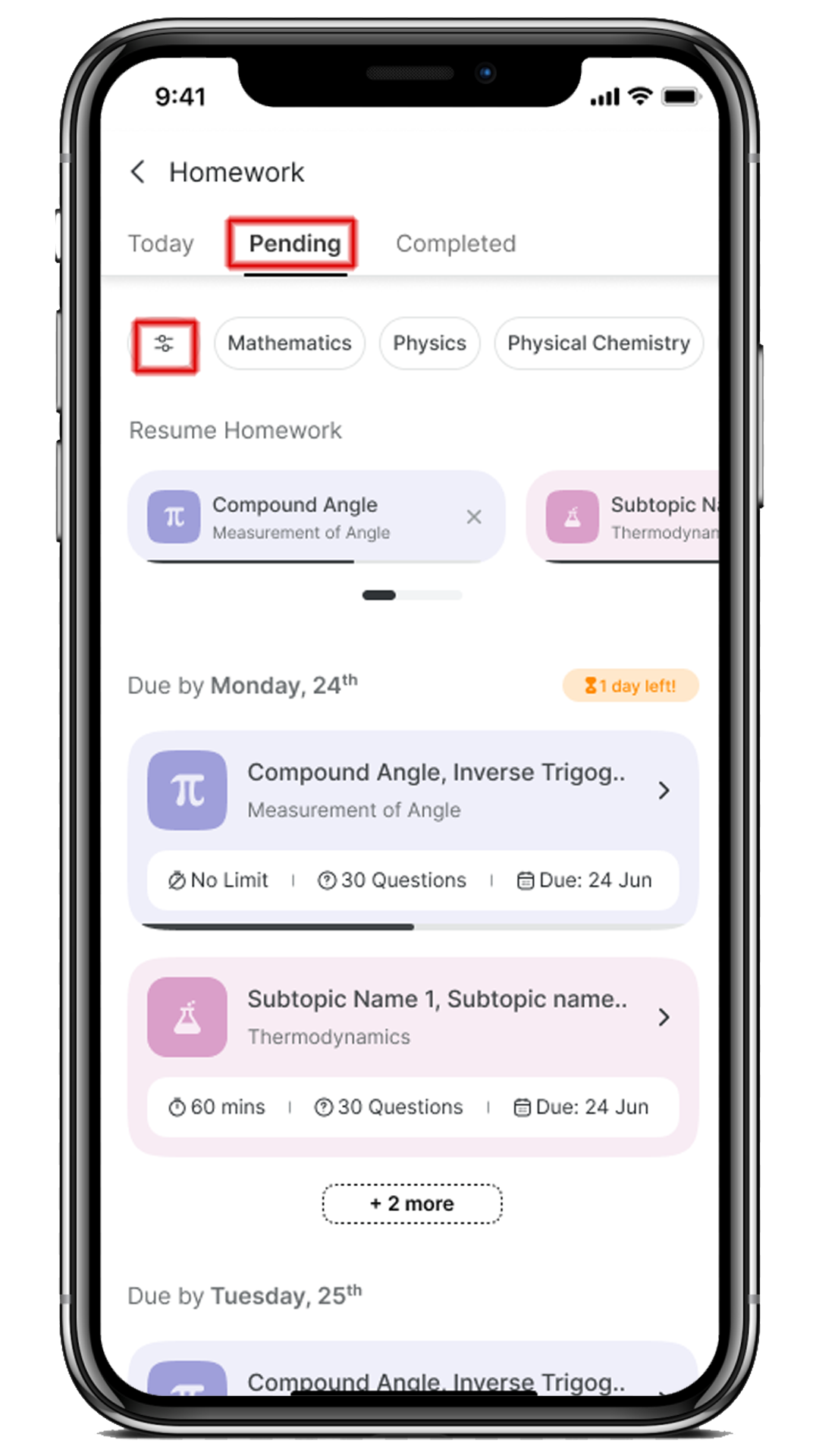 Fig: 11
Fig: 11 - Here, you will have the following filters option:
- Subject – to search for the subject level.
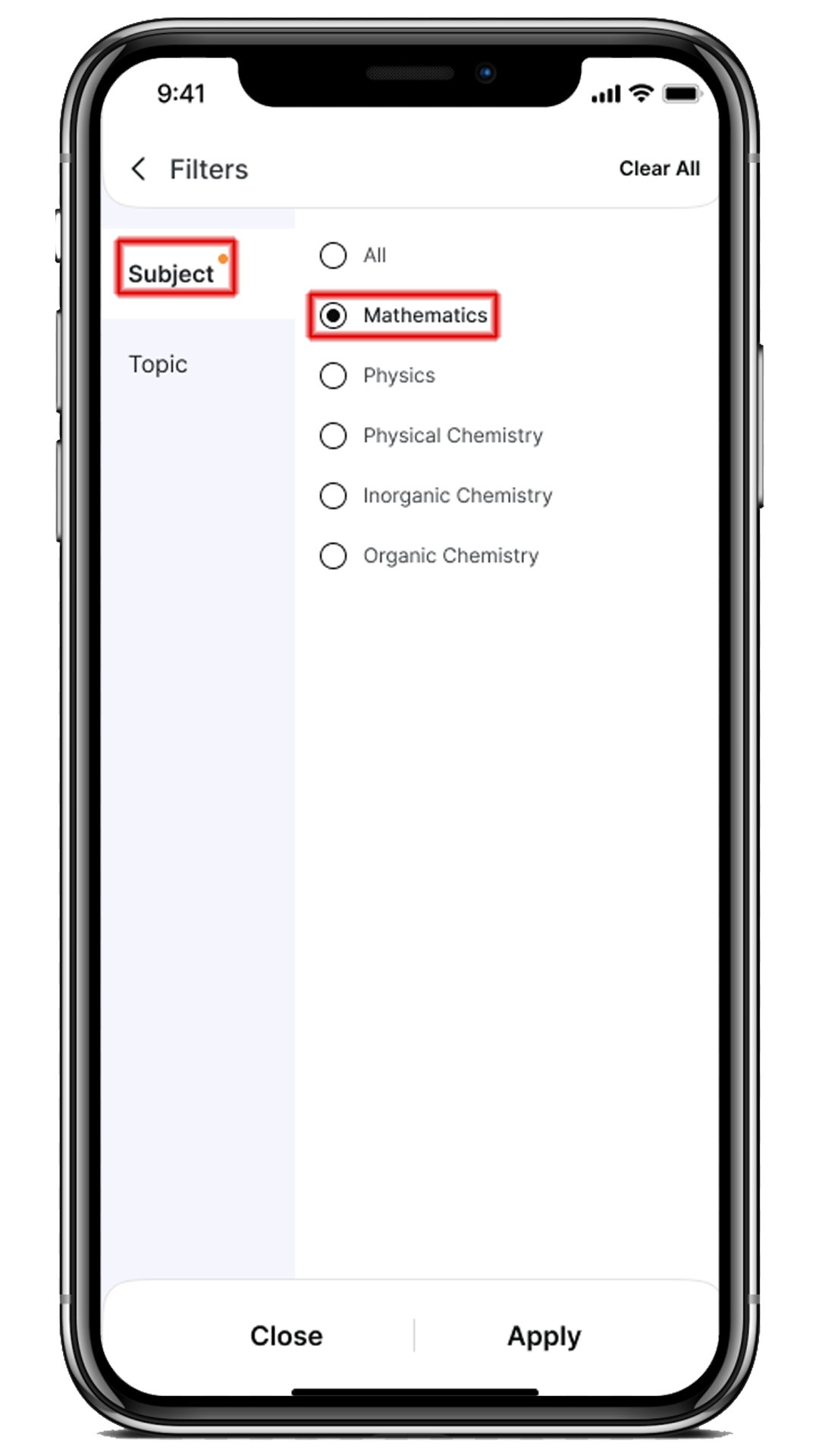 Fig: 12
Fig: 12
- Topic – to search for the topic/subtopic level.
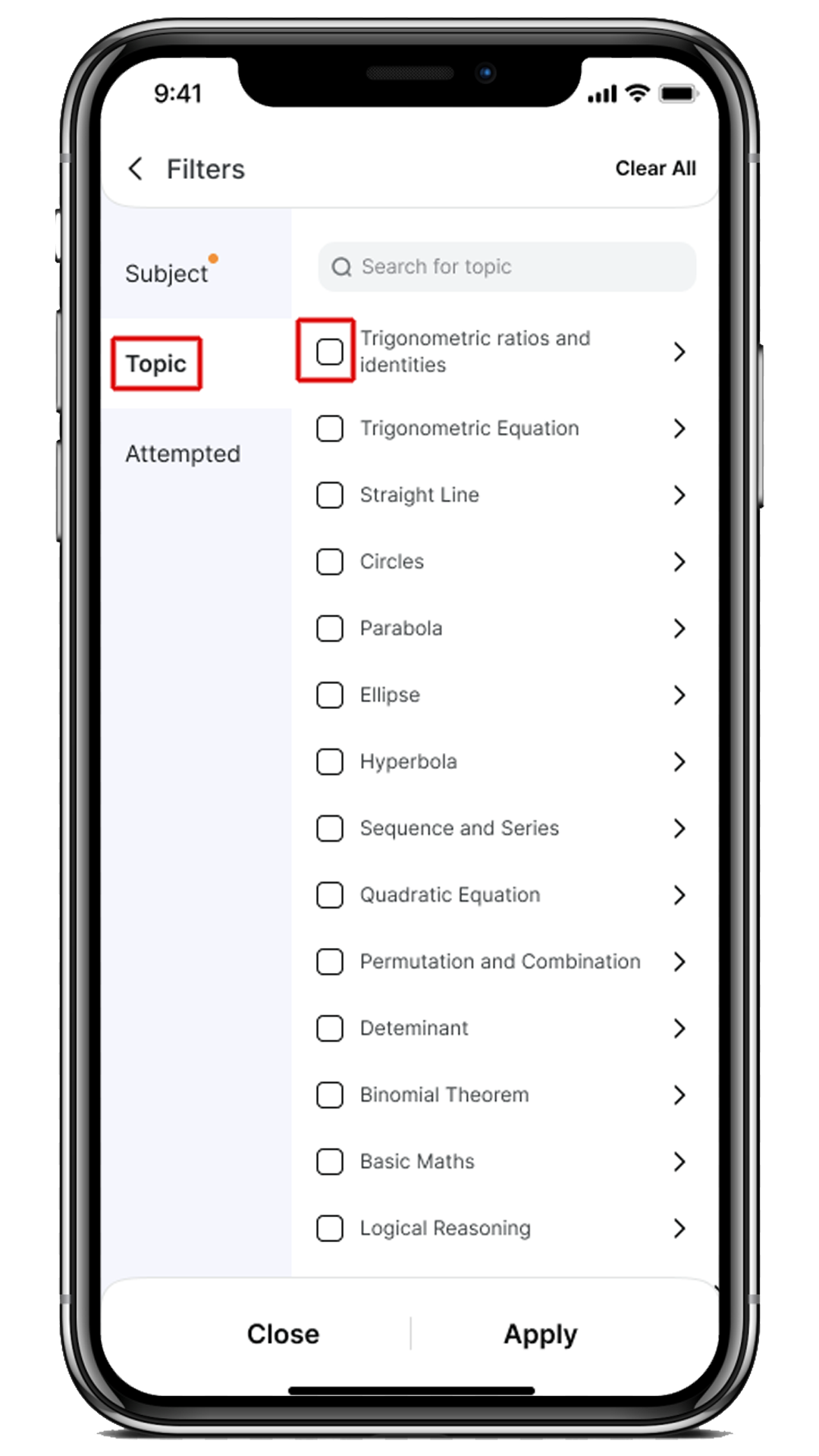
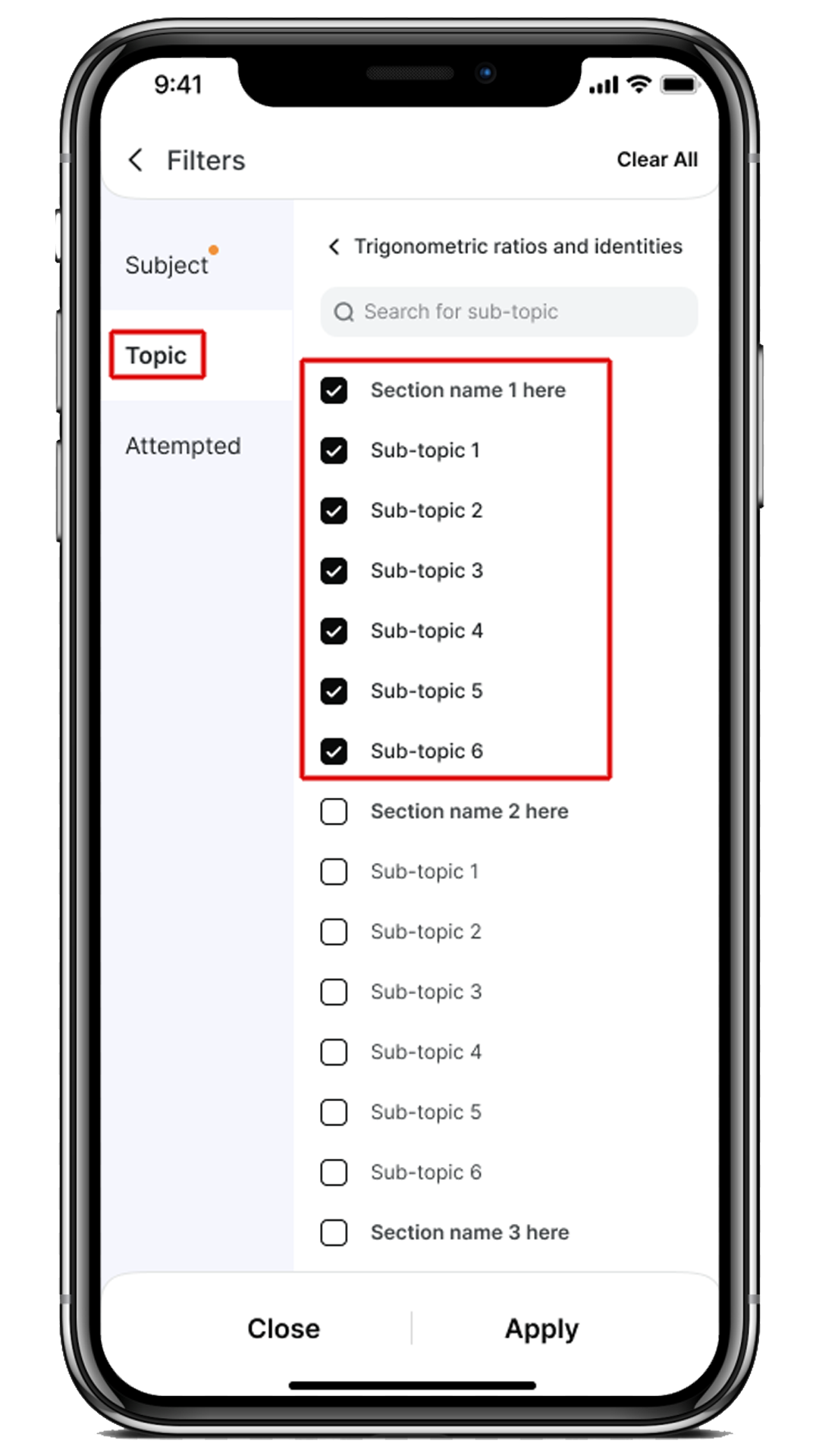
Fig: 13 Fig: 14
- Attempted– to search for the attempted (All/Yes/No) level.
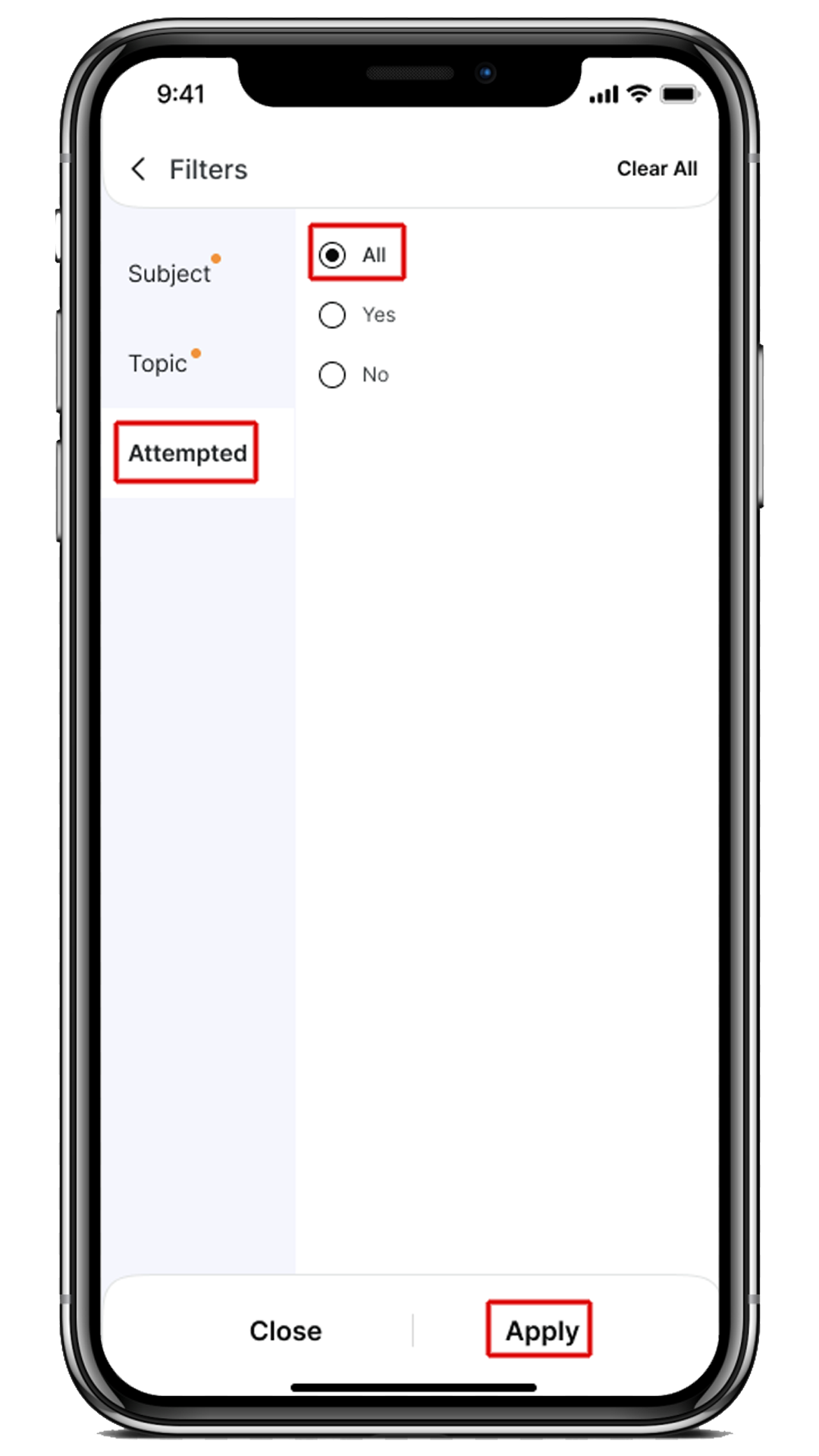
Fig: 15
4. At last, click on the Apply
5. As required, you can filter the subject-wise pending homework. It will help you to see a list of homework for the specific subject only.
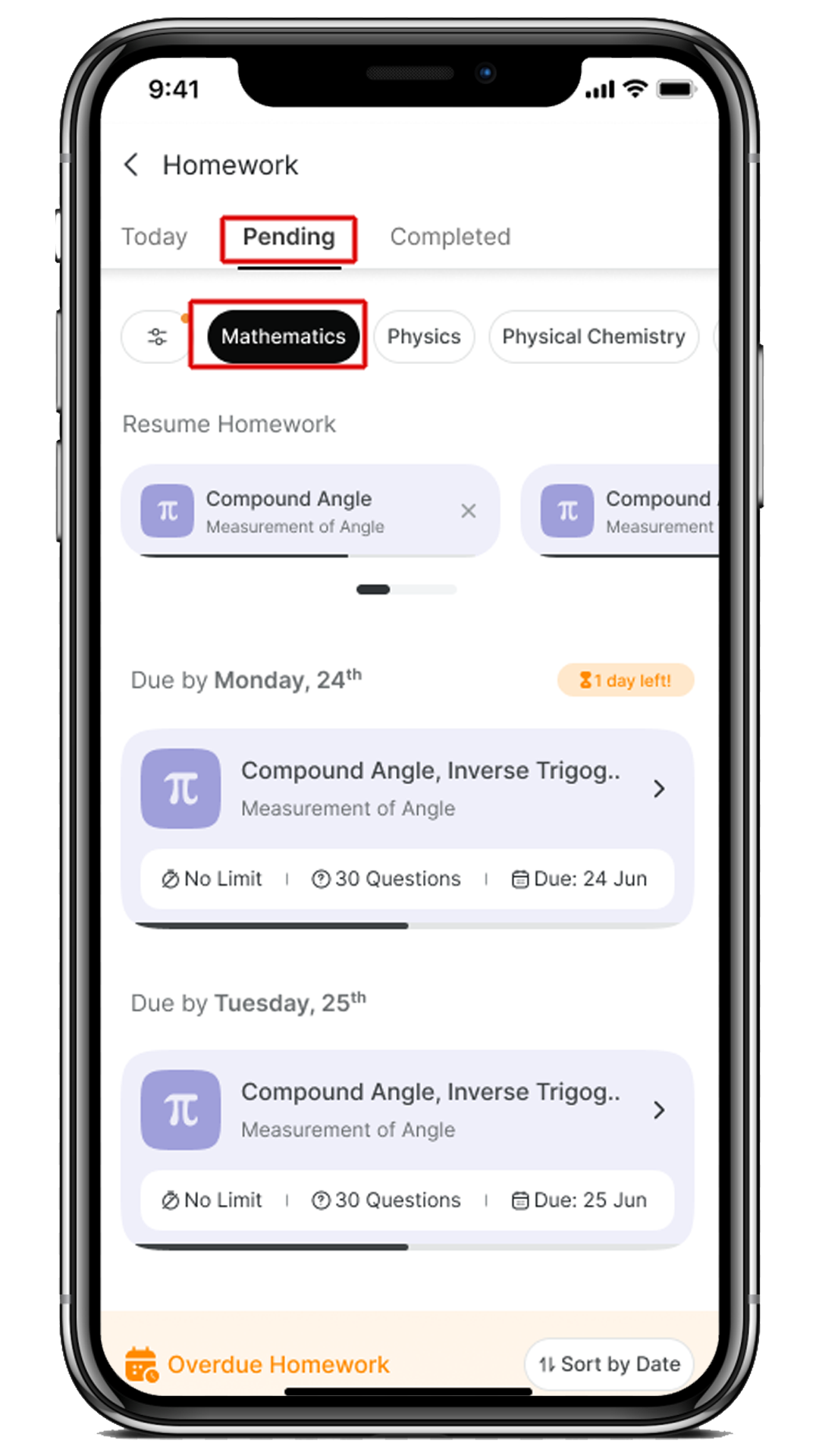 Fig: 16
Fig: 16
How can I view the Completed Homework?
Steps:
- To view the list of all completed homework, click on the Completed
- Here, you can view all the completed homework with the Submission Date.
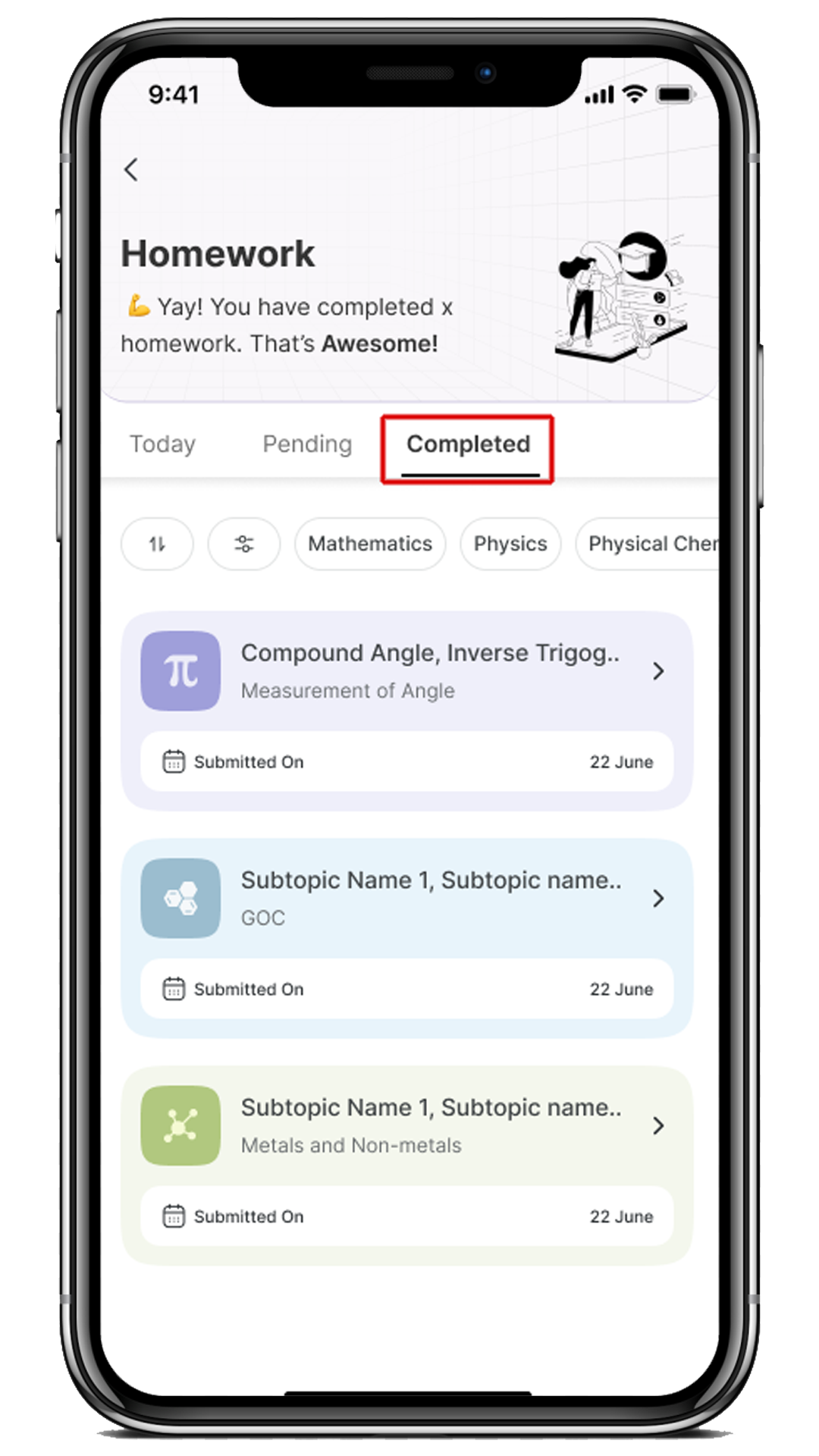 Fig: 17
Fig: 17
3. You can sort the completed homework based on the Submission Date First (or) Submission Date Last if required.
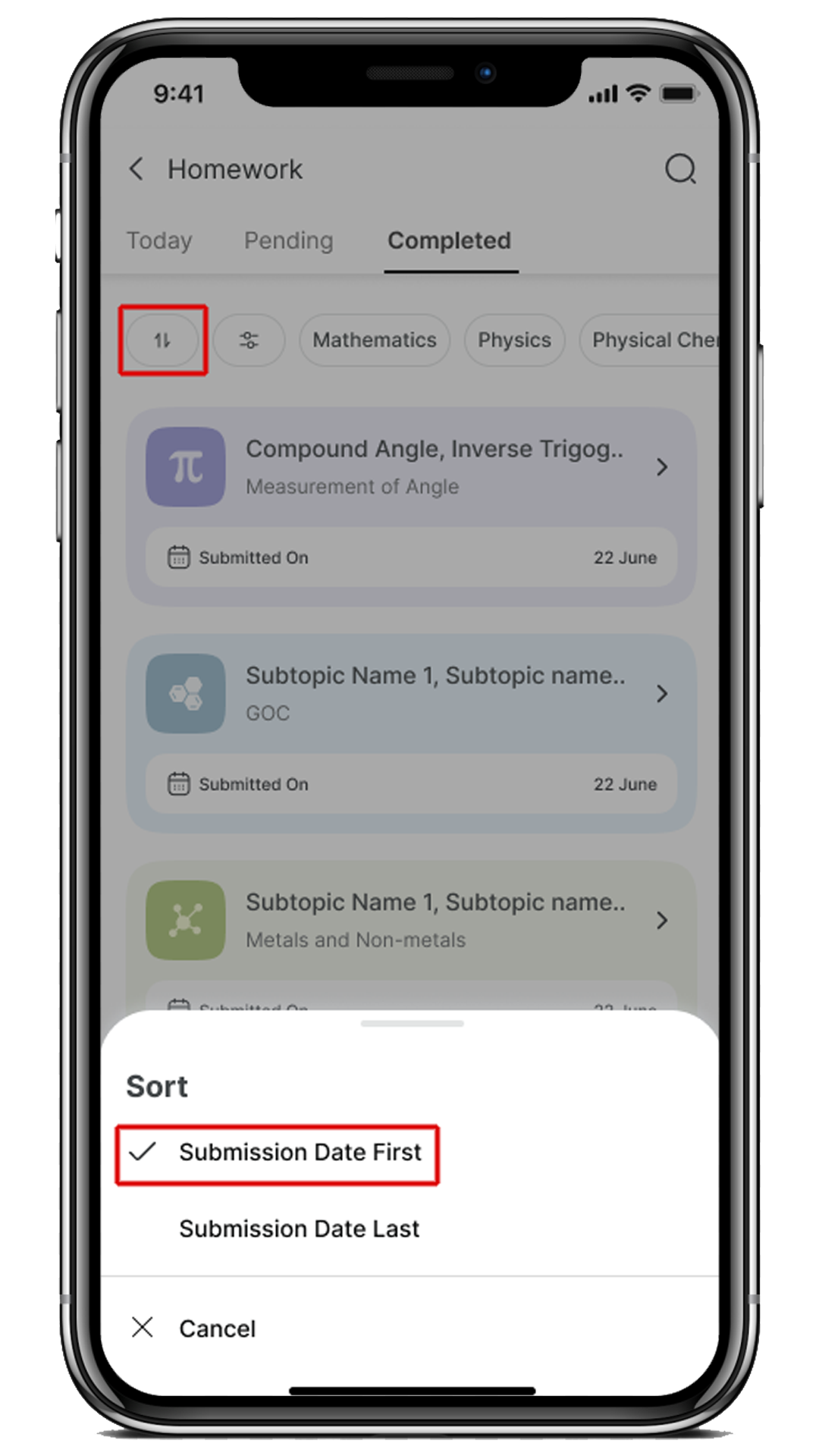
Fig: 18
How can I find out whether the Homework is time bounded or unbounded?
Steps:
- You can easily find the homework limitation or no limitation for each of the homework created by the faculty.
- No Time Limitation Homework – display the “No limit”.
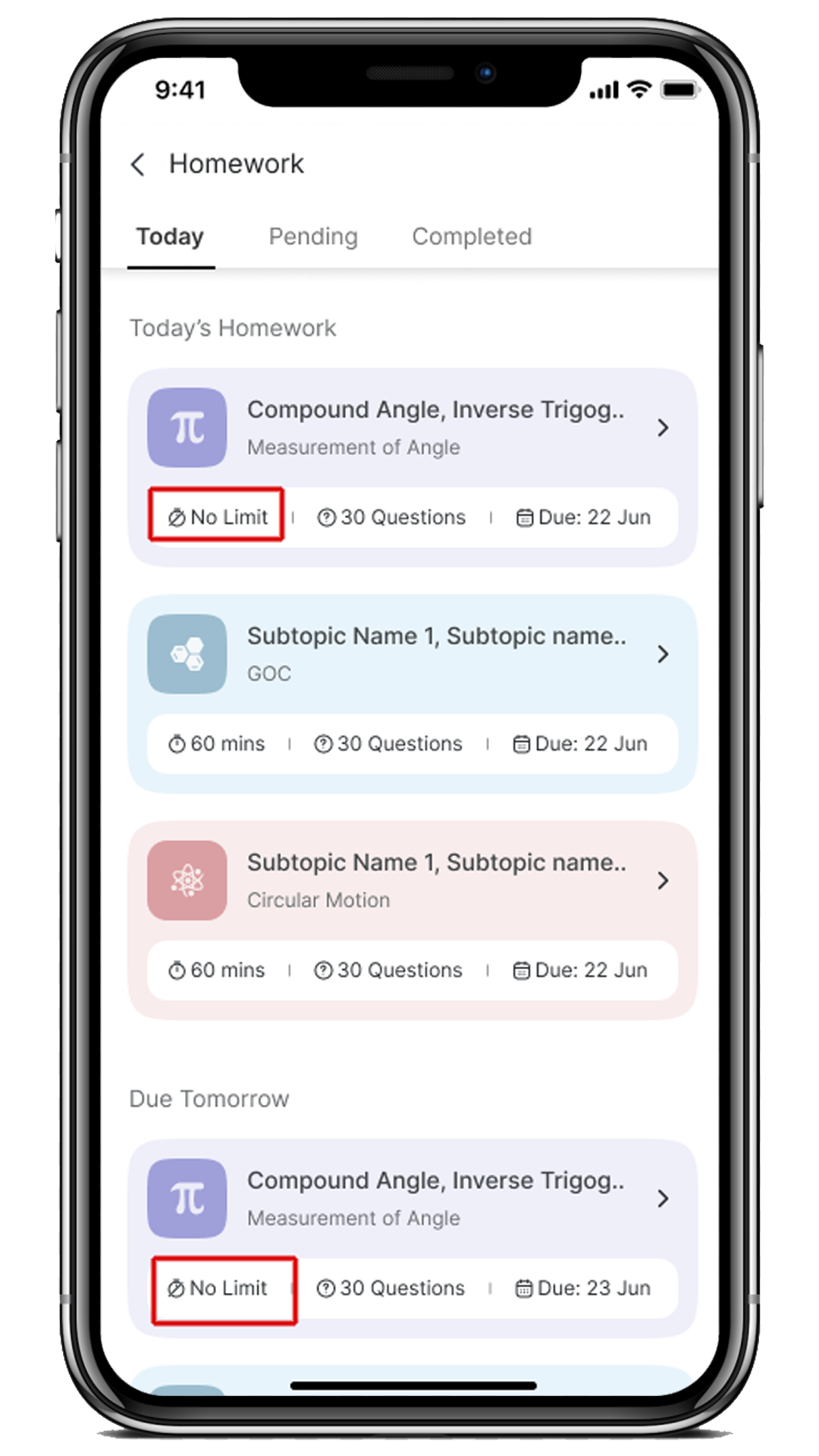
Fig: 19
- Time Limitation Homework – display the “60 mins”.
Note: This kind of homework will be automatically submitted as the time is over.
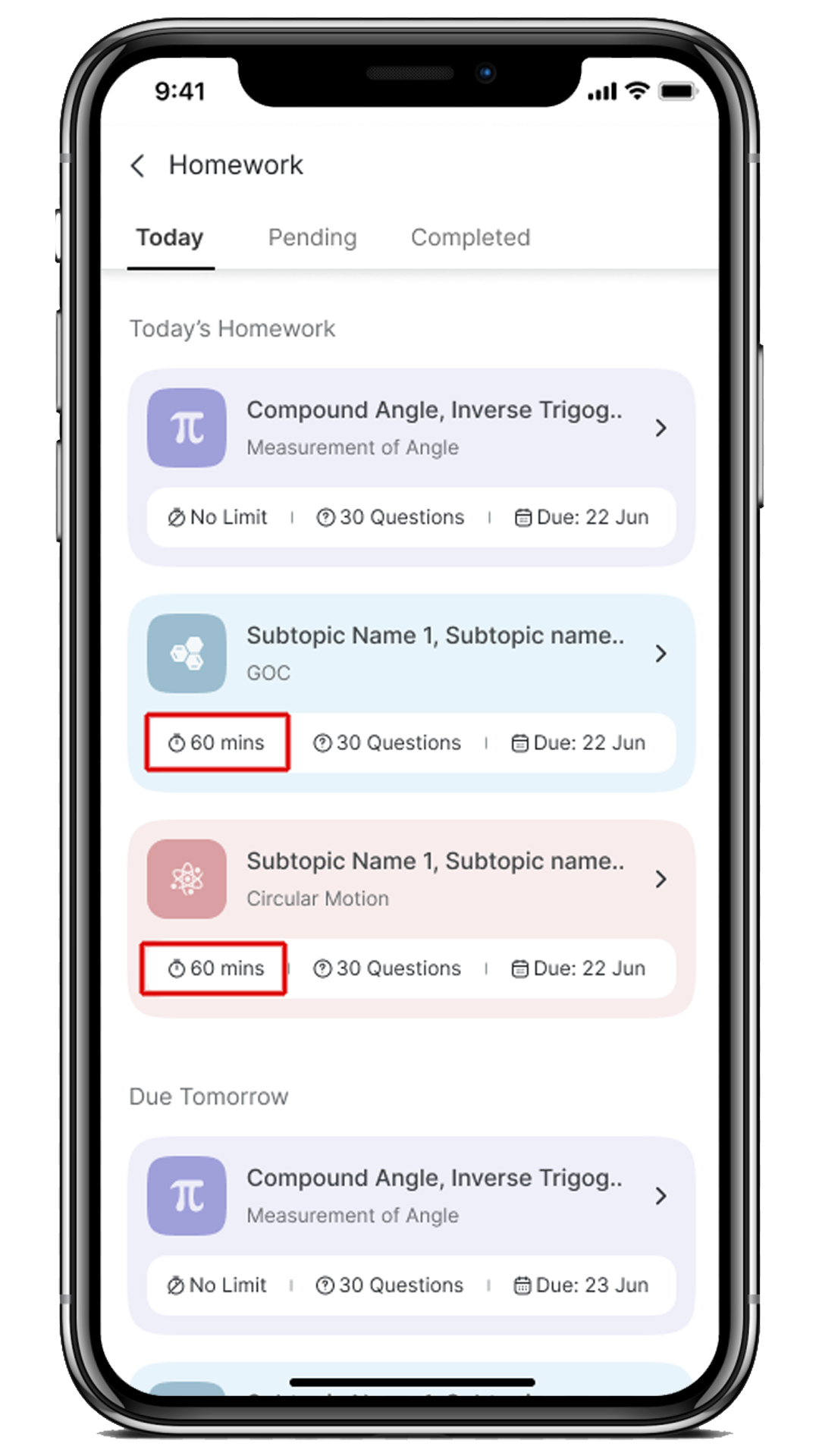
Fig: 20
How can we help?
A premium WordPress theme with an integrated Knowledge Base,
providing 24/7 community-based support.