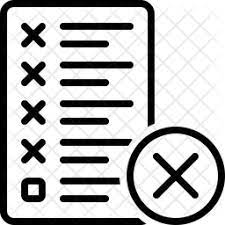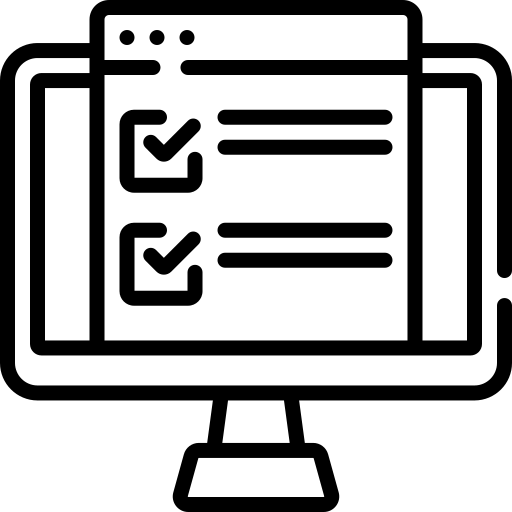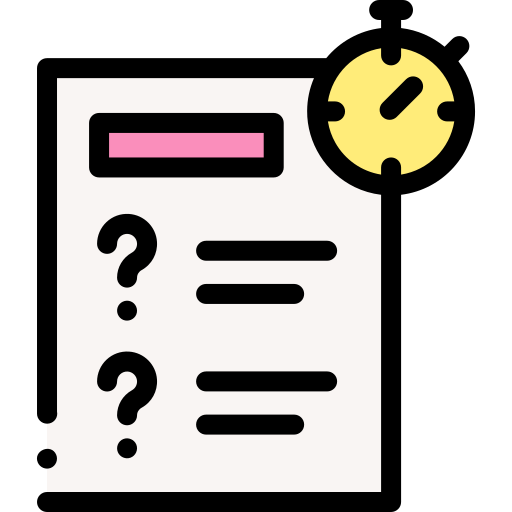ALLEN Digital is the platform for ultimate Digital Academic Support, built with high-end technology; designed for our students with the sole aim of providing them with digital support through a range of features to make the learning process smoother and result-oriented.
Frequently Asked Questions
Have a doubt? Answers to all your questions regarding Allen Digital are just a click away..
How to get Login Credentials?
Once the fee has been successfully paid, you will receive an SMS confirming the commencement of the class. This SMS will contain the URL and login credentials (ALLEN Form No & Password) for the ALLEN Digital Website/App. If you do not receive the SMS, please contact our helpline number for assistance.
How to change my password?
Web
To change your password, click on your name located in the top right corner of the website.
This will take you to your profile details section, where you can find the Settings option. Under Settings, click on Change Password, and you will be directed to a new screen where you must enter your current password and your desired new password.
App
In the app, to access the Change Password option, click on the icon located at the top left corner of the screen. This will display a left menu, where you can find the Settings section. Under Settings, you will find the option to Change your Password.
Please note that for strong passwords, it is recommended to use a minimum of 6 characters and a maximum of 10 characters.
I have noticed that my online learning is using more bandwidth. Why is it so?
The platform is designed with all the necessary functionalities to ensure an excellent online learning experience. In addition to high-quality video lectures, both live and recorded, there are various other features available to complement your learning and make it more seamless. To ensure this quality experience, the platform requires a certain amount of bandwidth to maintain the video quality and support the enhanced web/app interface.
How can I take a test?
The Test & Reports section enables students to take scheduled tests (through the “Test” option) and view their results (through the “Reports” option).